Overview and Basic Operations
What the Simulation Function Offers
Use the Simulation Window to send frames to the CAN bus in multiple modes:
| Mode | Description |
|---|---|
| None | Monitor only (no transmission). |
| Send Frame | Slot-based transmission with up to 28 configurable entries (Periodic, Periodic Trigger, Event, Event Periodic). |
| Direct Transmit | Send the selected frame immediately with the Send button. |
| Log Replay | Play back a saved log (up to 1.2 million records) with loop, offset, interval, and trigger options. |
| Burst Transmit | Continuously send a single frame or an entire log in burst mode. |
| Extended | Reserved for plug-in extensions. |
All modes support triggers such as Receive, Log, or Key triggers, and you can fine-tune ID, DLC, data, increments, counts, and intervals for each frame.
Example: Configuring a Periodic Frame
- Open Simulation Window from the menu or toolbar.
- Select Send Frame as the Simulation Mode.
- Click + to open the CAN/CAN-FD Frame Setting dialog.
- Enter the frame details (for example: Mode = Periodic, Protocol = CAN FD, ID = 0x100, DLC = 64, Cycle = 100 ms).
- Click Data Set to define the payload data.
- Close the dialogs with OK. The frame appears in the Frame Slot list; enable it with the checkbox.
- Start monitoring (Command → Start, toolbar button, or F5). Enabled frames transmit according to their configuration.
You can enable or disable individual slots during monitoring to adjust the transmission in real time.
Simulation Window Layout
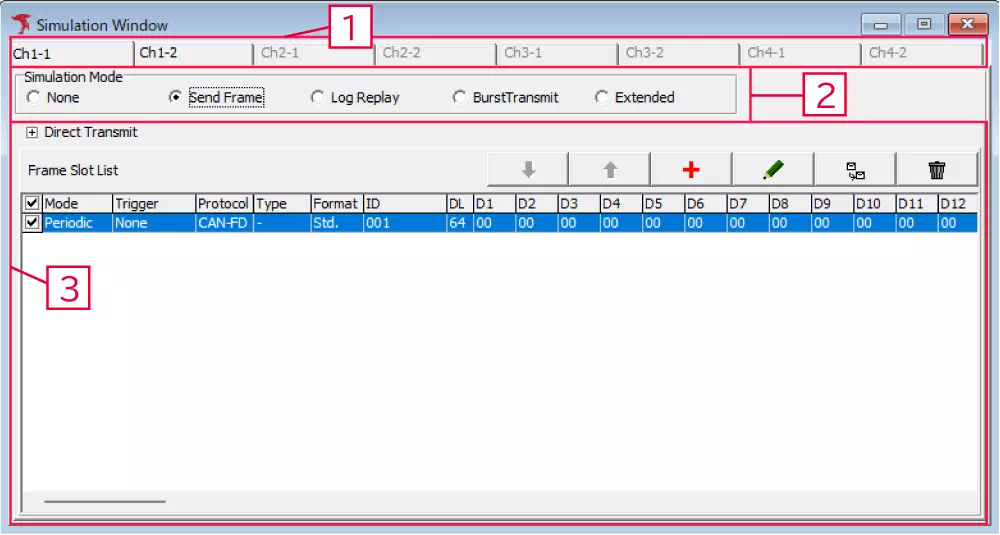
| No. | Item | Description |
|---|---|---|
| 1 | Channel tabs | Choose the channel to configure. |
| 2 | Simulation Mode | Select None, Send Frame, Log Replay, Burst Transmit, or Extended. |
| 3 | Settings pane | Displays the configuration UI for the chosen mode. |
Monitor Mode (None)
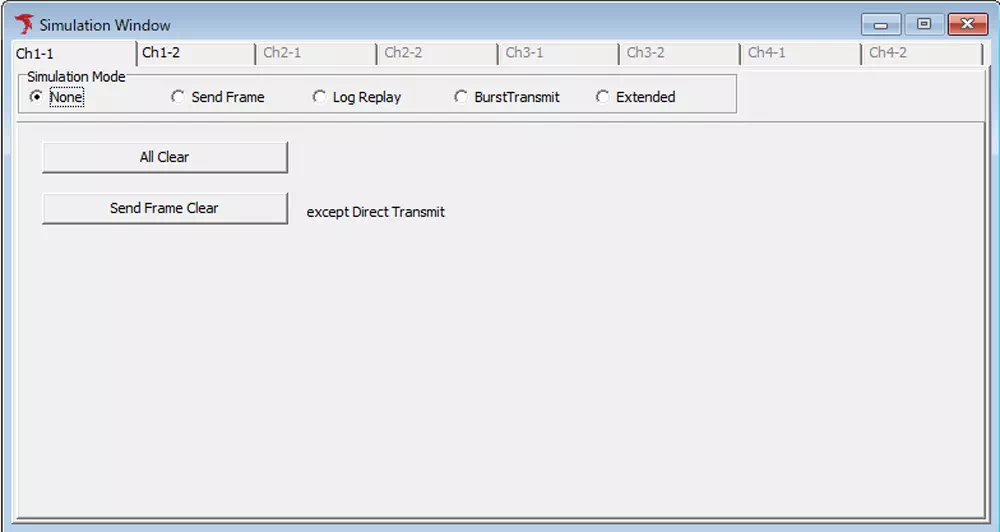
| Control | Description |
|---|---|
| All Clear | Clears all simulation settings for the selected channel. |
| Send Frame Clear | Clears Send Frame entries (Direct Transmit settings remain). |