Log Replay
The Log Replay mode transmits frames directly from a MicroPeckerX CSV log file (up to 1.2 million records). It is useful for reproducing ECU communication without the original devices.
Basic Steps
- Open Simulation Window and select Log Replay mode.
- Choose the log file with the file picker and click Load to import it.
- Start monitoring (Command → Start or F5). The loaded frames are transmitted according to the playback settings.
Playback Options
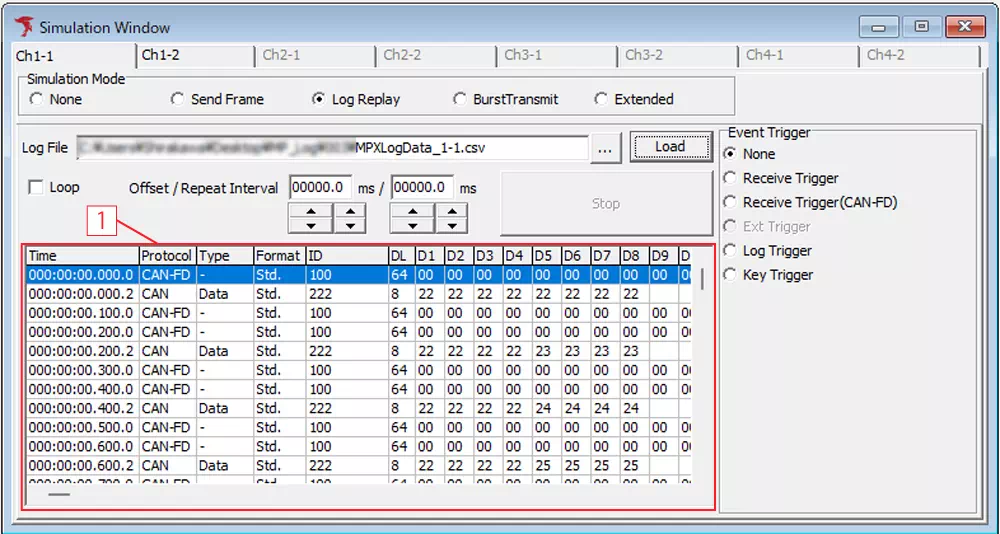
- Log File: Path of the loaded log.
- Load: Imports the selected file.
- Loop: Repeat playback continuously; otherwise transmission stops after one pass.
- Offset: Delay before playback begins (after monitoring starts or after trigger detection).
- Repeat Interval: Delay between the end of one loop and the start of the next.
- Stop: Abort playback while it is running.
- Log preview: Shows the loaded frames (time stamps are normalized relative to the first frame; error records are ignored).
Event Triggers
Start playback when a trigger condition occurs:
- None: No trigger.
- Receive Trigger / Receive Trigger (CAN FD): Begin when a frame with the specified ID is received.
- Ext Trigger: Reserved for future use.
- Log Trigger: Begin when a monitoring log condition is matched.
- Key Trigger: Begin when the specified key combination is pressed.
Receive Trigger Settings
Specify ID format (Std/Ext), ID value, and type (Data or Remote) for CAN frames that should start playback.
Log Trigger Settings
Define detailed conditions (ID, data bytes, etc.) using the Log Trigger dialog and optional Data Setting window.
Combine triggers, loop options, and offsets to build complex playback scenarios that mimic real-world communication.