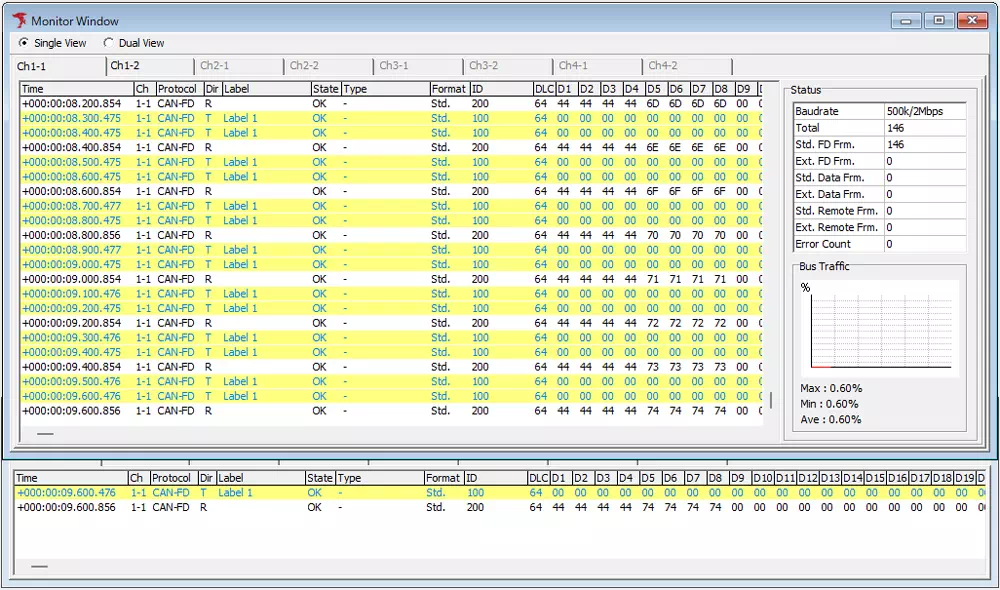Label Function
The label function lets you mark specific frames so that they stand out in the following views:
- Monitor Window
- Each ID Window
- Analyze Window
All label definitions are configured in Label Filter Window.
Label Filter Window Overview
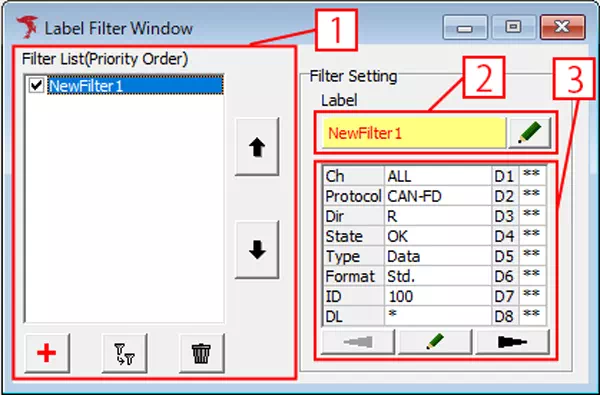
| No. | Item | Description |
|---|---|---|
| [1] | Filter List | Lists every label filter. Use each checkbox to enable or disable the filter. Entries higher in the list have higher priority. |
 button button | Changes the priority. Click to move the selected label filter up or down in the list. | |
 button button | Adds a new label filter. Opens the Label Filter Setting dialog. | |
 button button | Duplicates the selected label filter. | |
 button button | Deletes the selected label filter. | |
| [2] | Label | Shows the label name for the selected filter. Double-click to open the Label Setting dialog. |
 button button | Edits the label name and formatting. Clicking opens the Label Setting dialog. | |
| [3] | Filter condition view | Displays the frame conditions for the selected label filter. Double-click to open the Filter Setting dialog. |
 button button | Edits the filter conditions. Clicking opens the Filter Setting dialog. | |
 button button | Switches between pages when many label filters are registered. |
How to Configure Label Filters
-
Open Label Filter Window
From the menu or toolbar, choose Label Filter Window.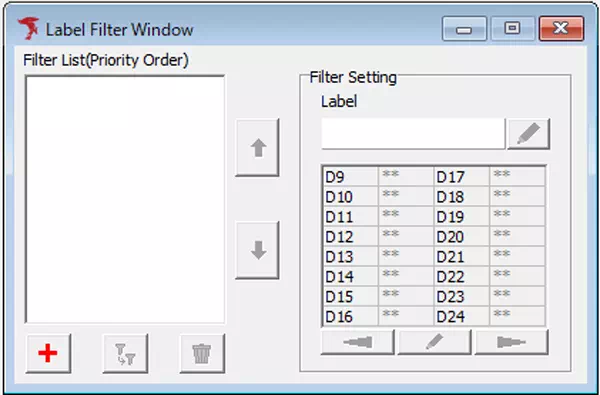
-
Add the target frame condition
- Click
 to open the Filter Setting dialog.
to open the Filter Setting dialog. - Specify the CAN ID, channel, direction, and other conditions for the frames you want to label.
- If needed, click Data Setting to define byte-level conditions.
- Click OK and confirm that the new entry appears in the list.
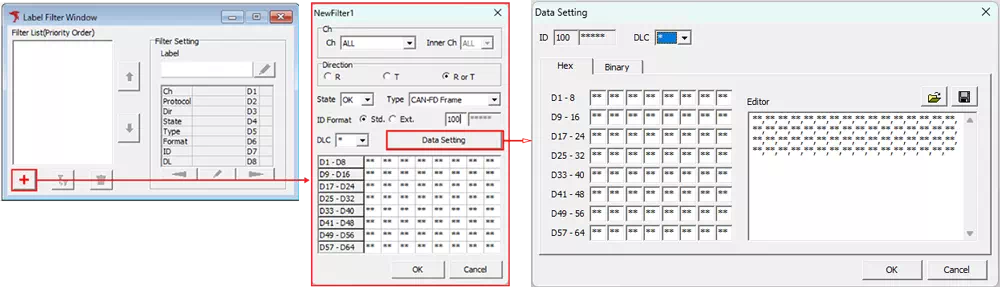
- Click
-
Define label formatting (name and colors)
- Select the newly added filter in the list and click
 to open the Label Setting dialog.
to open the Label Setting dialog. - Set the label name, text color, and background color.
- Click OK to apply the formatting.
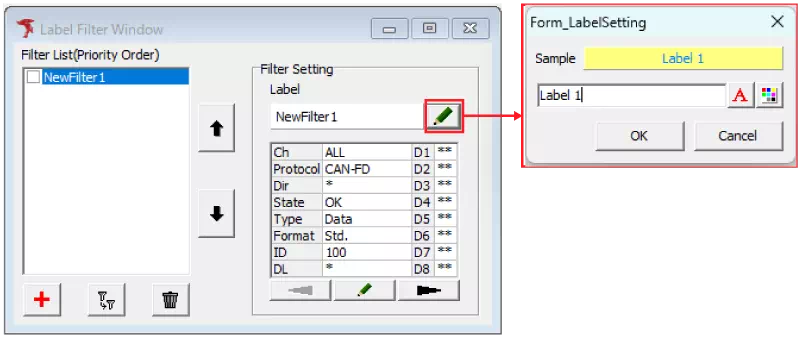
- Select the newly added filter in the list and click
-
Enable the label
Turn on the checkbox for the filter in the list. Frames that meet the condition now receive the defined label.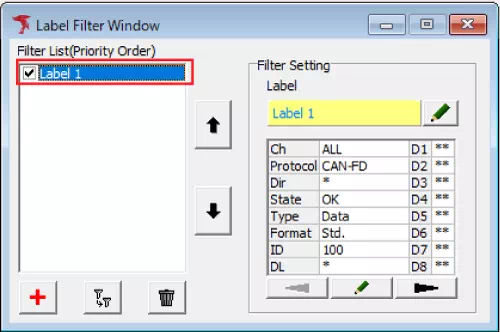
-
Start monitoring
When monitoring begins, the labels appear in the Monitor, Each ID, and Analyze windows wherever the conditions match.