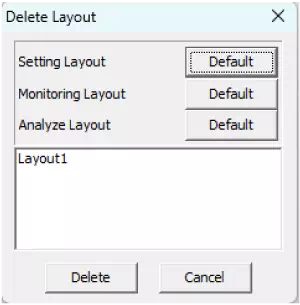Saving and Deleting Window Layouts
Save custom arrangements of the application windows or remove layouts you no longer need.
Preset Layouts
The GUI automatically switches to the following default layouts at specific points in the workflow.
| Layout | When it switches | Windows displayed |
|---|---|---|
| Setting Layout | Immediately after launching the GUI | Device Window, Trigger Window, Display Filter Window, Label Filter Window |
| Monitoring Layout | While monitoring is active | Monitor Window, Each ID Window |
| Analyze Layout | After monitoring stops | Analyze Window |
Setting Layout
The default arrangement optimized for configuring the necessary monitoring settings.
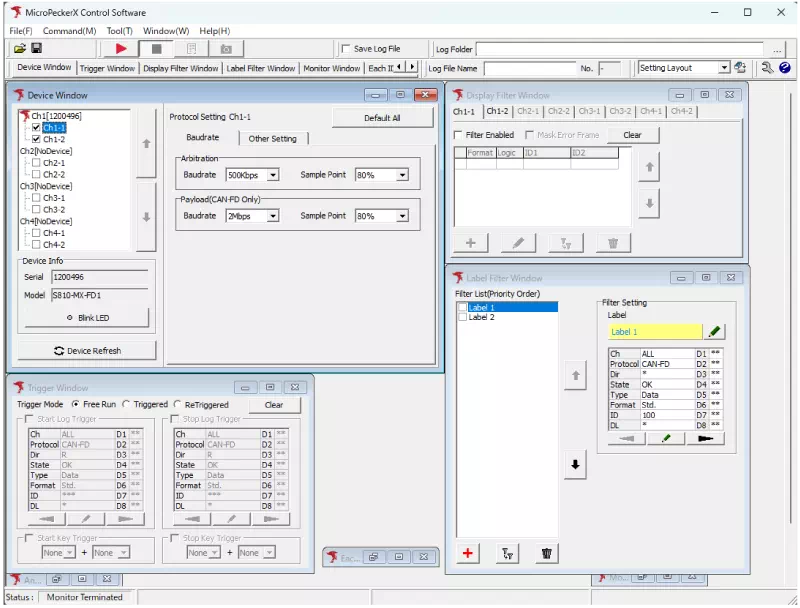
Monitoring Layout
Layout designed for viewing live monitoring data.
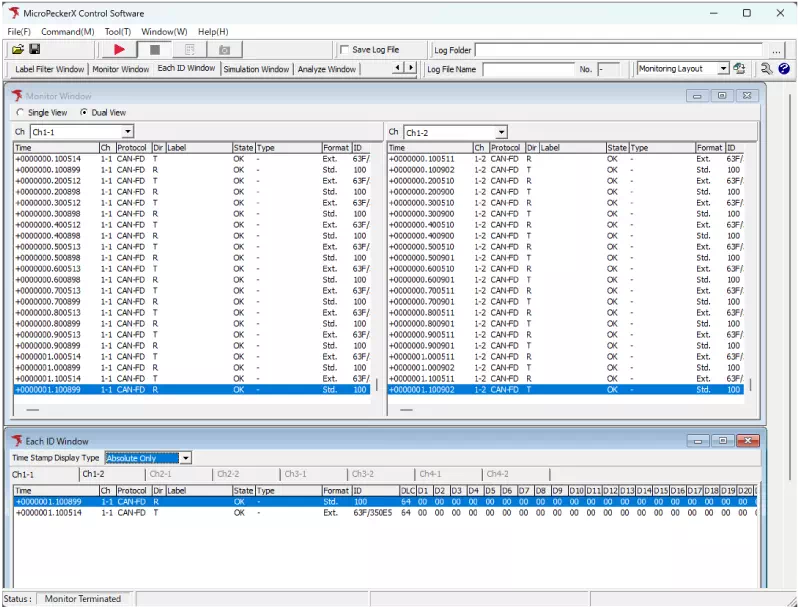
Analyze Layout
Layout suited for log analysis tasks.
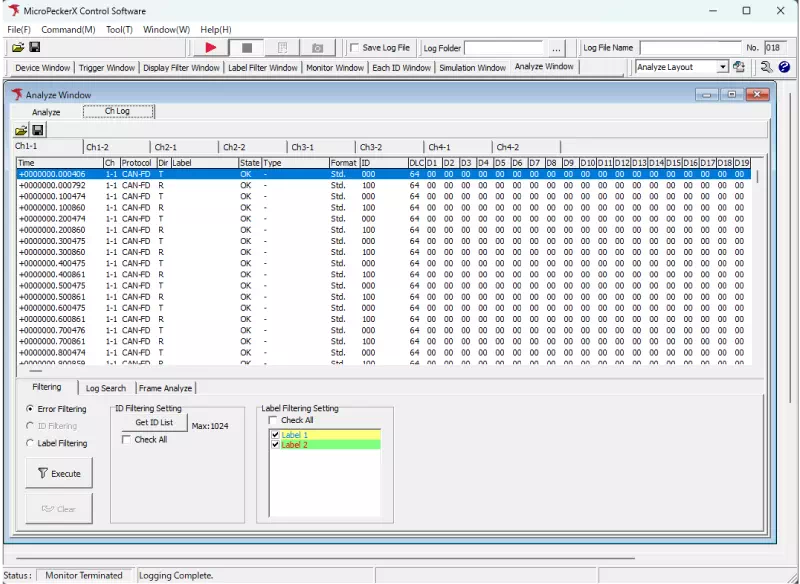
Save a Window Layout
Preserve any custom arrangement of windows.
-
Arrange the windows
Drag and position each window as needed.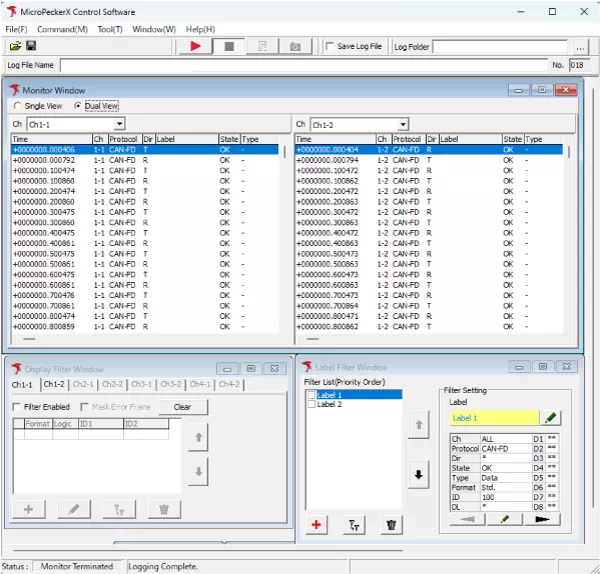
-
Open Save Current Layout
ChooseWindow → Layout → Save Current Layout.
Alternatively, click the toolbar button to open the dialog.
to open the dialog.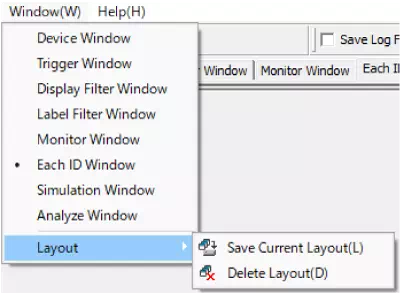
-
Name and save the layout
Enter a layout name in the Save Current Layout dialog and click OK to store it.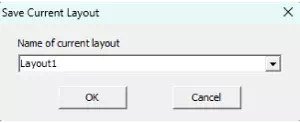
Switch Window Layouts
Apply any saved layout instantly.
-
Select from the Layout dropdown
Choose the desired layout from the toolbar dropdown menu.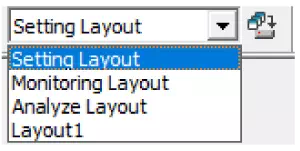
-
Display the selected layout
The window arrangement switches to the layout you selected.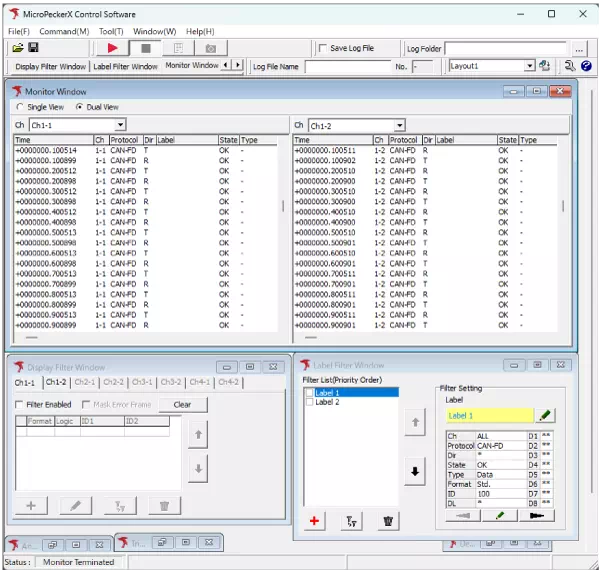
Delete a Window Layout
Remove custom layouts that are no longer required (preset layouts cannot be deleted).
-
Open Delete Layout
ChooseWindow → Layout → Delete Layout.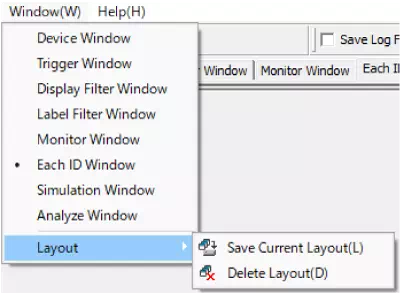
-
Delete the layout name
In the Delete Layout dialog, select the layout to remove and click Delete.