Display Filter Function
The display filter lets you narrow the frames shown in Monitor Window and Each ID Window. Configure the filter in Display Filter Window to focus only on the messages you need.
- Selectable targets
Filter by individual CAN IDs as well as ID ranges or exclusions, enabling granular control over what is displayed.
With this feature you can quickly isolate the required frames from a large data stream.
Display Filter Window Overview
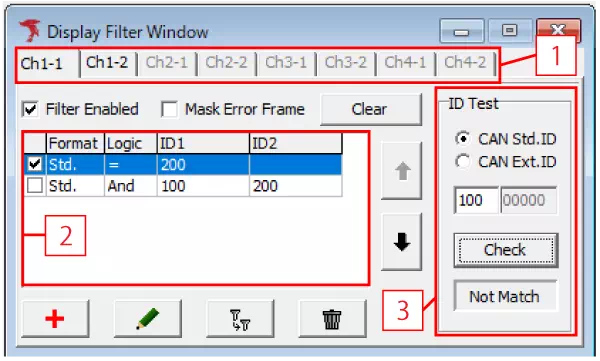
| Item | Description |
|---|---|
| [1] | Select the channel whose filter settings you want to edit. |
| Filter Enabled | Enable or disable the entire display filter for the selected channel. |
| Mask Error Frame | Toggle whether error frames are shown. When checked, error frames are hidden. |
| Clear button | Remove all filters defined for the selected channel. |
| [2] | Displays the list of filter IDs. Use each checkbox to enable or disable an entry. |
 | Move the highlighted filter entry. |
 | Add a new filter condition. Opens the Display Filter Setting dialog. |
 | Edit the selected filter. Opens the Display Filter Setting dialog. |
 | Duplicate the selected filter. |
 | Delete the selected filter. |
| [3]※ | Enter an ID in the ID Test field to check if it matches any defined filter. Clicking Check displays “Match” when at least one enabled filter applies. |
※ The ID Test panel appears only when Filter Enabled is checked.
How to Configure a Display Filter
-
Open Display Filter Window
From the menu or toolbar, choose Display Filter Window.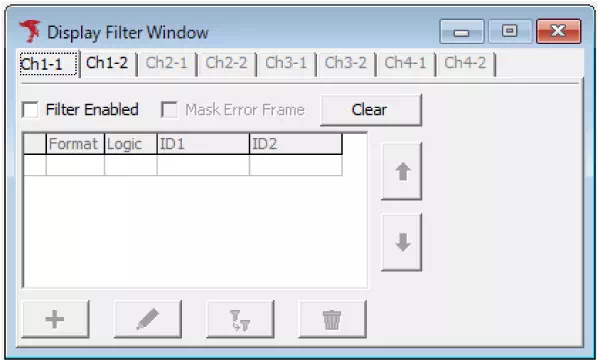
-
Enable Filter Enabled
Turn on the Filter Enabled checkbox to allow filter configuration.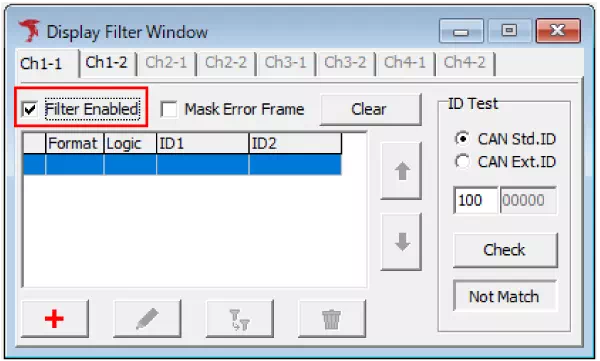
-
Add a filter
Click to open the Display Filter Setting dialog, then specify the target IDs.
to open the Display Filter Setting dialog, then specify the target IDs.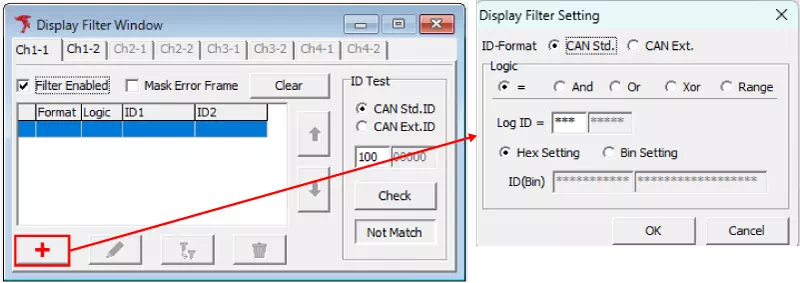
-
Set filter conditions
In the Display Filter Setting dialog you can configure the following logic operators.
| Logic | Expression | Description | Use case & example |
|---|---|---|---|
| = | Log ID = ID1 | Matches when the log record ID exactly equals ID1. Accepts Hex/Binary formats and wildcard *. | Use: Show a specific ID. Example: Log ID = 0x100 → displays only frames whose ID is 0x100. |
| And | (Log ID & ID1) = ID2 | Matches when the bitwise AND of Log ID and ID1 equals ID2. | Use: Confirm that a particular bit is set. Example: (Log ID & 0x040) = 0x040 → shows frames where bit 0x040 is 1. |
| Or | (Log ID | ID1) = ID2 | Matches when the bitwise OR of Log ID and ID1 equals ID2. | Use: Display frames where any of several bits are set. Example: (Log ID | 0x030) = 0x030 → matches when bit 0x010 or 0x020 (or both) are set. |
| Xor | (Log ID ^ ID1) = ID2 | Matches when the bitwise XOR of Log ID and ID1 equals ID2. | Use: Check for transitions where specific bits toggle. Example: (Log ID ^ 0x0F0) = 0x0F0 → matches when the upper four bits invert (e.g., 0x000 → 0x0F0). |
| Range | Log ID = ID1 ~ ID2 | Matches when Log ID falls within the specified range. | Use: Show a contiguous range of IDs. Example: Log ID = 0x100 ~ 0x1FF → displays all IDs from 0x100 to 0x1FF. |
When using Or or Xor, confirm the logic with ID Test → Check to ensure the results match your intent.
-
Activate the filter
The filters you add appear in the list. Turn on each checkbox to enable it.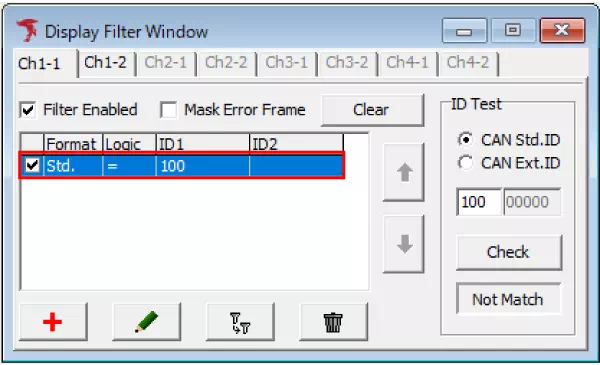
-
Start monitoring
When monitoring starts, only frames that match the active filters appear in Monitor Window and Each ID Window.
Note: Display Filter does not affect Analyze Window or the log files.
Display Filter Enabled
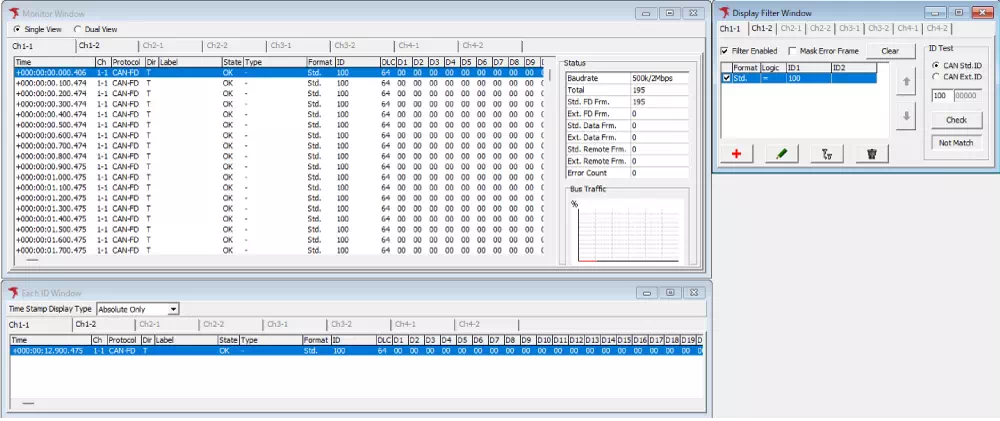
Only frames for CAN ID 0x100 are shown.
Display Filter Disabled
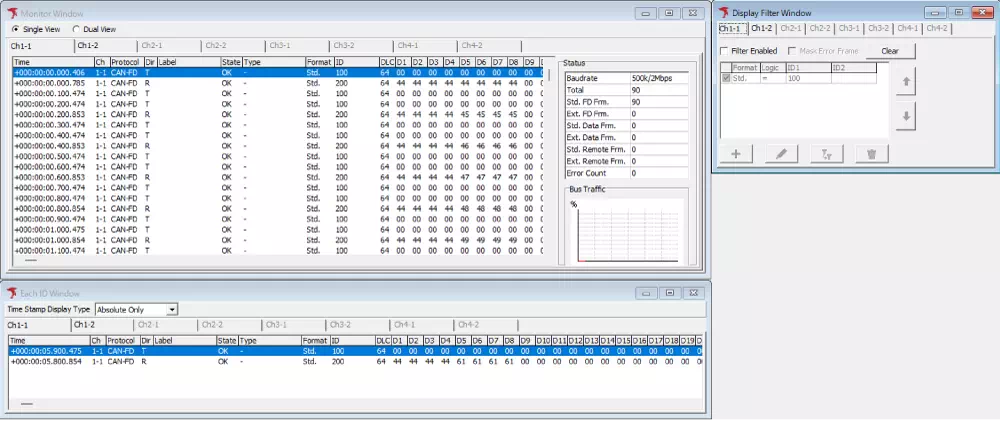
All log data (for example CAN IDs 0x100 and 0x200) are shown.
Filter ID Check Function
Verify manually whether the defined filter conditions behave as expected.
How to use
- Enter the CAN ID (hexadecimal) you want to test in the ID Test field.
- Click Check.
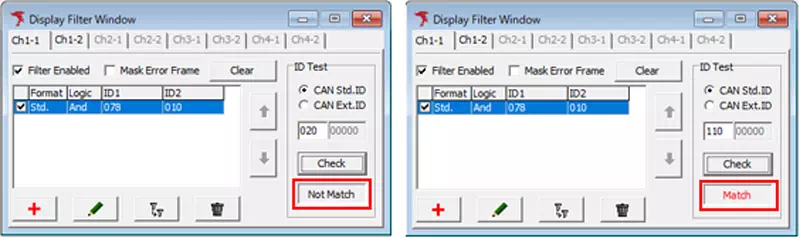
| Result | Description |
|---|---|
| Match | At least one enabled filter condition matches the entered ID. |
| Not Match | None of the filter conditions match. |
Use ID Test to confirm immediately whether any given ID is included in the filter scope.