Filtering
The Filtering tab in the Analyze window narrows down frames displayed in both the Analyze and Ch Log views.
Filtering Tab Layout
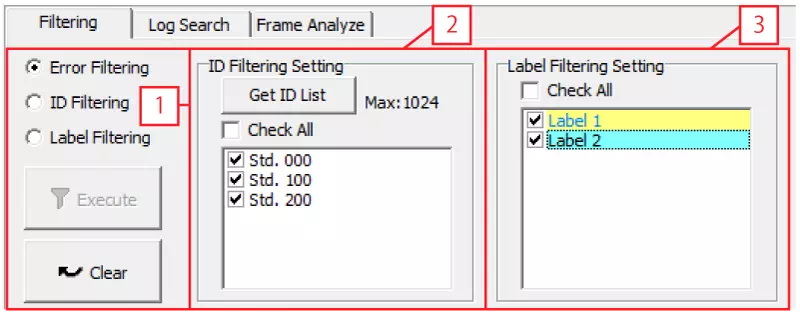
-
Filtering mode
- Error Filtering: Show only error frames.
- ID Filtering: Show selected CAN IDs. Click Get ID List first to populate the list.
- Label Filtering: Show frames tagged with labels defined in the Label Filter window.
- Execute: Apply the selected filter.
- Clear: Remove all filters and show the full log.
-
ID Filtering Setting
- Get ID List: Load all IDs present in the current log.
- Check All: Toggle all IDs on or off.
- ID list: Enable the IDs you want to display.
-
Label Filtering Setting
- Check All: Toggle all labels on or off.
- Label list: Enable the labels to display.
Usage Examples
- Error Filtering: Select Error Filtering and click Execute to display only error frames.
- ID Filtering: Load the ID list, deselect IDs you do not need, choose ID Filtering, and click Execute. Only the selected IDs remain.
- Label Filtering: Assuming labels are defined, pick the label(s) to display, choose Label Filtering, and click Execute to view the matching frames.
Use these filters to focus on critical data without exporting or editing the underlying log.