Connecting the Hardware
Connecting and Disconnecting Devices
This chapter explains how to connect and disconnect the analyzer.
Connection Procedure
Connecting MicroPeckerX to a Windows PC
Use the bundled USB cable to connect MicroPeckerX to the PC.
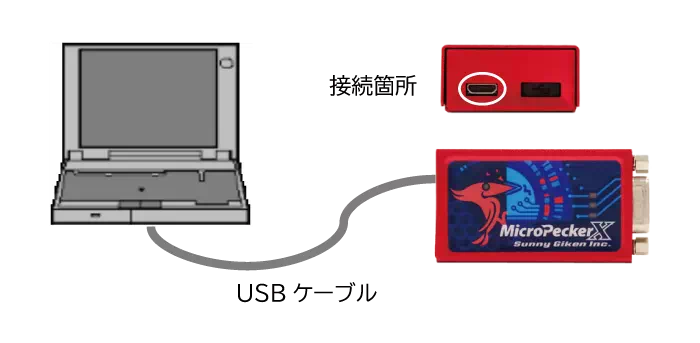
Only the USB port on the left side of the device is available. Do not remove the cap on the right side.
Connecting to the Target Network
Use a CAN cable to connect MicroPeckerX to the CAN / CAN FD bus. Wire CAN High, CAN Low, and GND.
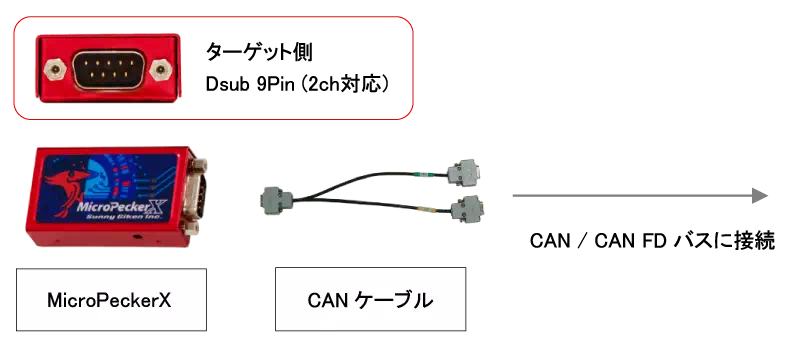
Connecting Sync Cables
When synchronizing multiple MicroPeckerX units, use the sync cables included with the product.

Example: Using Three Units
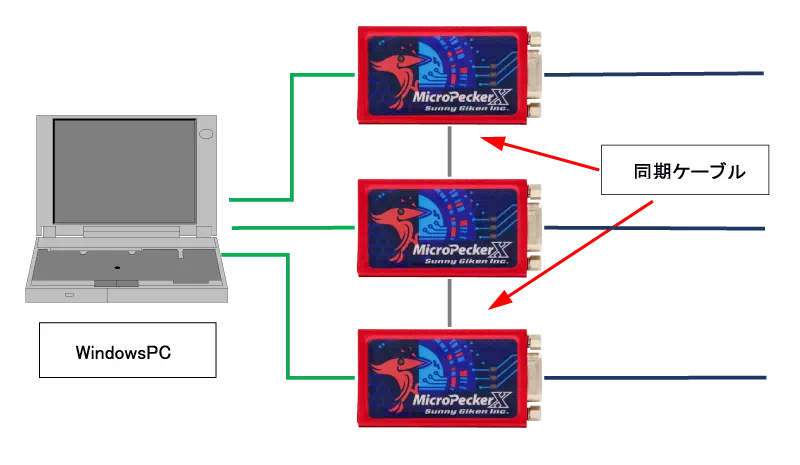
Connect or disconnect sync cables only while monitoring is stopped.
Switching the Terminator
Toggle the on-board termination resistor from the GUI application when necessary.
Disconnecting the Device
Follow the steps below to disconnect the analyzer safely.
Disconnect MicroPeckerX from the PC
Unplug the USB cable from the PC.
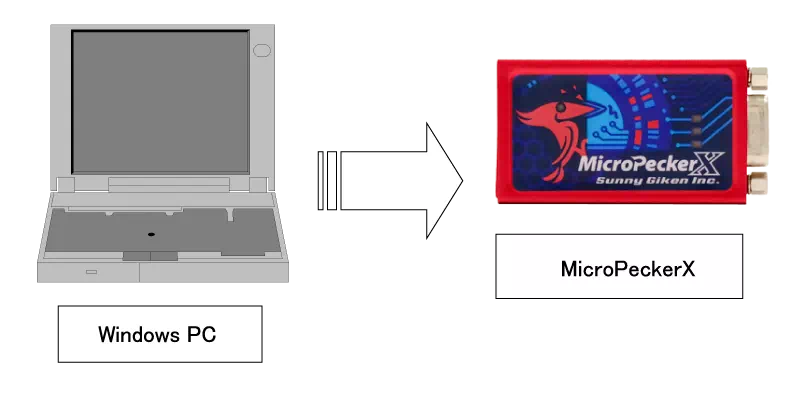
D-sub Pin Assignments
The D-sub connectors are assigned as follows.
MicroPeckerX Main Unit (S810-MX-FD2)

| Pin | Function |
|---|---|
| 1 | CAN Low (CH1) |
| 2 | CAN Low (CH0) |
| 3 | GND |
| 4 | Not connected |
| 5 | Not connected |
| 6 | GND |
| 7 | CAN High (CH0) |
| 8 | CAN High (CH1) |
| 9 | Not connected |
CAN 1ch Clip Cable (S810-MX-CB1)

| Pin | Function |
|---|---|
| 1 | Not connected |
| 2 | CAN Low |
| 3 | GND |
| 4 | Not connected |
| 5 | Not connected |
| 6 | Not connected |
| 7 | CAN High |
| 8 | Not connected |
| 9 | Not connected |
CAN 2ch D-sub Cable (S810-MX-CB2, channel connectors)

| Pin | Function |
|---|---|
| 1 | Not connected |
| 2 | CAN Low |
| 3 | GND |
| 4 | Not connected |
| 5 | Not connected |
| 6 | Not connected |
| 7 | CAN High |
| 8 | Not connected |
| 9 | Not connected |
Note: Each channel connector fan-outs from the dual-channel terminal.
Incorrect wiring can damage both the MicroPeckerX and the target system. Double-check all connections before applying power.