GUI Application Layout
Window Descriptions
The GUI is composed of multiple functional windows. Click each window tab on the toolbar to display the corresponding window.
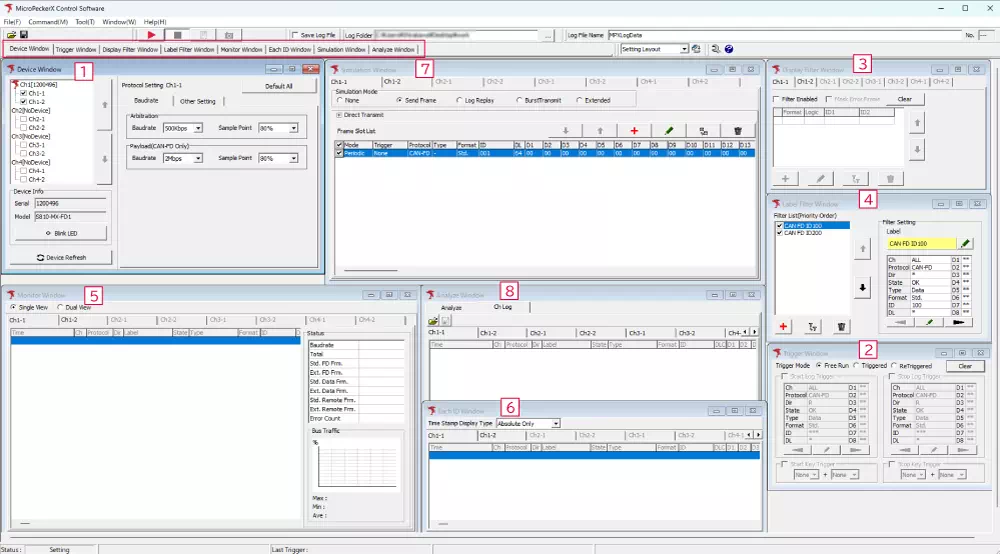
| No. | Window | Description |
|---|---|---|
| 1 | Device Window | Configure the connected MicroPeckerX device. |
| 2 | Trigger Window | Set trigger conditions to start or stop logging. |
| 3 | Display Filter Window | Configure log display filters for Monitor Window and Each ID Window. |
| 4 | Label Filter Window | Assign labels to specific frames in Monitor Window, Each ID Window, and Analyze Window. |
| 5 | Monitor Window | Shows log data in real time while monitoring. |
| 6 | Each ID Window | Displays the latest information for each ID during monitoring. |
| 7 | Simulation Window | Configure CAN / CAN FD frame transmissions from MicroPeckerX. |
| 8 | Analyze Window | Displays analysis results for recorded logs. |
Main Window Menu Overview
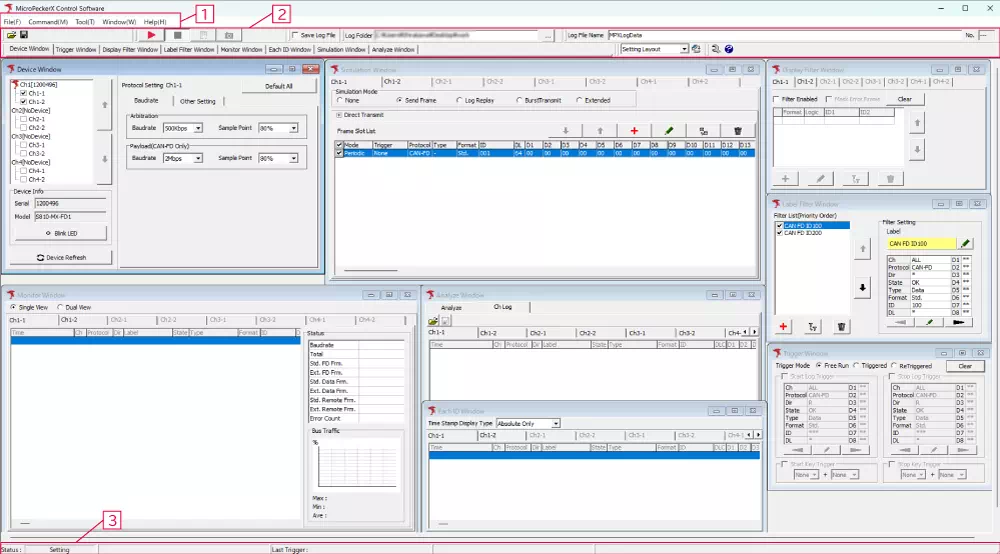
| No. | Category | Description |
|---|---|---|
| 1 | Menu bar | Provides access to application settings and features. |
| 2 | Toolbar | Groups controls for actions such as starting or stopping monitoring. |
| 3 | Status bar | Shows the current operating state of the application. |
1. Menu Bar

Menu List
| Global Menu | Menu Item | Description |
|---|---|---|
| File | Load Configuration | Load a configuration file. |
| Save Configuration | Save the current application settings to a file. | |
| Device | Display connected MicroPeckerX devices and reconnect if necessary. | |
| Ch Config Import | Import channel configuration settings. | |
| Exit | Exit the application. | |
| Command | Start | Start monitoring. |
| Stop | Stop monitoring. | |
| Forced Logging Start | Force logging while the system is waiting for a start trigger. | |
| Capture※1 | Save the current monitor view as an image. | |
| Tool | Log Editor | Launch Log Editor. |
| Option | Open the Option dialog. | |
| Window※2 | Device Window | Show Device Window. |
| Trigger Window | Show Trigger Window. | |
| Display Filter Window | Show Display Filter Window. | |
| Label Filter Window | Show Label Filter Window. | |
| Monitor Window | Show Monitor Window. | |
| Each ID Window | Show Each ID Window. | |
| Simulation Window | Show Simulation Window. | |
| Analyze Window | Show Analyze Window. | |
| Layout | Save or delete window layouts. | |
| Help | Help | Open the user manual. |
| License Manager | Launch License Manager. | |
| About | Display version information for MicroPeckerX Control Software. |
※1 The Capture feature is under development and currently unavailable.
※2 A check mark appears beside windows that are currently active.
2. Toolbar

You can resize and reposition the toolbar with the mouse. Adjust the layout to match your monitor; the arrangement is retained after you close and reopen the GUI.
Toolbar: File
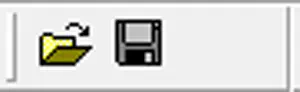
| UI element | Description |
|---|---|
 button button | Open the Load Config dialog. |
 button button | Open the Save Config dialog. |
Toolbar: Command

| UI element | Description |
|---|---|
 button button | Start monitoring. |
 button button | Stop monitoring. |
 button button | Force logging to start. |
 button※1 button※1 | Capture the current monitor view. |
※1 The Capture feature is under development and currently unavailable.
Toolbar: Layout
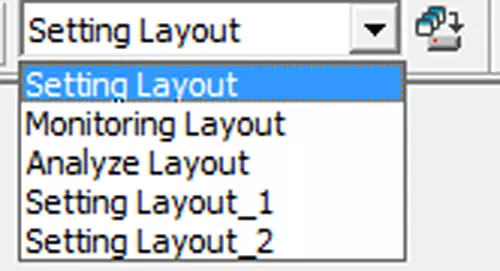
| UI element | Description |
|---|---|
| Dropdown menu | Switch to a saved layout. |
 button button | Save the current window layout. |
Toolbar: Help
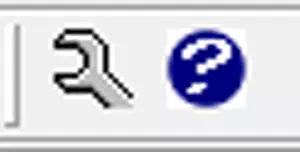
| UI element | Description |
|---|---|
 button button | Open the Options dialog. |
 button button | Open the user manual. |
Toolbar: Log

| UI element | Description |
|---|---|
| Save Log File | Enable or disable automatic log saving. |
| Log Folder | Specify the folder where log files are stored. |
| Log File Name | Specify the base name of the output log file. |
| No. | Auto-incrementing number appended to each saved file name. |
3. Status Bar

| Field | Description |
|---|---|
| Status | Current application status. |
| Last Trigger | Details of the most recent trigger (key trigger, log trigger, timer, etc.). |
Status Indicators
| Main Status (color) | Description |
|---|---|
| Initializing | The GUI is initializing. |
| Setting | Displayed after launching the GUI or refreshing the device list. |
| Ready | Monitoring is in progress. |
| Wait for Sync | Monitoring is paused by the user. |
| Wait Start Trigger | Waiting for a logging start trigger. |
| Monitoring | Processing the start of monitoring. |
| Logging | Monitoring stopped because the log count limit was reached. |
| Stop Triggerd | Monitoring stopped by a trigger. |
| Stop Triggerd Max | Monitoring has stopped. |
| Monitor Terminated | Monitoring stopped by a trigger. |
| Log Generating... | Log files are being generated. |
| Setting Error | A configuration error occurred. |
| Device Error | An internal analyzer error occurred. |
| Software Error | An internal GUI application error occurred. |
| Plugin Error | An error occurred inside a plug-in. |
| Other Error | Another type of error occurred. |