Overview and Basic Operations
What the Analyze Function Provides
MicroPeckerX CAN FD Analyzer offers extensive post-processing for captured logs:
| Feature | Description |
|---|---|
| Analyze tab | Merge multiple channels on a single timeline, apply filters, search, set offsets, perform CAN gateway analysis, and undo/redo up to five steps. |
| Ch Log tab | Inspect each channel individually, with filters, searches, frame interval analysis, and log import/export. |
| Gateway analysis | Measure latency, message loss, and residence peaks across gateway paths. |
| Frame interval analysis | Calculate max, min, and average intervals for selected frames and export results to CSV. |
| Advanced filters/search | Filter by error, ID, or label; search by time, triggers, or labels. |
| Log import/export | Load and save logs on both tabs (supports overwrite or merge; handles UTF-8 external logs). |
| Undo/Redo | Revert or reapply recent operations (up to five steps). |
Basic Workflow
- Start monitoring (
Command → Startor F5) to collect data. - Stop monitoring (
Command → Stop, F6, or Esc). Depending on Option settings, the layout switches to Analyze mode automatically. - The Analyze Window opens with the captured logs for further investigation.
Analyze Window Layout
Ch Log Tab
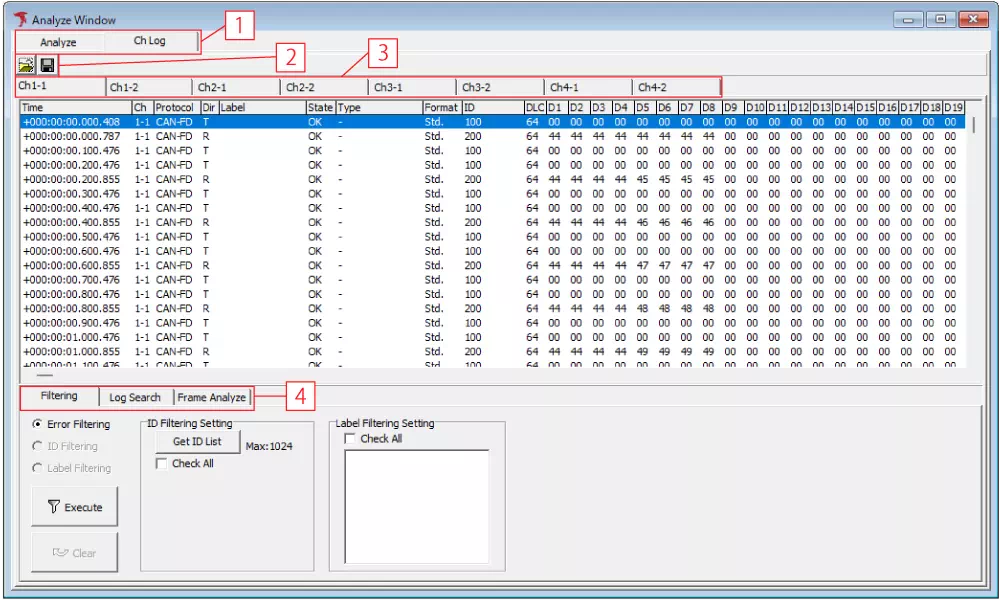
- Analyze / Ch Log tabs: Switch between merged analysis and per-channel analysis.
- Load / Save buttons: Import or export the current log view.
- Channel tabs: View data for each channel (up to eight).
- Filtering / Log Search / Frame Analyze tabs: Configure filters, run searches, and measure frame intervals.
Analyze Tab
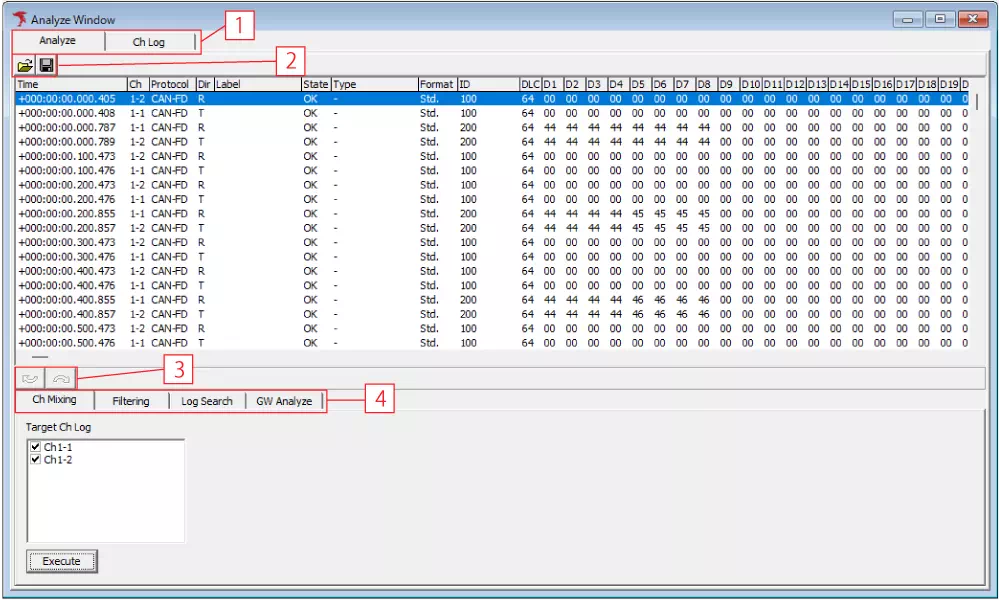
- Load / Save: Manage merged logs.
- Undo / Redo: Step backward or forward through recent changes (five levels).
- Ch Mixing: Merge logs from selected channels.
- Filtering / Log Search / GW Analyze: Apply filters, run searches, and evaluate gateway metrics.