Option Settings
Use the Option dialog to fine-tune monitoring behavior, log display, logging conditions, and other detailed operations.
Steps to Configure Options
-
Open the Option dialog
From the menu, chooseTool → Optionto display the Option dialog. You can also click the toolbar button .
.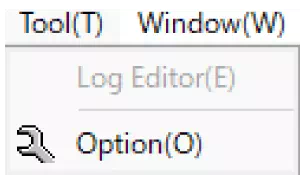
-
Adjust the option values
Change any settings in the Option dialog and click OK to apply them.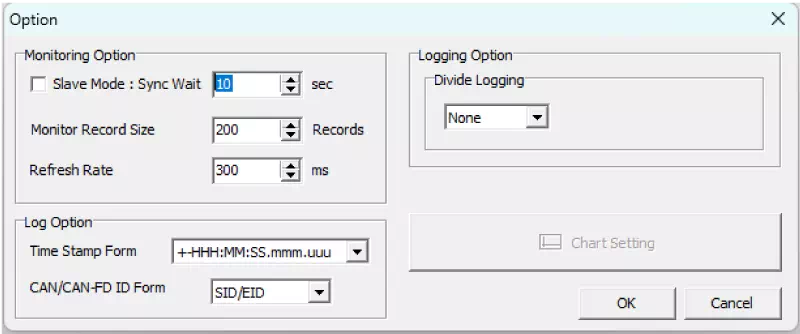
Option Dialog Overview
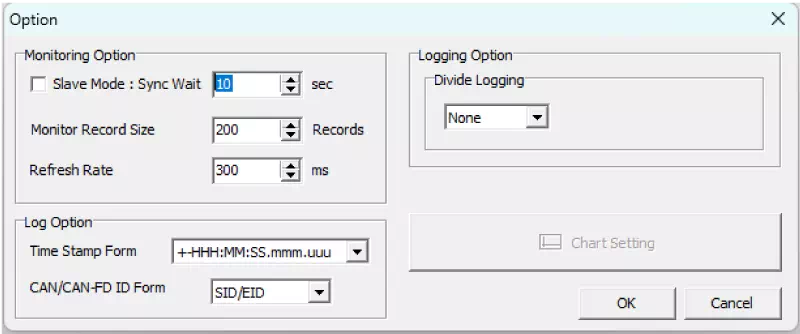
| Item | Description | Values | |
|---|---|---|---|
| Monitoring Option | Slave Mode※1 | Enable or disable slave operation when synchronizing MicroPeckerX units with MicroPecker, or when synchronizing multiple MicroPeckerX units with two PCs. | Default: Disabled Setting: Enabled / Disabled |
| Sync Wait | When Slave Mode is enabled, set the maximum wait time for the synchronization signal, in seconds. | Default: 10 seconds Range: 1–60 seconds | |
| Monitor Record Size | Set the maximum number of frames retained and displayed in Monitor Window. | Default: 200 rows Range: 100–1000 rows | |
| Refresh Rate | Set the redraw interval (refresh timing) for the GUI windows. | Default: 300 ms Range: 100–1000 ms | |
| Log Option | Time Stamp Form※2 | Choose the timestamp format used in log displays and files. | Default: +HHH:MM:SS.mmm.uuu Options: ・+HHH:MM:SS.mmm.uuu ・+SSSSSSS.mmmuuu |
| CAN/CAN-FD ID Form※2 | Choose how CAN IDs are displayed. | Default: SID/EID Options: ・ALL ID: Continuous 29-bit value ・SID/EID: Separate standard (SID) and extended (EID) IDs | |
| Logging Option | Divide Logging | Configure automatic log file splitting. | Default: None Options: ・None: No split ・FileSize: Split by file size (1–4095 MB) ・Record: Split by number of records (100–2,500,000 rows) ・Time: Split by elapsed time (1–3600 seconds) |
| Chart Setting※3 | Reserved area for configuring chart display. | — | |
※1 When monitoring starts on the time-sync master, units set to Slave Mode also start automatically. Monitoring also stops automatically when the master stops (a delay of several tens of milliseconds may occur).
※2 These formats are also applied to exported log files. When you open logs saved with a different format, they are automatically converted to the current setting.
※3 Chart Setting is under development and currently unavailable.