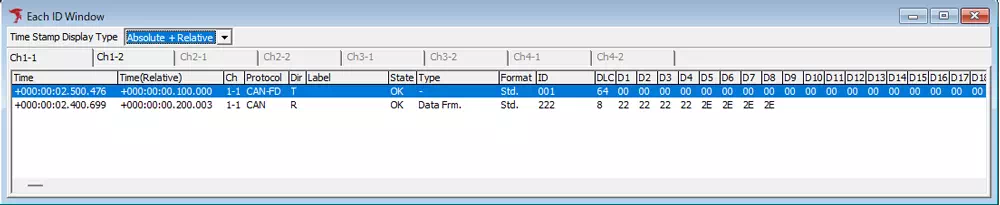Each ID Window
Each ID Window lists the latest message received for every ID, so you can grasp the current situation instantly even when traffic is heavy. Error frames are grouped together, which makes it easier to spot anomalies.
| Feature | Description |
|---|---|
| Channel tabs | Switch between the bus data of up to eight channels using tabs, enabling efficient multi-bus monitoring. |
| Timestamp display modes | Choose from the three patterns below: • Absolute time only (example: 000:00:02.500.476) • Absolute time + previous time (example: 000:00:02.500.476 → 000:00:02.400.476) • Absolute time + difference from previous (example: 000:00:02.500.476 (+0.100.000)) |
These features let you check the newest state for each ID together with the timing information at a glance.
Each ID Window Overview
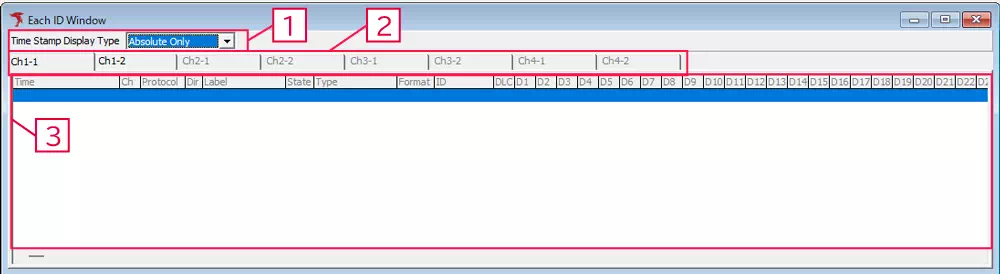
| No. | Item | Description |
|---|---|---|
| 1 | Time Stamp Display Type | Select the display format for the Time column. |
| 2 | Channel tabs | Switch the displayed CAN bus channel according to the connected MicroPeckerX unit. Up to eight channels can be selected. |
| 3 | Log list | Shows the latest message for each ID. |
Each ID Log Columns
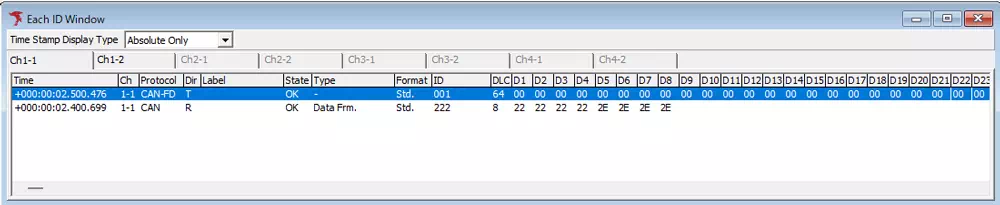
| Column | Description |
|---|---|
| Time | Timestamp of the transmitted or received frame (format depends on Time Stamp Display Type). |
| Ch | Channel on which the frame was sent or received. |
| Protocol | Protocol of the frame. |
| Dir | Transmission direction (T = transmit, R = receive). |
| Label | Label assigned via Label Filter. |
| State | Shows OK or NG. |
| Type | Displays Data Frm., Remote Frm., Ack Err., Error, or OverLoad Frm. |
| Format | Indicates Standard ID (Std) or Extended ID (Ext). |
| ID | Frame ID in hexadecimal. |
| DLC | Data length code. |
| D1–D64 | Payload bytes in hexadecimal. |
| Count | Number of times the ID has been detected (error frames are grouped together). |
Time Stamp Display Type
Choose the Time display format from the options below.
| Option | Description |
|---|---|
| Absolute Only | Displays only the absolute time of the latest frame. |
| Absolute + Last | Displays the absolute time plus the previous time value. |
| Absolute + Relative | Displays the absolute time plus the time difference from the previous frame. |
When “Absolute Only” is selected
Displays the absolute time of the most recent reception/transmission.
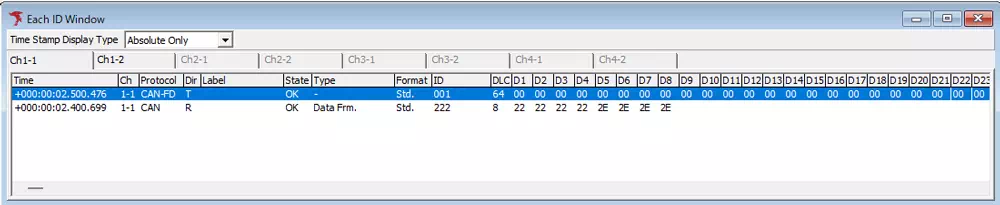
When “Absolute + Last” is selected
Shows the previous absolute time in the Time (Last) column.
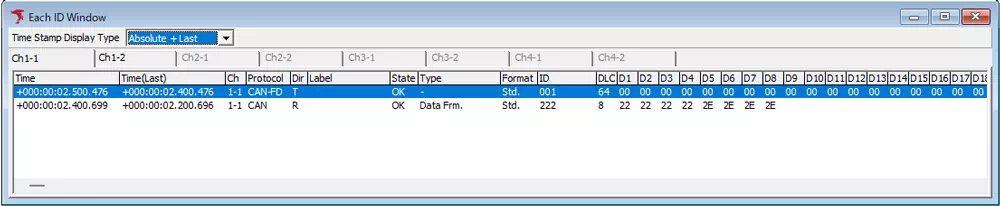
When “Absolute + Relative” is selected
Shows the time difference from the previous frame in the Time (Relative) column.