Communication Settings
Configure communication parameters for the connected MicroPeckerX units in Device Window. Make sure to complete these settings before you start monitoring.
Basic Operation
Follow the steps below to configure communication.
-
Open Device Window
From the menu or toolbar, choose Device Window.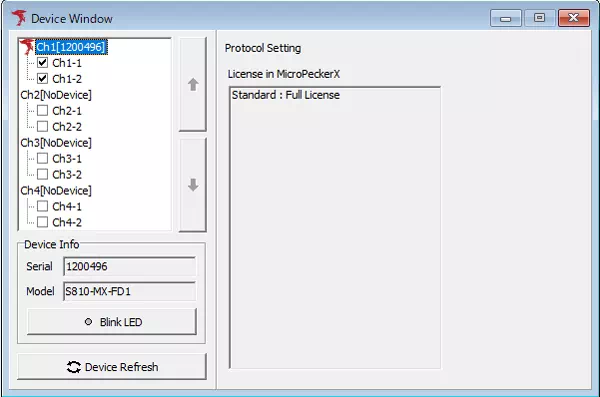
-
Select the channel to configure
Click the target channel (for example, Ch1-1 or Ch1-2). The Protocol Setting panel switches to the communication setting view for that channel.
If MicroPeckerX is connected to multiple CAN buses, configure each channel individually. -
Configure baud rate
On the Baudrate tab in Protocol Setting, choose the CAN bus baud rate and sample point from the presets.
The payload settings are available only when using CAN FD.
-
Configure ACK response and termination resistor
On the Other Setting tab in Protocol Setting, toggle the ACK response from MicroPeckerX and the internal termination resistor ON/OFF.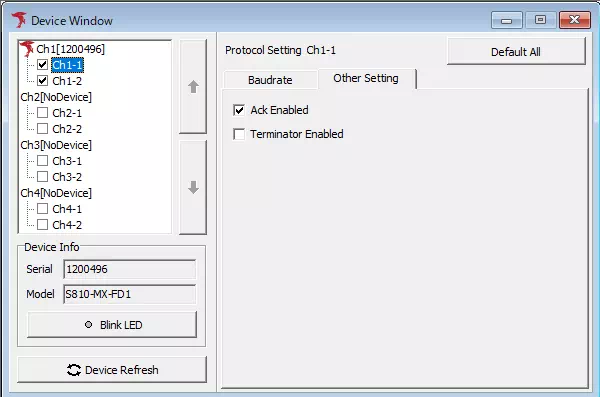
After completing these steps, the communication configuration is ready.
Device Window Layout
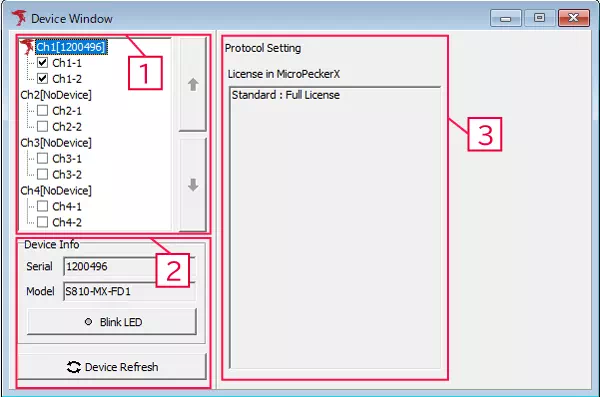
| No. | Item | Description |
|---|---|---|
| 1 | Device List | Shows all connected MicroPeckerX units. Use the checkboxes to enable or disable each channel. |
| Up/Down buttons | When multiple units are connected, select the target MicroPeckerX and click the arrows to switch the active channel assignment. | |
| 2 | Device Info | Displays the serial number and model of the MicroPeckerX highlighted in Device List. |
| Serial | Shows the serial number of the selected MicroPeckerX. | |
| Model | Shows the model name of the selected MicroPeckerX. | |
| Blink LED button | Blinks the LEDs on the selected MicroPeckerX so that you can identify the physical unit. When you click Blink LED, the green and amber LEDs flash. Click the button again to stop blinking. | |
| Device Refresh button | Rescans the PC for connected MicroPeckerX units. | |
| 3 | Protocol Setting | Displays the licenses registered on the selected MicroPeckerX. If no device is detected, the message “No Device” appears. Click a channel in Device List to open the communication setting screen. |
Baudrate Tab
Click any channel in Device List to open the communication setting screen.
Use the Baudrate tab to configure baud rates and sample points.
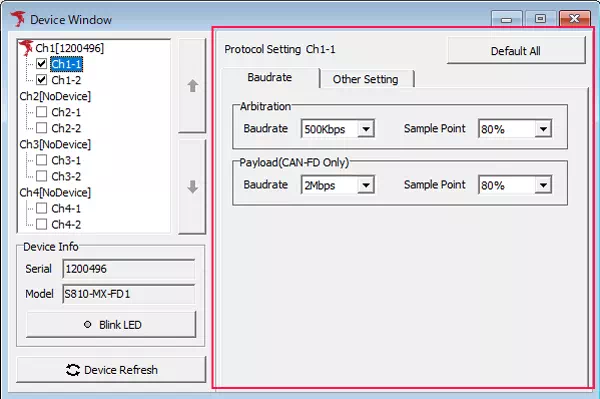
| Item | Description | |
|---|---|---|
| Protocol Setting | Shows the currently selected channel information. | |
| Baudrate / Other Setting tabs | Switch between the Baudrate and Other Setting panels. | |
| Arbitration※1 | Baudrate | Select the CAN bus baud rate. Options: 1 M, 500 k, 250 k, 125 k [bps] |
| Sample Point | Select the sample point. Options: 60, 65, 70, 75, 80, 85 [%] | |
| Payload (CAN FD Only)※2 | Baudrate | Select the payload baud rate for CAN FD. Options: 5 M, 4 M, 2 M, 1 M, 500 k [bps] |
| Sample Point | Select the payload sample point. Options: 60, 70, 80 [%] | |
| Default All button | Restore default values for the selected channel. Defaults: ・Arbitration: Baudrate 500 kbps, Sample Point 80% ・Payload (CAN FD Only): Baudrate 2 Mbps, Sample Point 80% | |
※1 Sample point options depend on the selected baud rate.
※2 Available only when CAN FD is enabled. The combinations of payload baud rate and sample point vary depending on the arbitration baud rate.
Other Setting Tab
Use the Other Setting tab to configure ACK response and the internal termination resistor.
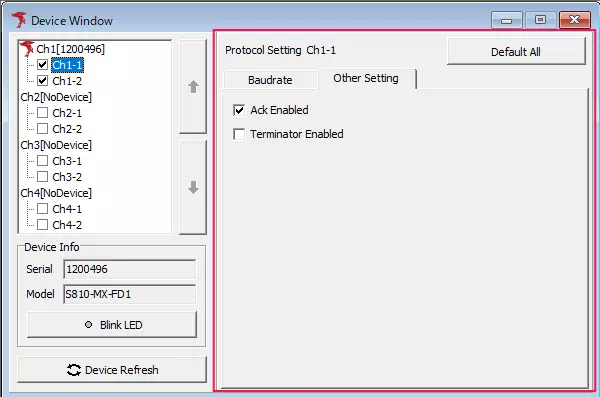
| Item | Description |
|---|---|
| Protocol Setting | Shows the currently selected channel information. |
| Baudrate / Other Setting tabs | Switch between the Baudrate and Other Setting panels. |
| Ack Enabled | Enable or disable ACK response from MicroPeckerX. Enable ACK when you plan to transmit frames. |
| Terminator Enabled | Toggle the internal termination resistor ON/OFF. Select the checkbox to enable termination. |
| Default All button | Restore default values for the selected channel. Defaults: ・Ack Enabled: Enable ・Terminator Enabled: Disable |