Saving and Loading Settings
You can save the GUI application configuration to a file and restore it later. Use this workflow to back up frequently used layouts and communication parameters.
How to Save Settings
-
Open the Save Config dialog
From the menu, chooseFile → Save Configurationto display the Save Config dialog.
You can also click the toolbar button to open the same dialog.
to open the same dialog.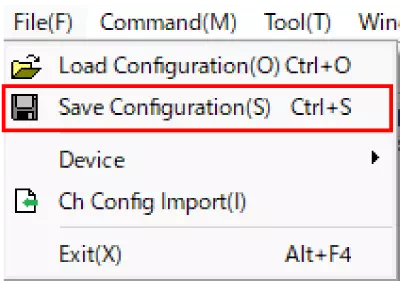
-
Choose what to save
Use the checkboxes in the Save Config dialog to specify which settings to export.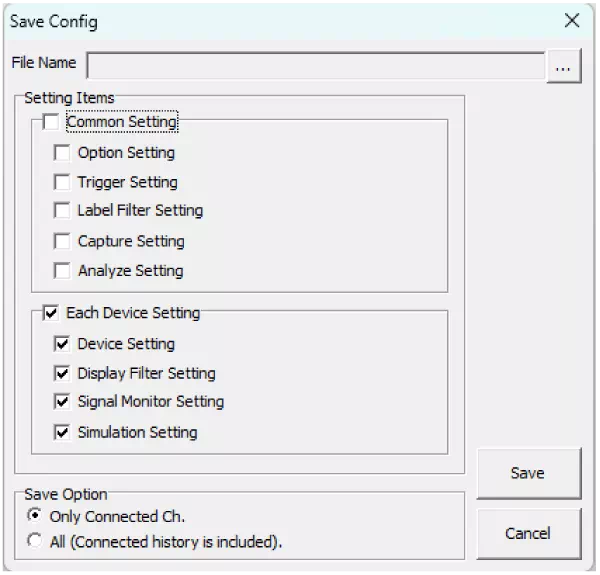
-
Name the file and save
Click File Name to open the file picker, then specify the file name and destination folder.
Press Save to write the configuration and close the dialog.
Save Config Dialog Overview
The Save Config dialog lets you store settings from each window and from the Options dialog.
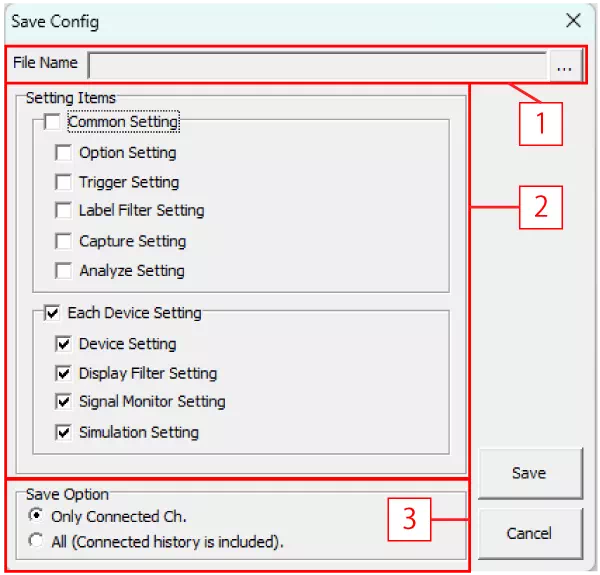
| No. | Item | Description |
|---|---|---|
| [1] | File Name | Shows the destination path and file name. opens the file picker so you can choose the folder and file name for the configuration. opens the file picker so you can choose the folder and file name for the configuration. |
| [2] | Setting Items | Enable the items you want to save. |
| Common Setting | Toggle saving for all common settings (Option, Trigger, Label Filter, Capture, Analyze). | |
| Option Setting | Include settings from the Option dialog. | |
| Trigger Setting | Include settings from Trigger Window. | |
| Label Filter Setting | Include settings from Label Filter Window. | |
| Capture Setting※1 | Include settings from Capture Window. | |
| Analyze Setting | Include settings from Analyze Window. | |
| Each Device Setting | Toggle saving for all device-specific settings (Device, Display Filter, Signal Monitor, Simulation). | |
| Device Setting | Include settings from Device Window. | |
| Display Filter Setting | Include settings from Display Filter Window. | |
| Signal Monitor Setting※2 | Include settings from Signal Monitor Window. | |
| Simulation Setting | Include settings from Simulation Window. | |
| [3] | Save Option | Choose additional options for how the data is stored. |
| Only Connected Ch. | Save only the channels that are currently connected. | |
| All (Connected history is included). | Save every channel, including connection history. | |
| - | Save button | Write the selected settings to the file. |
| - | Cancel button | Close the dialog without saving. |
※1 Capture Setting is under development and currently unavailable.
※2 Signal Monitor Setting is under development and currently unavailable.
How to Load Settings
-
Open the Load Config dialog
ChooseFile → Load Configurationfrom the menu to display the Load Config dialog.
You can also click the toolbar button to open it.
to open it.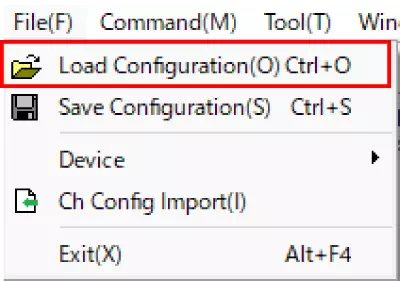
-
Select the configuration file
Click the file selection button in the dialog, then choose the saved configuration file.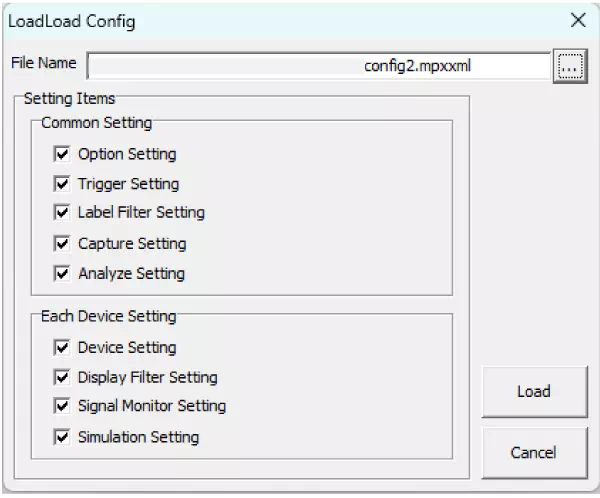
-
Choose the settings to apply
Tick the checkboxes for the items you want to import. -
Execute the import
Click Load to apply the selected settings and close the dialog.
Behavior When Loading
When device information is included in the file
If the configuration file contains a serial number that matches a connected MicroPeckerX, the corresponding settings are applied automatically.
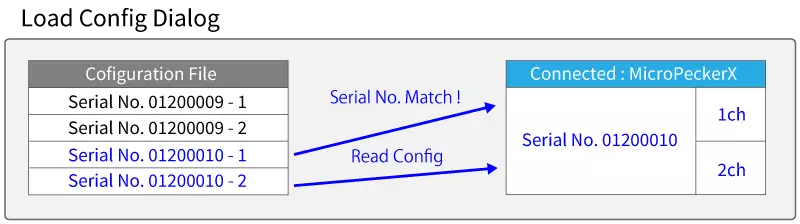
Unchecked items in the Load Config dialog are not imported; the current application settings remain unchanged.
When device information is not included in the file
If the serial number of the connected MicroPeckerX is not present in the configuration file, the application prompts whether to open the Ch Config Import dialog.
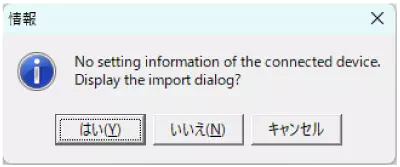
Select Yes to open the Ch Config Import dialog and choose which saved settings to apply.
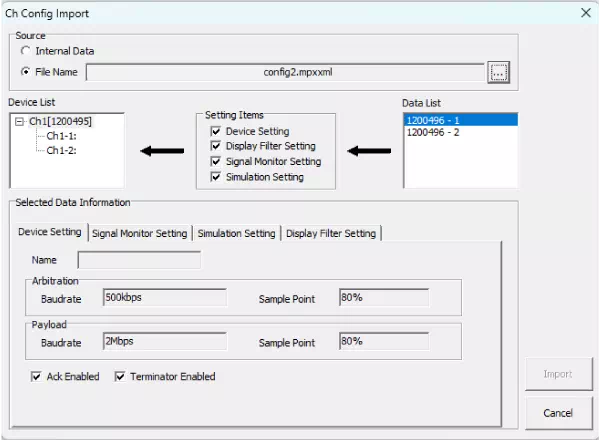
Import flow example
When the configuration file does not contain the connected MicroPeckerX information, settings chosen in the Ch Config Import dialog are applied to each channel.
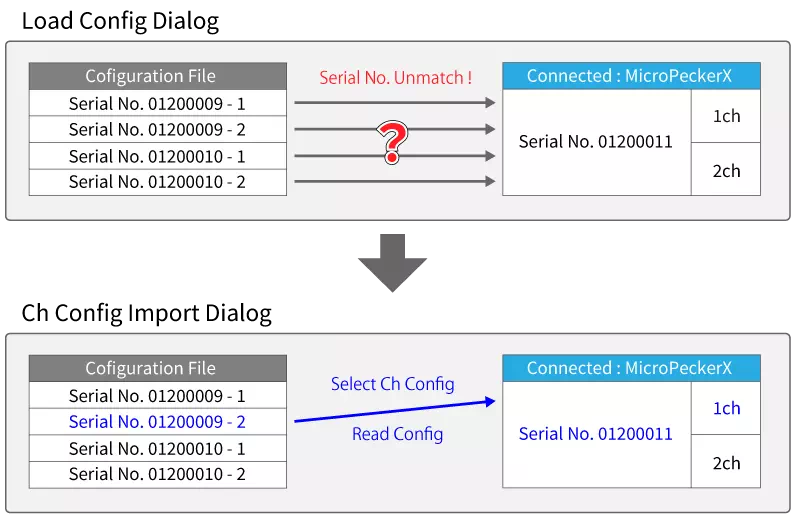
※ Channel settings are applied per channel in the Ch Config Import dialog.
Load Config Dialog Overview
You can load settings for each window and the Option dialog from the configuration file.
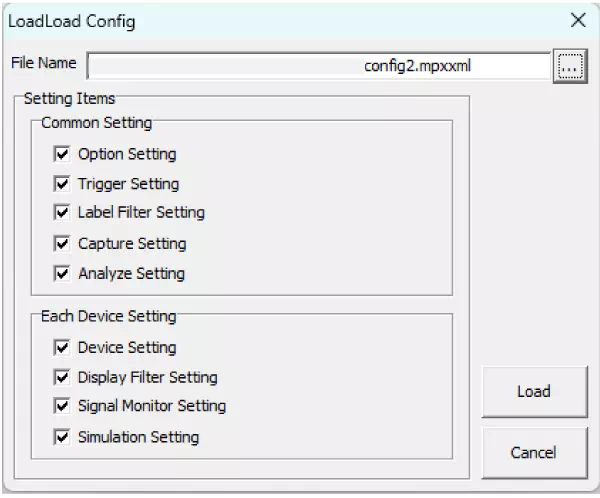
| No. | Item | Description |
|---|---|---|
| [1] | File Name | Shows the path and file name of the configuration file. opens the file picker so you can choose a saved configuration. When you load a file, the stored items are automatically checked. opens the file picker so you can choose a saved configuration. When you load a file, the stored items are automatically checked. |
| [2] | Setting Items※1 | Select the settings to import. |
| Common Setting | Import all common settings. | |
| Option Setting | Enable or disable importing Option dialog settings. | |
| Trigger Setting | Enable or disable importing Trigger Window settings. | |
| Label Filter Setting | Enable or disable importing Label Filter Window settings. | |
| Capture Setting※2 | Enable or disable importing Capture Window settings. | |
| Analyze Setting | Enable or disable importing Analyze Window settings. | |
| Each Device Setting | Import all device-specific settings. | |
| Device Setting | Enable or disable importing Device Window settings. | |
| Display Filter Setting | Enable or disable importing Display Filter Window settings. | |
| Signal Monitor Setting※3 | Enable or disable importing Signal Monitor Window settings. | |
| Simulation Setting | Enable or disable importing Simulation Window settings. | |
| - | Load button | Apply the selected settings to the GUI. |
| - | Cancel button | Close the Load Config dialog without applying changes. |
※1 Items that were not saved in the configuration file cannot be selected.
※2 Capture Setting is under development and currently unavailable.
※3 Signal Monitor Setting is under development and currently unavailable.
Ch Config Import Dialog Overview
Use the Ch Config Import dialog to map saved channel settings to the channels of the connected MicroPeckerX unit.
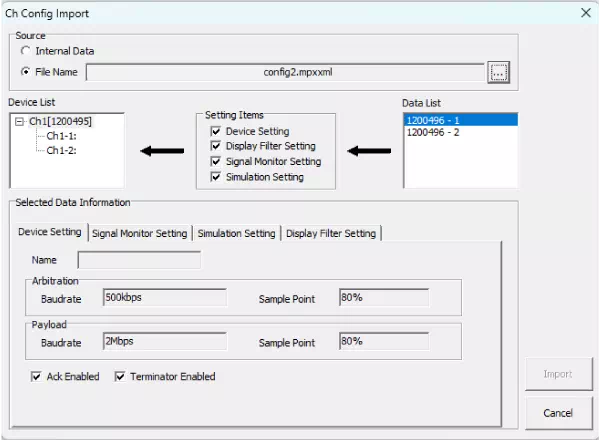
| Control | Description |
|---|---|
| Internal Data | Retrieves information from the connected MicroPeckerX units. |
| File Name | Reads settings from the configuration file. |
| Device List | Displays all currently connected MicroPeckerX units. |
| Setting Items | Select which categories to import. |
| Data List | Choose the device information to import from the configuration file. |
| Selected Data Information | Shows the details of the data highlighted in Data List. |
| Device Setting | Displays the settings for Device Window. |
| Display Filter Setting | Displays the settings for Display Filter Window. |
| Signal Monitor Setting※1 | Displays the settings for Signal Monitor Window. |
| Simulation Setting | Displays the settings for Simulation Window. |
| Import button | Apply the selected settings to the GUI. |
| Cancel button | Close the dialog without importing settings. |
※1 Signal Monitor Setting is under development and currently unavailable.