Trigger Function
The trigger function starts or stops logging automatically when the configured conditions are detected during monitoring.
- Operating condition: Works only when logging is enabled (
Save Log Filecheckbox is ON). - Trigger types:
- Log Trigger: Fires when a specified CAN / CAN FD frame is received.
- Key Trigger: Fires when the user presses the specified key combination.
With these triggers you can record logs only at the necessary timing. Configure all trigger settings in Trigger Window.
Trigger Modes
| Trigger Mode | Condition | Behavior |
|---|---|---|
| Free Run | — | Do not use the trigger function. Logging starts and stops manually or by normal operation. |
| Triggered | Log Trigger / Key Trigger | Starts or stops logging once when the condition is detected. After the stop trigger fires, monitoring also stops. |
| ReTriggered | Log Trigger / Key Trigger | Repeats log start and stop every time the condition is detected (up to 64 cycles). Requires both start and stop triggers. Each trigger cycle creates a separate log file. |
Trigger Window Overview
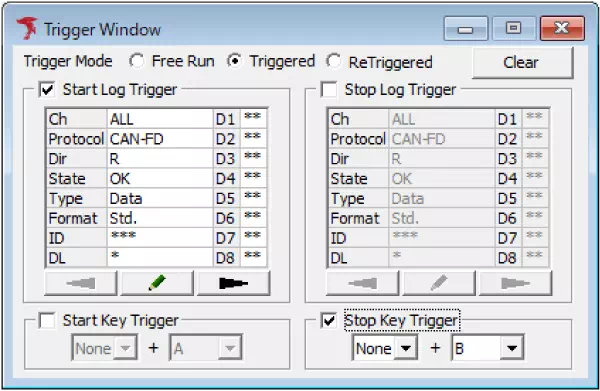
| Item | Description |
|---|---|
| Trigger Mode | Select the trigger operation mode. • Free Run: disable triggers. • Triggered: run once when the condition is met. • ReTriggered: repeat every time the condition is met. |
| Start Log Trigger | Start logging when the specified frame is received. Enable by ticking the checkbox. |
| Stop Log Trigger | Stop logging when the specified frame is received. Enable by ticking the checkbox. |
| Start Key Trigger | Start logging when the specified key combination is pressed. Enable by ticking the checkbox. |
| Stop Key Trigger | Stop logging when the specified key combination is pressed. Enable by ticking the checkbox. |
| Clear button | Reset (clear) all configured trigger conditions. |
Set a Log Trigger
-
Open Trigger Window
From the menu or toolbar, choose Trigger Window.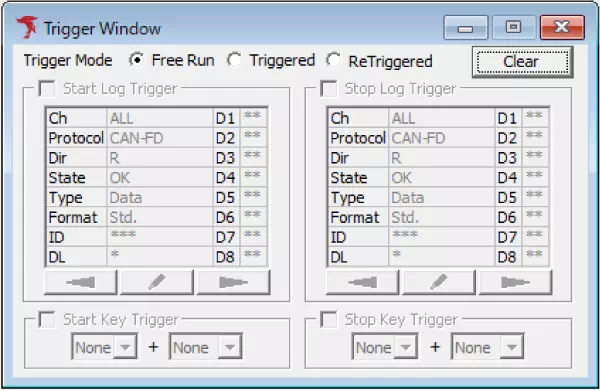
-
Select Trigger Mode
Choose Triggered or ReTriggered to enable trigger configuration.
In this example, Triggered is selected.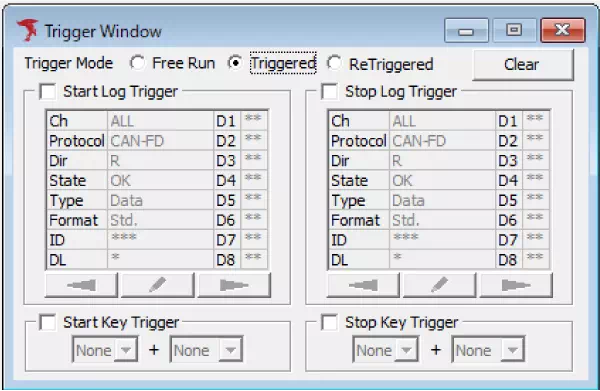
-
Enable Start/Stop Log Trigger
Check the box beside Start Log Trigger or Stop Log Trigger (or both) to activate them.
This example enables Stop Log Trigger to stop logging when the trigger frame is received.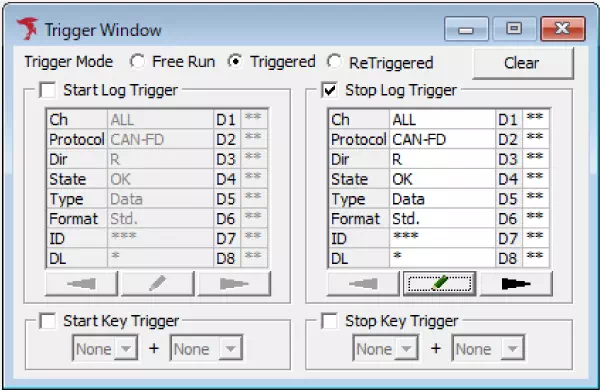
-
Define the trigger frame
Click the button to open the Log Trigger dialog and configure the frame to use as the trigger.
button to open the Log Trigger dialog and configure the frame to use as the trigger.
In the Log Trigger dialog, you can also click Data Setting to open a dialog where you specify byte-level conditions for the payload. Double-clicking the data field opens the same dialogs.
After configuring the frame and clicking OK, the trigger definition is complete.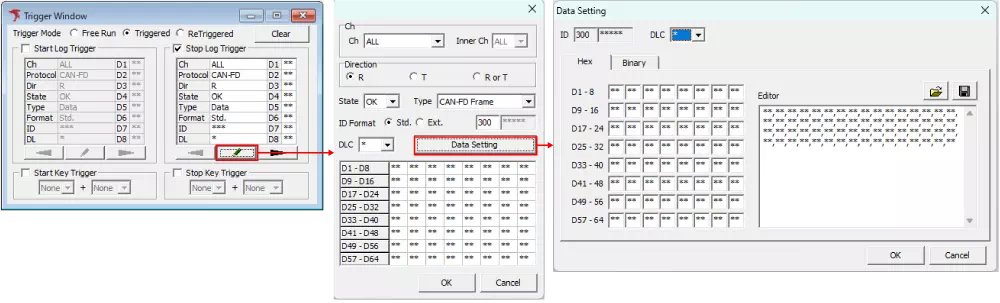
-
Start monitoring
When monitoring begins, logging starts or stops automatically whenever the configured trigger frame is detected.
Set a Key Trigger
-
Open Trigger Window
Follow the same procedure as for the Log Trigger. -
Select Trigger Mode
Choose Triggered or ReTriggered.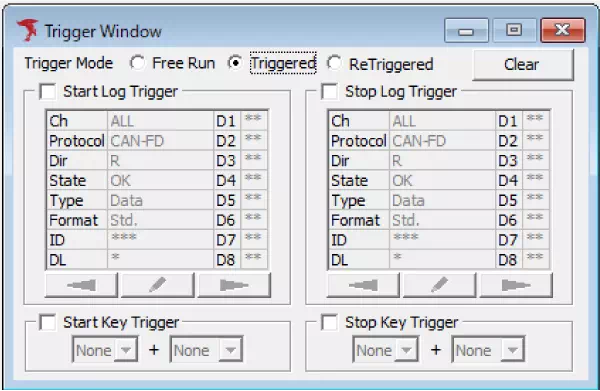
-
Enable Start/Stop Key Trigger
Tick the checkbox for Start Key Trigger or Stop Key Trigger as needed.
In this example, Stop Key Trigger is enabled to stop logging via a key press.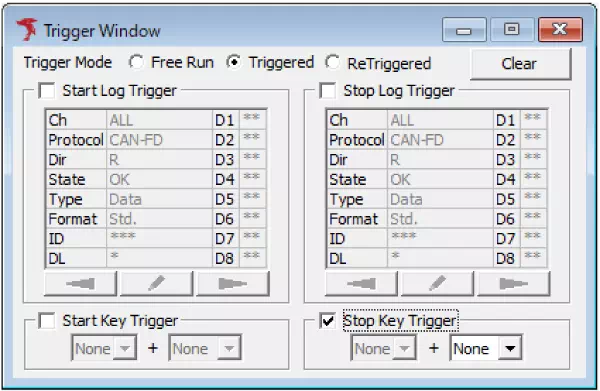
-
Configure trigger keys
Select the main key from the dropdown (0–9, A–Z, F1–F12, SPACE) and optionally combine it with Sub Keys (Shift, Ctrl, Alt).
After setting the keys, the trigger configuration is complete.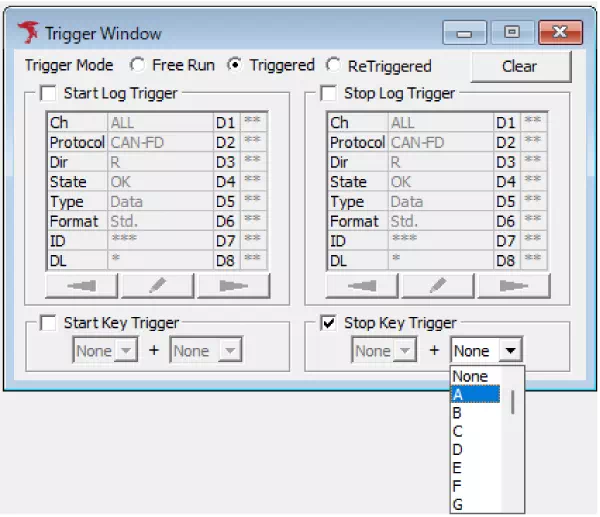
-
Start monitoring
Once monitoring starts, logging begins or stops according to the configured key trigger.
Key Trigger Dialog
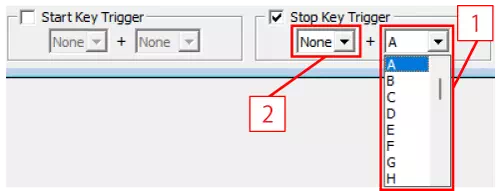
| No. | Item | Description |
|---|---|---|
| [1] | Main Key | Sets the key used as the trigger. Available keys: 0–9, A–Z, F1–F12, SPACE. |
| [2] | Sub Key | Sets modifier keys to combine with the main key. Available keys: Shift, Ctrl, Alt. |
Forced Logging Start
You can force logging to start before the start trigger condition is detected.
Select Command → Forced Logging Start from the menu bar, or click the toolbar button  .
.
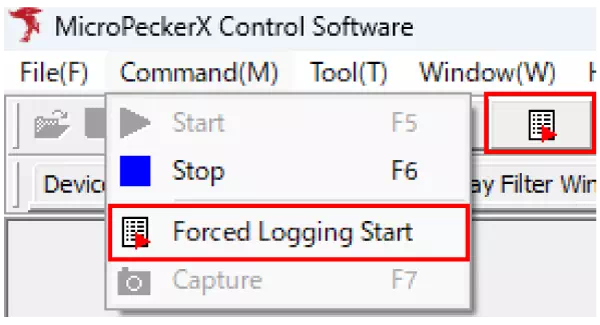
Status Bar Display
The status bar shows the waiting, start, and stop states while triggers are active.
Waiting (waiting for log start trigger)

Logging started

Logging stopped

Trigger information is displayed in the status bar whenever a start or stop trigger is detected.