Feature Overview and Basic Operations
Feature Overview
The monitoring function of MicroPeckerX CAN FD Analyzer captures frames on the connected CAN / CAN FD bus in real time and provides the capabilities listed below.
| Feature | Description |
|---|---|
| Real-time multi-channel monitoring | Monitor data from up to eight connected channels simultaneously. |
| Log file output | Automatically saves frame data as CSV text files to a folder you specify on the PC. |
| Display mode switching | • Single View: displays one channel using the full screen. • Dual View: places two channels side by side for comparison. |
| Automatic protocol detection | Automatically detects CAN versus CAN FD and shows the data in the optimal format. |
| Each ID function | Overwrites the display with only the latest frame for each CAN ID so that you can instantly grasp the current status even with large traffic volumes. |
| Filter & label display | • Filters: narrow the frames shown in the log view. • Labels: assign custom labels to specified frames. |
| Trigger function | Starts or stops logging automatically when the configured conditions are met. |
These features let you monitor multiple buses efficiently and identify the required data immediately.
In this chapter, the terms monitoring and logging are used with the definitions below.
| Description | Monitoring (a.k.a. monitor) | Logging |
|---|---|---|
| Operation | Real-time display: shows the data captured from the CAN bus in the GUI. | File storage: automatically saves the captured data to CSV files in a designated PC folder. |
| Data retention | Temporary memory: the data lives only in application memory and is cleared when you close the application. | Persistent storage: saved logs remain after the application exits, enabling later analysis and sharing. |
Basic Operations
-
Start monitoring
From the menu bar chooseCommand → Startto begin logging.
Note: the GUI layout automatically switches to Monitoring Layout when monitoring starts.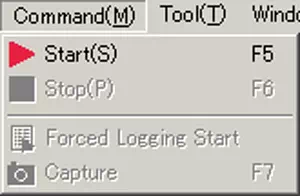
You can also click the toolbar button
 or press F5 to start monitoring.
or press F5 to start monitoring. -
Review monitoring data
While monitoring, check the live log in Monitor Window and the latest frame per ID in Each ID Window.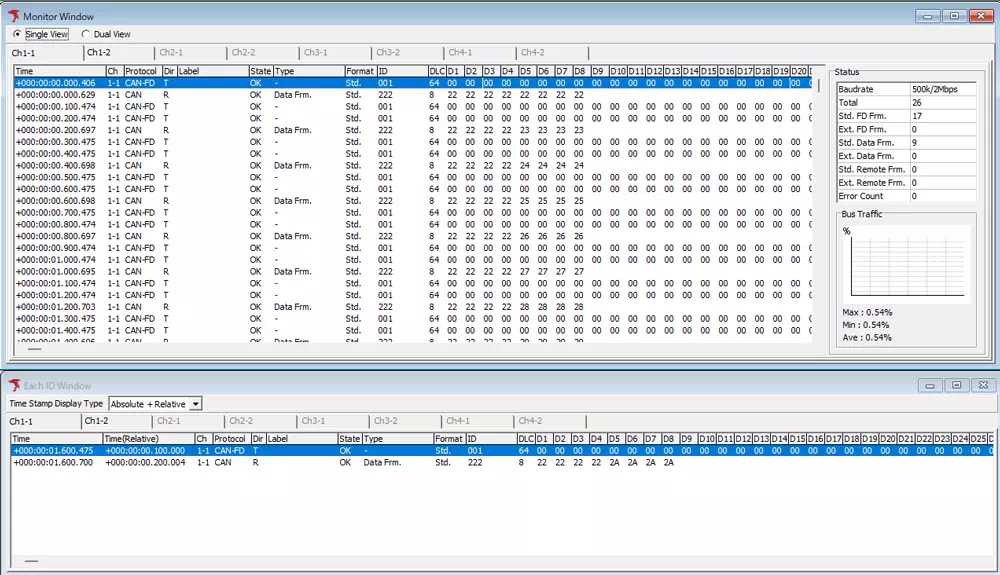
-
Stop monitoring
To stop monitoring, selectCommand → Stopfrom the menu bar.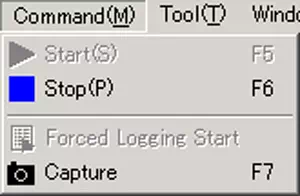
Alternatively, click the toolbar button
 or press F6 / Esc.
or press F6 / Esc.
Note: depending on the Option settings, the layout may automatically switch to Analyze Layout when monitoring stops.
Saving Logs
Use the Log section on the toolbar to save data automatically while monitoring.

| Control | Description | Details |
|---|---|---|
| Save Log File | Enables or disables automatic log saving. | When the checkbox is on, logging starts as soon as monitoring begins. |
| Log Folder | Specifies the folder where log files are stored. | The specified folder receives log files named with the base name plus an incrementing number. |
| Log File Name | Defines the base name of the output log file. | — |
| No. | Adds an auto-incremented number to each saved file. | Prevents overwriting when you save multiple files with the same base name. |