Monitor Window
Monitor Window displays the frames captured during monitoring in real time. Its key capabilities are listed below.
| Feature | Description |
|---|---|
| Channel tabs | Switch among up to eight channels, allowing you to review bus data for each MicroPeckerX connection. |
| Signal View / Dual View | • Signal View: Enlarges a single channel. • Dual View: Places two channels side by side for simultaneous comparison. |
| CAN bus load graph | Visualizes the traffic load (bus utilization) for each channel so you can grasp the situation at a glance. |
These functions let you monitor multiple buses simultaneously and keep track of the overall load in real time.
Monitor Window Overview
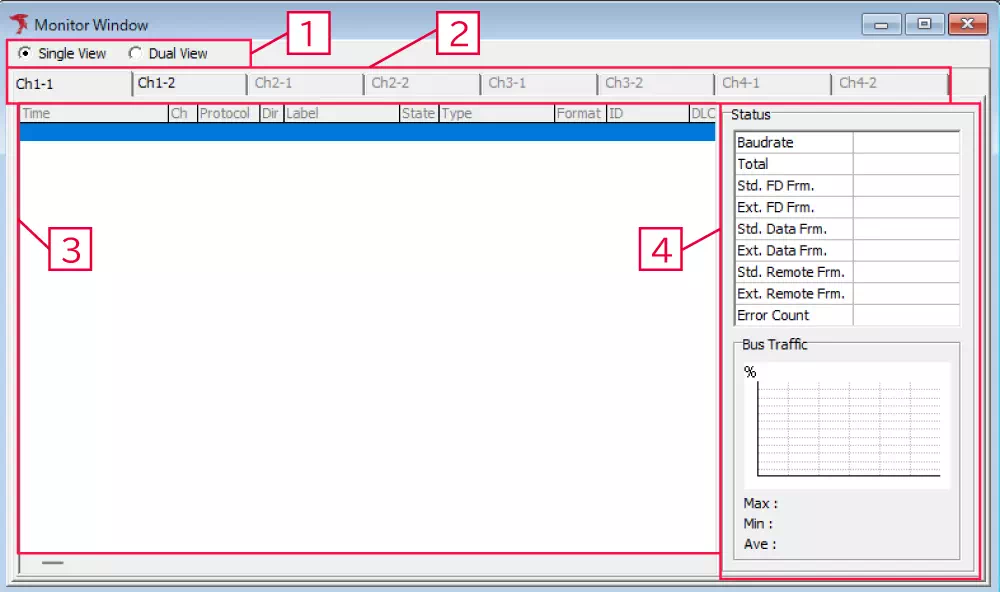
| No. | Item | Description |
|---|---|---|
| 1 | Single / Dual view radio buttons | Switch the Monitor Window between Single View and Dual View. |
| 2 | Channel tabs | Change the displayed CAN bus channel according to the connected MicroPeckerX. Up to eight channels can be shown. |
| 3 | Log pane | Displays the CAN bus monitoring data. |
| 4 | Status | Shows live status information and CAN bus load indicators while monitoring. |
Log Columns
The monitored frame columns are described below.
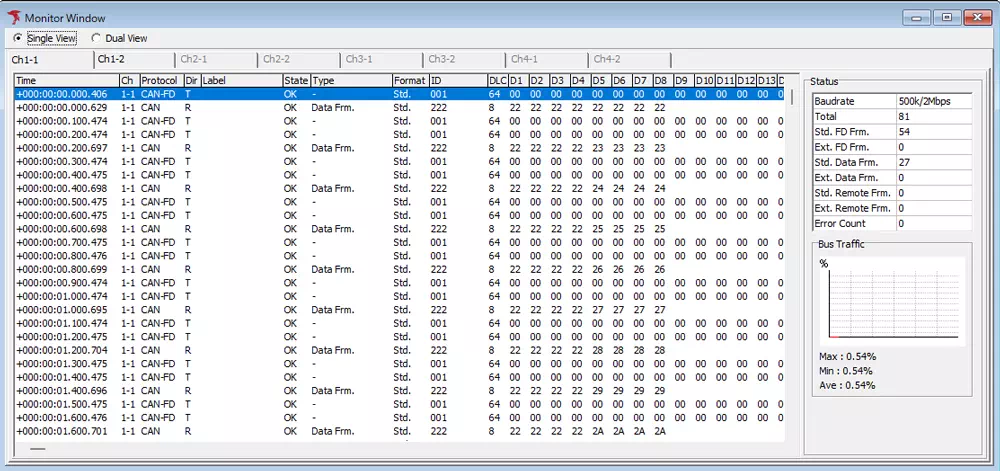
| Column | Description |
|---|---|
| Time | Timestamp of the transmitted or received frame.※1 |
| Ch | Channel on which the frame was transmitted or received. |
| Protocol | Protocol used by the frame. |
| Dir | Indicates transmit (T) or receive (R). |
| Label | Label assigned via Label Filter. |
| State | Displays OK for normal frames or NG for error frames. |
| Type | Frame type: • Data Frm. (CAN only)※2 • Remote Frm. (CAN only)※2 • Ack Err. • Error • OverLoad Frm. |
| Format | Shows whether the ID is Standard (Std) or Extended (Ext). |
| ID | Frame ID in hexadecimal.※3 |
| DLC | Data length code. |
| D1–D64 | Payload bytes in hexadecimal. |
※1 Display format follows the setting in Option dialog → Time Stamp Form.
※2 For normal CAN FD frames, a hyphen (–) is displayed.
※3 Display format follows the setting in Option dialog → CAN/CAN-FD ID Form.
Status Pane
The Status pane shows the bus status and traffic metrics per channel. It appears only in Single View.
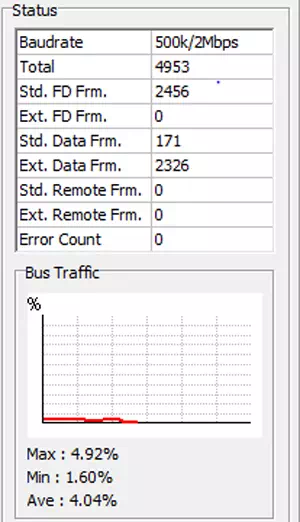
| Item | Description | |
|---|---|---|
| Baudrate | Configured baud rate. | |
| Total | Number of frames received without errors. | |
| Std. FD Frm. | Number of standard-ID CAN FD data frames received without errors. | |
| Ext. FD Frm. | Number of extended-ID CAN FD data frames received without errors. | |
| Std. Data Frm. | Number of standard-ID CAN data frames received without errors. | |
| Ext. Data Frm. | Number of extended-ID CAN data frames received without errors. | |
| Std. Remote Frm. | Number of standard-ID remote frames received without errors. | |
| Ext. Remote Frm. | Number of extended-ID remote frames received without errors. | |
| Error Count | Number of detected errors. | |
| Bus Traffic | Graph | Bus load trend for the most recent minute. |
| Average a Second | Bus load over the most recent second. | |
| Max | Maximum load observed during monitoring. | |
| Min | Minimum load observed during monitoring. | |
| Ave | Average load over the monitoring period. | |
※ Bus Traffic is calculated using the worst-case bit stuffing, so values may exceed 100%.
Single View / Dual View Switching
You can switch Monitor Window between Single View and Dual View while monitoring or when monitoring is stopped.
| View mode | Description |
|---|---|
| Single View | Displays one channel. Use the channel tabs to select which channel to monitor. The Status pane and Bus Traffic metrics appear only in this mode. |
| Dual View | Displays two channels simultaneously. Choose the channels from the channel selection boxes. |
Single View
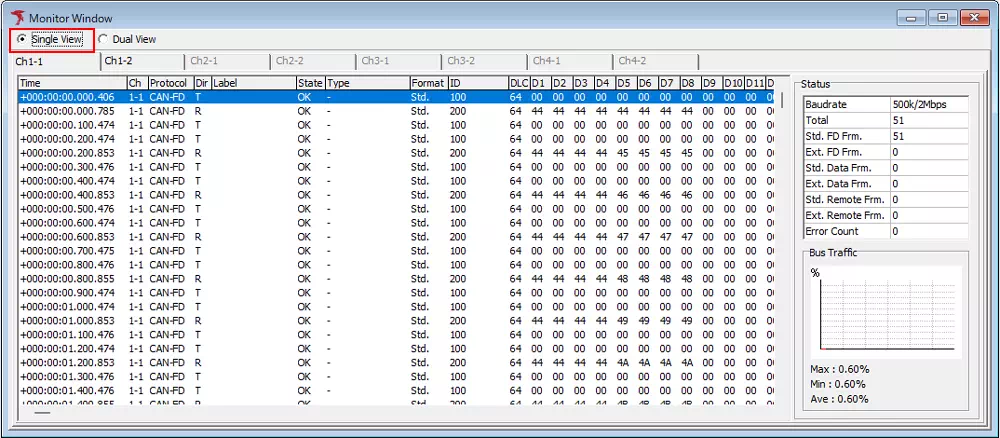
Dual View
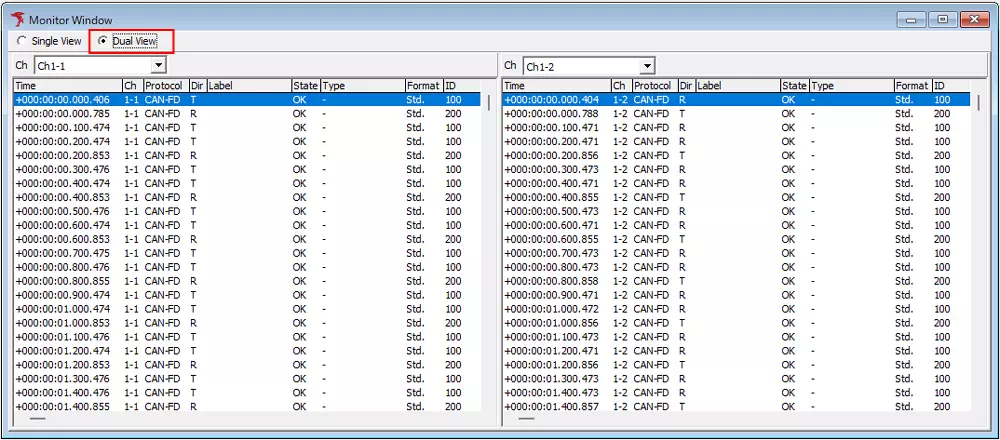
If Filter Enabled is ticked for a channel in Display Filter Window, the channel selector displays a filter icon beside that channel.