GUI Layout
Windows
The GUI application is composed of several windows grouped by function. Click a window tab on the toolbar (area ⑨) to display that window.
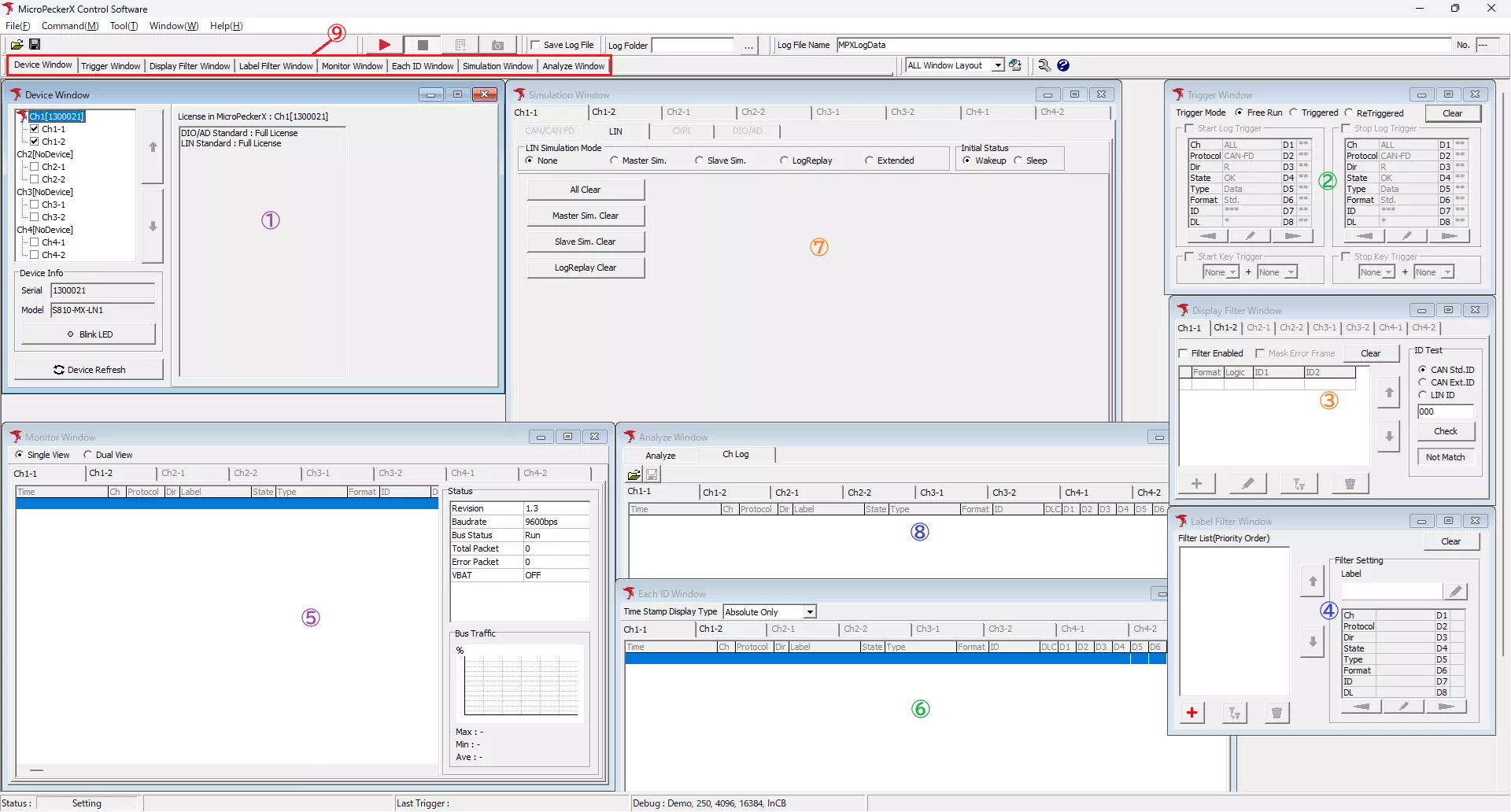
| No. | Window | Description |
|---|---|---|
| ① | Device Window | Configure the connected MicroPeckerX devices. |
| ② | Trigger Window | Configure trigger-controlled start and stop for logging. |
| ③ | Display Filter Window | Configure display filters for Monitor Window and Each ID Window. |
| ④ | Label Filter Window | Configure frame labels for Monitor Window, Each ID Window, and Analyze Window. |
| ⑤ | Monitor Window | Displays logs while monitoring. |
| ⑥ | Each ID Window | Shows the most recent information for each ID while monitoring. |
| ⑦ | Simulation Window | Configure LIN frame transmission simulations from MicroPeckerX. |
| ⑧ | Analyze Window | Displays log analysis results. |
Main Window Menus
The Main Window contains the menus shown below.
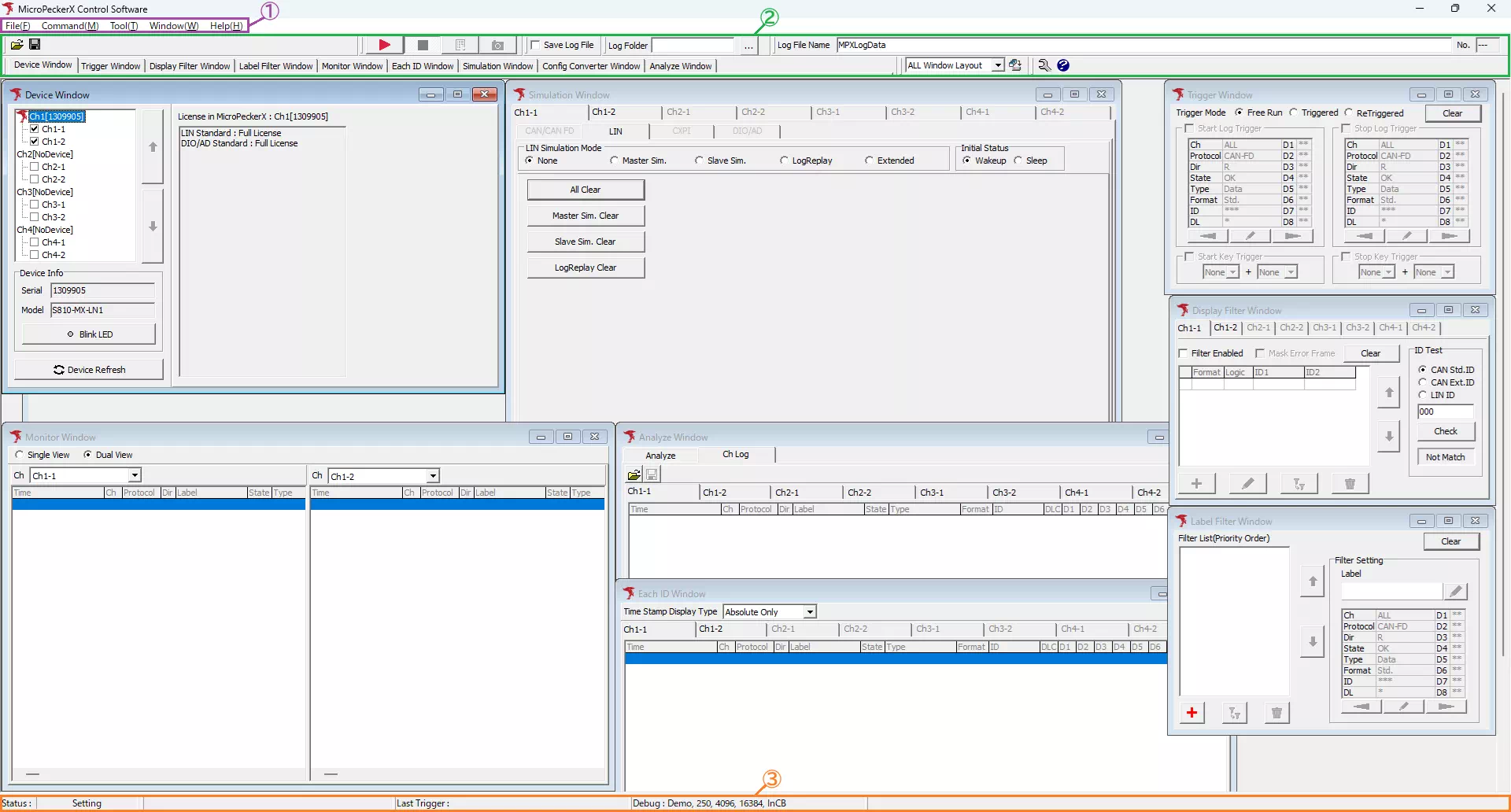
| No. | Area | Description |
|---|---|---|
| ① | Menu bar | Provides menus for application settings and features. |
| ② | Toolbar | Provides commands to start/stop monitoring and related actions. |
| ③ | Status bar | Shows the current state of the application. |
Menu Bar

Menu Items
| Item | Description | Notes | |
|---|---|---|---|
| File | Load Configuration | Opens the Load Config dialog to load a configuration file. | See Loading settings for details. |
| Save Configuration | Opens the Save Config dialog to save the current application settings to a file. | See Saving settings for details. | |
| Device | Contains the following submenus: 【Refresh】 Re-detects connected MicroPeckerX devices. 【Chx】 Displays the serial number of each detected MicroPeckerX. Use Setting All Clear in the submenu to clear all settings for that channel. | If you connect or disconnect a device while the application is running, run Refresh to detect it again. | |
| Ch Config Import | Opens the Ch Config Import dialog to apply settings from another detected device or a configuration file to the selected device. | See Behavior when loading configuration files for details. | |
| Exit | Exits the application. | ||
| Command | Start | Starts monitoring. | |
| Stop | Stops monitoring. | ||
| Forced Logging Start | When the status is Wait Start Trigger, forces logging to start without waiting for the start trigger. | Disabled unless the status is Wait Start Trigger. | |
| Capture | Saves the log contents being monitored as a screen capture. | This feature is under development and is not available. | |
| Tool | Log Editor | Launches the MicroPeckerX Log Editor. | When launched from this menu, the default timestamp and CAN ID formats inherit the settings from the Option dialog. |
| Option | Opens the Option dialog to change option settings. | See Option settings for details. | |
| Window | Device Window | Activates Device Window. | The active window is indicated with a ● to the left of the window name. |
| Trigger Window | Activates Trigger Window. | ||
| Display Filter Window | Activates Display Filter Window. | ||
| Label Filter Window | Activates Label Filter Window. | ||
| Monitor Window | Activates Monitor Window. | ||
| Each ID Window | Activates Each ID Window. | ||
| Simulation Window | Activates Simulation Window. | ||
| Analyze Window | Activates Analyze Window. | ||
| Layout | Contains the following submenus: 【Save Current Layout】 Opens the Save Current Layout dialog to save the current window layout. 【Delete Layout】 Opens the Delete Layout dialog to remove saved layouts or reset preset layouts. | See Saving window layouts and Deleting window layouts for details. | |
| Help | Help | Opens the MicroPeckerX Web Manual. | |
| License Manager | Launches Sunny License Manager. | ||
| About | Displays the version information for MicroPeckerX Control Software. | ||
Toolbar

Resize and reposition toolbar groups with the mouse. Adjust them to fit your monitor. The layout is saved when you exit the application and restored on the next launch.
File

| Item | Description | Notes |
|---|---|---|
 | Opens the Load Config dialog to load a configuration file. | See Loading settings for details. |
 | Opens the Save Config dialog to save the current settings to a file. | See Saving settings for details. |
Command

| Item | Description | Notes |
|---|---|---|
 | Starts monitoring. | |
 | Stops monitoring. | |
 | When the status is Wait Start Trigger, forces logging to start without waiting for the start trigger. | Disabled unless the status is Wait Start Trigger. |
 | Saves the monitored log as a capture image. | This feature is under development and is not available. |
Layout

| Item | Description | Notes |
|---|---|---|
| Layout list (drop-down) | Switches the window arrangement to the selected layout. | The drop-down lists all preset and saved layouts. |
 | Opens the Save Current Layout dialog to save the current window layout. | See Saving window layouts for details. |
Help

| Item | Description | Notes |
|---|---|---|
 | Opens the Option dialog to change option settings. | See Option settings for details. |
 | Opens the MicroPeckerX Web Manual. |
Log

| Item | Description | Notes |
|---|---|---|
| Save Log File | Enables or disables automatic log file saving while monitoring. 【ON】 Enables automatic saving. 【OFF】 Disables automatic saving. | |
| Log Folder | Displays the full path to the folder where log files are saved automatically. The folder is selected via the | You cannot edit this path directly. |
 | Opens the folder selection dialog to choose the destination folder for automatic log saving. | |
| Log File Name | Specifies the filename used when saving logs automatically. | |
| No. | Sequential number automatically assigned whenever a log file is saved (cannot be changed manually). | A subfolder with this number is created in the folder shown in Log Folder, and the log file is saved there. |
Status Bar

| Item | Description |
|---|---|
| Status | Displays the current status. See Status indicators for details. |
| Last Trigger | Shows information about the most recent trigger. See Trigger indicators for details. |
Status Indicators
| Indicator | Description | Notes |
|---|---|---|
| Initializing | The application is initializing. | |
| Setting | The state after launching the application or after Device Refresh. | |
| Ready | Preparing to start monitoring. | |
| Wait for Sync | Waiting for synchronization. | This appears when monitoring starts in Slave mode. |
| Wait Start Trigger | Waiting for the start trigger. | Select Triggered or ReTriggered as the trigger mode, configure a start trigger, and start monitoring to enter this state. This indicates that monitoring is active. |
| Monitoring | Currently monitoring. | This also indicates that logging is disabled. |
| Logging | Currently logging. | This also indicates that monitoring is active. |
| Stop Triggerd | Monitoring stopped by a logging stop trigger. | Appears after logging starts in Triggered mode and the stop trigger conditions are met. |
| Stop Triggerd Max | Monitoring stopped because the trigger repeat limit was reached. | Appears after logging starts in ReTriggered mode and the stop trigger conditions are detected 64 times (the limit). |
| Monitor Terminated | Monitoring stopped manually. | Appears when you stop monitoring (and logging) manually, for example by clicking the  button. button. |
| Log Generating... | Generating log files. | |
| Setting Error | A configuration error occurred. | |
| Device Error | An internal error occurred in the MicroPeckerX device. | |
| Software Error | An internal error occurred in the GUI application. | |
| Plugin Error | An internal error occurred in a plugin. | |
| Other Error | Another type of error occurred. |
Trigger Indicators
| Indicator | Description | Notes |
|---|---|---|
| [Log] Logging Start | Logging started because the log-based start trigger conditions were met. | |
| [Log] Logging Stop | Logging stopped because the log-based stop trigger conditions were met. | In ReTriggered mode, this appears only when the stop trigger conditions are detected 64 times (the limit). |
| [Key] Logging Start | Logging started because the key-input start trigger conditions were met. | |
| [Key] Logging Stop | Logging stopped because the key-input stop trigger conditions were met. |