Slave Simulation
Slave Simulation sends responses when headers are received from a master node. Select Slave Sim. in Simulation Window.
Workflow
-
Select Slave Sim.
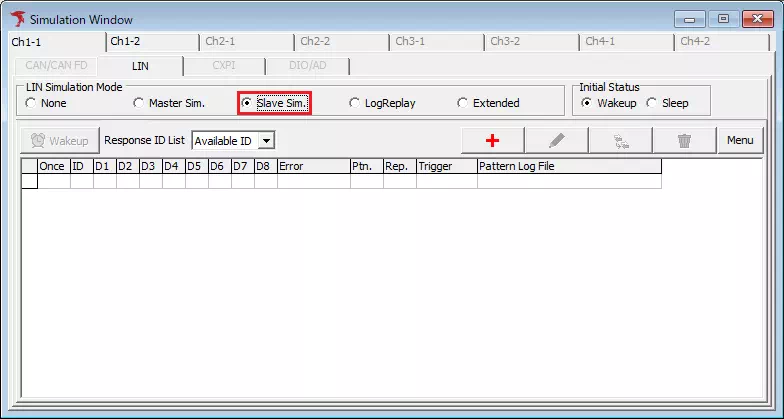
-
Open LIN Response Setting Click
 .
. -
Configure the response
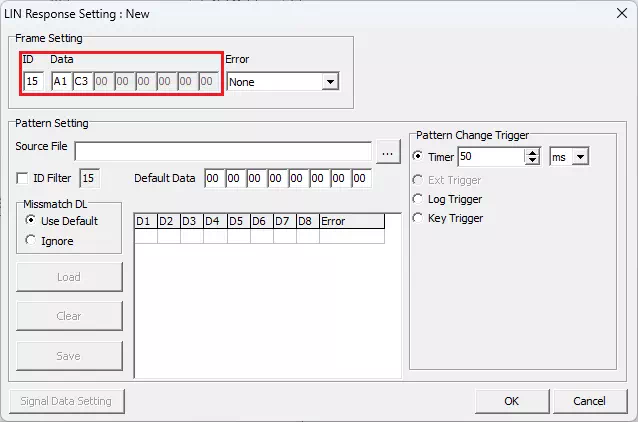
Field Description Example ID LIN ID (00H–3FH). 15 Data Response bytes. A1 C3 -
Save the response Click
 .
.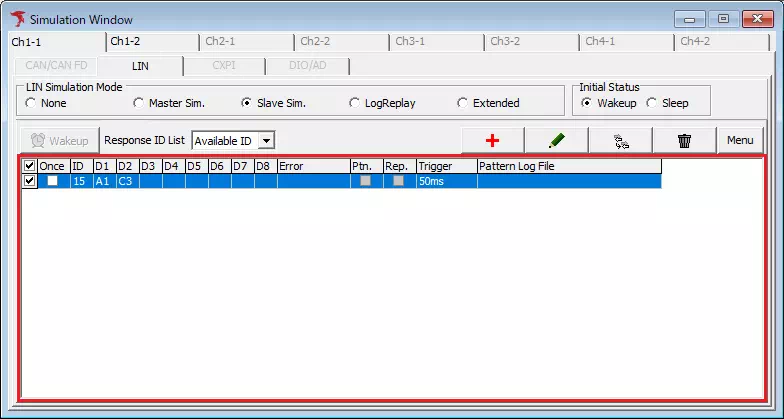
Turn off the checkbox to disable a response without deleting it.
-
Start monitoring Click
 (or use Command → Start / F5). Responses are sent when matching headers are received.
(or use Command → Start / F5). Responses are sent when matching headers are received.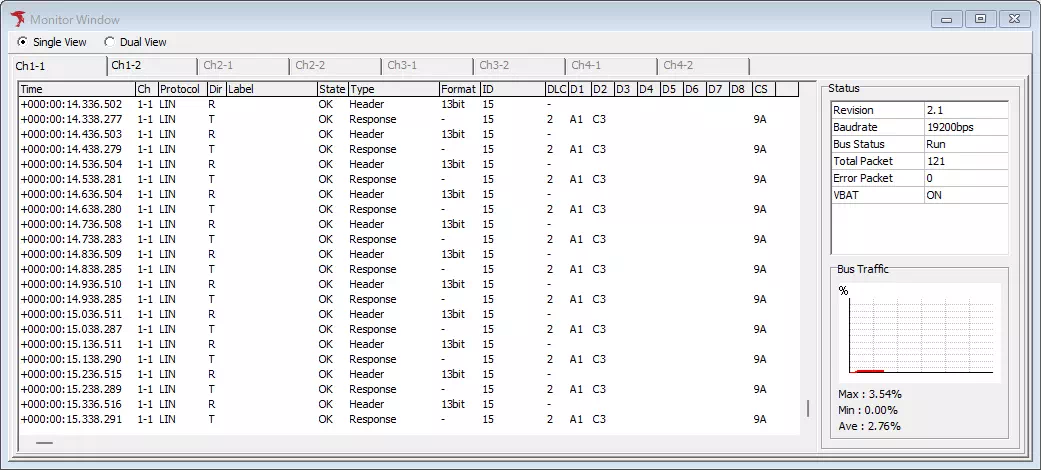
UI Reference
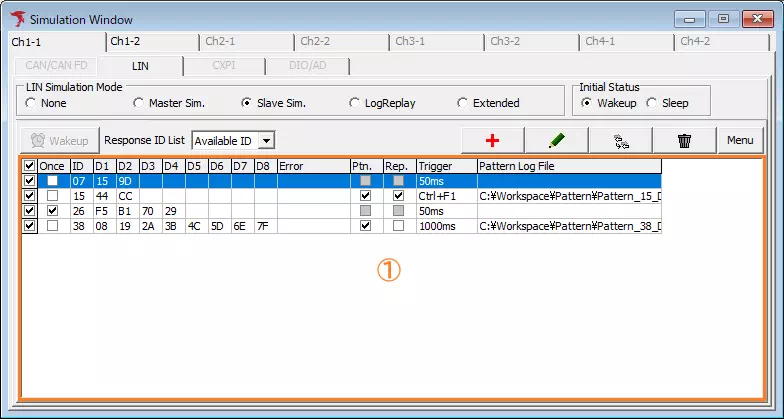
| Area | Description | Notes |
|---|---|---|
| Response List (①) | Displays response definitions. | |
| Response ID List | View options: Available ID — show only configured IDs. ALL ID — show all IDs (unconfigured IDs are grayed out). | |
 | Add a response. | Double-click an empty row when ALL ID is selected to add a response. Not available while monitoring. |
 | Edit the selected response. | Double-click a row to edit. Can be used during monitoring. |
 | Duplicate a response. | Disabled during monitoring. |
 | Delete the selected response after confirmation. | Disabled during monitoring. |
 | Send a wake-up signal. | Available only while monitoring. |
LIN Response Setting Dialog
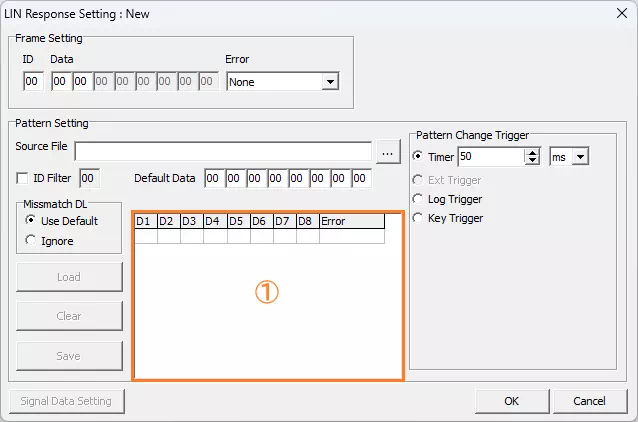
| Section | Field | Description | Notes |
|---|---|---|---|
| Frame Setting | ID | Set the LIN ID (00H–3FH). Values outside the range are corrected automatically. | |
| Data | Set response bytes in hex. | Length is determined by the ID definition in Device Setting. | |
| Error | Choose an error type (None, CheckSum, ShortMsg., Framing, etc.). | Invalid combinations fall back to None. | |
| Pattern Setting | Source File | Path to the pattern file. | Enter manually or choose with the file picker. |
| ... | Load, clear, and save pattern data, apply filters, and define default data behavior. | See the original dialog for full options. | |
| Pattern Change Trigger | Configure how pattern data switches (Timer, Log Trigger, Key Trigger). | ||
| Buttons | OK / Cancel | Save or discard changes. |
Dialog titles change to New, Edit, or Copy depending on how the dialog is opened.
Pattern Change Trigger
| Option | Description |
|---|---|
| Timer | Switch patterns at a defined interval (ms/sec/min). |
| Ext Trigger | External trigger (under development). |
| Log Trigger | Switch when a specified log is detected. |
| Key Trigger | Switch when a specified key combination is pressed. |
Each trigger opens a dedicated dialog to configure details (interval, log condition, or key combination).