Master Simulation
Use Master Simulation to transmit headers and responses as a master node. Select Master Sim. in the Simulation Mode section of Simulation Window.
Workflow
Example: configure a schedule transmission.
-
Select Master Sim. Open Simulation Window and choose Master Sim.
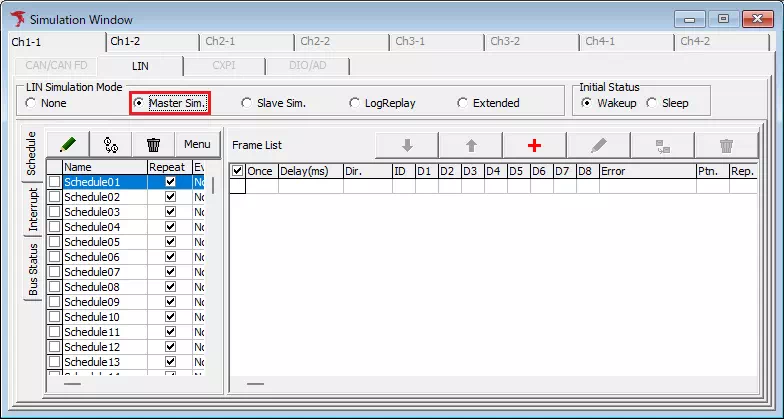
-
Open the Schedule tab Click Schedule to display schedule settings.
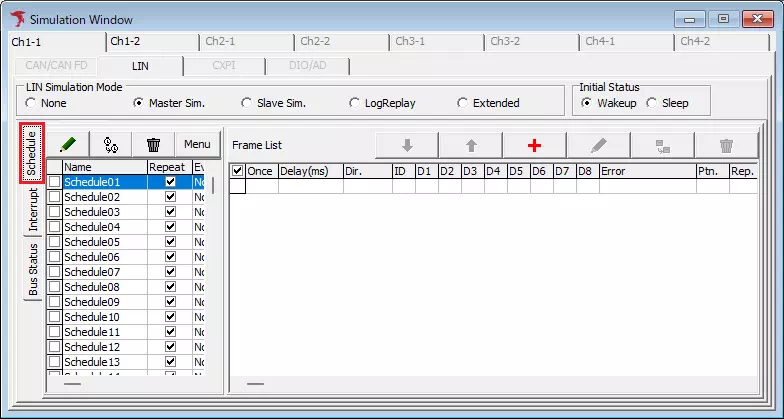
-
Enable a schedule In Schedule List, turn on the checkbox for the desired schedule. The registered frames appear on the right.
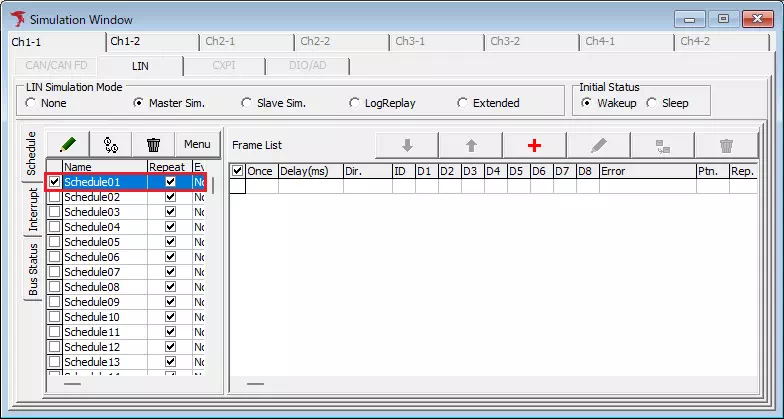
-
Open LIN Frame Setting Click
 .
.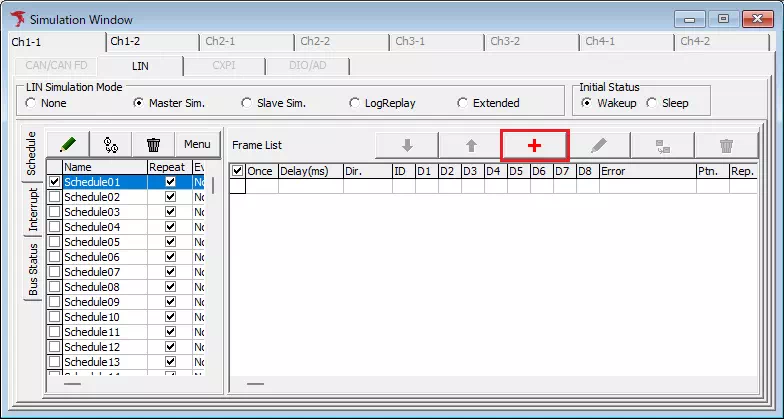
-
Configure the frame Enter the frame parameters.
Field Description Example Delay Gap from the previous frame. 250 Dir. Frame direction (Tx/Rx). Tx ID LIN ID for Tx/Rx frames. 38 Data Response data for Tx frames. F7 E6 D5 C4 B3 A2 91 80 -
Save the frame Click
 . The frame appears in the list.
. The frame appears in the list.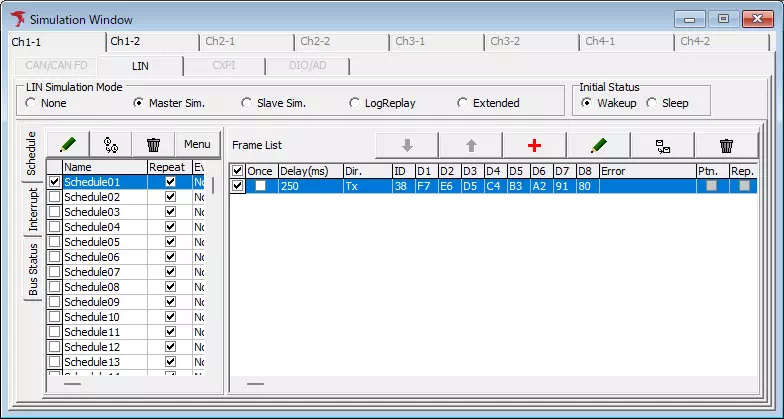
Turn off the checkbox in the frame list to disable a frame without deleting it.
-
Start monitoring Click
 (or Command → Start / F5). Frames are transmitted according to the schedule.
(or Command → Start / F5). Frames are transmitted according to the schedule.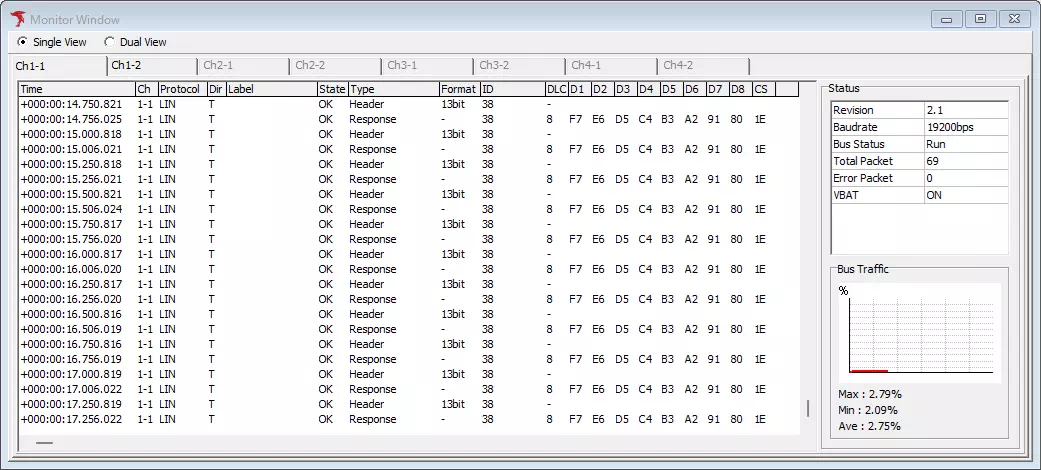
UI Reference

Schedule Tab
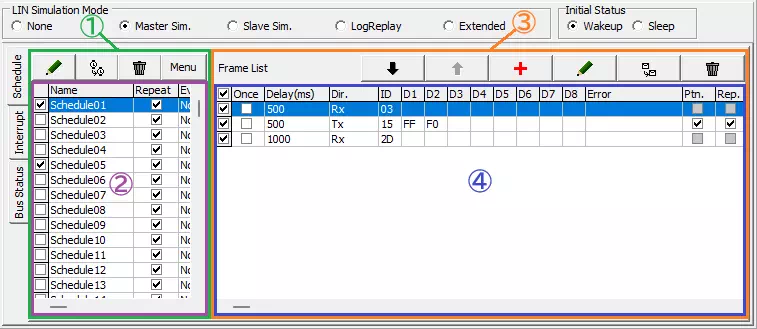
| Area | Description | Notes |
|---|---|---|
| Schedule settings (①) | Manage schedules. | |
| └ Schedule List (②) | Shows registered schedules. | See Schedule List. |
└  | Edit the selected schedule. | Double-click a row to open the dialog. |
└  | Copy frames to another schedule. | Destination frames are overwritten. |
└  | Delete the selected schedule. | |
└  | Open additional commands. | |
| Frame settings (③) | Manage frames for the selected schedule. | |
| └ Frame List (④) | Shows frames in order. | See Frame List. |
└  / /  | Change frame order. | Drag and drop is also supported. |
└  | Add a frame. | |
└  | Edit the selected frame. | Double-click a row to open the dialog. |
└  | Duplicate a frame. | |
└  | Delete the selected frame. |
Schedule List
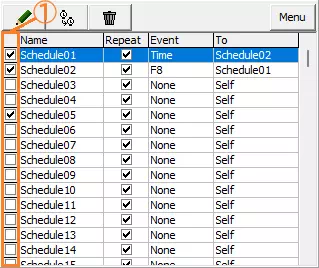
| Field | Description |
|---|---|
| Valid | Enable or disable the schedule. |
| Name | Schedule name. |
| Repeat | Loop the schedule when enabled. |
| Event | Trigger for switching schedules. |
| To | Destination schedule when the trigger fires. |
LIN Schedule Setting Dialog
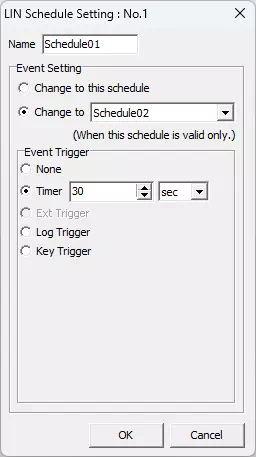
| Field | Description |
|---|---|
| Name | Schedule name (up to 14 characters). |
| Comment | Optional notes (up to 32 characters). |
| Repeat | Enable looping. |
| Event | Trigger type for switching schedules. |
| To | Schedule to activate when the trigger occurs. |
Copy Schedule Table Dialog
Allows copying frames from one schedule to another.
Frame List
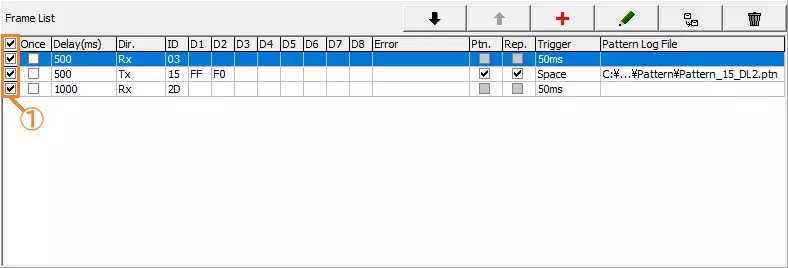
| Field | Description |
|---|---|
| Valid | Enable/disable the frame. |
| Delay | Interval from the previous frame. |
| Dir. | Tx/Rx/B-Sleep etc. |
| ID | Frame ID (Tx/Rx). |
| Data | Response data for Tx frames. |
| Pattern | Linked pattern file (if any). |
Frame Setting Dialog
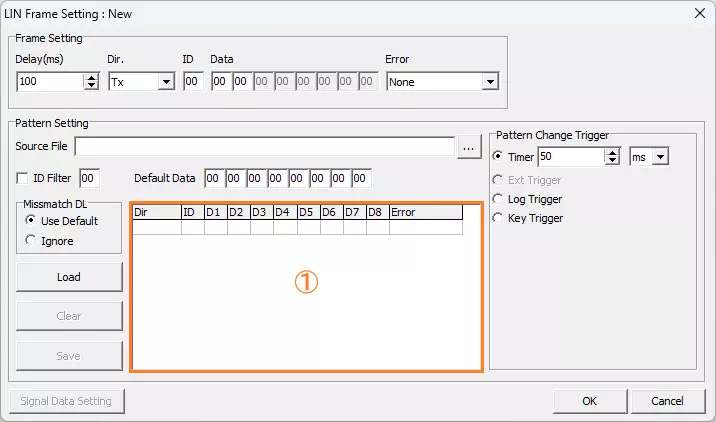
| Field | Description |
|---|---|
| Delay | Interval from the previous frame (µs). |
| Dir. | Direction (Tx, Rx, B-Sleep, etc.). |
| ID | LIN ID for Tx/Rx frames. |
| Data | Response data for Tx frames. |
| Pattern | Optional pattern file. |
Copy Schedule Table / Delete Confirmation
Dialogs confirm copying or deleting schedules and frames.
Interrupt Tab
Configure manual transmissions triggered by keys or log events.
Schedule Monitor Tab
Monitor the progress of schedule transmissions in real time.
Pattern Tab
Manage pattern files used in Master and Slave simulations.