Label Feature
Apply labels to highlight logs that match specific conditions in:
- Monitor Window
- Each ID Window
- Analyze Window
Configure labels in Label Filter Window.
Basic Steps
-
Open Label Filter Window Select Label Filter Window from the menu or toolbar.
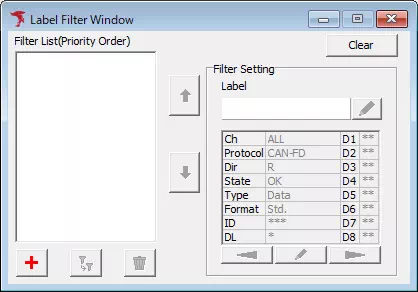
-
Open Label Filter Setting Click
 to open the dialog.
to open the dialog.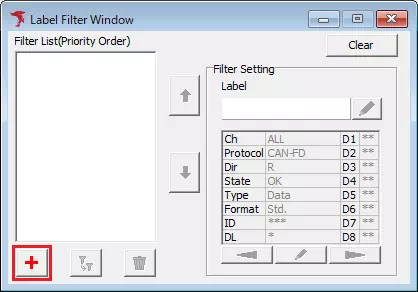
-
Set the filter conditions Configure the protocol, channel, direction, and other conditions for the label.
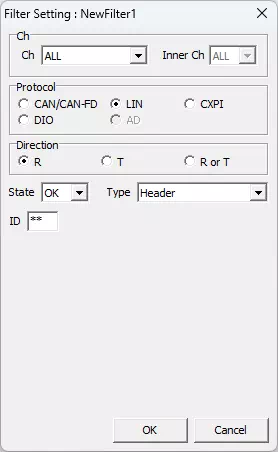 tip
tipThe dialog behaves the same as the Trigger Setting dialog.
-
Register the label Click
 . The label appears in the Filter List.
. The label appears in the Filter List.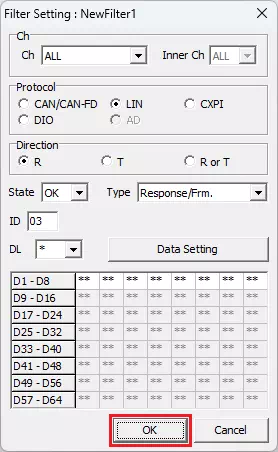
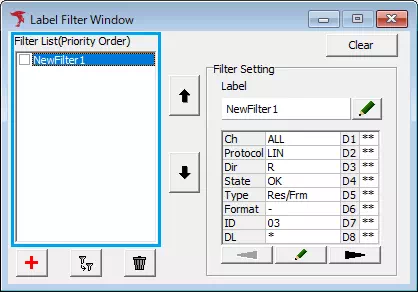
-
Open Label Setting Select the label and click
 to open the formatting dialog.
to open the formatting dialog.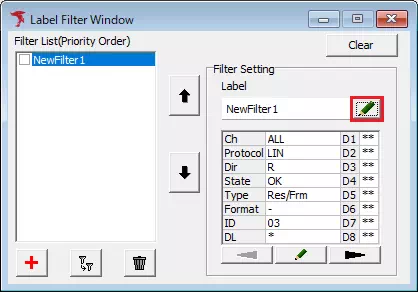
-
Define the label format Set the label name, text color, and background color.
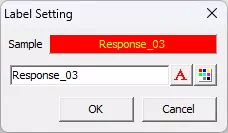
-
Save the format Click
 . The format updates in the Filter List.
. The format updates in the Filter List.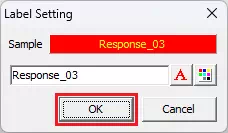
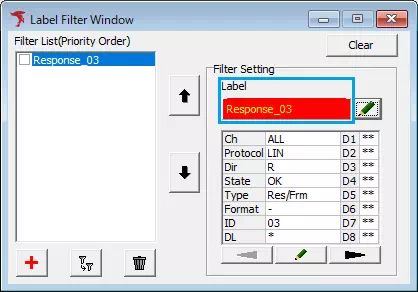 tip
tipRepeat steps 2–7 to add additional labels.
-
Enable labels Turn on the checkboxes for the labels you want to apply.
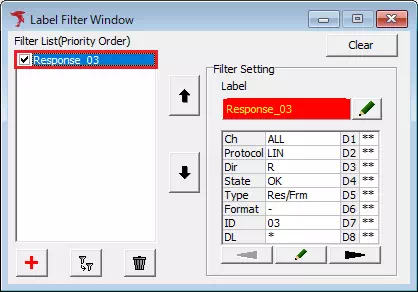
-
Monitor During monitoring, matching logs in Monitor Window and Each ID Window display the configured label name. After monitoring stops, Analyze Window also shows the labels.
Labels are not written to log files.
Example: Enabled vs. Disabled
Enabled
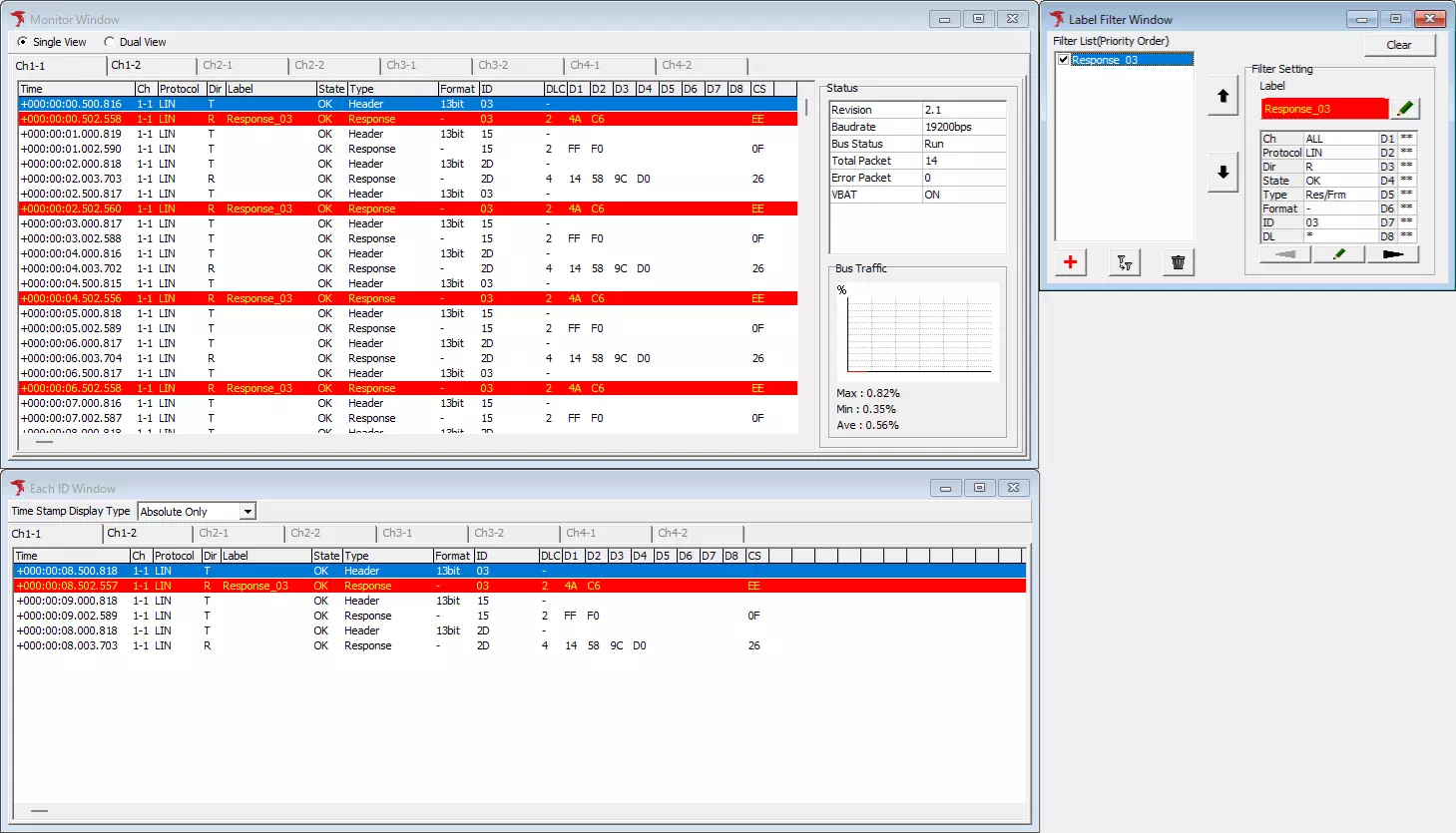
Logs matching the Response_03 label are highlighted.
Disabled
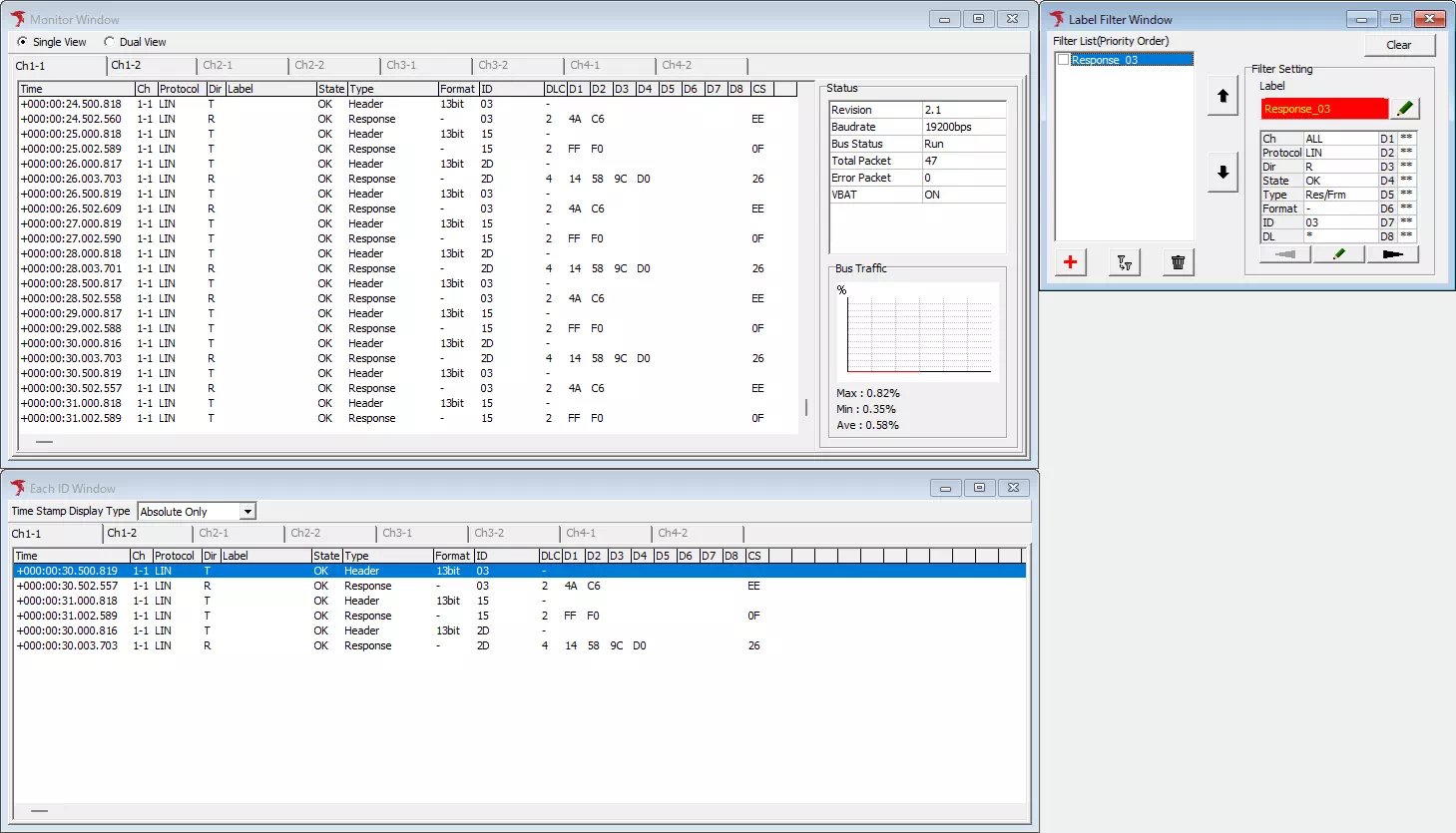
Labels are not applied when the label is disabled.
Label Filter Window Overview
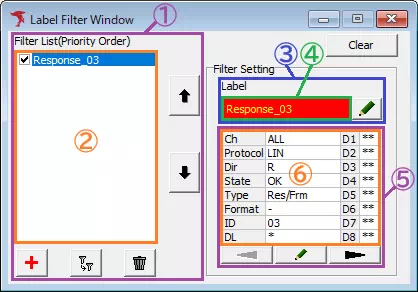
| Item | Description | Notes | |
|---|---|---|---|
| Filter List (area ①) | Filter List (area ②) | Shows registered labels. Use the checkboxes to enable or disable each label. | Higher entries have higher priority. |
 | Move the selected label up to increase its priority. | ||
 | Move the selected label down to decrease its priority. | ||
 | Open the Filter Setting dialog to create a new label filter. | ||
 | Create a new label based on the selected filter conditions. | The format is not copied. | |
 | Delete the selected label after confirmation. | ||
| Label (area ③) | Format preview (area ④) | Displays the format of the selected label. | Double-click to open the Label Setting dialog. |
 | Open the Label Setting dialog. | ||
| Filter conditions (area ⑤) | Condition list (area ⑥) | Shows the filter conditions for the selected label. | Double-click to open the Filter Setting dialog. |
 | Edit the filter conditions in the Filter Setting dialog. | ||
 | Scroll to the previous page when multiple conditions are registered. | ||
 | Scroll to the next page. | ||
Label Setting Dialog

| Item | Description |
|---|---|
| Sample | Preview of the label name, text color, and background color. |
| Label name (area ①) | Enter up to 12 characters. |
| Open the color picker for the text color. | |
| Open the color picker for the background color. | |
 | Save the format and close the dialog. |
 | Discard changes and close the dialog. |
Filter Setting Dialog
Configure label filter conditions (protocol, channel, direction, etc.).
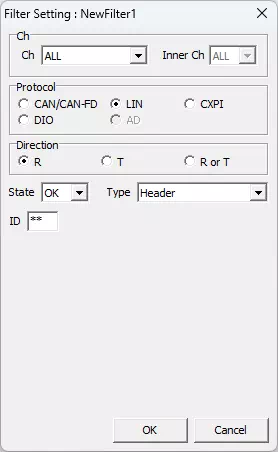
The behavior is identical to the Trigger Setting dialog with a different title.