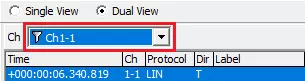Monitor Window
Monitor Window displays monitoring logs in real time. Key features include:
| Feature | Description |
|---|---|
| Channel tabs | Select the channel to display from up to eight channels. |
| View modes | Choose from: - Single View — enlarge one channel. - Dual View — display two channels side by side. |
| LIN bus load graph | Shows the bus utilization for each channel in real time. |
This makes it easy to track multiple buses while watching the load status at a glance.
Monitor Window Overview
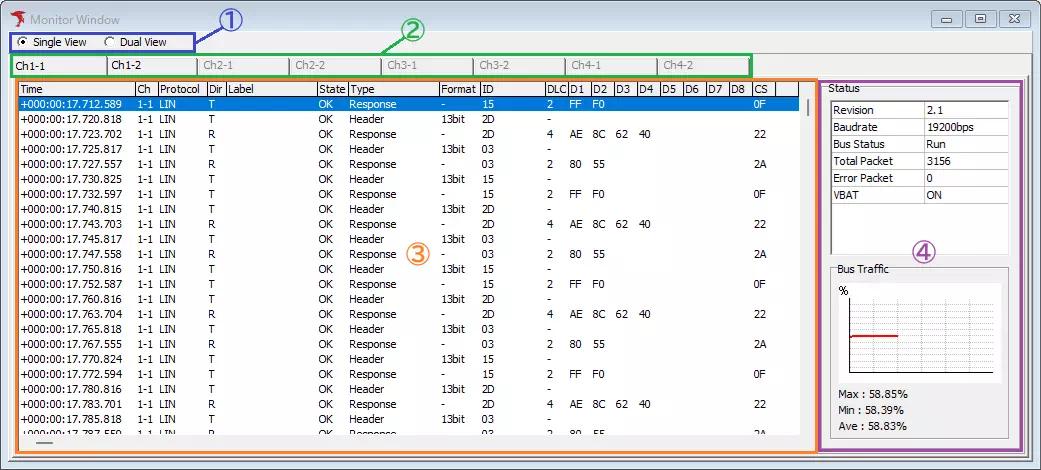
| Item | Description | Notes |
|---|---|---|
| View mode selector (area ①) | Switch between Single View and Dual View. | See View modes for details. |
| Channel tabs (area ②) | In Single View, choose the channel to display. | In Dual View, channel drop-down lists appear instead of tabs. |
| Log area (area ③) | Displays LIN monitoring logs. | See Log area for column details. |
| Status (area ④) | Shows LIN bus status and traffic metrics. | Available only in Single View. See Status indicators. |
Log Area
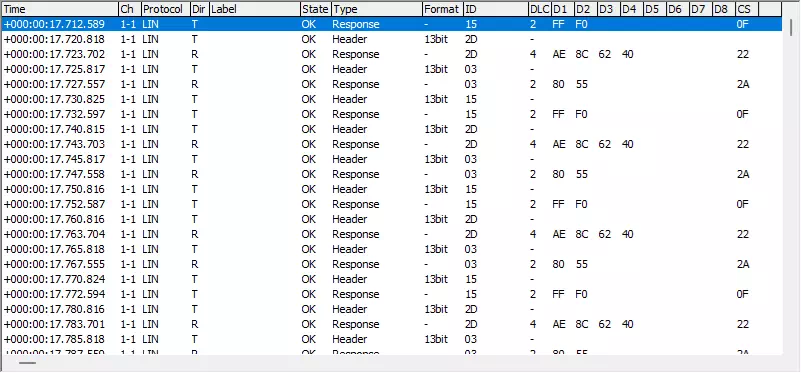
| Column | Description | Notes |
|---|---|---|
| Time | Timestamp of the frame. | Uses the format selected in the Option dialog (Time Stamp Form). |
| Ch | Channel on which the frame was sent or received. | |
| Protocol | Protocol of the frame. | |
| Dir | T for transmitted frames, R for received frames. | Displays “-” when Type is B-Sleep (no transmission). |
| Label | Label applied when the frame matches a condition from Label Filter Window. | See Label feature. |
| State | OK for normal frames, NG for error frames. | |
| Type | Frame type. | |
| Format | Break-field width or wake-up pulse width, depending on the frame type. Break-field width: Header, LIN Frm., Sleep, SyncBrk. Short, Parity Err., SyncField Err. Wake-up pulse width: Wakeup. | Displays “-” for other types. |
| ID | Frame ID in hexadecimal. | |
| DLC | Data length. | |
| D1–D8 | Data bytes in hexadecimal. | Displays “-” if a framing error occurs. |
| CS | Checksum value. | Displays “-” if a framing error occurs. |
Status Indicators
Shows bus state and traffic metrics per channel. Available only in Single View.
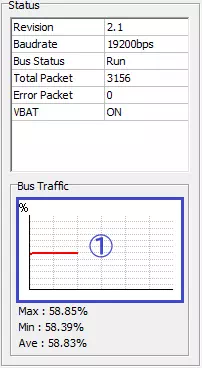
| Item | Description | Notes | |
|---|---|---|---|
| Revision | LIN revision configured in Device Window. | ||
| Baudrate | Baud rate configured in Device Window. | ||
| Status | Bus status: Wakeup, Sleep, or Run. | ||
| Total Packet | Total number of frames captured during monitoring, including errors. | If LIN/CXPI : Calculate Wakeup pulses as packets is enabled in the Option dialog, wake-up pulses are counted as frames. | |
| Error Packet | Number of error frames captured during monitoring. | ||
| VBAT | Indicates whether VBAT power is supplied. 【ON】 Power is supplied. 【OFF】 Power is not supplied. | ||
| Bus Traffic | Graph (area ①) | Shows bus load for the last minute. The graph updates every second. Right-click and choose Copy to copy the graph as a Windows Metafile (WMF). | The horizontal axis is elapsed time (10 seconds per division). The vertical axis is bus load (10% per division). |
| Max | Maximum bus load during monitoring. | ||
| Min | Minimum bus load during monitoring. | ||
| Ave | Average bus load during monitoring. | ||
View Modes
Switch between Single View and Dual View using the radio buttons.
When a channel has Filter Enabled in Display Filter Window, a filter icon appears next to its name.
Single View
Displays one channel in the log area and shows the Status panel. Select the channel using the tabs.
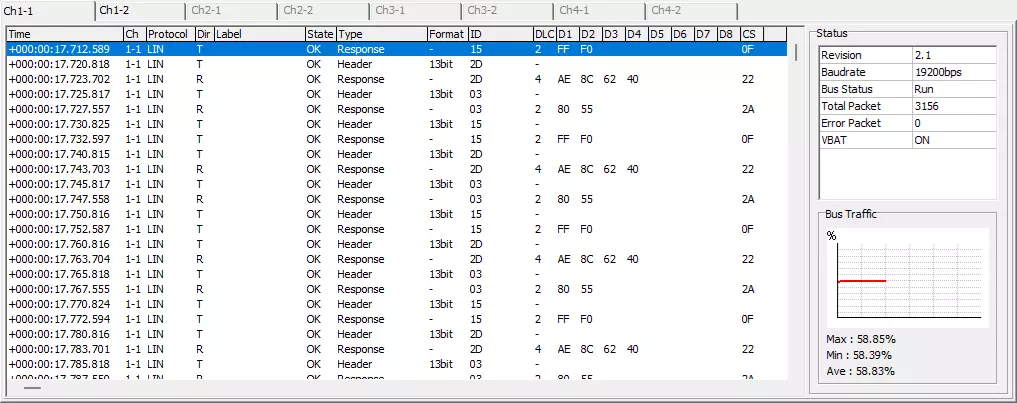
When Filter Enabled is on in Display Filter Window, a filter icon appears on the tab.
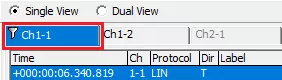
Dual View
Displays two channels side by side. Select channels from the drop-down lists.
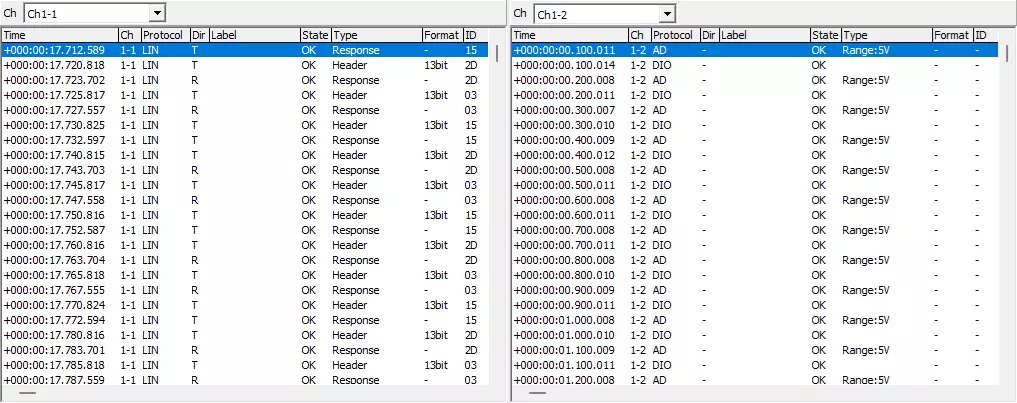
When Filter Enabled is on in Display Filter Window, a filter icon appears next to the drop-down list.