Display Filter
Use the display filter to limit which logs appear in Monitor Window and Each ID Window:
- Show only selected IDs
- Hide error frames
Configure filters in Display Filter Window.
Basic Steps
Example: show only specific IDs.
-
Open Display Filter Window Select Display Filter Window from the menu or toolbar.
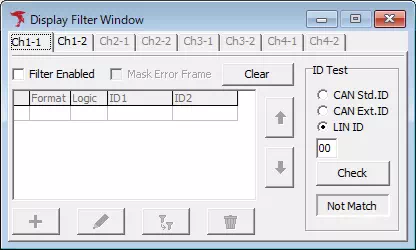
-
Enable filtering Turn on Filter Enabled.
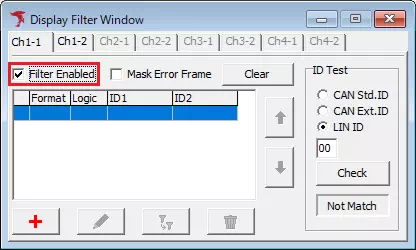
-
Open Display Filter Setting Click
 .
.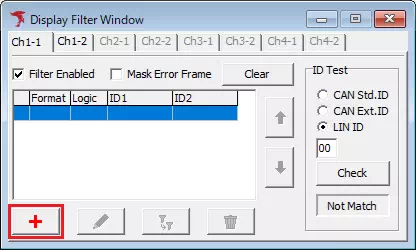
-
Configure ID filter conditions Set the conditions in the Display Filter Setting dialog.
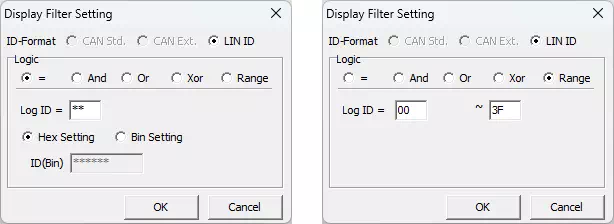
-
Register the conditions Click
 . The filter appears in the ID Filter List.
. The filter appears in the ID Filter List.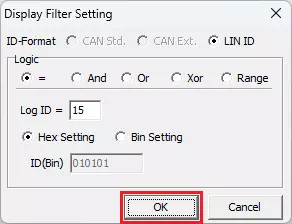
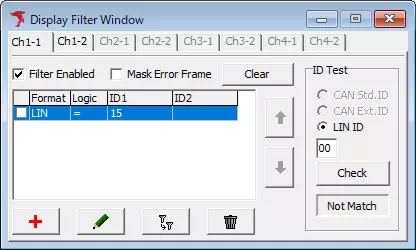
-
Enable the filter Turn on the checkbox for the new entry.
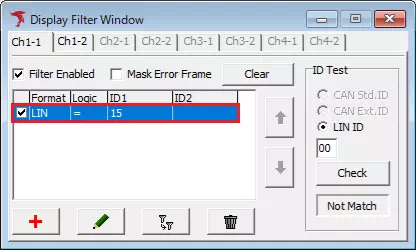
-
Start monitoring Monitor Window and Each ID Window now display only logs that match the filter.
Filters do not affect Analyze Window or saved log files.
Example: Enabled vs. Disabled
Enabled
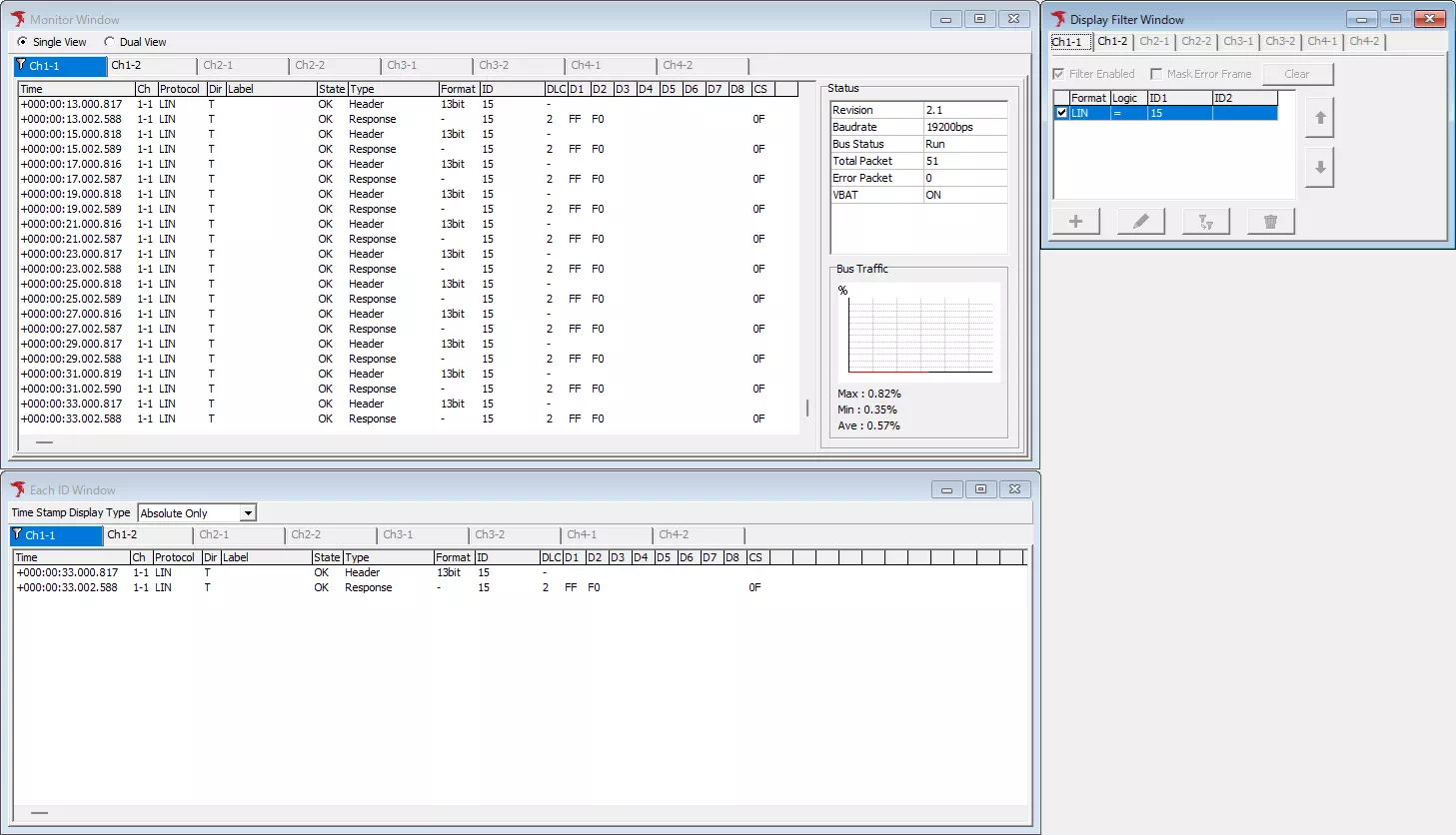
Only ID 15H is shown.
Disabled
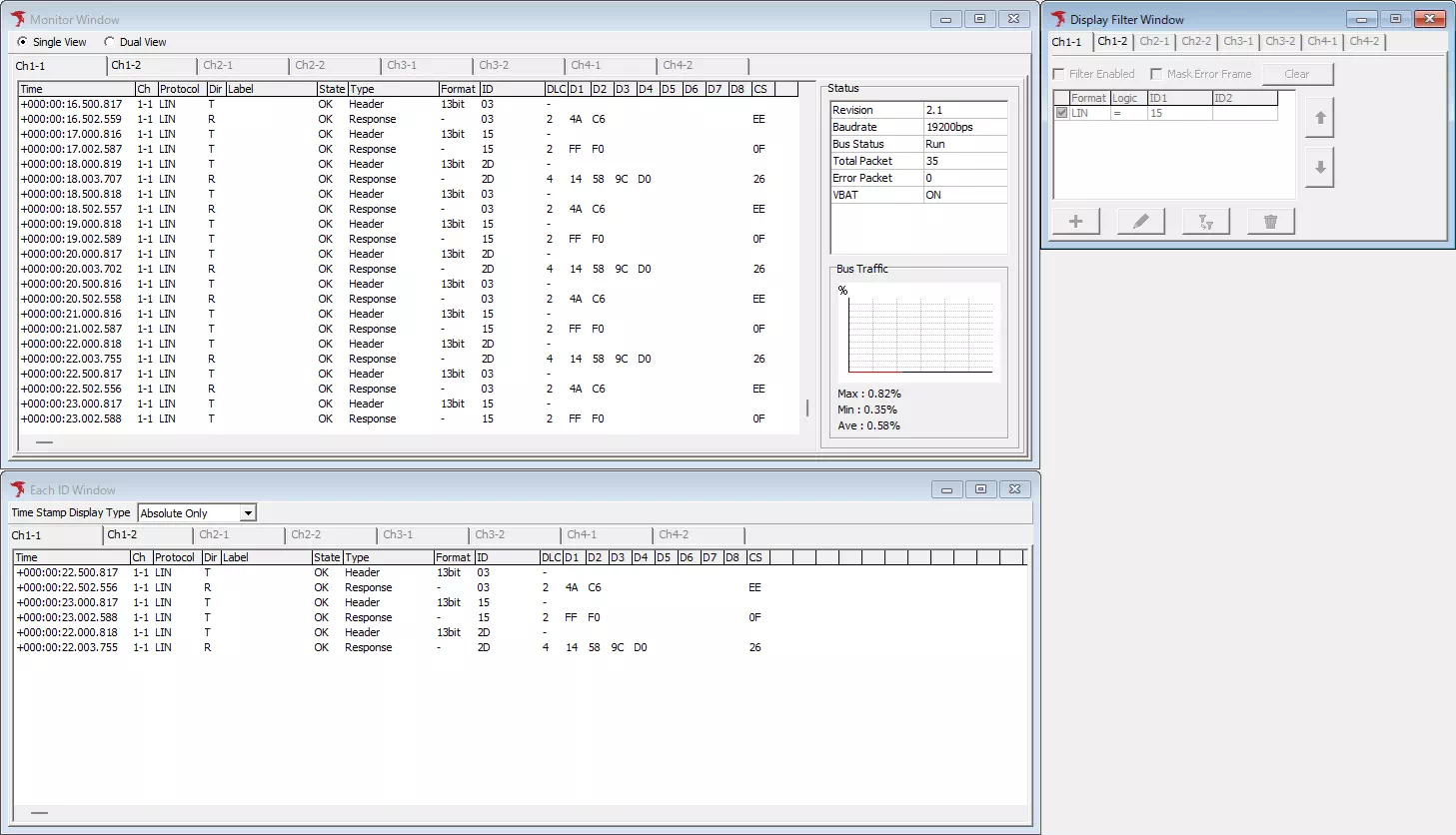
IDs 03H, 15H, and 2DH are shown.
Display Filter Window Overview
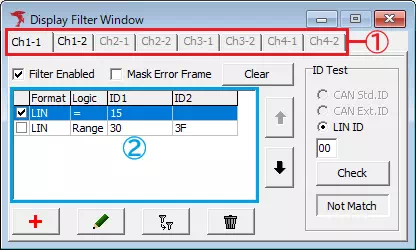
| Item | Description | Notes |
|---|---|---|
| Channel tabs (area ①) | Select the channel to configure. | |
| Filter Enabled | Enable or disable filtering. | |
| Mask Error Frame | Hide error frames when enabled. | Disabled when Filter Enabled is off. |
 | Opens a confirmation dialog. Clicking Yes clears all filters and turns off Filter Enabled and Mask Error Frame. | |
| ID Filter List (area ②) | Lists registered ID filters. Use the checkboxes to enable or disable each entry. | Higher entries have higher priority. |
 | Move the selected filter up to increase its priority. | Disabled when filtering is off, only one filter exists, or the first entry is selected. |
 | Move the selected filter down to lower its priority. | Disabled when filtering is off, only one filter exists, or the last entry is selected. |
 | Open Display Filter Setting to add a new filter. | Disabled when filtering is off. |
 | Edit the selected filter in Display Filter Setting. | Disabled when filtering is off or no filters exist. |
 | Create a new filter using the selected entry as a template. | Disabled when filtering is off or no filters exist. |
 | Delete the selected filter after confirmation. | Disabled when filtering is off or no filters exist. |
| ID Test | Check whether a specific ID matches the registered filters. | Hidden when filtering is off. |
Display Filter Setting Dialog
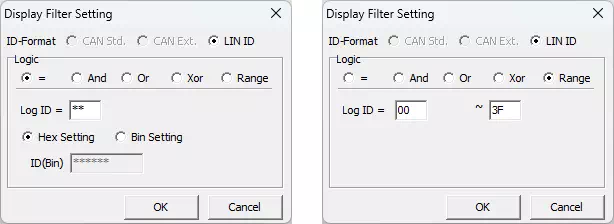
| Item | Description | Notes | |
|---|---|---|---|
| ID-Format | Select the ID format. | Only LIN ID is available. | |
| Logic | Logic (=, And, Or, Xor, Range) | Select the logical expression. | |
| Log ID | Enter the ID value in hexadecimal. One field is shown when Logic is =, otherwise two fields appear. | Wildcards (*) are available only when Logic is =. | |
| ID Setting (Hex Setting / Bin Setting) | Select the input format for the ID. | Available only when Logic is =. The unused field is disabled automatically. | |
| ID (Bin) | Enter the ID in binary when Logic is =. | Displayed only when Logic is =. | |
 | Save the filter. | ||
 | Discard changes. | ||
Logic Operators
| Logic | Expression | Description | Use case |
|---|---|---|---|
| = | Log ID = ID1 | Display logs where the ID matches ID1. Wildcards are available. | Show specific IDs. |
| And | (Log ID & ID1) = ID2 | Display logs where the bitwise AND result matches ID2. | Show IDs whose specified bits are all 1. |
| Or | (Log ID | ID1) = ID2 | Display logs where the bitwise OR result matches ID2. | Show IDs where at least one specified bit is 1. |
| Xor | (Log ID ^ ID1) = ID2 | Display logs where the bitwise XOR result matches ID2. | Show IDs that become a specific value after flipping selected bits. |
| Range | Log ID = ID1–ID2 | Display IDs within the specified range. | Show IDs within a range. |
ID Filter Testing
Use ID Test to confirm whether a specific ID matches your filters.
- Enter the ID in hexadecimal.
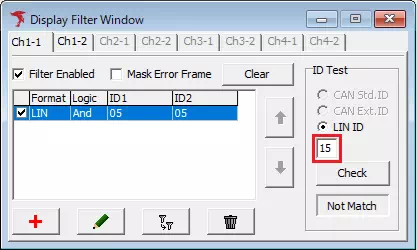
- Click
 .
.
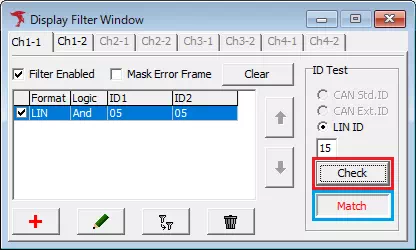
| Result | Description |
|---|---|
| Match | At least one enabled filter matches. |
| Not Match | No enabled filters match. |