Workflow
This section explains the end-to-end workflow from connecting MicroPeckerX LIN Analyzer Plus to operating it.
1. Connect the Devices
Connect the MicroPeckerX device to the LIN bus and the Windows PC as follows.
- Connect the MicroPeckerX device to the LIN bus. When using the optional LIN cable (S810-MX-CB3), connect the D-sub connector to the MicroPeckerX and the clips to the respective LIN bus terminals.
- Use the included USB cable to connect the MicroPeckerX device to a USB port on the Windows PC.

- Incorrect wiring may damage both the MicroPeckerX device and the LIN bus.
- When you connect the MicroPeckerX device via a bus-powered USB hub, power supplied from the Windows PC alone may be insufficient, resulting in unstable operation. Use a self-powered USB hub (with an external power supply).
2. Launch the GUI Application
Launch the GUI application as follows.
- Open the Windows Start menu.
- Display all applications.
- Expand the MicroPeckerX folder from the list of applications.
- Select MicroPeckerX Control Software Ver.X.XX (X.XX indicates the product version).
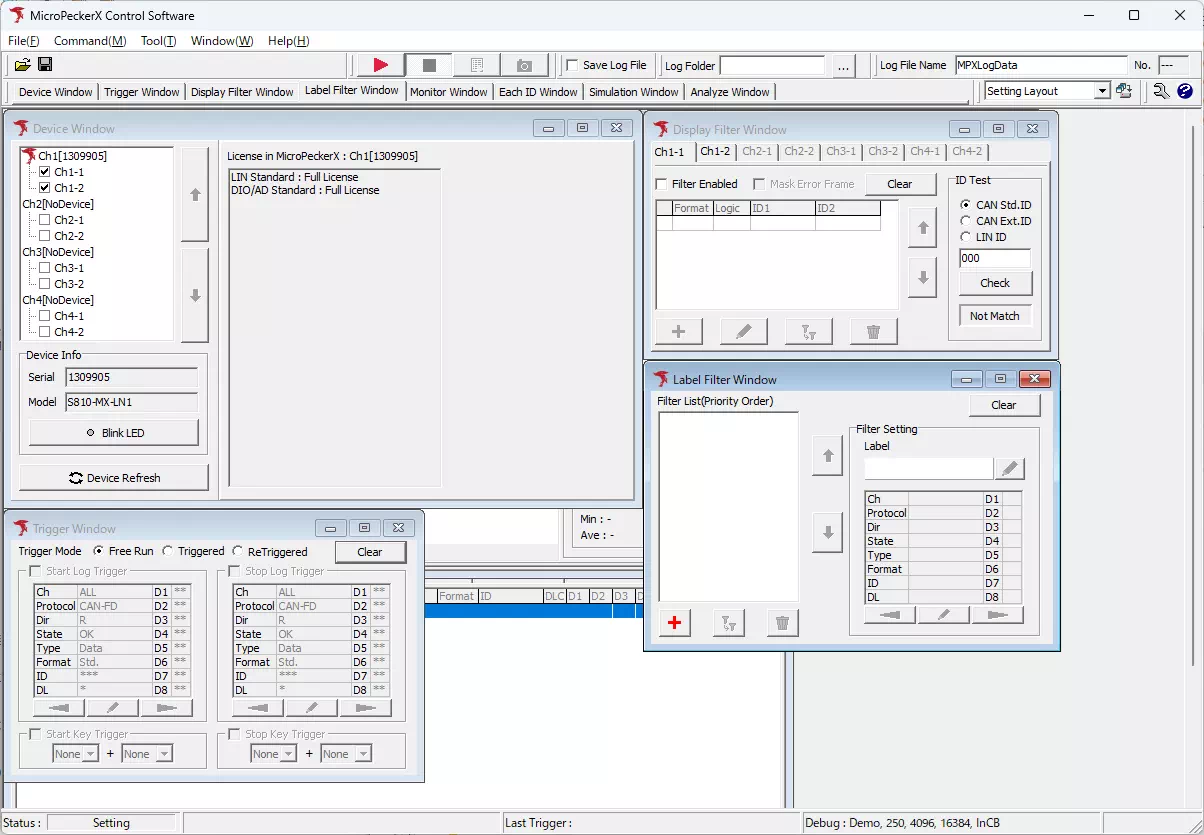
Toolbar
The toolbar at the top of the screen and the position of each window can be customized. Arrange them to suit the resolution of your monitor.

Saving and Switching Window Layouts
You can save the window layout within the GUI application under any name and recall it at any time.
- You can rename or delete saved layouts later.
- Register frequently used layouts in advance to work more efficiently.
-
Open the Save Current Layout dialog Use one of the following methods to display the Save Current Layout dialog.
- From the menu bar, choose Window → Layout → Save Current Layout.
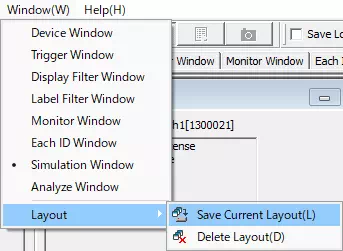
- Click the
 button on the toolbar.
button on the toolbar.
- From the menu bar, choose Window → Layout → Save Current Layout.
-
Save the layout In the Save Current Layout dialog, enter a layout name in Name of current layout, then click the
 button.
button.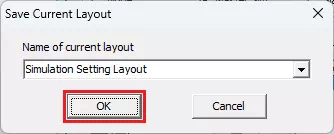
-
Recall a saved layout Choose the layout you want to display from the Layout drop-down list on the toolbar.
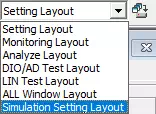
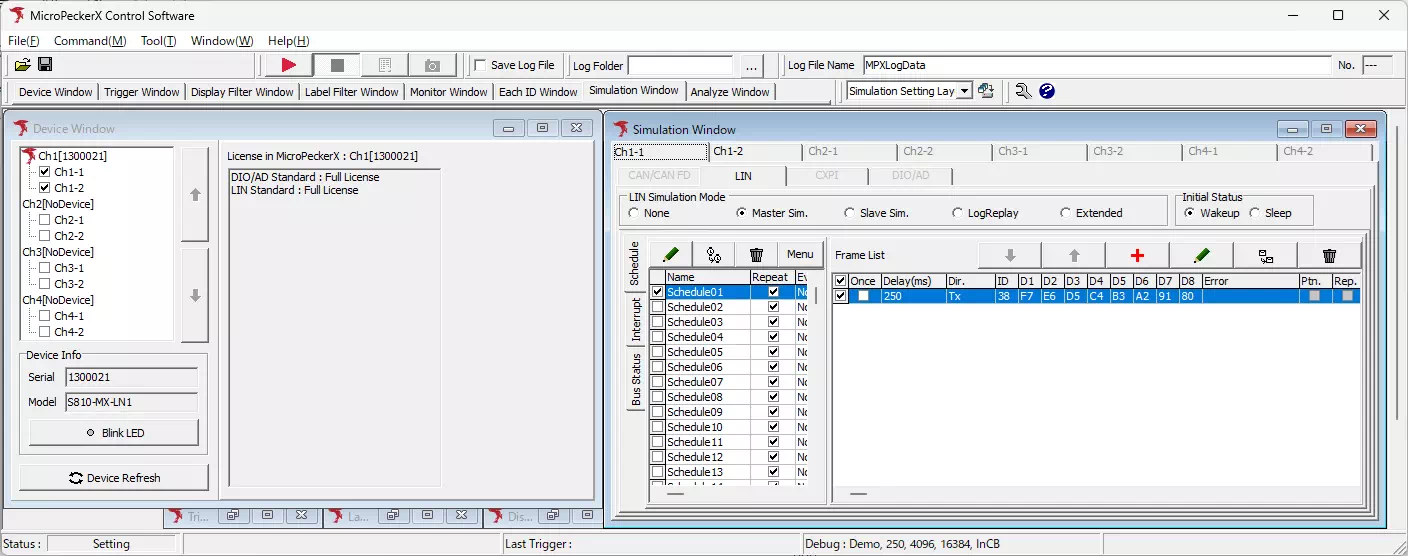
3. Configure Communication
Configure communication for MicroPeckerX LIN Analyzer Plus.
-
Open the Device Window Select Device Window from the menu or toolbar.
-
Select the channel for the LIN bus In the device list on the left side of Device Window, select Chx-1 (x is 1 to 4).
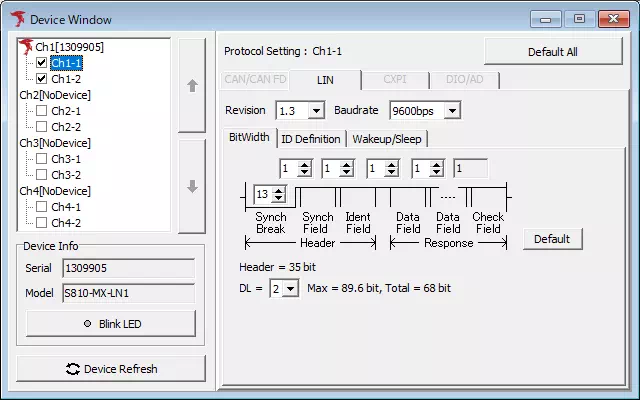
-
Select the revision and baud rate On the LIN tab of Device Window, select the LIN specification revision and baud rate from the drop-down menus.
-
Configure bit widths To change the bit widths of Sync Break and related items, open the BitWidth tab on the LIN tab of Device Window and adjust the settings as needed.
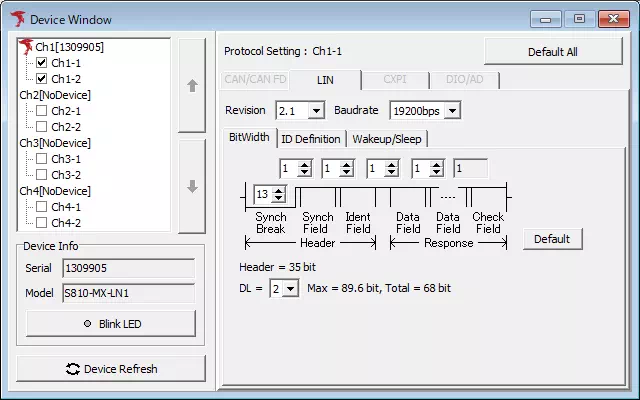
-
Configure ID definitions To change the data length or checksum type for each ID, open the ID Definition tab on the LIN tab of Device Window and adjust the settings as needed.
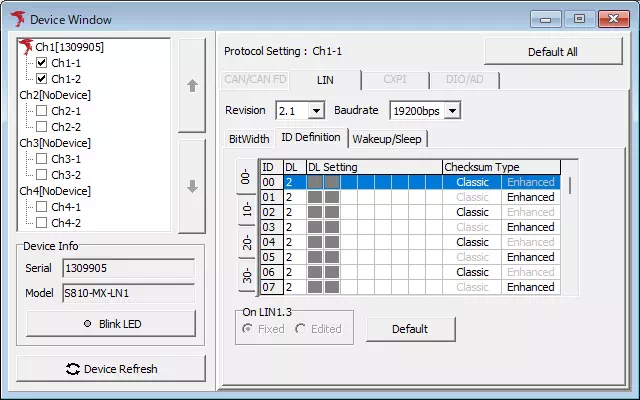
-
Configure wake-up pulse width and bus sleep time To change the wake-up pulse width or bus sleep time, open the Wakeup/Sleep tab on the LIN tab of Device Window and adjust the settings as needed.
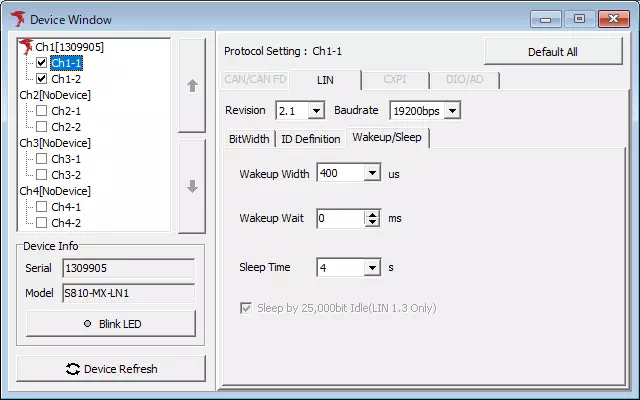
4. Configure the Display
Use the label feature to make logs that match specific conditions easier to read. If you do not need it, proceed to 5. Choose the Operating Mode.
Steps to Configure Label Filters
-
Open the Label Filter Window Select Label Filter Window from the menu or toolbar.
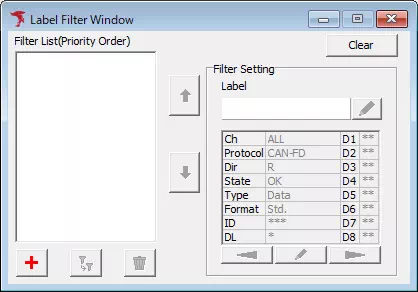
-
Open the Label Filter Setting dialog Click the
 button to open the Label Filter Setting dialog.
button to open the Label Filter Setting dialog.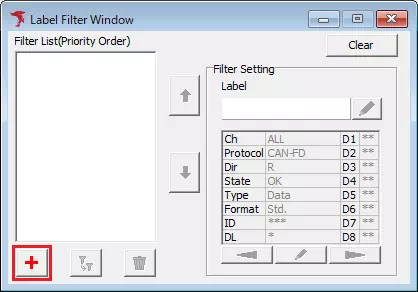
-
Configure label filter conditions In the Label Filter Setting dialog, configure the conditions (protocol, channel, direction, etc.) for the logs you want to label, then click the
 button.
button.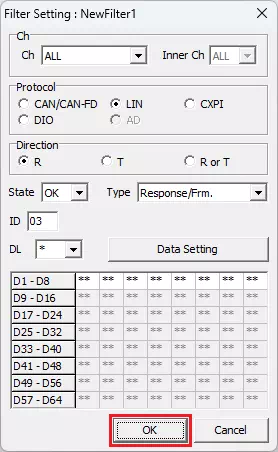
-
Open the Label Setting dialog In the Filter List, select the label registered in step 3 and click the
 button to open the Label Setting dialog.
button to open the Label Setting dialog.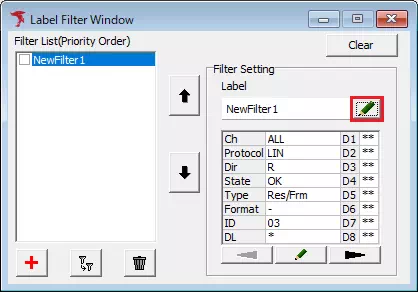
-
Configure the label format In the Label Setting dialog, configure the label name, text color, and background color, then click the
 button.
button.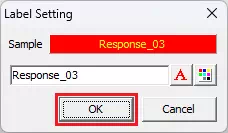
Example: Display With and Without the Label Feature
The following example shows how logs are displayed when the label feature is disabled and enabled for the label defined below.
| LIN ID | Label name | Text color | Background | Filter condition |
|---|---|---|---|---|
| 03H | Response_03 | Yellow | Red | Response only |
Label Feature Disabled
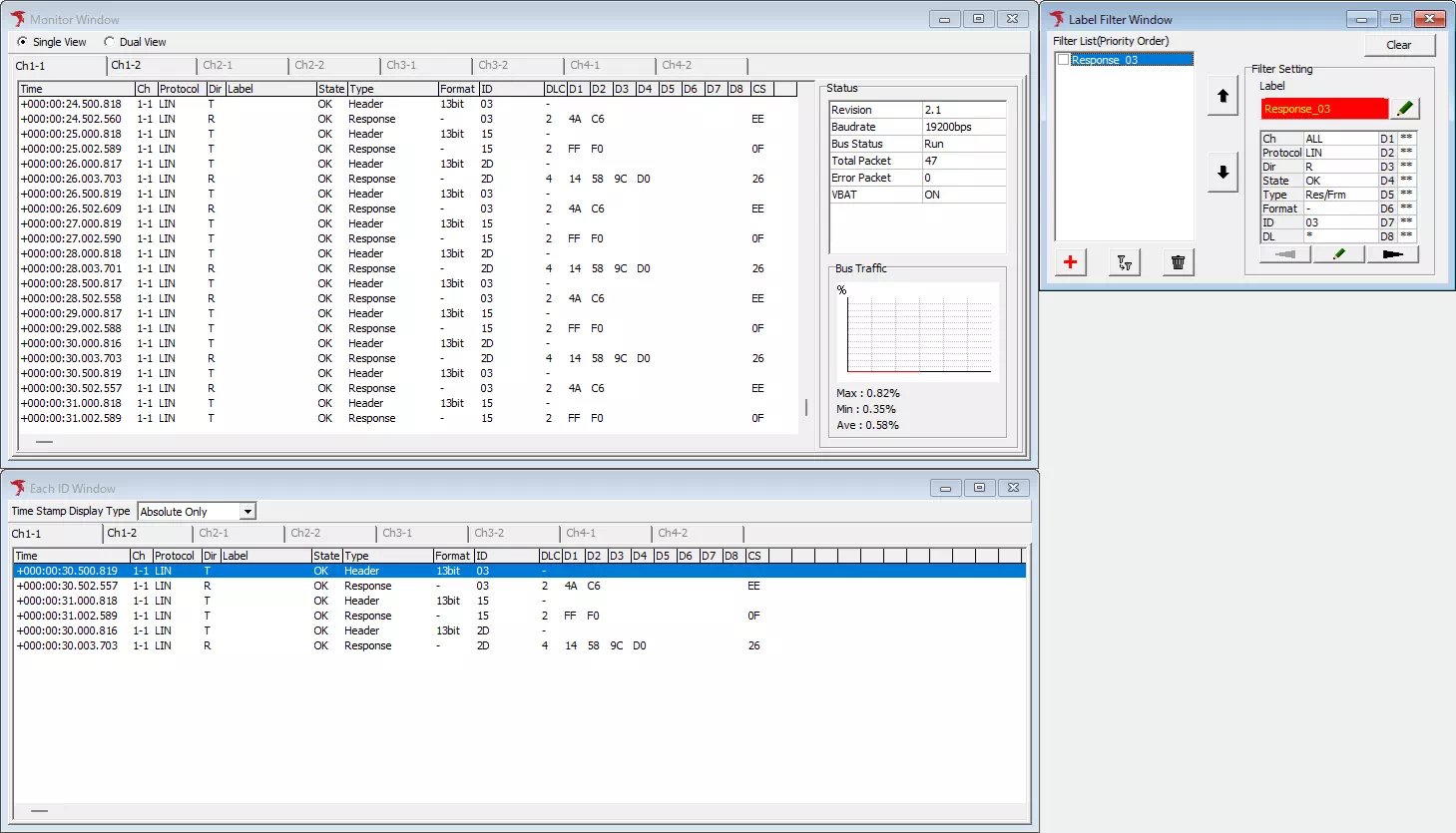
Label Feature Enabled
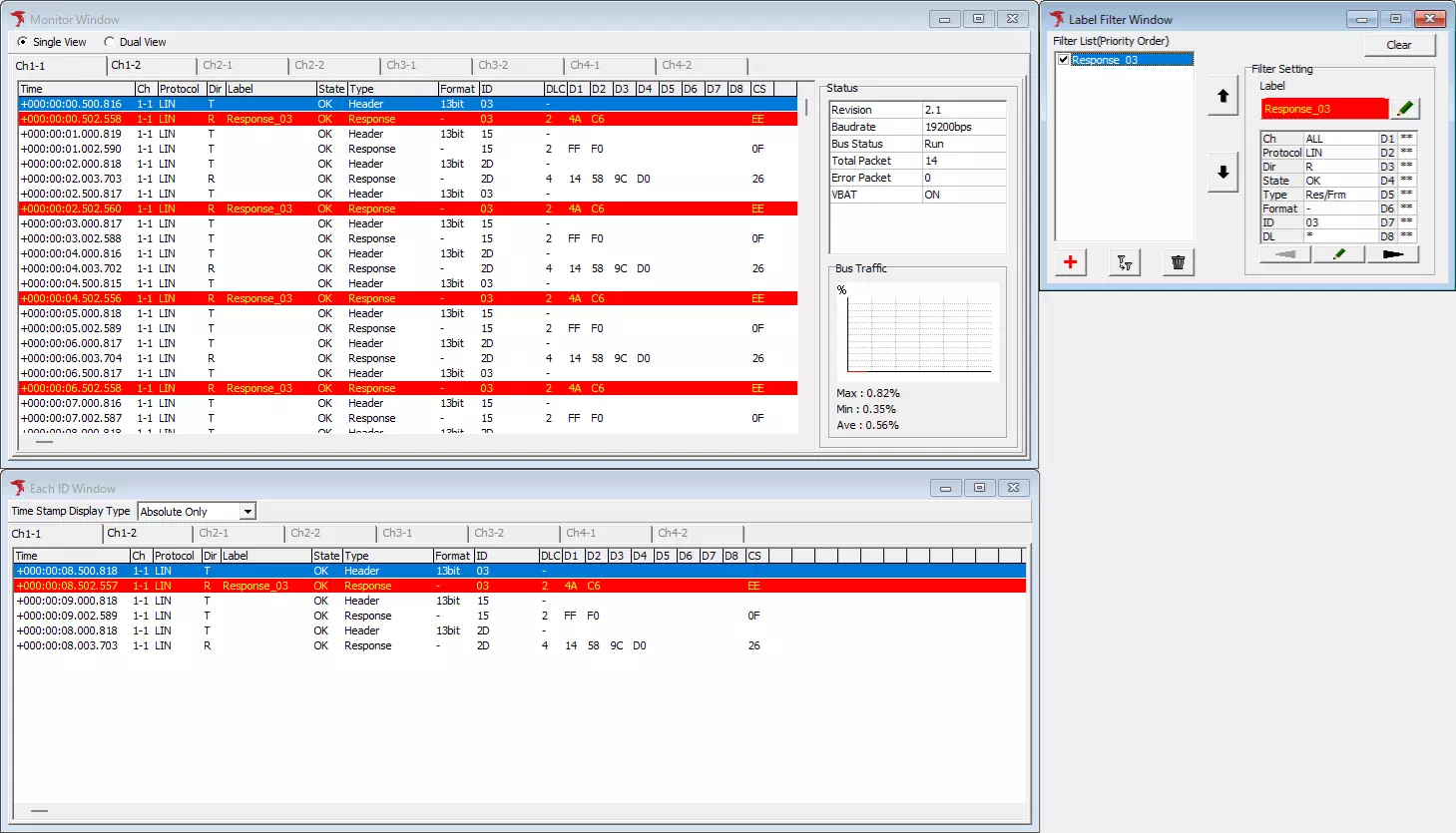
5. Choose the Operating Mode
Select the operating mode of MicroPeckerX LIN Analyzer Plus in the Simulation Window.
-
Open the Simulation Window Select Simulation Window from the menu or toolbar.
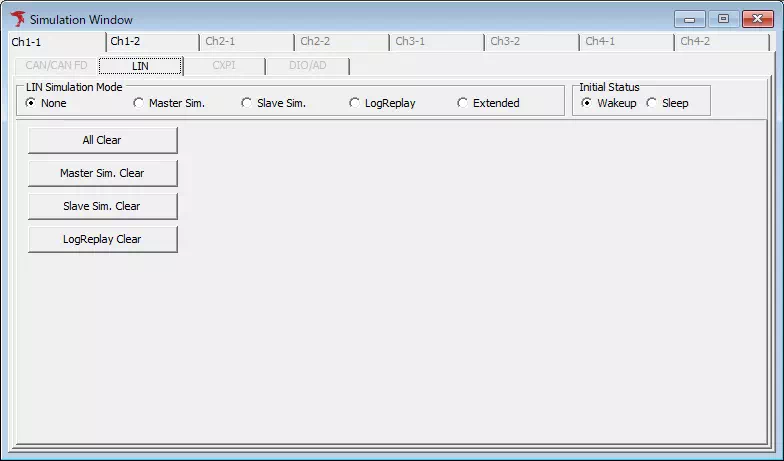
-
Choose a LIN Simulation Mode Select one of the following options from LIN Simulation Mode.
| Simulation mode | Description |
|---|---|
| None | Displays traffic flowing on the LIN bus. No frames are transmitted. |
| Master Sim. | Operates as a master node. You can set up a schedule that transmits header-only frames or headers paired with responses. You can also inject frames at any time. |
| Slave Sim. | Operates as a slave node. Configure response frames that are transmitted when a header-only frame is received from the master node. |
| Log Replay | Transmits frames based on a pre-recorded transmission log. |
| Extended | This mode is not available in the current version. |
Even when you select a mode other than None, you can still monitor traffic on the LIN bus.
6. Start Monitoring
Start monitoring using any of the following methods:
- From the menu bar, choose Command → Start.
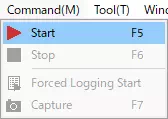
- Click the
 button on the toolbar.
button on the toolbar. - Press F5.
Depending on the Option Settings, the layout may automatically switch to Monitor Layout when monitoring starts.
7. Stop Monitoring
Stop monitoring using any of the following methods:
- From the menu bar, choose Command → Stop.
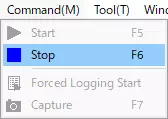
- Click the
 button on the toolbar.
button on the toolbar. - Press F6.
- Press Esc.
Depending on the Option Settings, the layout may automatically switch to Analyze Layout when monitoring stops.
8. Review and Analyze Logs
After monitoring stops, you can display and process the recorded logs in Analyze Window. This section explains how to use the Search and Offset features.
Search Feature
Use the search feature to find logs that match specific conditions. The example below shows how to search for a sleep command transmission log.
-
Open the Log Search tab and click the
button in the Log Search area to display the Search Setting dialog.
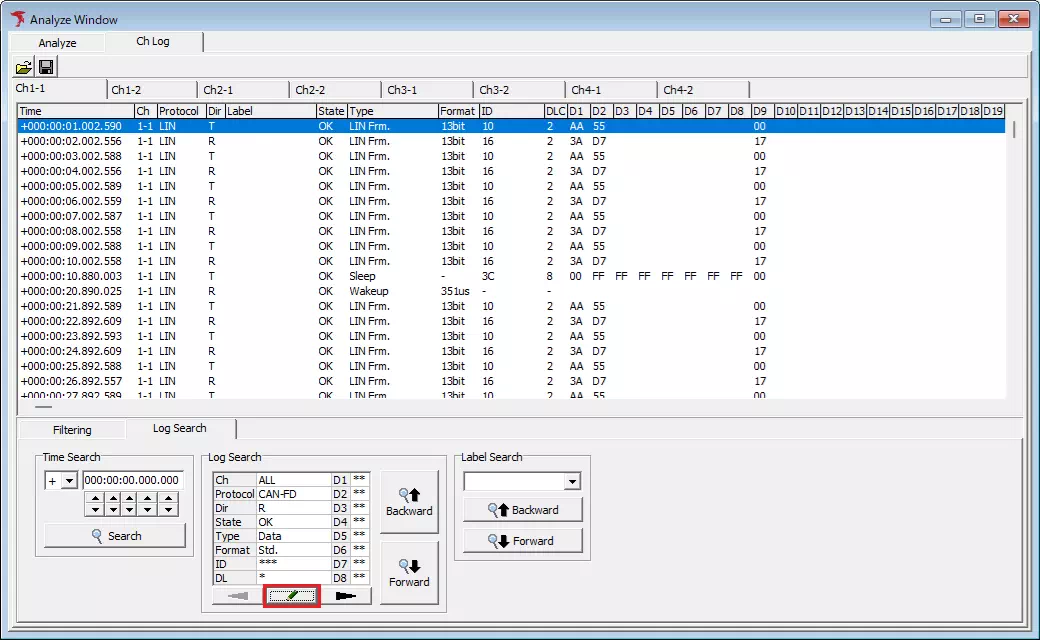
-
In the Search Setting dialog, select LIN for Protocol, T for Dir, and Sleep from the Type drop-down list, then click the
 button.
button.
-
Click the
 or
or  button in the Log Search area. The cursor in the log display area moves to the frame that matches the conditions set in step 2.
button in the Log Search area. The cursor in the log display area moves to the frame that matches the conditions set in step 2.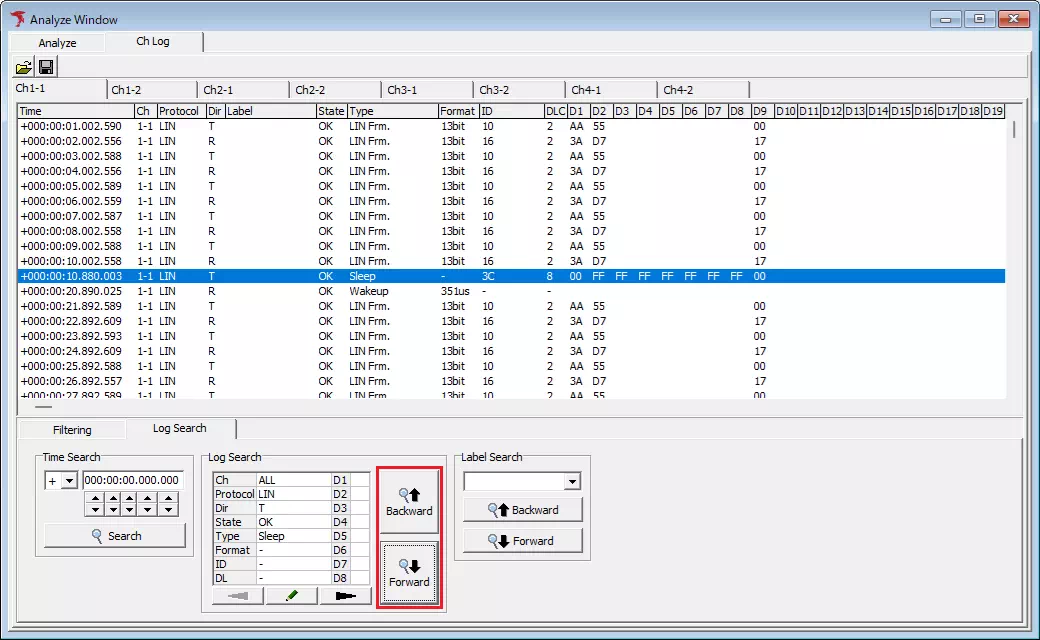
Offset Feature
Use the offset feature to treat a specific log as the reference point and display timestamps for other logs as offsets from that reference. The example below shows how to use a wake-up log as the reference.
-
In the log display area, right-click the log that you want to use as the reference. A context menu appears.
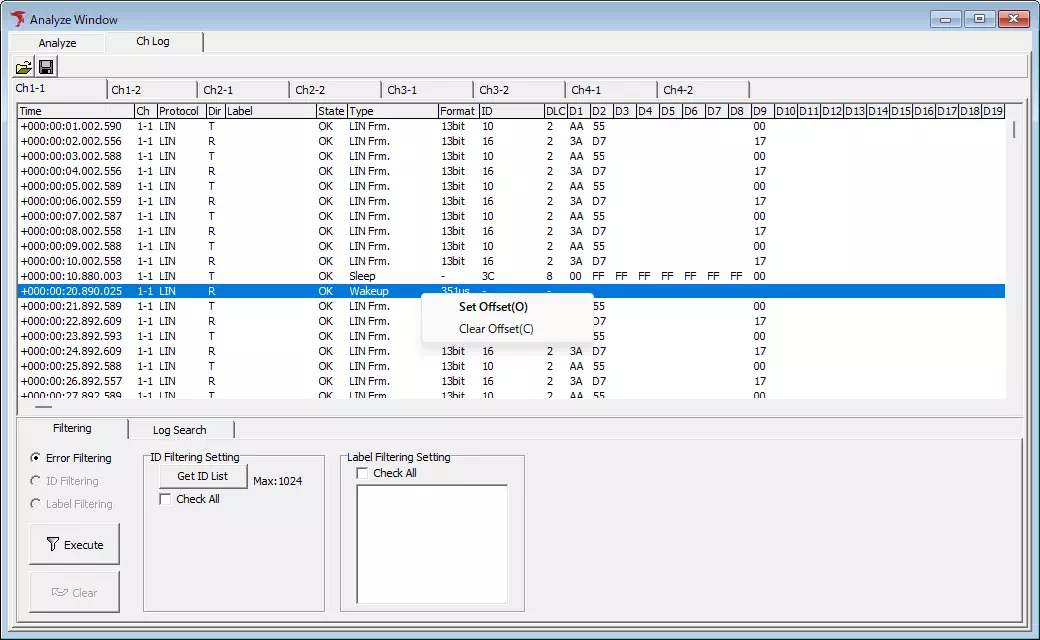
-
Select Set Offset from the context menu. The offset feature is enabled, the timestamp of the selected log becomes zero, and other logs display timestamps as offsets from the reference point.
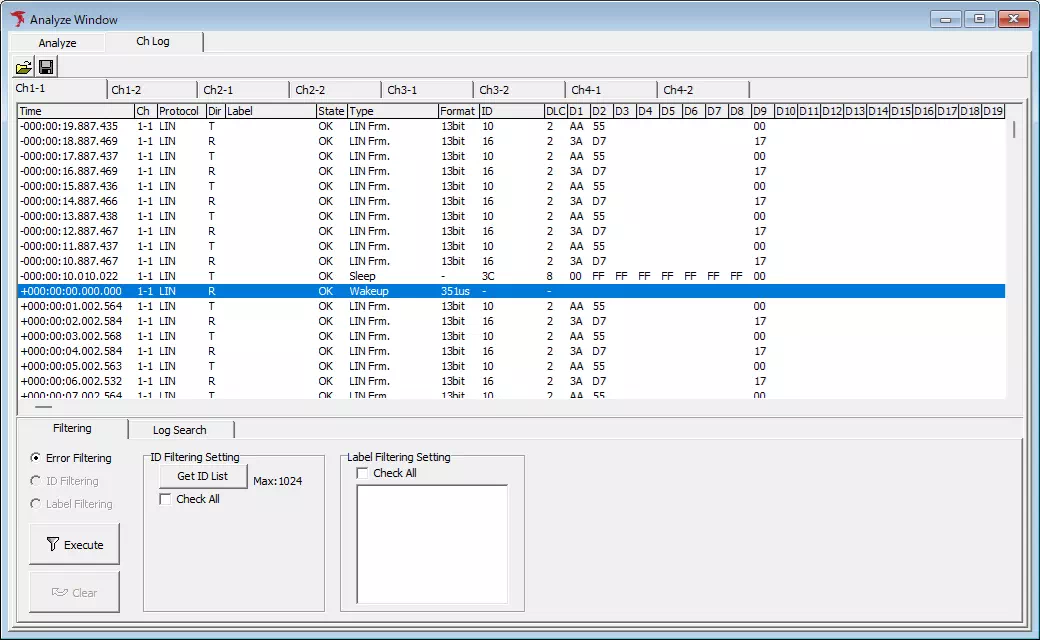
To disable the offset feature, choose Clear Offset from the context menu. You can also enable the offset feature by double-clicking the log you want to use as the reference point.