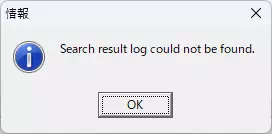Log Search
Use the Log Search feature in Analyze Window to locate specific log entries. From the Log Search tab on either the Ch Log or Analyze tab you can search by:
- Timestamp (Time Search)
- Protocol/ID/data (Log Search)
- Label (Label Search)
Log Search Tab Overview
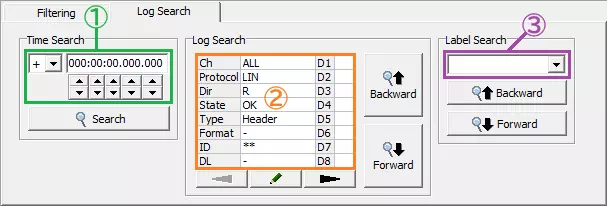
| Item | Description | |
|---|---|---|
| Time Search | Timestamp (area ①) | Specify the timestamp to search for. Use the drop-down to choose the sign when offset timestamps are enabled and enter the value directly or with the spin buttons. |
 | Starts a Time Search. The cursor in the log display moves to the matching entry. | |
| Log Search | Search targets (area ②) | Shows the conditions configured in the Search Setting dialog. |
 | Opens the Search Setting dialog to configure the search criteria. | |
 | Scrolls the search target list to the right. | |
 | Scrolls the search target list to the left. | |
 | Searches upward from the current cursor position and jumps to the first match. | |
 | Searches downward from the current cursor position and jumps to the first match. | |
| Label Search | Label (area ③) | Select the label to search for. The drop-down lists every label registered in Label Filter Window. |
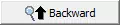 | Searches upward from the current cursor position and jumps to the first matching label. | |
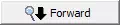 | Searches downward from the current cursor position and jumps to the first matching label. | |
Time Search Workflow
Time Search jumps to the entry with the timestamp you specify.
-
Set the target timestamp. Enter the timestamp in the Timestamp field in the Time Search section. You can type the value or use the spin buttons. When offset timestamps are enabled, choose the sign from the drop-down list.
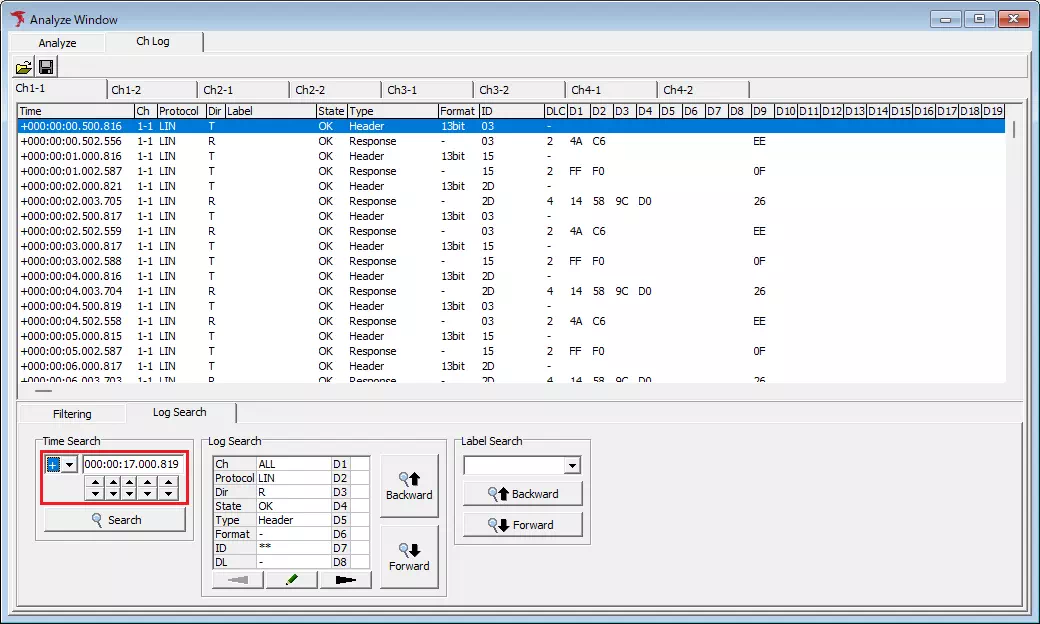
-
Run the search. Click
 . The cursor moves to the log entry with the timestamp set in step 1.
. The cursor moves to the log entry with the timestamp set in step 1.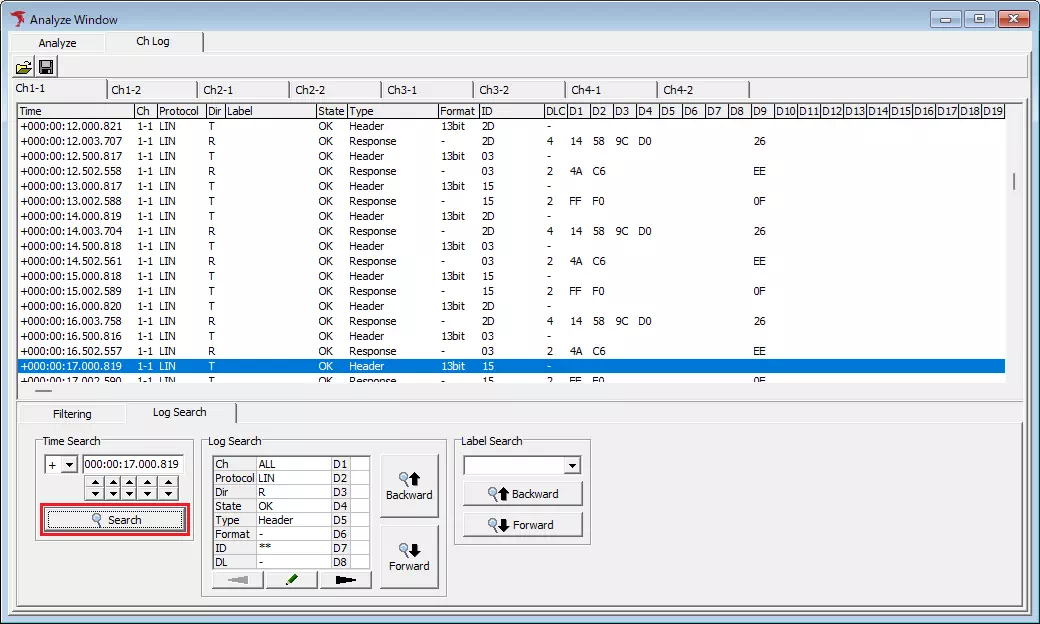
If multiple entries share the same timestamp, the cursor moves to the entry on the lowest channel number. If no entry matches exactly, the cursor moves to the closest timestamp that does not exceed the specified value. When the specified timestamp is larger than the last entry in the display, the following dialog appears and the cursor does not move.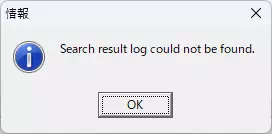
Log Search Workflow
Log Search finds entries that match protocol, ID, data, or other conditions.
-
Configure the search conditions. Click
in the Log Search section to open the Search Setting dialog and configure the conditions.
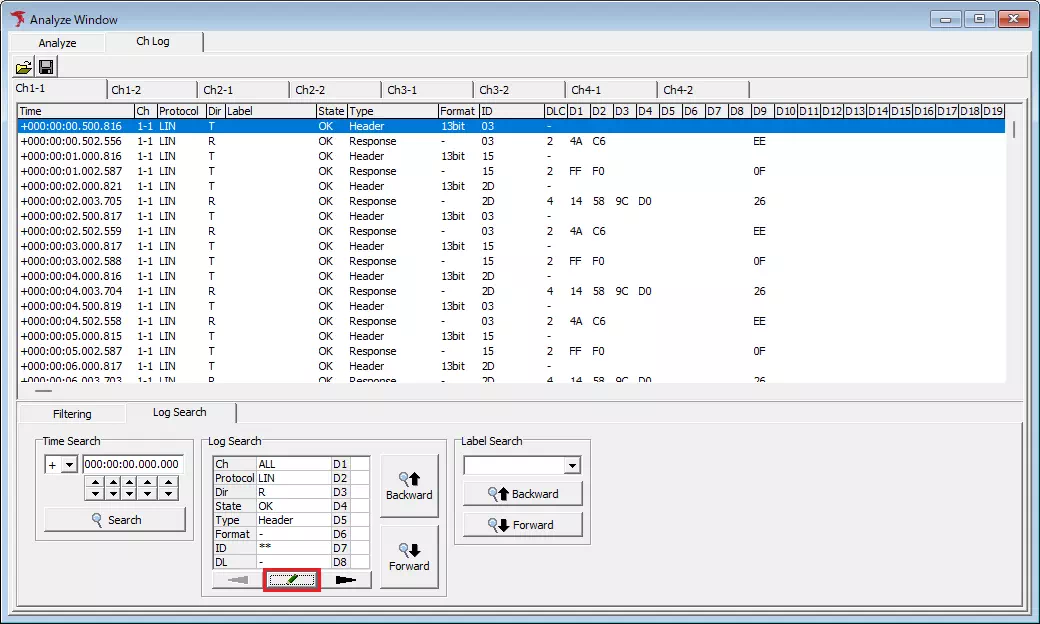
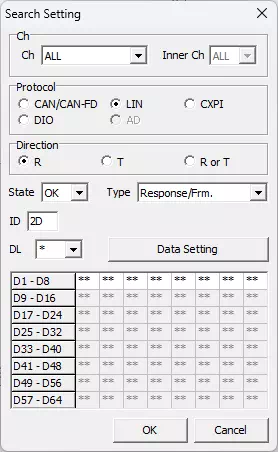
For details on the Search Setting dialog, see Trigger Setting dialog. The title bar differs, but the controls are the same.
-
Run the search. Click
 to search upward or
to search upward or  to search downward. The cursor jumps to the first entry that matches the conditions set in step 1.
to search downward. The cursor jumps to the first entry that matches the conditions set in step 1.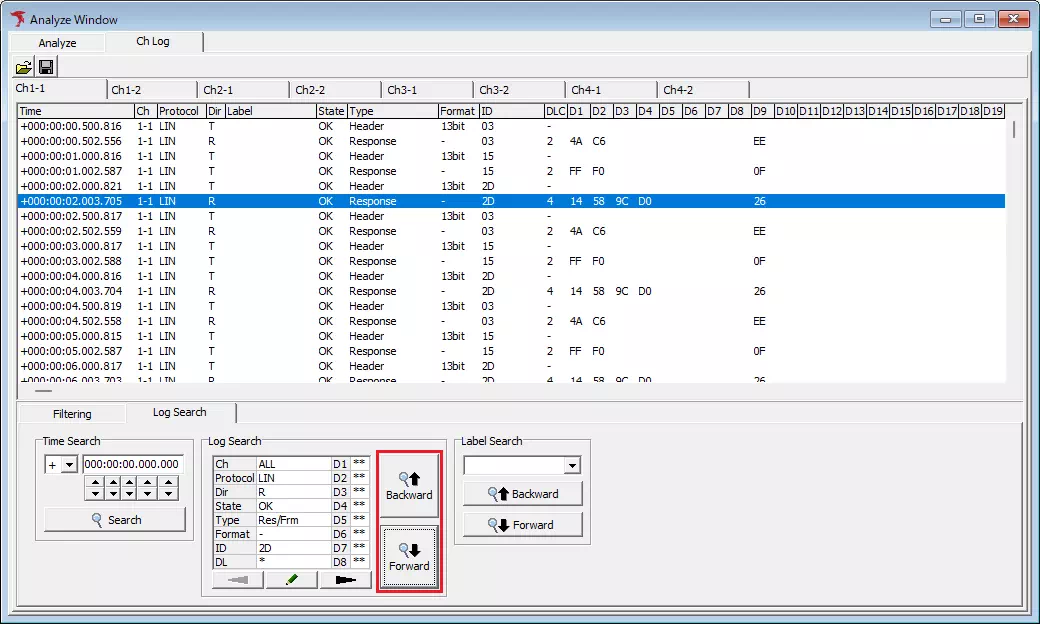
If no entry matches, the dialog below appears and the cursor remains in place.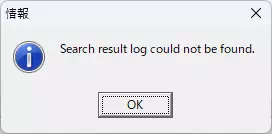
Label Search Workflow
Label Search finds entries associated with labels configured in Label Filter Window.
These steps assume that labels have already been set up in Label Filter Window.
-
Select the target label. Choose a label from the Label drop-down in the Label Search section.
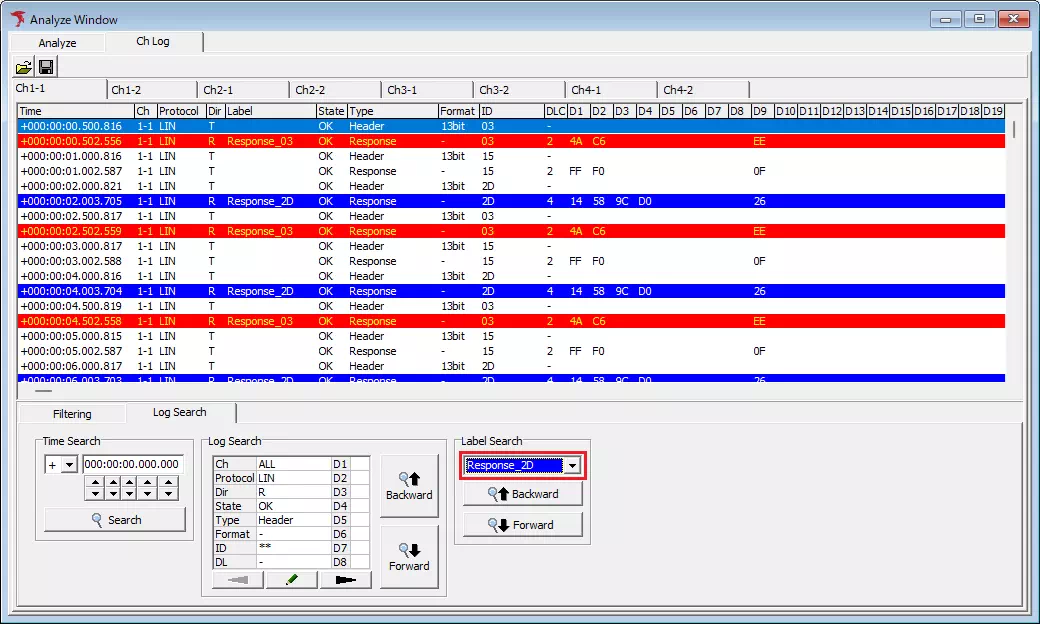
-
Run the search. Click
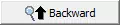 to search upward or
to search upward or 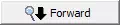 to search downward. The cursor jumps to the first log entry that uses the selected label.
to search downward. The cursor jumps to the first log entry that uses the selected label.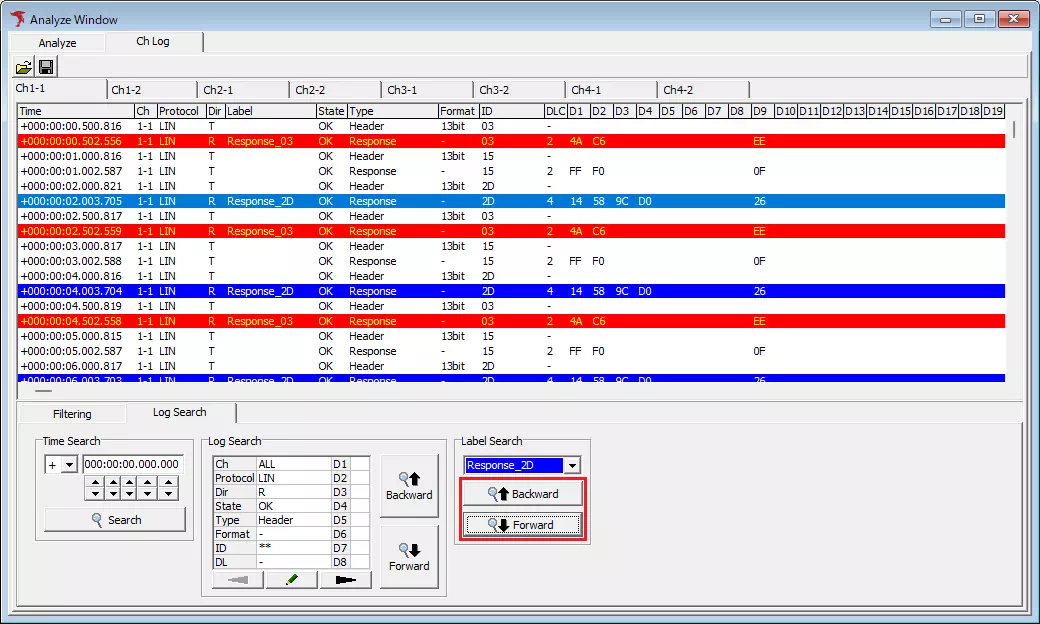
If no entry uses the selected label, the following dialog appears and the cursor does not move.