Option Settings
Use the Option dialog to fine-tune monitoring, log display, logging behavior, and more.
How to Configure Options
-
Open the Option dialog
Choose Tool → Option from the menu bar or click on the toolbar.
on the toolbar.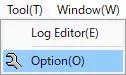
-
Change the settings
Adjust the values as needed and click OK to apply the changes.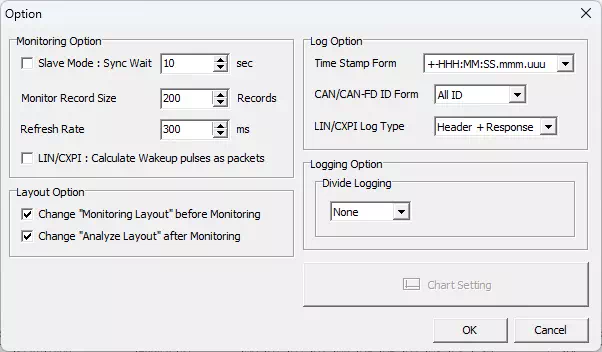
Option Dialog Reference
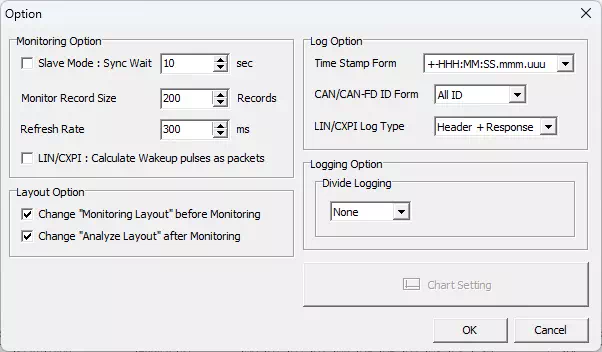
| Item | Description | Notes | |
|---|---|---|---|
| Monitoring Option | Slave Mode | Enable/disable slave mode. When enabled, the device operates as a time-sync slave: once it enters the waiting state, monitoring starts and stops automatically in sync with the time-sync master (stop timing may differ by a few tens of milliseconds). | Enable this when you need the device to act as a time-sync slave—for example, running MicroPeckerX and MicroPecker in sync or synchronizing multiple MicroPeckerX units across two PCs. |
| Sync Wait | When slave mode is enabled, specify how long (in seconds) the slave waits for a sync signal after entering the waiting state (range: 1–60). | If the master does not send a sync signal within the specified time, “Monitor synchronization error.” occurs and the waiting state is canceled. | |
| Monitor Record Size | Sets the maximum number of log records kept and displayed in Monitor Window (range: 100–1000). | Changes with the spin box adjust in steps of 100. | |
| Refresh Rate | Sets the redraw interval (display update frequency) for the windows in milliseconds (range: 100–1000). | Changes with the spin box adjust in steps of 100 ms. | |
| LIN/CXPI : Calculate Wakeup pulses as packets | Choose whether wake-up signals are counted in the packet total (Monitor Window → Status) for LIN/CXPI. ON: Include wake-up signals. OFF: Exclude wake-up signals. | The status shown after monitoring stops does not reflect this setting. | |
| Layout Option | Change "Monitoring Layout" before Monitoring | Automatically switch layouts when monitoring starts. ON: Switch to “Monitoring Layout” when monitoring begins. OFF: Keep the current layout. | |
| Change "Analyze Layout" before Monitoring | Automatically switch layouts when monitoring stops. ON: Switch to “Analyze Layout” when monitoring stops. OFF: Keep the current layout. | ||
| Log Option | Time Stamp Form | Select the timestamp format for log records. Options: +-HHH:MM:SS.mmm.uuu, +-SSSSSSS.mmmuuu. | The selected format is also used when saving log files. If you open a log saved with a different format, the timestamps are adjusted automatically. |
| CAN/CAN-FD ID Form | Select how IDs are shown for extended CAN frames: ALL ID: Display the standard ID (upper 11 bits) and extended ID (lower 18 bits) as a single 29-bit value. SID/EID: Display the standard ID and extended ID separately. | The setting is stored in saved logs. Logs saved with a different format are adjusted automatically when opened. | |
| LIN/CXPI Log Type | Select how LIN/CXPI logs appear in Monitor, Each ID, and Analyze windows: Header + Response: Separate header and response. Type shows “Header” and “Response”. LIN/CXPI Frame: Combine header and response. Type shows “LIN Frame” or “CXPI Frame”. | The setting is applied when saving logs, but existing log displays are not retroactively reformatted. | |
| Logging Option | Divide Logging | Choose whether to split log files automatically: None: Do not split. FileSize: Split when the file size reaches the threshold (range: 1–4095 MB). Record: Split when the number of records reaches the threshold (range: 100–2,500,000). Time: Split when the elapsed time reaches the threshold (range: 1–3600 seconds). | Applies only to log files saved automatically during monitoring. |
| Chart Setting | Configure chart display options. | This feature is under development and currently unavailable. | |