Troubleshooting
When This Happens
A window shows “Device not connected.” or “No Device”
If no MicroPeckerX unit is detected, or the detected unit does not have a registered license, the windows change as shown below.
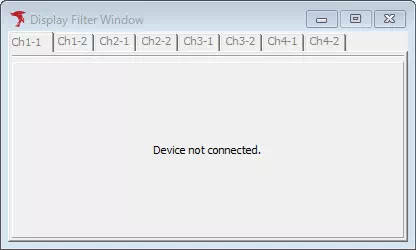
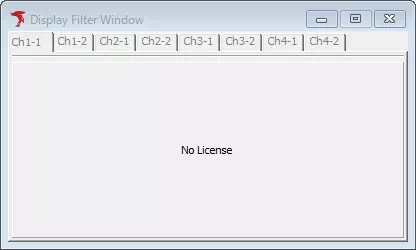
| Window | No device detected | Unlicensed device connected |
|---|---|---|
| Device Window | Displays “No Device” on the channel tab. | Shows the standard layout. |
| Trigger Window | If no units are detected, displays “Device not connected.” If at least one unit is detected, the behaviour depends on whether that unit has a standard license. | If every detected unit lacks the standard license, displays “No License.” If any unit has the standard license, the window shows the normal view. |
| Display Filter Window | The channel tab displays “Device not connected.” | The channel tab displays “No License.” |
| Label Filter Window | If no units are detected, displays “Device not connected.” If at least one unit is detected, the behaviour depends on the license status. | Displays “No License” when every detected unit lacks the standard license. If any unit has the standard license, the window shows the normal view. |
| Monitor Window | The channel tab displays “Device not connected.” | The channel tab displays “No License.” When a monitoring license is registered, the normal view is shown instead. |
| Each ID Window | The channel tab displays “Device not connected.” | The channel tab displays “No License.” When a monitoring license is registered, the normal view is shown instead. |
| Simulation Window | The channel tab displays “Device not connected.” | The channel tab displays “No License.” |
| Analyze Window | Displays the standard view. | Displays the standard view. |
Monitor Window stays empty although frames are being sent
- Open the Display Filter Window and confirm that filtering is configured correctly. When filtering is active, the channel tab in Monitor Window shows the icon below.
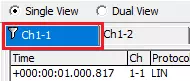
- Make sure the channel you want to use matches the channel currently selected in Monitor Window.
“There was no logging data.” appears and no log file is created
If Trigger Window is set to “Triggered” or “ReTriggered” and the start trigger is enabled, logging does not start until the trigger condition is met. Switch Trigger Mode to “Free Run” or review the start trigger condition.
Simulation Window is blank
Check the following in the Device Window:
- Make sure the MicroPeckerX unit is detected. If it is not, click
 to rescan.
to rescan. - Confirm that the checkbox to the left of the desired channel number is turned on.
“Need Update” still appears after updating the firmware
Some firmware updates require you to unplug and reconnect the MicroPeckerX hardware. See Updating the MicroPeckerX Firmware for details.
Communication fails
Verify the following:
- The LIN cable is connected correctly. See Connecting the Hardware for wiring details.
- If multiple MicroPeckerX units are in use, connect them with the sync cable. See Connecting the Hardware.
- Communication settings such as baud rate are correct. See Communication Settings.
Error frames are not transmitted
For ShortMsg. and Framing errors you can choose the byte position where the error occurs. Use a position within the length of the frame you send. If you specify a byte outside the frame length, the Error column in Simulation Window turns grey and the error is disabled.
Schedule switching does not work as expected
Schedules only switch in the following cases:
- All frames registered in the current schedule have been sent once.
- The device receives a sleep command and then wakes up.
Importing logs captured with MicroPecker Analyzer
The Ch Log tab in Analyze Window can load MicroPecker LIN Analyzer logs. See Ch Log tab within that page for details. For the log file format, refer to the MicroPecker Analyzer User Manual.