Communication Settings
Use the Device Window to configure the communication settings for the connected MicroPeckerX devices. Make sure you complete these settings before you start monitoring.
Basic Workflow
Follow the steps below to configure communication.
-
Open the Device Window
Open Device Window from the menu bar or toolbar.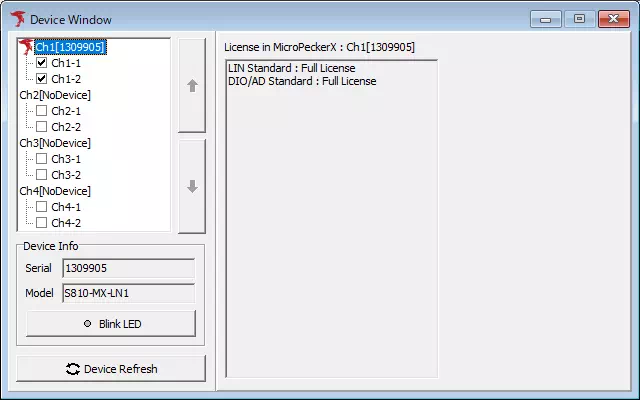
-
Select the channel to configure
In the device list on the left, click Ch-2* (where * is 1–4). The Protocol Setting area switches to the DIO/AD communication options.
When multiple MicroPeckerX units are connected, repeat the communication setup for each channel that will monitor DIO or A/D signals.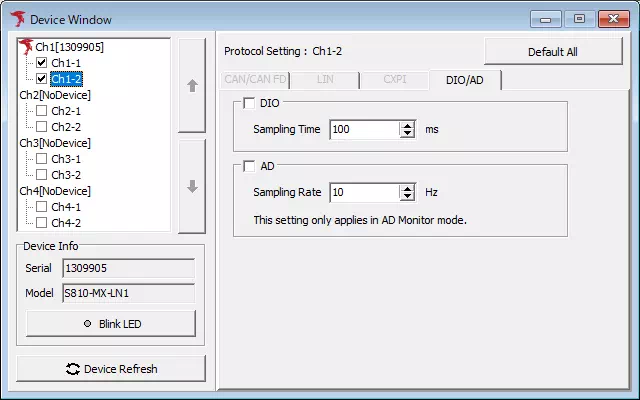
-
Enable DIO/AD monitoring and set the acquisition period
In the Protocol Setting area you can toggle the DIO and A/D monitors on or off and set their sampling intervals.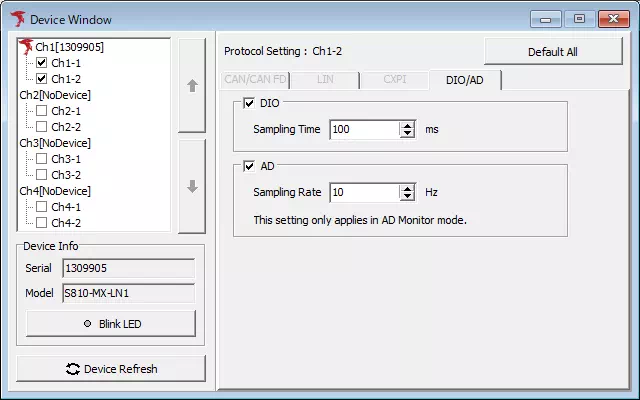
Device Window Overview
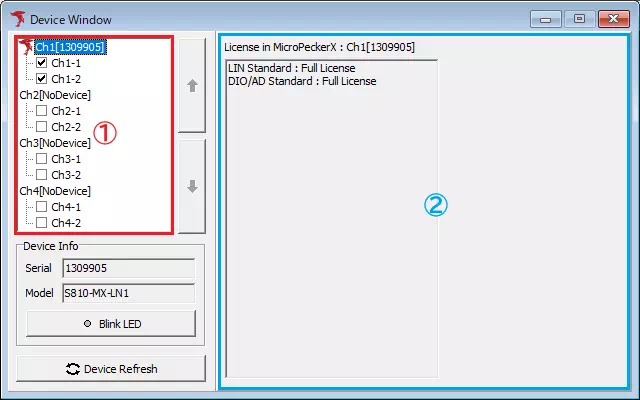
| Item | Description | |
|---|---|---|
| Device List (area ①) | Shows the MicroPeckerX units detected by MicroPeckerX Control Software. Toggle the checkbox to enable or disable each channel. | |
 button button | Moves the selected MicroPeckerX one position up in the list (for example, a unit assigned to Ch2 is swapped with the unit assigned to Ch1). | |
 button button | Moves the selected MicroPeckerX one position down in the list (for example, a unit assigned to Ch2 is swapped with the unit assigned to Ch3). | |
| Device Info | Serial | Displays the serial number of the selected MicroPeckerX. |
| Model | Displays the model name of the selected MicroPeckerX. | |
 button button | Blinks the green and yellow LEDs on the selected MicroPeckerX. Click again to stop blinking. Useful for identifying the physical device. | |
 button button | Re-detects the MicroPeckerX units connected to the PC. | |
| Protocol Setting (area ②) | When you select an entry that shows a serial number, the registered licenses appear. When you select a channel entry, the communication settings appear. If the device is not detected, “No Device” is displayed. | |
Protocol Setting
Enable or disable the DIO and AD monitors and set their sampling periods.
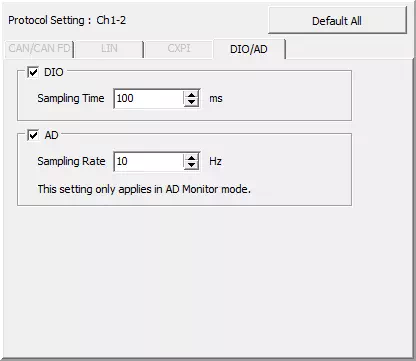
| Item | Description | |
|---|---|---|
| DIO | DIO | Toggles DIO monitoring. ON: Enable DIO monitoring. OFF: Disable DIO monitoring. |
| Sampling Time | Sets the sampling interval for the DIO monitor in milliseconds (range: 1–60,000). | |
| AD | AD | Toggles AD monitoring. ON: Enable AD monitoring. OFF: Disable AD monitoring. |
| Sampling Rate | Sets the sampling frequency for the AD monitor in hertz (range: 1–10,000). | |
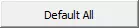 button button | Restores the Protocol Setting values for the selected channel to their defaults. See Device Setting default values for details. | |
Device Setting Default Values
Resets the options on the Protocol Setting tab for the selected channel to the factory defaults.
- Restores the enable states and sampling settings for DIO/AD monitoring.
- Leaves other channels and tabs unchanged.
Note: The defaults here match the values set when the software is first installed.