Trigger Function
The trigger feature lets you automatically start and stop logging when the conditions you configure are detected during monitoring:
- Detect a specific log entry (log trigger)
- Press a specific key (key trigger)
Configure triggers in Trigger Window.
Trigger Modes
| Mode | Behavior |
|---|---|
| Free Run | Disables triggers. Logging follows the manual start/stop of monitoring. |
| Triggered | Enables triggers. Logging starts/stops when the configured conditions are detected. Monitoring stops the first time a stop trigger occurs. |
| ReTriggered | Enables triggers. Logging starts/stops when the configured conditions are detected. Monitoring stops when a stop trigger occurs 64 times. |
ReTriggered mode requires both start and stop triggers. A new log file is created every time a start trigger fires.
Basic Workflow
Configure a Log Trigger
-
Open Trigger Window
Select Trigger Window from the menu or toolbar.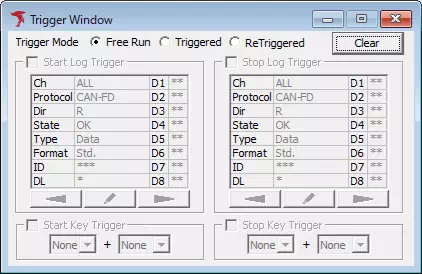
-
Enable triggers
In Trigger Mode, choose Triggered or ReTriggered. This enables the following options: Start/Stop Log Trigger, Start/Stop Key Trigger.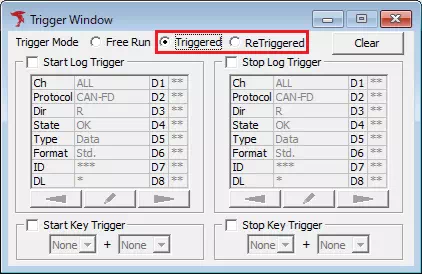
-
Enable start/stop log trigger
Turn on the checkbox for Start Log Trigger or Stop Log Trigger.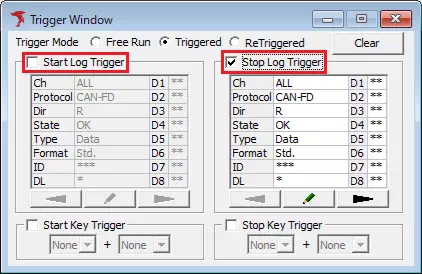
-
Open Trigger Setting dialog
Click or double-click the trigger condition area.
or double-click the trigger condition area.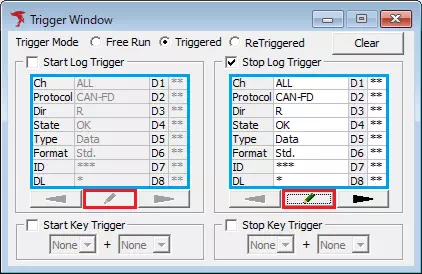
-
Configure the log trigger
Set protocol, channel, and other conditions.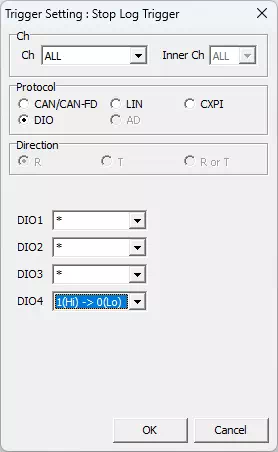
-
Save the condition
Click to register the condition. It appears in Trigger Window.
to register the condition. It appears in Trigger Window.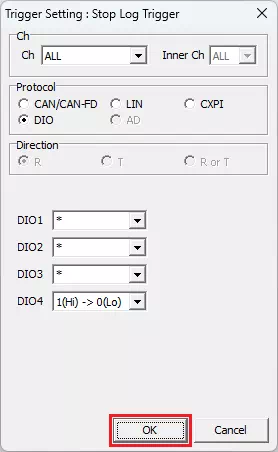
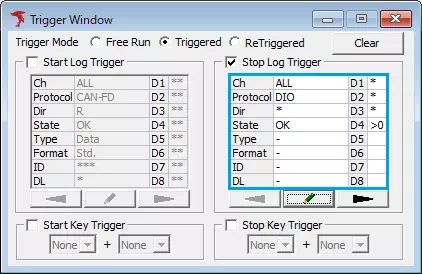
-
Monitor
Start monitoring. Logging starts/stops automatically when the triggers fire.
Configure a Key Trigger
- Open Trigger Window (same as above).
- Enable triggers (choose Triggered or ReTriggered).
- Enable Start/Stop Key Trigger by turning on the checkboxes.
- Set the main key from the drop-down list (A–Z, 0–9, F1–F12, SPACE).
- Optionally set a sub key (Alt, Ctrl, Shift).
Trigger Window Reference
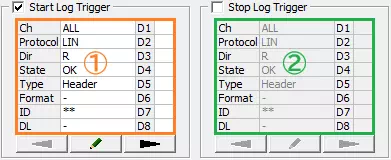
| Area | Description | Notes |
|---|---|---|
| Trigger Mode | Select Free Run, Triggered, or ReTriggered. | ReTriggered requires both start/stop triggers. |
| Start/Stop Log Trigger | Enable/disable log triggers. | Buttons open the Trigger Setting dialog. |
| Start/Stop Key Trigger | Enable/disable key triggers. | Configure main/sub keys. |
Trigger Setting Dialog
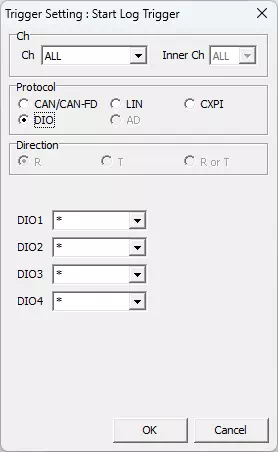
| Item | Description | Notes |
|---|---|---|
| Trigger Name | Optional label for the trigger (max 16 chars). | |
| Protocol | Select DIO or AD. | |
| Channel | Choose the channel to monitor. | |
| Direction | Choose R, T, or R or T. | Not available for DIO. |
| DIO1–DIO4 | Specify the DIO level condition: *, 0(Lo), 1(Hi), 0→1, 1→0. | Only shown for Protocol = DIO. |
| OK / Cancel | Save or discard the condition. |
Key Trigger Panel

| Item | Description | Notes |
|---|---|---|
| Start Key Trigger | Enable/disable. | Inactive in Free Run. |
| Main Key | Choose the main key (A–Z, 0–9, F1–F12, SPACE). | None disables the trigger. |
| Sub Key | Choose Alt, Ctrl, Shift, or None. | Must be combined with a main key. |
| Stop Key Trigger | Same options as Start Key Trigger. |
Forced Logging Start
When start triggers are enabled, force logging to begin before the trigger fires:
- Menu bar: Command → Forced Logging Start
- Toolbar: Click
