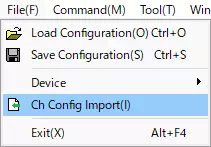Save and Load Settings
You can save the GUI application settings to a file and load them again later.
How to Save Settings
Follow the steps below to save application settings to a file.
-
Open the Save Config dialog
Use one of the following actions to open the dialog:- Menu bar: File → Save Configuration
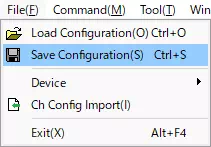
- Toolbar: Click

- Press Ctrl + S.
- Menu bar: File → Save Configuration
-
Choose the save location
Click to open the file dialog, then specify the folder and file name.
to open the file dialog, then specify the folder and file name.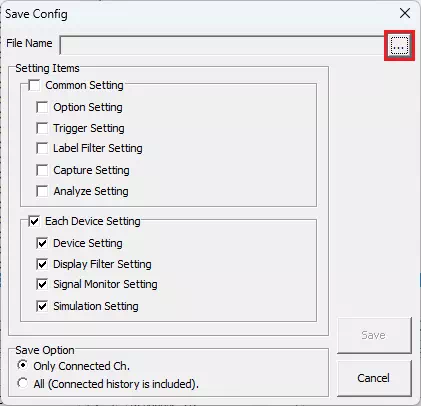
If you select an existing file, a confirmation dialog appears. Click Yes to overwrite it.
-
Select the items to save
In Setting Items, turn the checkboxes on for the settings you want to include.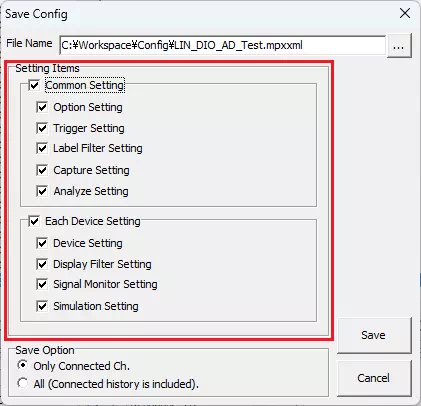
-
Save
Click to write the selected settings to the file specified in step 2.
to write the selected settings to the file specified in step 2.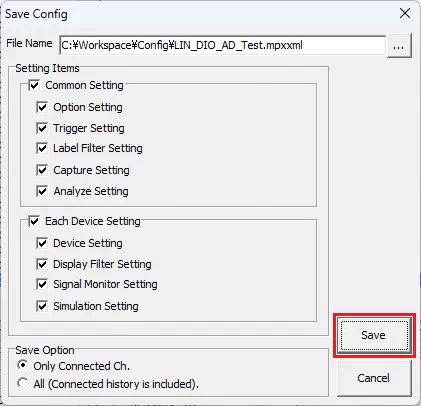
Save Config Dialog Reference
Use this dialog to export settings from each window and the Option dialog.
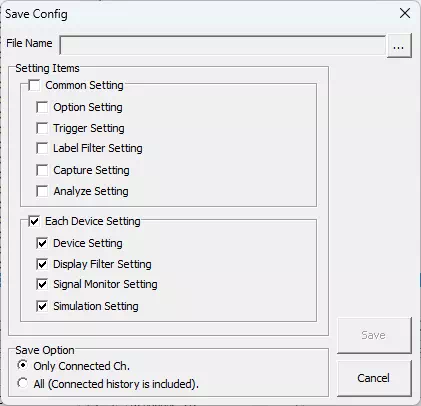
| Item | Description | Notes | |
|---|---|---|---|
| File Name | Shows the full path selected via  . . | You cannot type directly into this box. | |
 button button | Opens a file dialog to select the destination file. | ||
| Setting Items | Common Setting | Include settings shared by all channels. ON: Save the settings. OFF: Exclude them. | Toggling this option also toggles the five options below (Option Setting, Trigger Setting, Label Filter Setting, Capture Setting, Analyze Setting). |
| Option Setting | Include Option dialog settings. ON: Save. OFF: Do not save. | ||
| Trigger Setting | Include Trigger Window settings. ON: Save. OFF: Do not save. | ||
| Label Filter Setting | Include Label Filter Window settings. ON: Save. OFF: Do not save. | ||
| Capture Setting | Include capture-related settings. ON: Save. OFF: Do not save. | ||
| Analyze Setting | Include Analyze Window settings. ON: Save. OFF: Do not save. | ||
| Device Setting | Include Device Window settings for each channel. ON: Save. OFF: Do not save. | ||
| Display Filter Setting | Include Display Filter Window settings. ON: Save. OFF: Do not save. | ||
| Signal Monitor Setting | Reserved for future use. Currently unavailable. | This checkbox is always disabled. | |
| Simulation Setting | Include Simulation Window settings. ON: Save. OFF: Do not save. | ||
| Log Setting | Include Monitor/Analyze log settings. ON: Save. OFF: Do not save. | ||
 button button | Saves the selected items and closes the dialog. | ||
 button button | Closes the dialog without saving. | ||
Load Config Dialog Reference
Load application settings from a file.
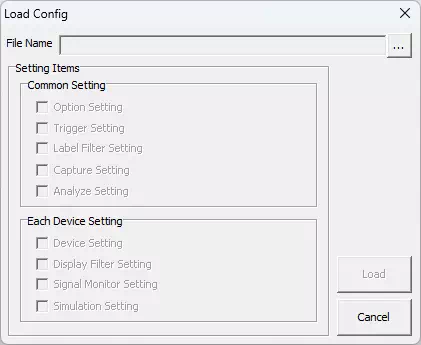
| Item | Description | Notes | |
|---|---|---|---|
| File Name | Shows the full path of the configuration file selected via the  button. button. | You cannot type directly into this box. | |
 button button | Opens a file dialog to choose the configuration file to load. | ||
| Setting Items | Common Setting | Decide whether to load settings shared by all channels. ON: Load. OFF: Skip. | Enabling/disabling this option also toggles the five options below (Option Setting, Trigger Setting, Label Filter Setting, Capture Setting, Analyze Setting). |
| Option Setting | Load Option dialog settings. ON: Load. OFF: Skip. | ||
| Trigger Setting | Load Trigger Window settings. ON: Load. OFF: Skip. | ||
| Label Filter Setting | Load Label Filter Window settings. ON: Load. OFF: Skip. | ||
| Capture Setting | Load capture-related settings. ON: Load. OFF: Skip. | ||
| Analyze Setting | Load Analyze Window settings. ON: Load. OFF: Skip. | ||
| Device Setting | Load Device Window settings for each channel. ON: Load. OFF: Skip. | ||
| Display Filter Setting | Load Display Filter Window settings. ON: Load. OFF: Skip. | ||
| Signal Monitor Setting | Reserved for future use. Currently unavailable. | This checkbox is disabled. The data is not loaded. | |
| Simulation Setting | Load Simulation Window settings. ON: Load. OFF: Skip. | ||
| Log Setting | Load Monitor/Analyze log settings. ON: Load. OFF: Skip. | ||
| Data List | Lists the setting groups stored in the file. | Click a row to select the data to load. | |
| Selected Data Information | Shows details of the data selected in Data List. | The tabs switch between protocols. | |
| Output | Displays the result after loading. | Errors and warnings are shown here. | |
 button button | Loads the selected data and applies it to the application. | ||
 button button | Closes the dialog without loading. | ||
If a configuration file does not contain a particular setting, its checkbox in Setting Items is disabled.
Ch Config Import Dialog Reference
Use this dialog to apply per-channel settings stored in the application or in a configuration file to the currently detected MicroPeckerX devices.
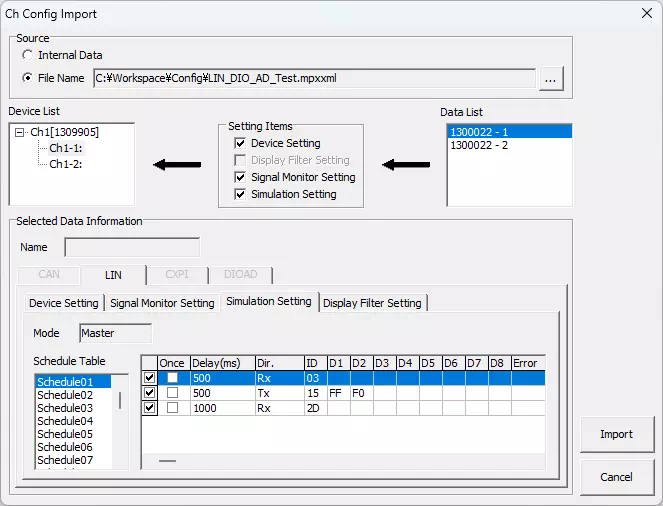
| Item | Description | Notes |
|---|---|---|
| Source | Select the source for the settings: Internal Data — Use data from devices currently or previously detected. File Name — Use settings loaded from a configuration file. | Click  to choose the configuration file. The full path appears to the left of the button. If no file is loaded, you cannot select File Name. to choose the configuration file. The full path appears to the left of the button. If no file is loaded, you cannot select File Name. |
| Device List | Lists detected devices. Choose the channel that should receive the settings. | Settings are applied per internal channel. You cannot apply them to items that display only a serial number. |
| Setting Items | Select which channel-specific settings to apply: Device Setting, Display Filter Setting, Signal Monitor Setting, Simulation Setting. ON: Apply. OFF: Skip. | Signal Monitor Setting is under development and not available. “Different Device Type” appears if the protocol differs between the selected data and the target channel (for example, LIN vs. DIO/AD). “Same Device” appears if the selected data belongs to the same serial number. |
| Data List | Shows the available settings from the selected source. | The summary of the selected channel settings appears in Selected Data Information. |
| Selected Data Information | Displays protocol tabs and the settings for each channel. | Tabs for protocols without data are disabled. |
 button button | Applies the selected channel settings to the target device and closes the dialog. | Shared settings for all channels are applied as well. |
 button button | Closes the dialog without applying channel-specific settings. | Shared settings for all channels are still applied. |
You can also open the Ch Config Import dialog from File → Ch Config Import.