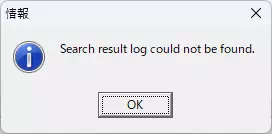Log Search
Use the Log Search tab in Analyze Window (Ch Log or Analyze) to find specific entries:
- Time Search
- Log Search
- Label Search
Log Search Tab
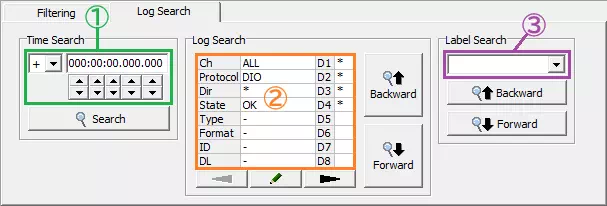
| Item | Description | |
|---|---|---|
| Time Search | TimeStamp (①) | Set the timestamp to locate. Choose the sign from the drop-down (for offset mode) and adjust the value directly or with spin buttons. |
 | Jump to the log that matches the timestamp. | |
| Log Search | Condition list (②) | Shows the conditions configured in the Search Setting dialog. |
 | Open the Search Setting dialog. | |
 | Scroll the condition list to the right. | |
 | Scroll the condition list to the left. | |
 | Search upward from the current cursor position; jump to the first match. | |
 | Search downward from the current cursor position; jump to the first match. | |
| Label Search | Label (③) | Select the label to search for. Options come from Label Filter Window. |
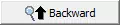 | Search upward from the current cursor position. | |
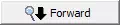 | Search downward from the current cursor position. | |
Time Search Steps
- Set the target timestamp in TimeStamp. Adjust the sign if offset mode is active.
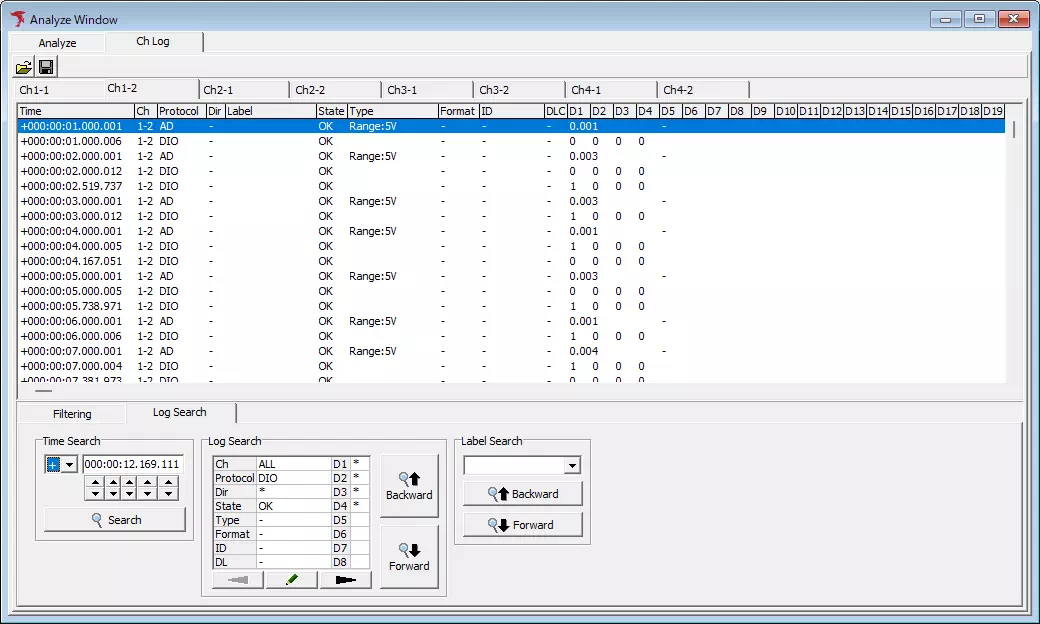
- Click
 to jump to the matching entry.
to jump to the matching entry.
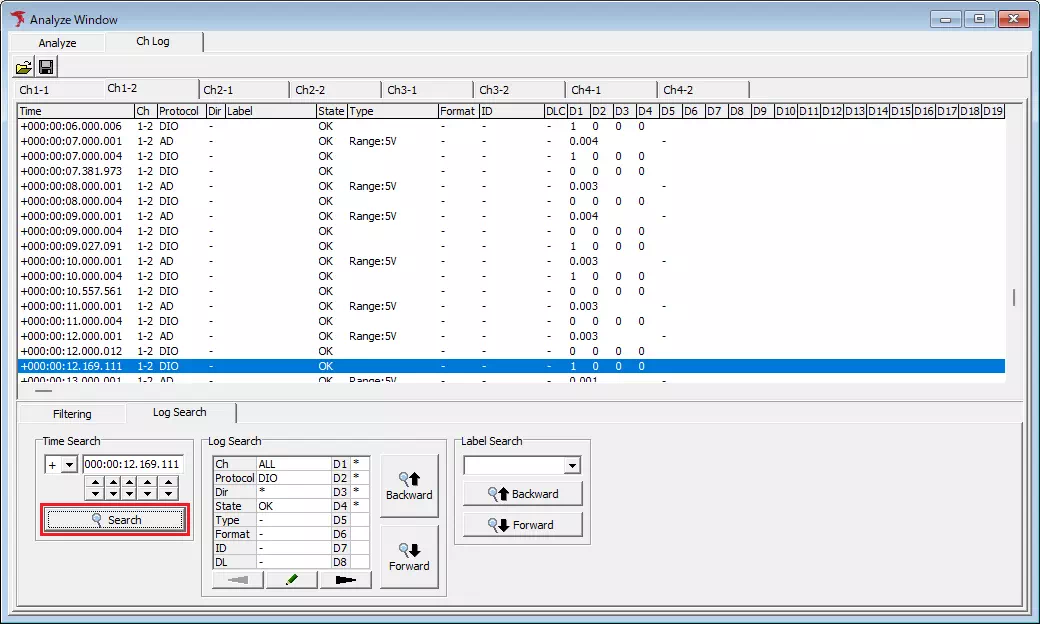
tip
If multiple entries share the timestamp, the cursor moves to the smallest channel number. If no exact match exists, the cursor moves to the closest earlier timestamp. When the value exceeds the latest log, a “Not Found” message appears.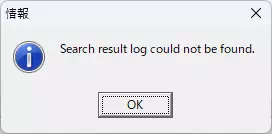
Log Search Steps
-
Click
 to open Search Setting and define protocol/ID/data conditions.
to open Search Setting and define protocol/ID/data conditions.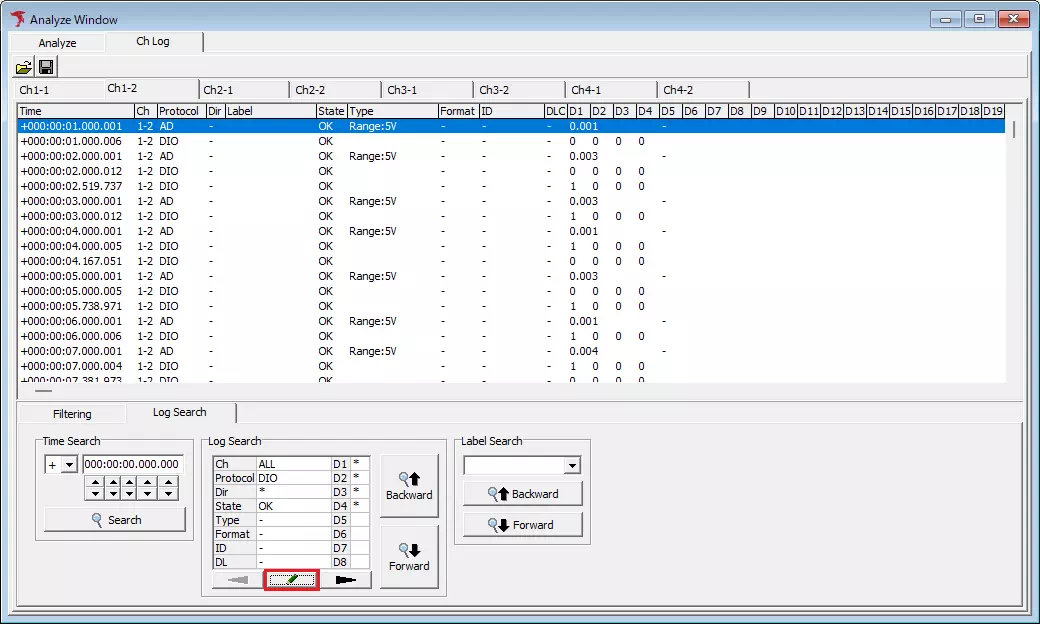
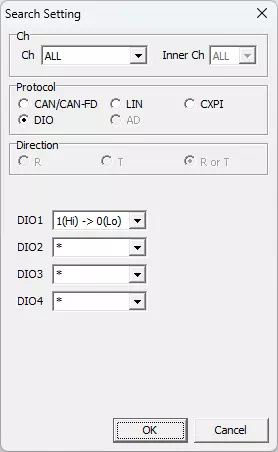
-
Click
 or
or  to move to the previous/next match.
to move to the previous/next match.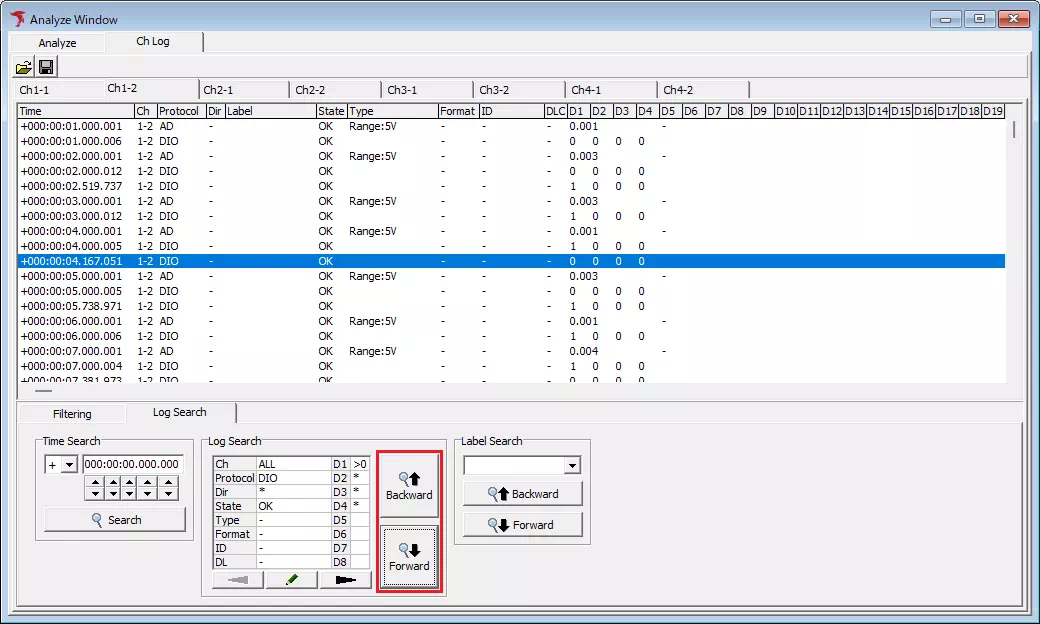
tip
If no matches are found, the “Not Found” dialog appears.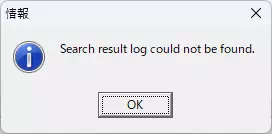
Label Search Steps
-
Pick the target label from Label.
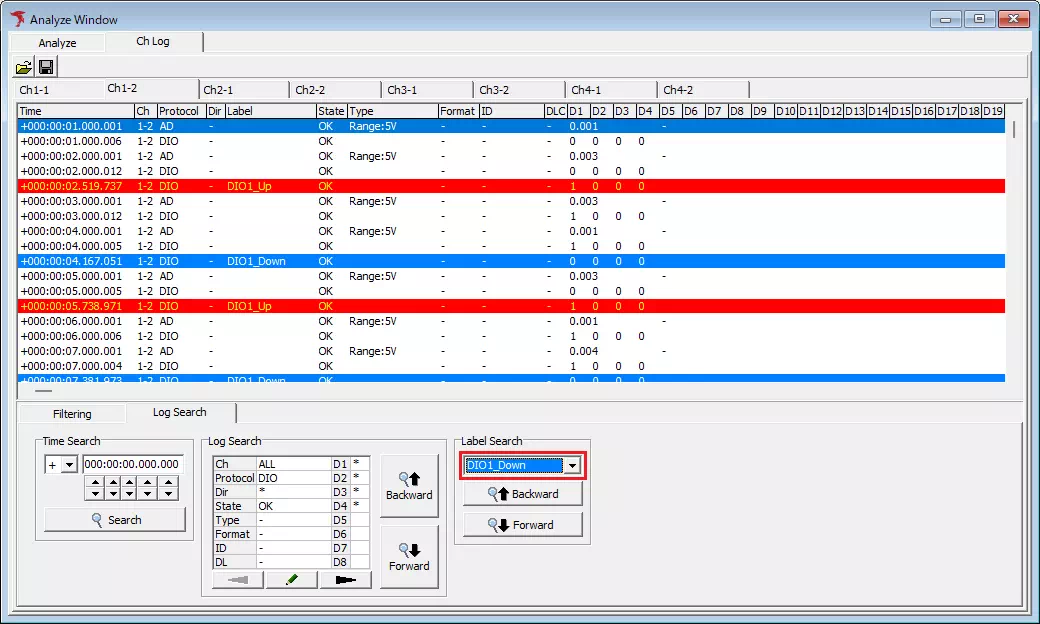
-
Click
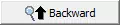 or
or 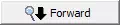 to move between matches.
to move between matches.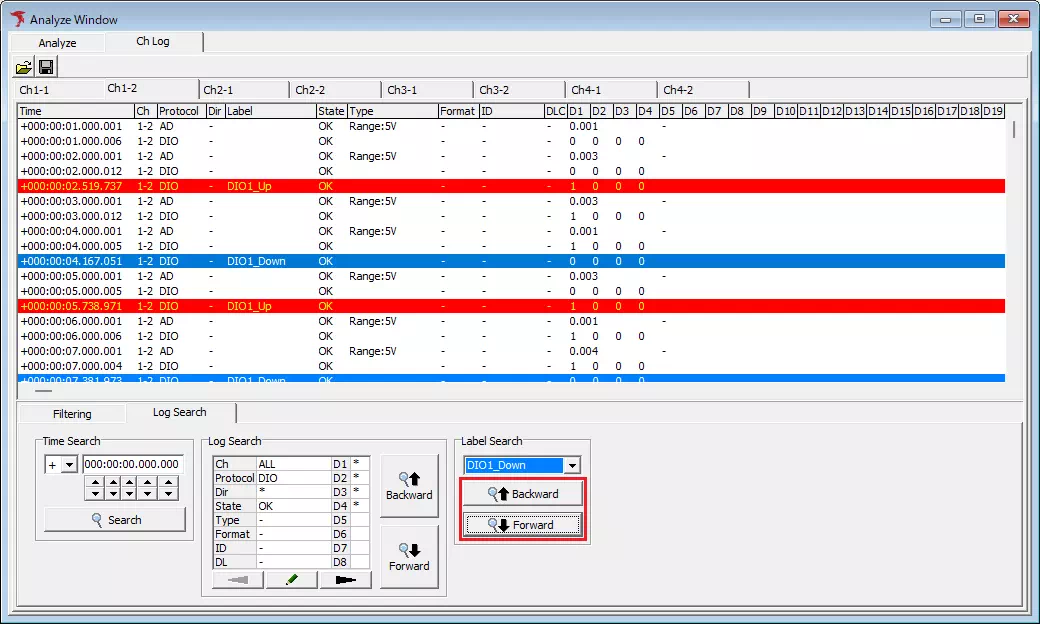
tip
If no matching label exists, the “Not Found” dialog appears.