GUI Application Layout
Window Overview
The GUI application is composed of multiple windows grouped by function.
Click a window tab in the toolbar (area ⑨) to open the corresponding window.
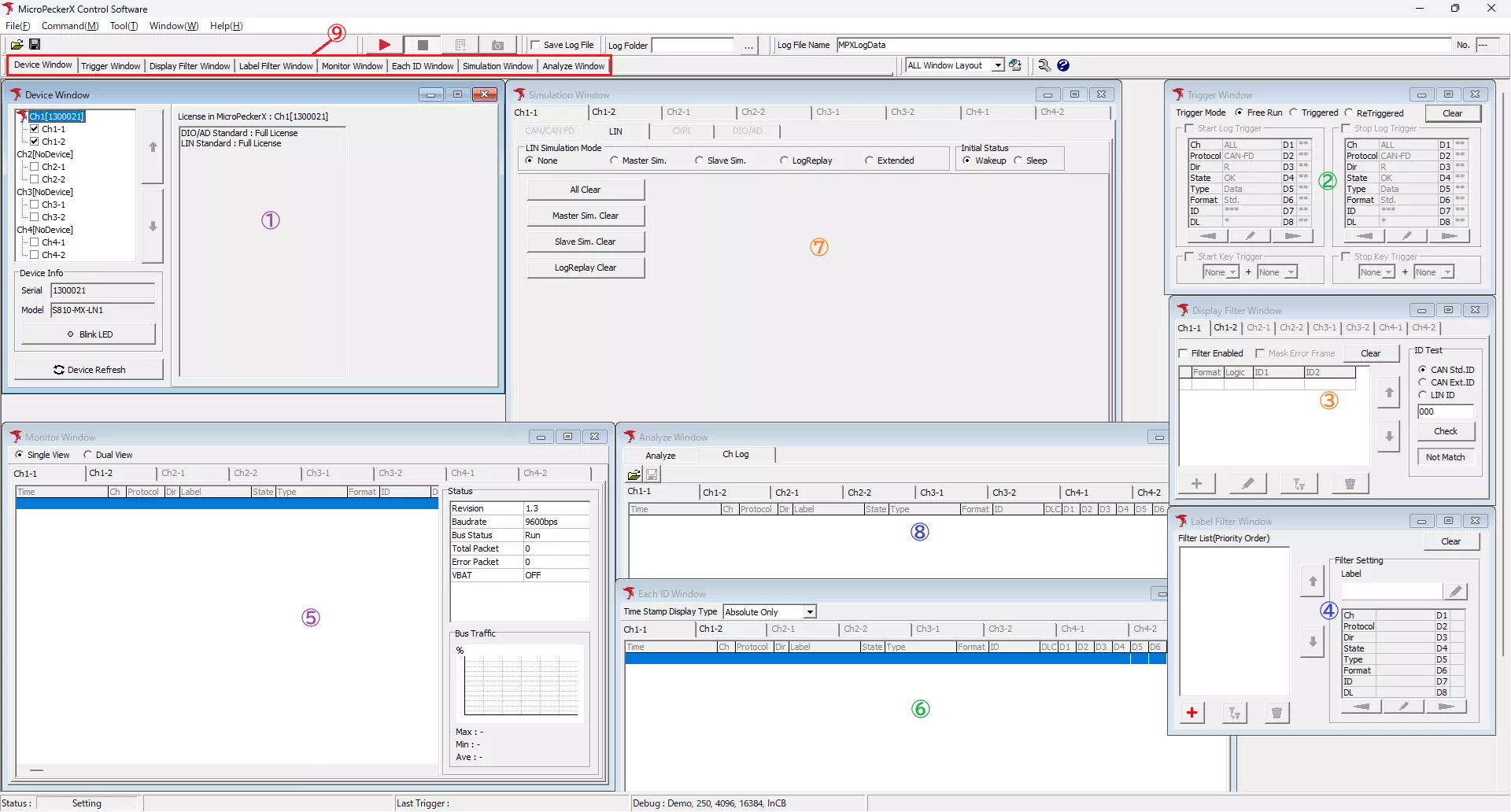
| No. | Window | Description |
|---|---|---|
| ① | Device Window | Configure the connected MicroPeckerX units. |
| ② | Trigger Window | Configure how triggers start and stop logging. |
| ③ | Display Filter Window | Configure the log display filters used by Monitor Window and Each ID Window. |
| ④ | Label Filter Window | Assign labels to specific frames in Monitor Window, Each ID Window, and Analyze Window. |
| ⑤ | Monitor Window | Displays logs while monitoring. |
| ⑥ | Each ID Window | Shows the latest information for each ID during monitoring. |
| ⑦ | Simulation Window | Configure LIN frame transmissions from MicroPeckerX. |
| ⑧ | Analyze Window | Displays log analysis results. |
Main Window Menus
The following tables describe each item shown in the Main Window.
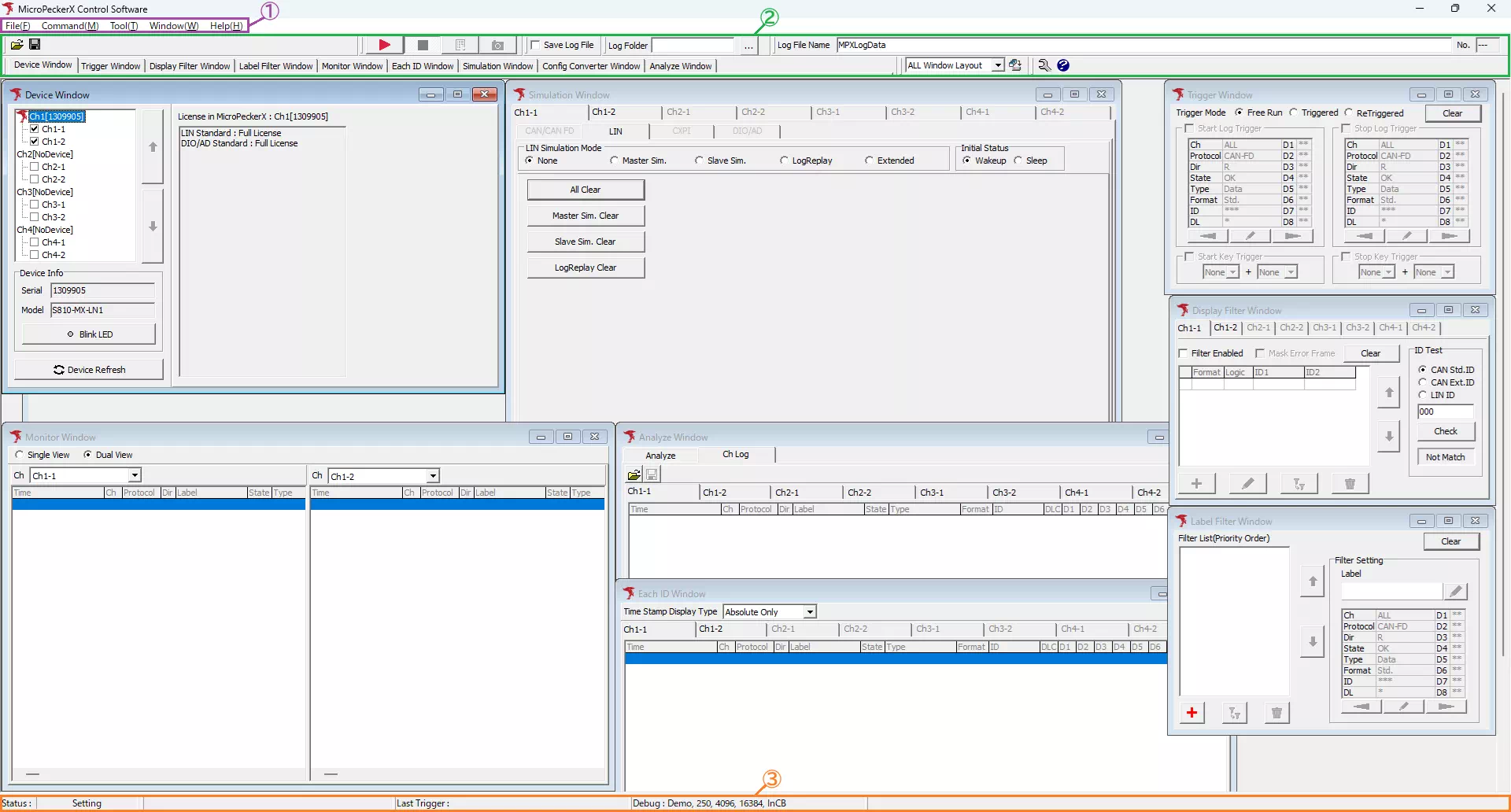
| No. | Area | Description |
|---|---|---|
| ① | Menu bar | Provides menus for configuration and functions. |
| ② | Toolbar | Groups actions for starting and stopping monitoring and related features. |
| ③ | Status bar | Displays the operating status of the GUI application. |
Menu Bar

Menu List
| Item | Description | Notes | |
|---|---|---|---|
| File | Load Configuration | Opens the Load Config dialog so you can import configuration files. | See How to load settings for details. |
| Save Configuration | Opens the Save Config dialog so you can save the application settings to a file. | See How to save settings for details. | |
| Device | Contains the following submenus: Refresh — Re-detect the MicroPeckerX devices. Chx — Displays the serial numbers of the detected devices. The Setting All Clear submenu clears all settings for the selected channel. | If you connect or disconnect a device while the application is running, use Refresh to detect it again. | |
| Ch Config Import | Opens the Ch Config Import dialog so you can apply settings from another detected unit or from a configuration file. | See Behavior when loading configuration files for details. | |
| Exit | Closes the application. | ||
| Command | Start | Starts monitoring. | |
| Stop | Stops monitoring. | ||
| Forced Logging Start | Forces logging to start even when the status is “Wait Start Trigger”. | Only works when the current status is “Wait Start Trigger”. | |
| Capture | Saves the current log view as an image. | This feature is under development and not available. | |
| Tool | Log Editor | Launches MicroPeckerX Log Editor. | |
| Config Converter | Launches MicroPeckerX Config Converter . | ||
| Window | Device | Opens Device Window. | |
| Trigger | Opens Trigger Window. | ||
| Display Filter | Opens Display Filter Window. | ||
| Label Filter | Opens Label Filter Window. | ||
| Capture | Log Output | Opens the Output Folder dialog and displays the capture folder. | Currently under development. |
| Log Export | Opens the Export Folder dialog and displays the export folder. | Currently under development. | |
| Import | Opens the Import Folder dialog and displays the import folder. | Currently under development. | |
| Help | About | Displays the application version information. | |
Toolbar

| No. | Button | Description | Notes |
|---|---|---|---|
| ① |  | Start monitoring. | |
| ② |  | Stop monitoring. | |
| ③ |  | Force logging to start when the status is “Wait Start Trigger”. | |
| ④ |  | Save the current view as an image. | Under development. |
| ⑤ |  | Open Device Window. | |
| ⑥ |  | Open Trigger Window. | |
| ⑦ |  | Open Display Filter Window. | |
| ⑧ |  | Open Label Filter Window. | |
| ⑨ |  | Open each functional window. |
Status Bar

| No. | Area | Description |
|---|---|---|
| ① | Status | Shows the current application status. |
| ② | Trigger Info | Shows trigger-related messages. |
| ③ | Log Status | Shows logging status messages. |
| ④ | Device Info | Shows the number of detected and selected MicroPeckerX units. |
Status Display
| Display | Description | Notes |
|---|---|---|
Initializing | The application is initializing. | |
| Setting | Displayed after the application starts or after a device refresh. | |
| Ready | Monitoring is preparing to start. | |
| Wait for Sync | Waiting for synchronization. | Appears when monitoring starts in slave mode. |
Wait Start Trigger | Waiting for a start trigger. | Appears when Trigger Mode is set to Triggered or ReTriggered and a start trigger is configured. Monitoring is active in this state. |
| Monitoring | Monitoring is active. | Also indicates that logging is disabled. |
| Logging | Logging is in progress. | Also indicates that monitoring is active. |
| Stop Triggered | Monitoring stopped because a stop trigger was detected. | Appears when Trigger Mode is Triggered and a stop trigger condition is met. |
Stop Triggered Max | Monitoring stopped because the trigger repeat count limit was reached. | Appears when Trigger Mode is ReTriggered and the stop trigger occurs 64 times. |
Monitor Terminated | Monitoring stopped manually. | Appears when monitoring (and logging) is stopped manually, such as by clicking  . |
Log Generating... | Log file generation is in progress. | |
| Setting Error | A configuration error occurred. | |
| Device Error | An internal error occurred in the MicroPeckerX device. | |
| Software Error | An internal error occurred in the GUI application. | |
| Plugin Error | An internal error occurred in a plugin. | |
| Other Error | Another type of error occurred. |
Trigger Information
| Display | Description | Notes |
|---|---|---|
| [Log] Logging Start | Logging started because a start trigger was detected. | |
| [Log] Logging Stop | Logging stopped because a stop trigger was detected. | In ReTriggered mode, this appears only when the stop trigger occurs 64 times. |
| [Key] Logging Start | Logging started because a key-based start trigger was detected. | |
| [Key] Logging Stop | Logging stopped because a key-based stop trigger was detected. |