Product Workflow
This section describes the end-to-end workflow for connecting and operating MicroPeckerX LIN Analyzer Plus.
1. Connect the Hardware
Connect the MicroPeckerX device to the DIO/AD monitor points and the Windows PC.
- Connect the MicroPeckerX device to the DIO/AD monitor points.
- Use the supplied USB cable to connect the device to a USB port on the PC.

- Incorrect wiring can damage both the MicroPeckerX device and the DIO/AD side.
- If you connect the device through a bus-powered USB hub, the PC may not supply enough power, causing instability. Use a self-powered hub that provides external power.
2. Launch the GUI Application
Launch the GUI application as follows:
- Open the Windows Start menu.
- Display All apps.
- Expand the MicroPeckerX folder.
- Select MicroPeckerX Control Software Ver.X.XX (X.XX is the version number).
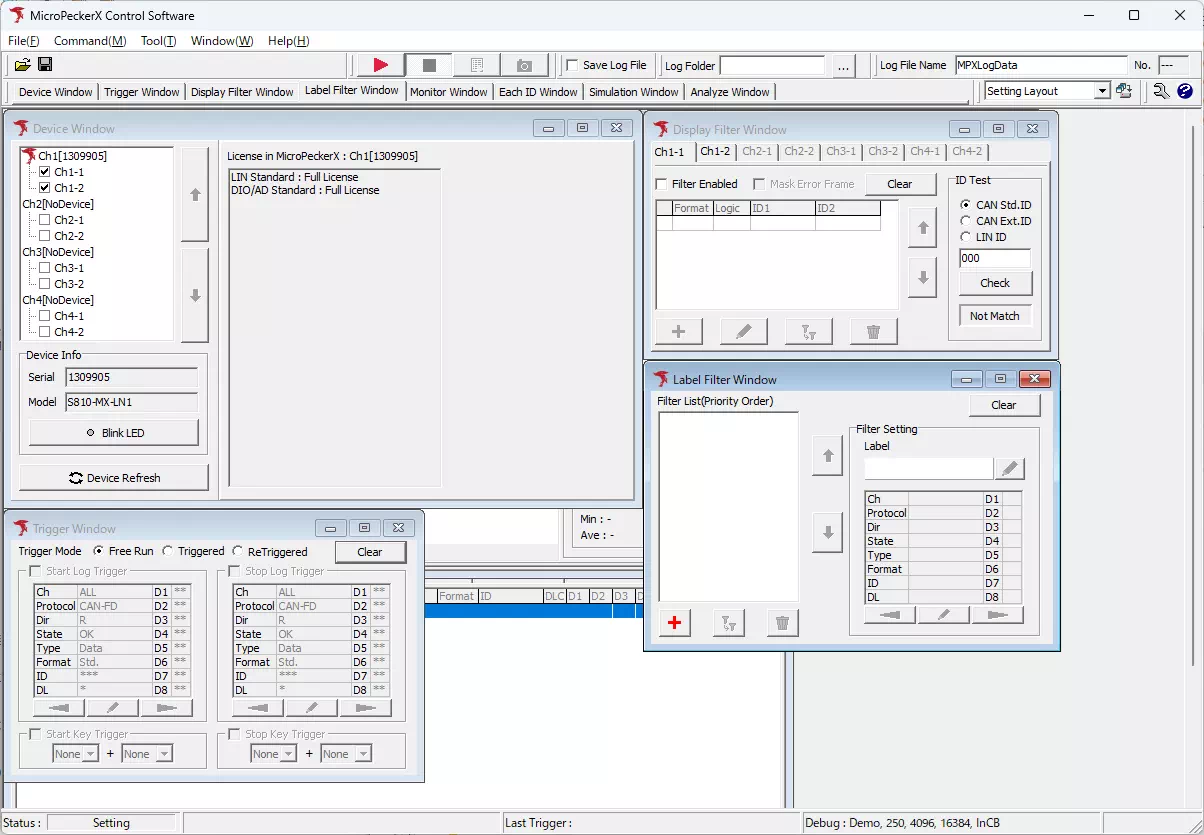
Toolbar
You can freely arrange the toolbar at the top of the screen and reposition windows. Adjust the layout to suit your monitor.

Save and Switch Window Layouts
You can save any window layout with a custom name and recall it later.
- Layout names can be renamed or deleted at any time.
- Register frequently used layouts in advance to speed up your workflow.
-
Open the layout save dialog
Use either option below to display the Save Current Layout dialog.- Menu bar: Window → Layout → Save Current Layout
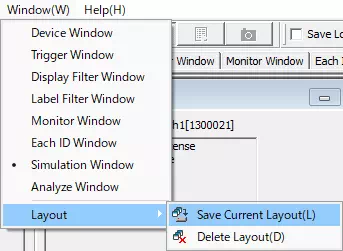
- Toolbar: Click

- Menu bar: Window → Layout → Save Current Layout
-
Save the layout
Enter a layout name in Name of current layout, then click .
.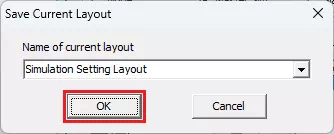
-
Load a saved layout
Choose the desired layout from the Layout drop-down list on the toolbar.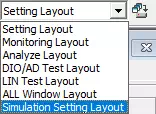
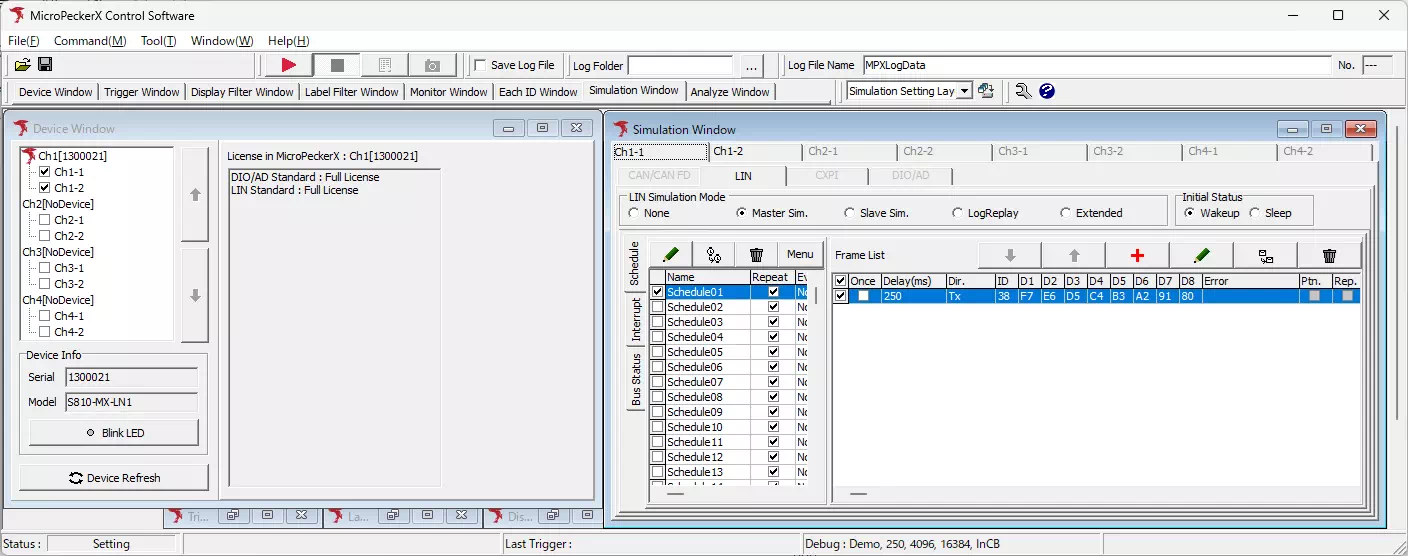
3. Configure Monitoring
Set up DIO/AD monitoring.
-
Open Device Window
Open Device Window from the menu or toolbar. -
Select the channel for DIO/AD
In the device list, select Chx-2 (x = 1–4).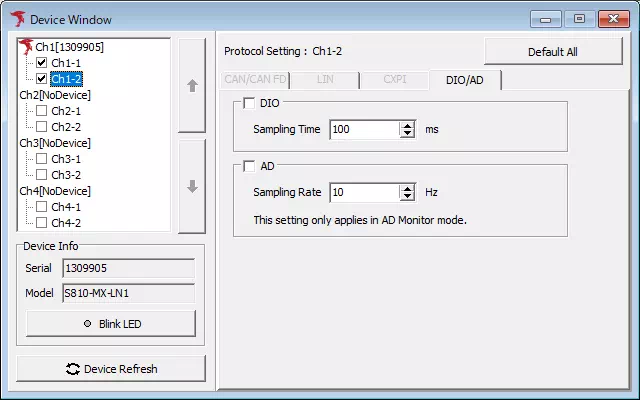
-
Configure DIO
Enable the DIO monitor and set the sampling interval as needed. -
Configure AD
Enable the AD monitor and set the sampling rate as needed.
See Communication Settings for detailed instructions.
4. Adjust the Screen Layout
Use the Display Filter Window, Label Filter Window, and Each ID Window to control how data appears while monitoring.
Refer to the following manuals for details:
5. Choose the Operating Mode
Configure the trigger mode and logging behavior before starting monitoring.
Refer to Monitor Functions Overview for trigger-related settings.
6. Start Monitoring
Start monitoring using any of the following methods:
- Menu bar: Command → Start
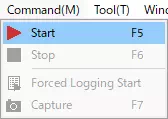
- Toolbar: Click

- Press F5.
Depending on your Option Settings, the layout may automatically switch to the Monitor layout when monitoring begins.
7. Stop Monitoring
Stop monitoring using any of the following methods:
- Menu bar: Command → Stop
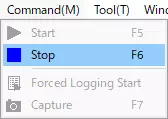
- Toolbar: Click

- Press F6.
- Press Esc.
Depending on your Option Settings, the layout may automatically switch to the Analyze layout when monitoring stops.
8. Review / Analyze the Logs
After monitoring stops, use Analyze Window to review and process the recorded logs. This section covers the Search and Offset features.
Search
Use the search feature to locate frames that match specific conditions.
The search feature can be used only with DIO logs (not AD logs).
Example: Find the log entry where DIO1 changes from Lo to Hi.
-
Open the Log Search tab, then click
 in the Log Search panel to open the Search Setting dialog.
in the Log Search panel to open the Search Setting dialog.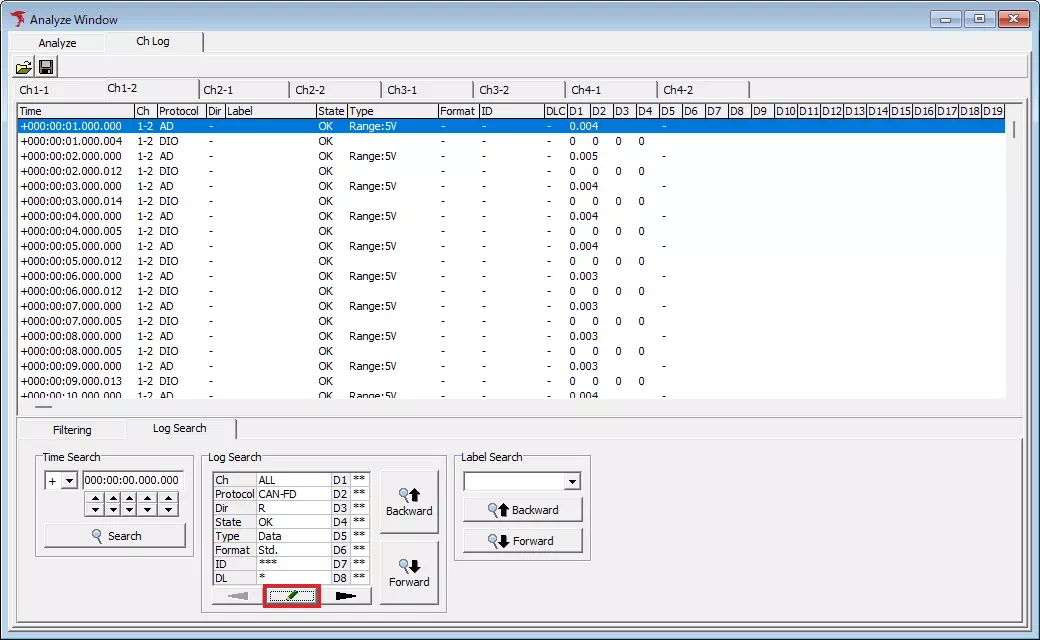
-
In the dialog, set Protocol to DIO, choose 0(Lo) -> 1(Hi) for DIO1, set DIO2–DIO4 to ***** (wildcard), and click
 .
.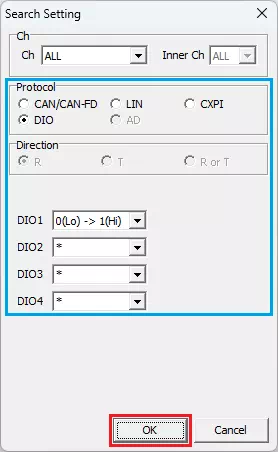
-
Click
 or
or  to move the cursor to the frame that matches the conditions.
to move the cursor to the frame that matches the conditions.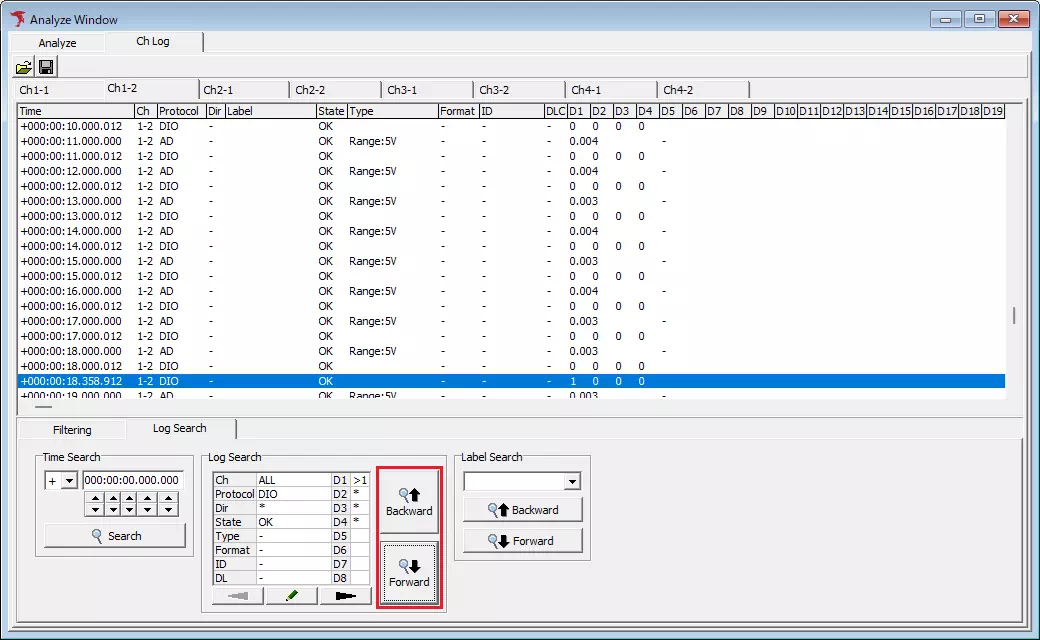
Offset
The Offset feature lets you treat a specific log as the reference point and display other timestamps as offsets from that point.
Example: Use the log in which DIO1 changes from Lo to Hi as the reference point.
-
Right-click the log entry that you want to use as the reference. A context menu appears.
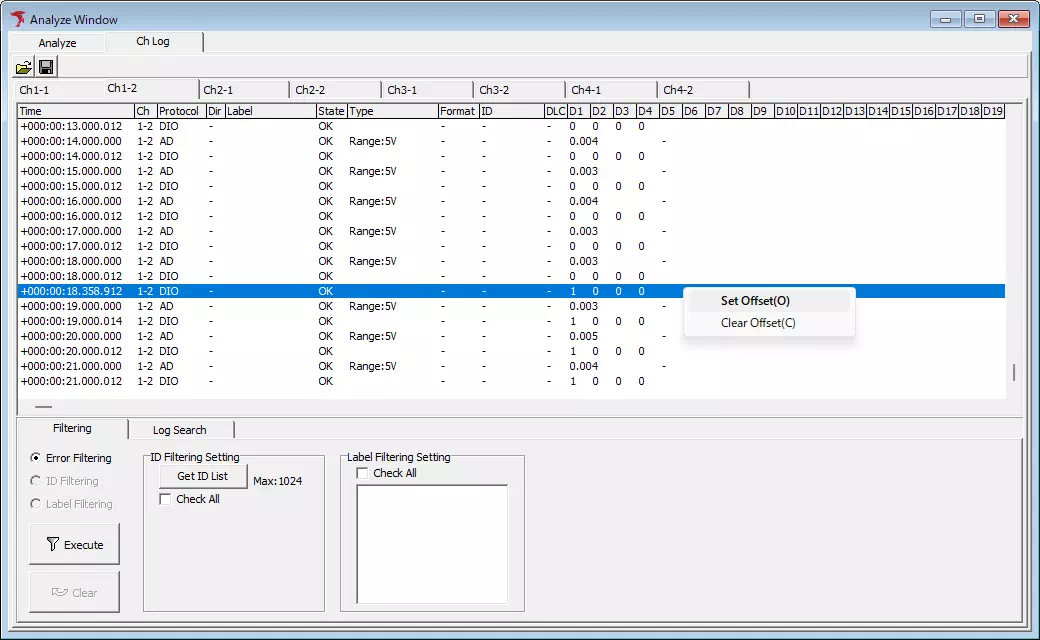
-
Select Set Offset. The chosen entry becomes time zero and the remaining entries show the offset from that timestamp.
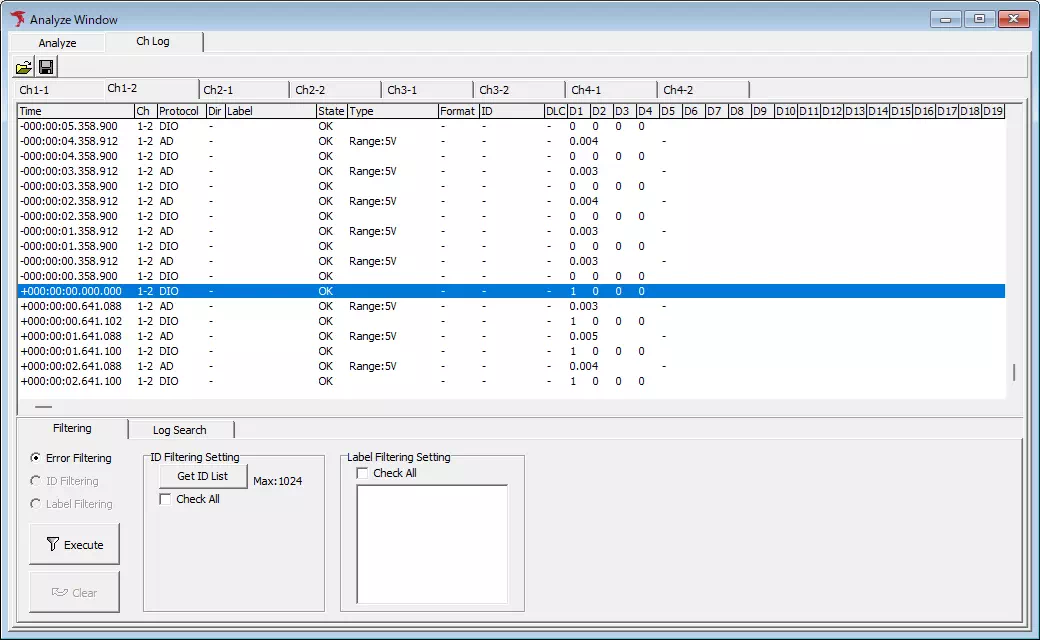
To clear the offset, select Clear Offset from the context menu. Double-clicking a log entry also enables the offset feature.