Log File Specification
Log Files
MicroPeckerX DIO/AD License outputs monitored data to CSV log files. The sections below describe the contents.
Sample
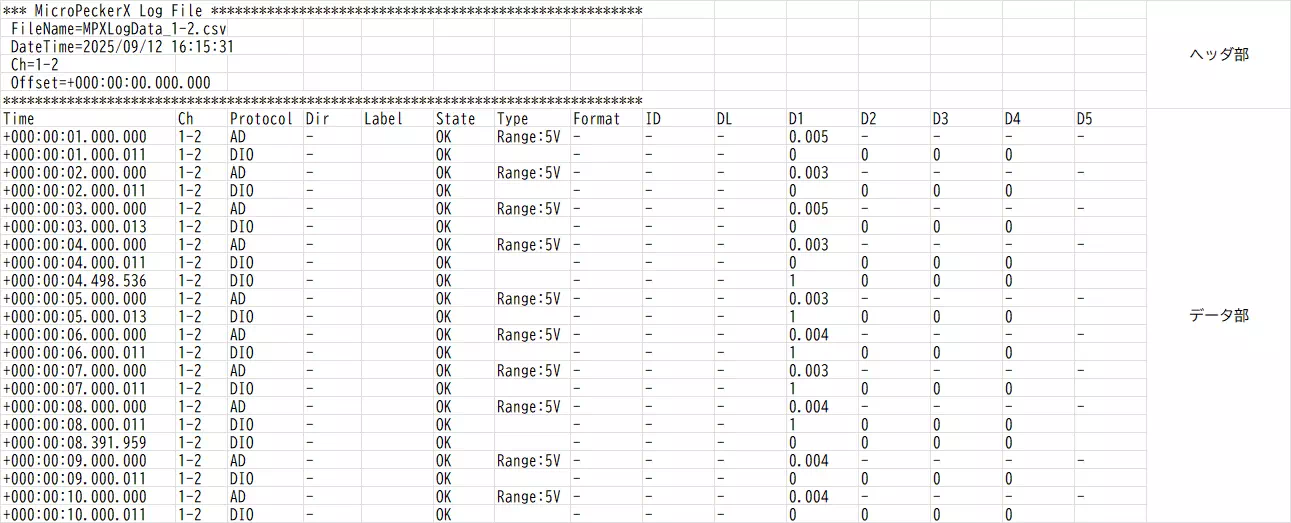
Header Section
| Item | Description | Notes |
|---|---|---|
| FileName | File name at export. | |
| DateTime | Timestamp (YYYY/MM/DD hh:mm:ss) when logging started. | Logs saved from Analyze Window show the merge timestamp. |
| Ch | Channel identifier (for example 1-2). | When multiple channels are merged, “Mixed” is shown. |
| Offset | Timestamp used as the offset when the log was saved with offset display enabled. Zero when disabled. | Displayed in the format set in Time Stamp Form. |
Data Section
Each row represents one monitored frame.
| Item | Description | Notes |
|---|---|---|
| Time | Timestamp of the frame. | Format follows Time Stamp Form. |
| Ch | Channel. | |
| Protocol | Protocol. | |
| Dir | Always “-”. | |
| Label | Label name when the frame matched a label filter. | See Label feature. |
| State | OK for normal data; NG for errors. | |
| Type | Shows nothing for DIO; shows the AD range for AD. | |
| Format | Always “-”. | |
| ID | Always “-”. | |
| DLC | Always “-”. | |
| D1 | For DIO: level of DIO1. For AD: measured voltage. | |
| D2 | For DIO: level of DIO2. For AD: “-”. | |
| D3 | For DIO: level of DIO3. For AD: “-”. | |
| D4 | For DIO: level of DIO4. For AD: “-”. | |
| D5 | For DIO: blank. For AD: “-”. |
Storage Location and File Names
Automatically Saved Logs
When the toolbar Save Log File checkbox is on:
| Item | Description | Notes |
|---|---|---|
| Folder | Log Folder value + backslash + three-digit folder number. | At monitor start, the system picks the lowest unused folder (000–999). |
| File name | Log File Name + _ + channel (1-1 … 4-2) + .csv. | If log splitting is enabled, add _NNNN (split number) before .csv. |
tip
If every 000–999 subfolder already exists, an error appears and monitoring cannot start.
Manually Saved Logs
When you click  in Analyze Window:
in Analyze Window:
| Item | Description | Notes |
|---|---|---|
| Folder | Path selected in the file dialog. | |
| File name | Name specified in the dialog. | Default: Ch + channel + _ + start or merge timestamp (YYYYMMDDhhmmss) + .csv. |