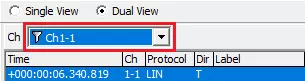Monitor Window
Monitor Window displays monitored log data in real time. Key features:
| Feature | Description |
|---|---|
| Channel tabs | Select which of up to eight channels to display by switching tabs. |
| View modes | Choose between: - Single View: Enlarged display of a single channel. - Dual View: Two channels shown side by side. |
Screen Tour
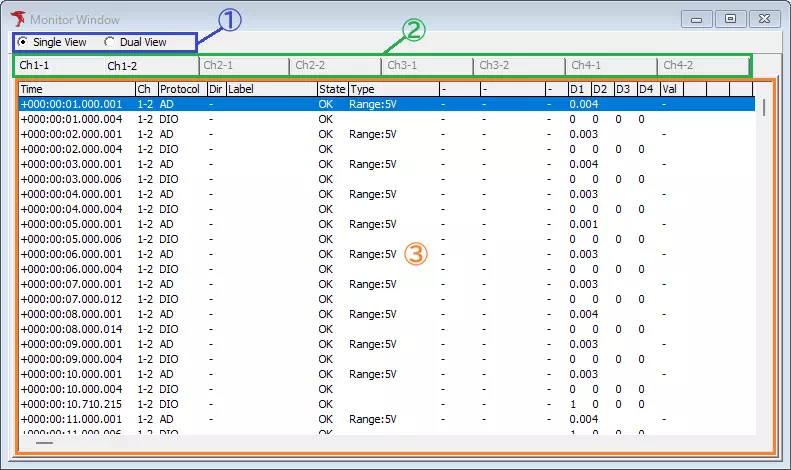
| Area | Description | Notes |
|---|---|---|
| View mode selector (①) | Switch between Single View and Dual View. | See View Modes. |
| Channel tabs (②) | In Single View, pick the channel to display. | In Dual View, the tabs are replaced by drop-down lists. |
| Log pane (③) | Shows DIO/AD monitoring logs. | See Log Columns. |
Log Columns
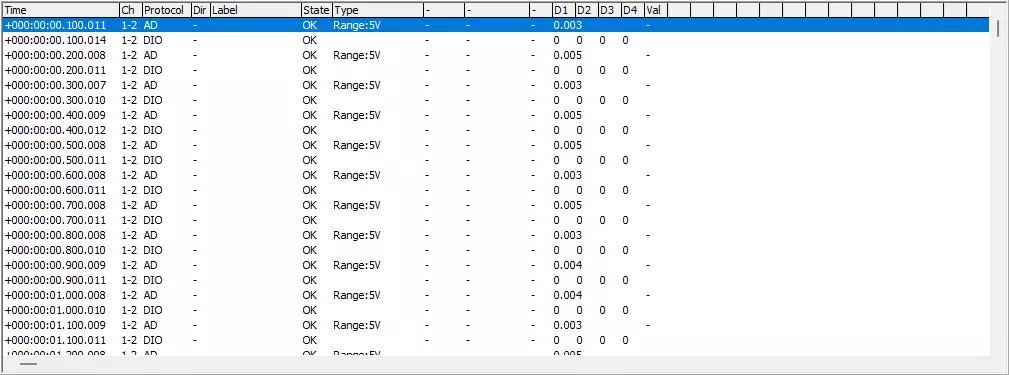
| Column | Description | Notes |
|---|---|---|
| Time | Timestamp of the entry. | Format follows the Time Stamp Form setting. |
| Ch | Channel where the data was captured. | |
| Protocol | Protocol of the entry. | |
| Dir | Always “-”. | |
| Label | Displays the label name when the frame matches a rule from Label Filter Window. | |
| State | Shows OK for valid data or NG for errors. | |
| Type | For AD protocol, shows the range setting. Nothing appears for DIO. | Adjust the range in Simulation Window. |
| D1–D4 | For DIO entries, shows the level of DIO1–DIO4 (0=Lo, 1=Hi). For AD entries, D1 shows the measured voltage. | |
| Val | For AD entries, displays the calculated physical value when enabled. Otherwise “-”. | Physical value conversion is under development. |
View Modes
Toggle between Single View and Dual View. Channels with Filter Enabled in Display Filter Window show a filter icon.
Single View
Displays one channel. Select the channel via tabs.
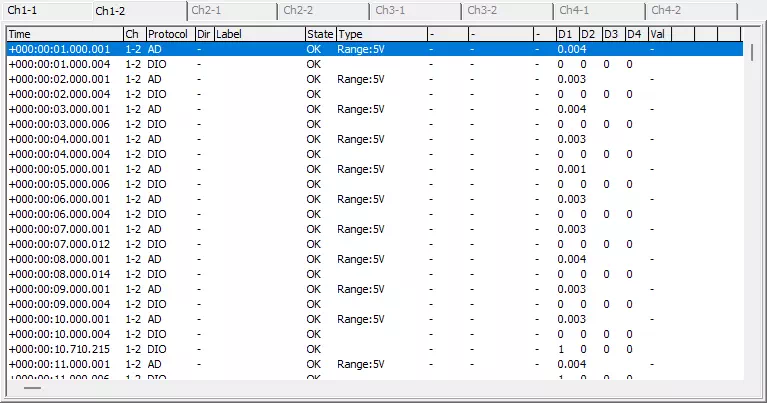
When Filter Enabled is on, a filter icon appears on the tab:
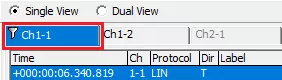
Dual View
Displays two channels side by side. Choose channels via drop-down lists.
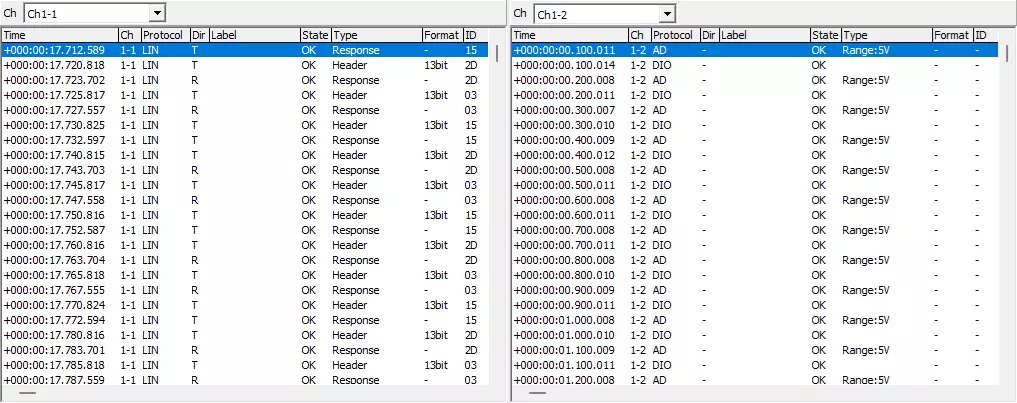
When Filter Enabled is on, the filter icon appears in the drop-down list: