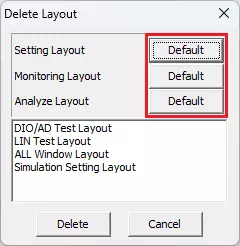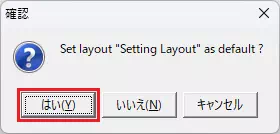Save or Delete Window Layouts
You can save the current arrangement of windows to a file and delete saved layouts when they are no longer needed.
Preset Layouts
The default layouts change automatically at the following timings:
| Layout name | When it changes | Windows shown |
|---|---|---|
| Setting Layout | Immediately after the GUI starts | Device Window, Trigger Window, Display Filter Window, Label Filter Window |
| Monitoring Layout | While monitoring | Monitor Window, Each ID Window |
| Analyze Layout | After monitoring stops | Analyze Window |
Setting Layout
Layout optimized for configuring the application before monitoring.
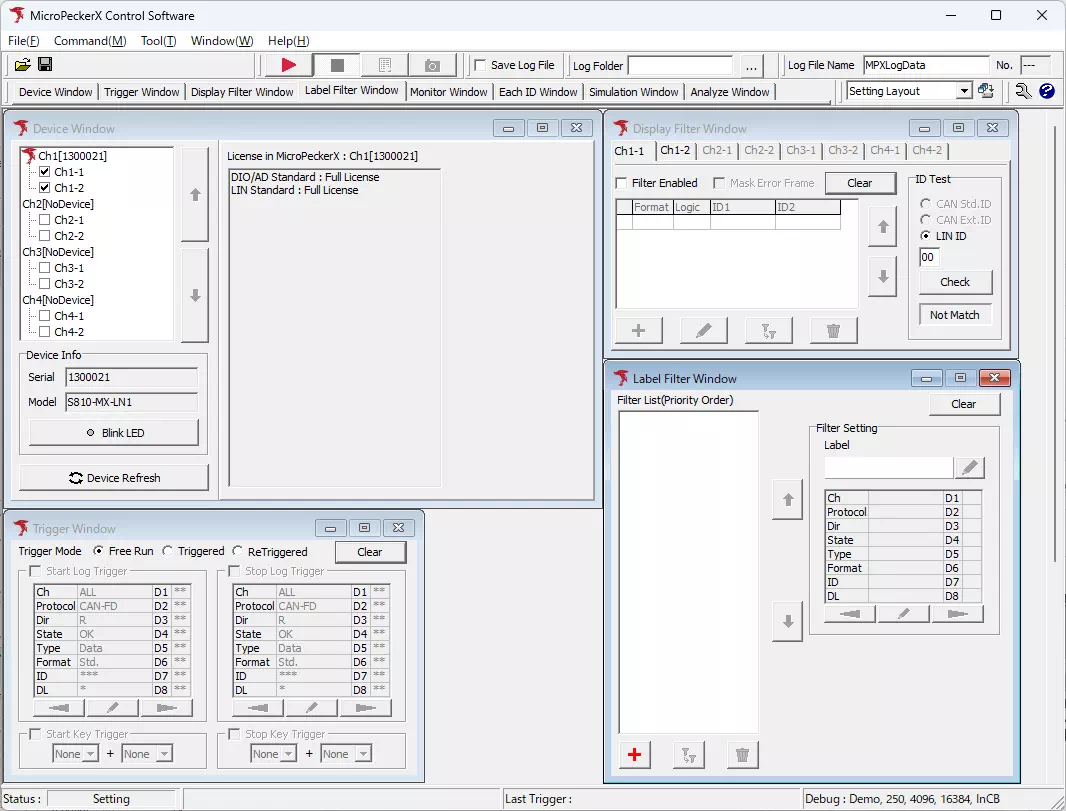
Monitoring Layout
Layout optimized for live monitoring.
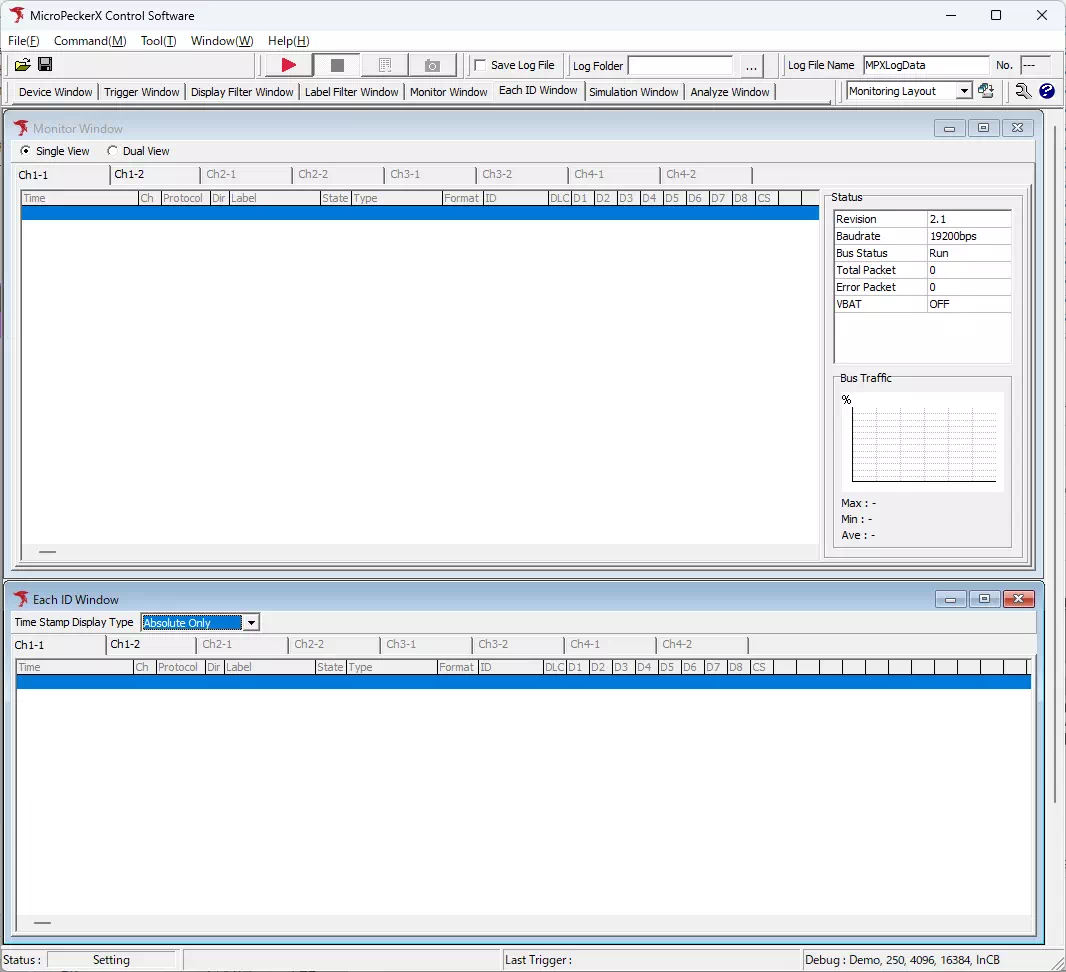
Analyze Layout
Layout optimized for log analysis.
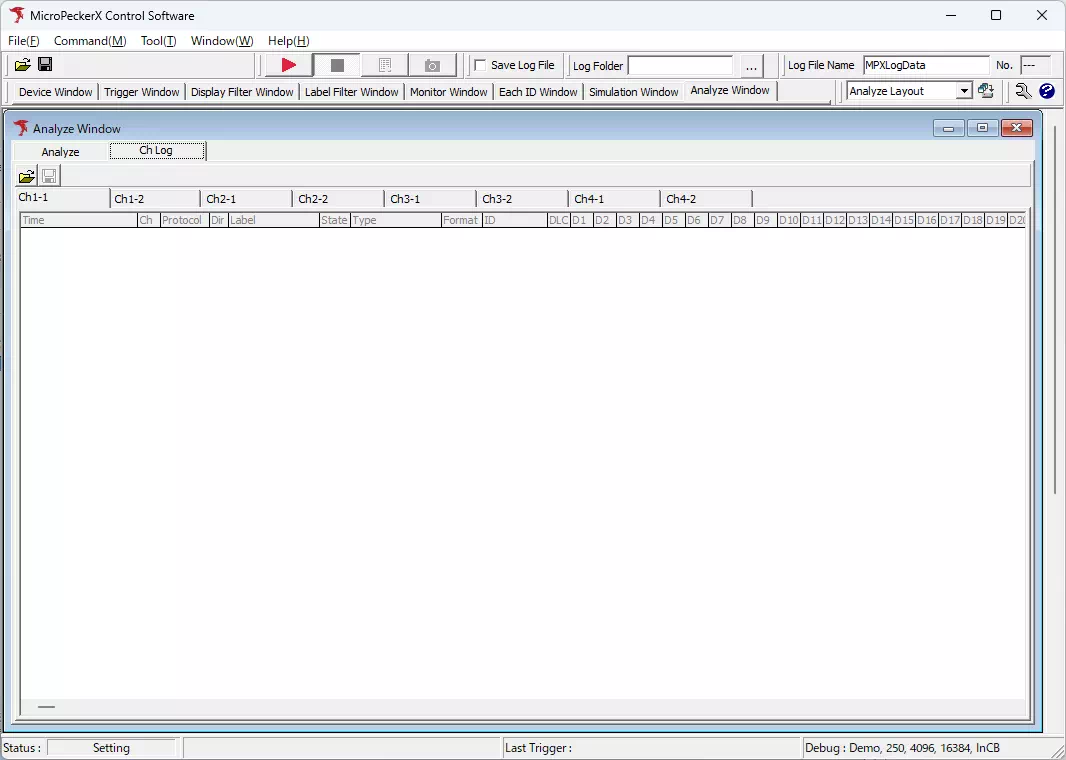
Save a Window Layout
Follow these steps to save any layout:
-
Arrange the windows
Place the windows however you like.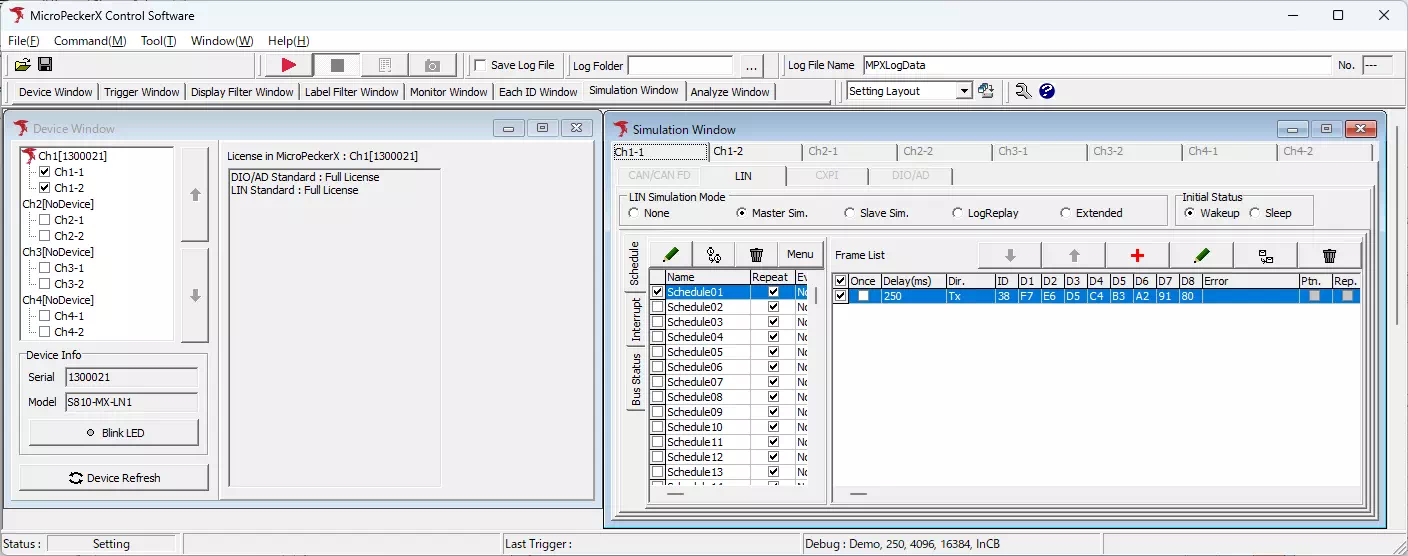
-
Open the save dialog
Use either option to open the Save Current Layout dialog:- Menu bar: Window → Layout → Save Current Layout
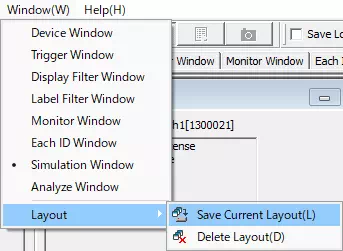
- Toolbar: Click

- Menu bar: Window → Layout → Save Current Layout
-
Enter a layout name
In the Name of current layout combo box, type a name or pick an existing name from the list.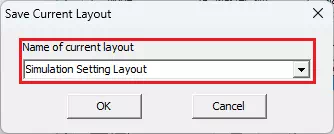
-
Save
Click to save the arrangement with the specified name.
to save the arrangement with the specified name.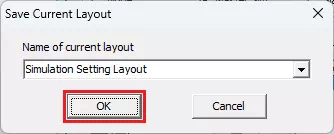
If you choose an existing name in step 3, that layout is overwritten.
Switch Layouts
Select a layout from the Layout drop-down on the toolbar. The windows switch to the selected arrangement.
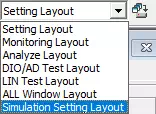
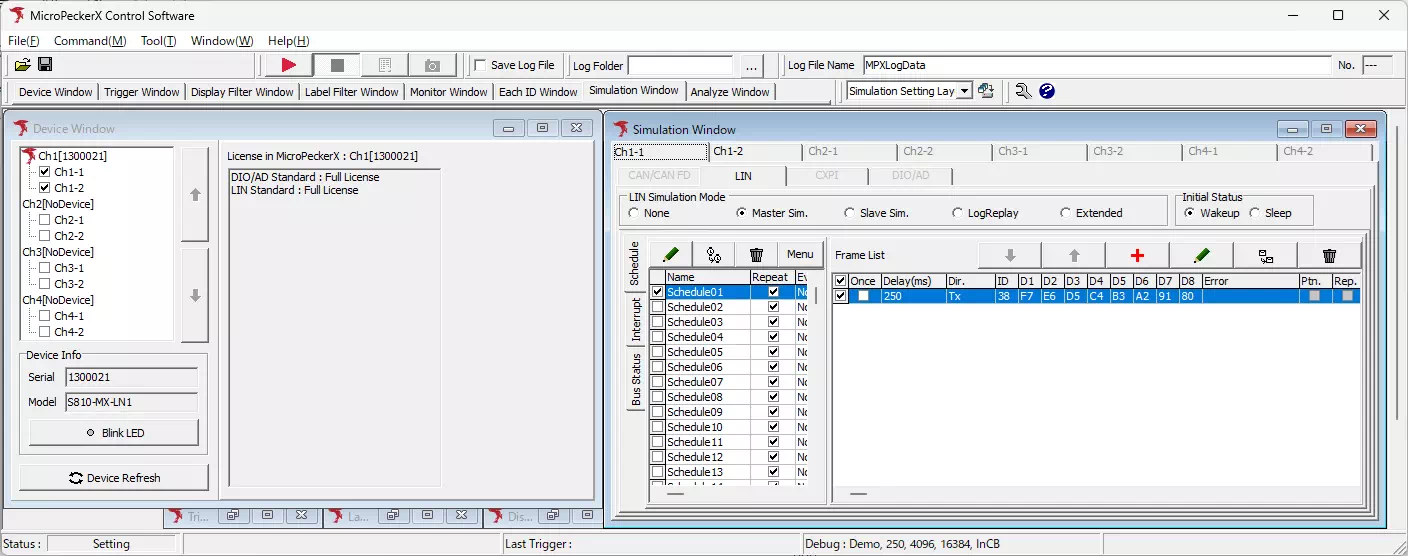
Delete Layouts
Delete a Saved Layout
You can delete layouts saved in the steps above.
-
Open the delete dialog
Menu bar: Window → Layout → Delete Layout to open the Delete Layout dialog.
-
Select the layout
Choose the layout to remove from the list.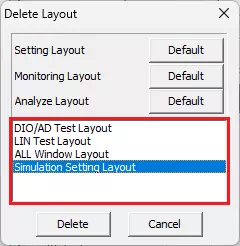
-
Delete
Click , confirm the prompt, and the selected layout is removed.
, confirm the prompt, and the selected layout is removed.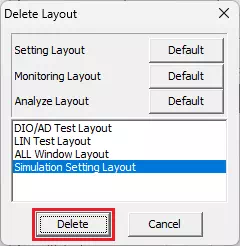
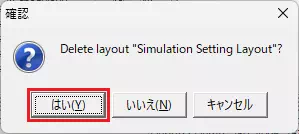
After deletion, the layout automatically switches to the entry immediately above the removed layout in the list.
Reset Preset Layouts
You cannot delete the preset layouts listed above, but you can reset them.
-
Open the delete dialog
Menu bar: Window → Layout → Delete Layout.
-
Reset
Click next to the preset layout you want to reset. Confirm the prompt to restore the default arrangement.
next to the preset layout you want to reset. Confirm the prompt to restore the default arrangement.