Feature Overview and Basic Operations
Feature Overview
The monitoring features let you capture and display DIO and AD data in real time.
| Function | Description |
|---|---|
| Real-time multi-channel monitoring | Monitor up to four connected channels simultaneously. |
| Log file export | Automatically saves monitored DIO/AD data to CSV files in the specified PC folder. |
| Display modes | Monitor Window provides Single View for one channel and Dual View for two channels side by side. Dual View can also display a LIN protocol channel alongside DIO/AD data. |
| Latest data view | Each ID Window lists only the latest DIO and AD values so you can grasp the current state instantly. |
| Filter view | Not available for DIO/AD. |
| Label highlighting | Apply custom labels to DIO data that meets specified conditions and highlight it with custom text/background colors. |
| Trigger control | Automatically start and stop log file output when the configured conditions are detected. |
This makes it easy to keep an eye on multiple monitoring points and immediately spot key data.
In this chapter, the terms “monitoring” and “logging” are used as follows:
| Item | Monitoring | Logging |
|---|---|---|
| Behavior | Displays DIO/AD data in real time within the GUI. | Saves DIO/AD data as CSV files in a specified PC folder. |
| Data retention | Collected data is stored only in the application’s memory and is cleared when the app closes. | Files remain on disk even after the app closes, so you can analyze or share them later. |
Basic Operations
1. Start monitoring
Use any of the following methods:
- Menu bar: Command → Start
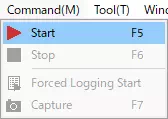
- Toolbar: Click

- Press F5.
Depending on your Option Settings, the layout may automatically switch to Monitor Layout when monitoring begins.
2. View monitored data
While monitoring, check the logs in Monitor Window and Each ID Window.
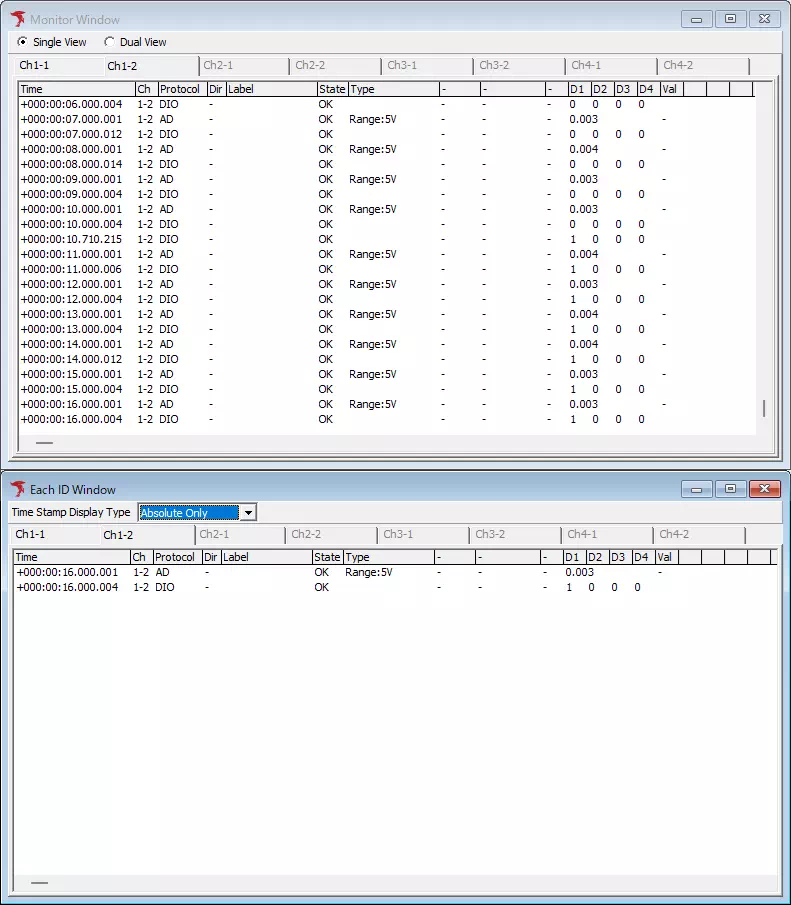
3. Stop monitoring
Use any of the following methods:
- Menu bar: Command → Stop
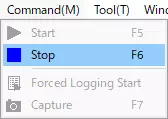
- Toolbar: Click

- Press F6.
- Press Esc.
Depending on your Option Settings, the layout may automatically switch to Analyze Layout when monitoring stops.
Save Logging Settings
Use the toolbar Log controls to configure logging during monitoring. See Toolbar Log settings for details.
