Label Feature
The label feature highlights log entries that match specific conditions in the following windows:
- Monitor Window
- Each ID Window
- Analyze Window
Configure labels in Label Filter Window.
Basic Workflow
Steps to register a label and highlight matching logs:
-
Open Label Filter Window
Open Label Filter Window from the menu or toolbar.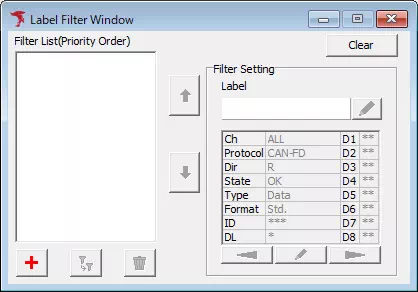
-
Open Label Filter Setting dialog
Click to open the dialog.
to open the dialog.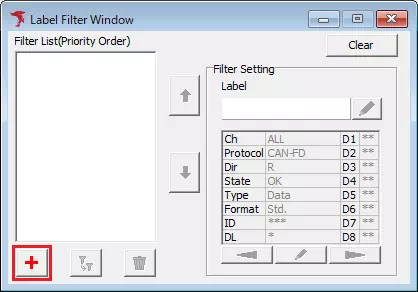
-
Define the filter condition
In the dialog, specify the protocol, channel, direction, and other conditions to label.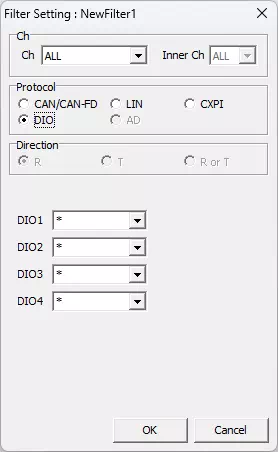
The Label Filter Setting dialog behaves like the Trigger Setting dialog; only the title bar differs.
-
Save the filter condition
Click . The label appears in Filter List.
. The label appears in Filter List.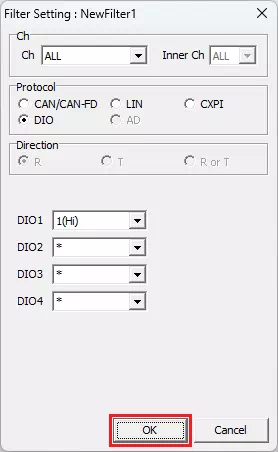
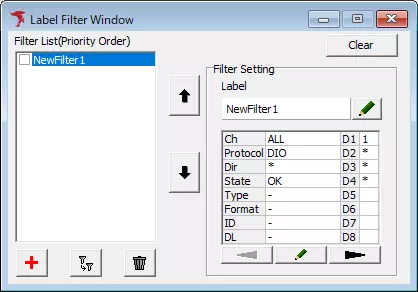
-
Open Label Setting dialog
Select the label in Filter List and click to adjust its appearance.
to adjust its appearance.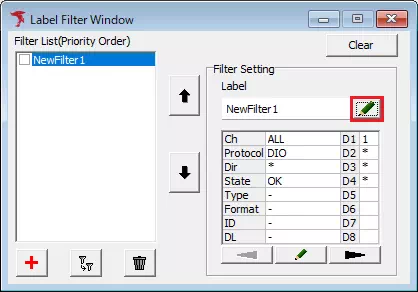
Immediately after step 4, the new label is already selected in Filter List.
- Configure the label style
Set the label name, text color, and background color.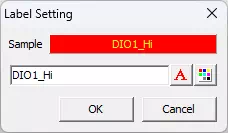
This dialog matches the Trigger Setting dialog behavior.
-
Save the label style
Click . The style updates in Filter List.
. The style updates in Filter List.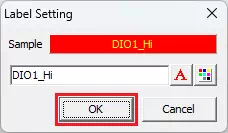
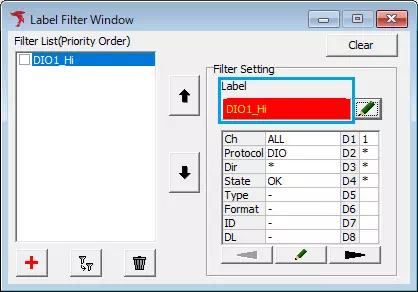
Repeat steps 2–7 to register multiple labels.
-
Enable the label
Turn on the checkbox for each label you want to apply.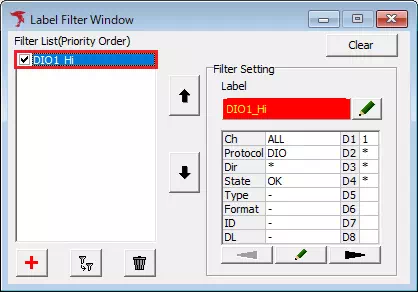
-
Monitor
During monitoring, Monitor Window and Each ID Window show the label name for matching entries. After monitoring stops, the same labels appear in Analyze Window.
Labels are not written to exported log files.
Examples With and Without Labels
Labels enabled
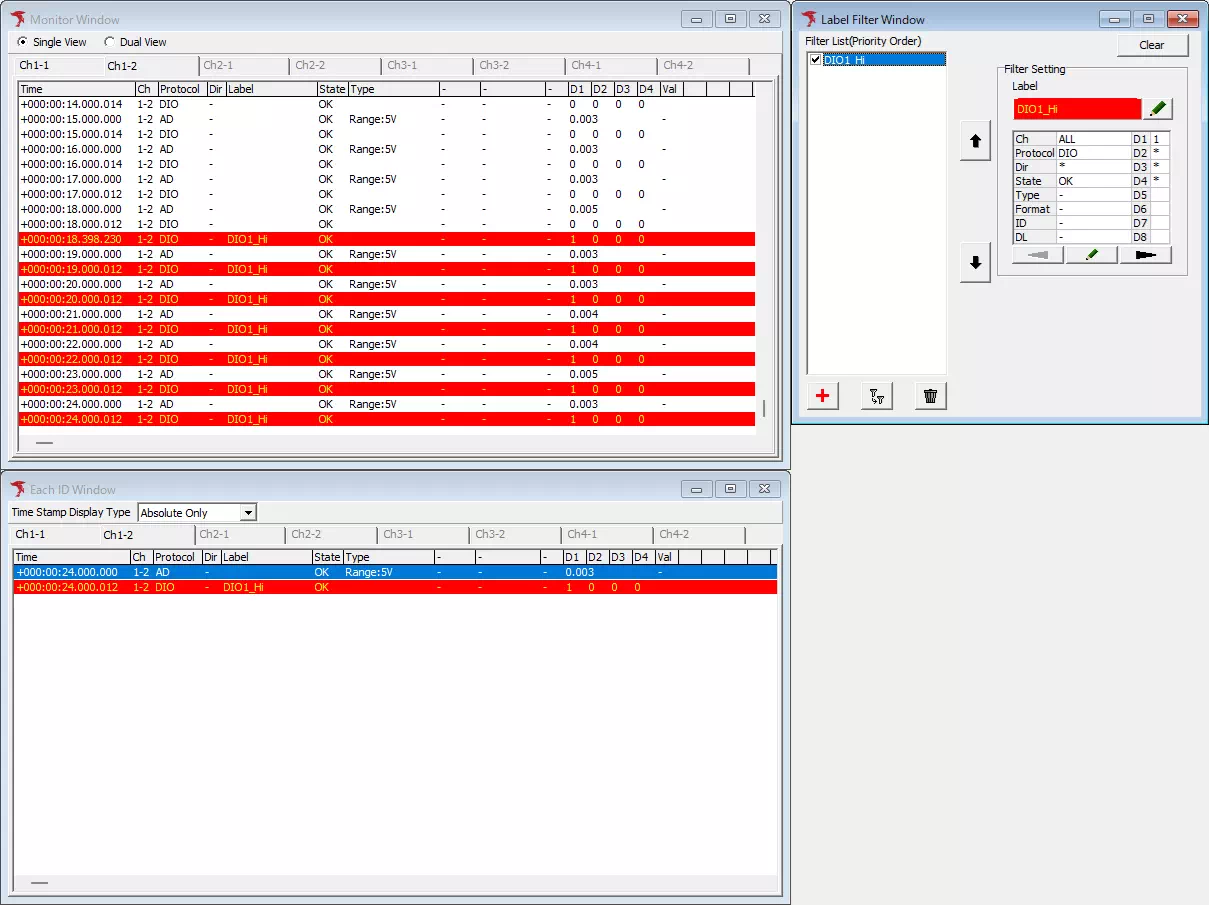
Labels disabled
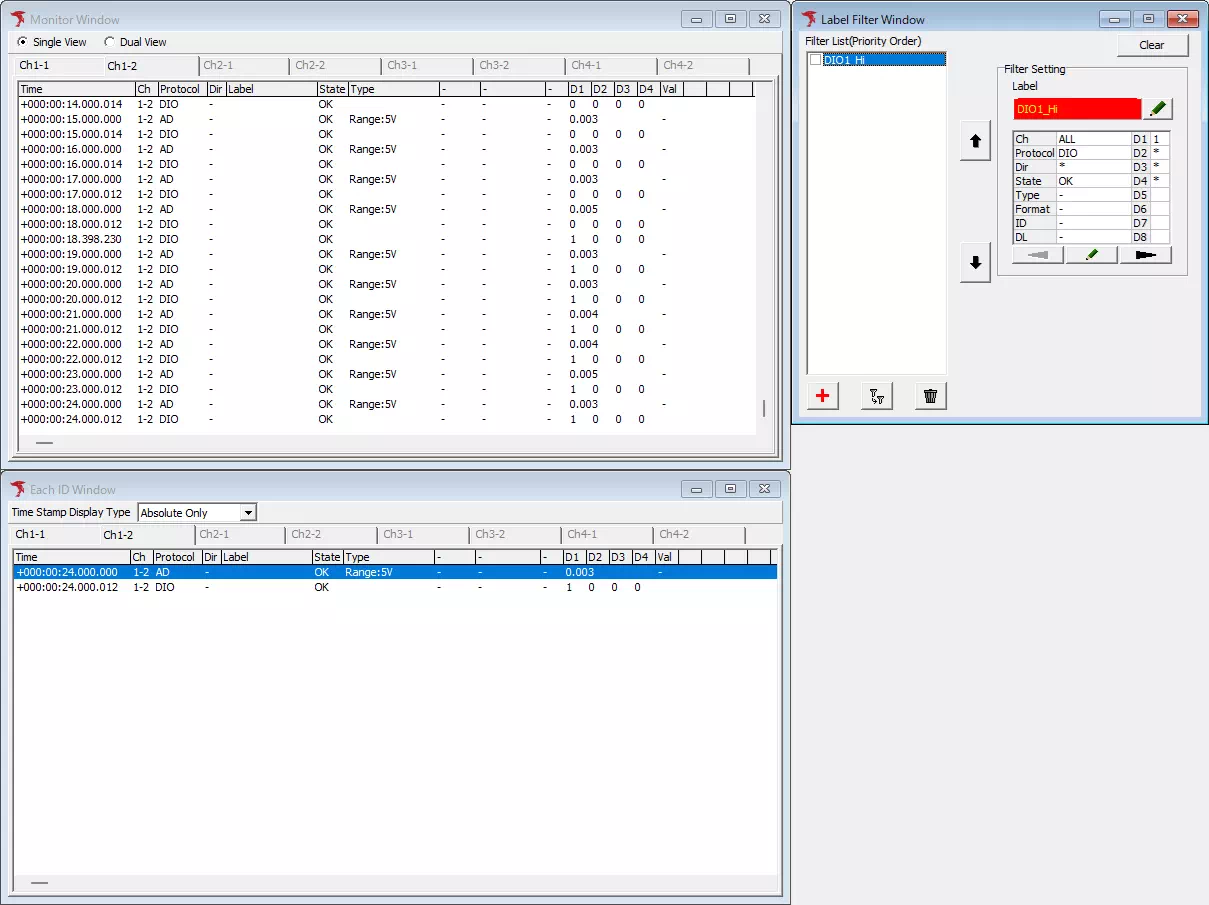
Label Filter Window Reference
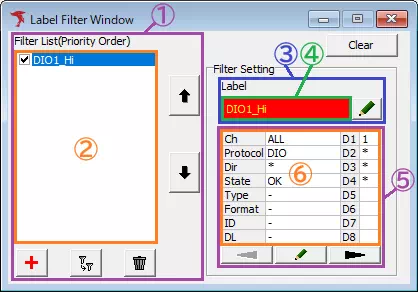
| Area | Item | Description | Notes |
|---|---|---|---|
| Filter enable (①) | Enable | Check to enable the label filters listed below. | Uncheck to disable all labels. |
| Import | Load label definitions from a file. | Styles are not imported. | |
| Export | Save label definitions to a file. | Styles are not exported. | |
| Filter List (②) | List | Displays registered labels. | Double-click to edit the filter condition. |
 | Add a new label (opens Filter Setting dialog). | ||
 | Duplicate the selected label. | Styles are not copied. | |
 | Edit the selected filter condition. | ||
 | Delete the selected label after confirmation. | ||
| Label (③) | Preview area (④) | Shows the style of the selected label. | Double-click to open the Label Setting dialog. |
 | Opens the Label Setting dialog. | ||
| Filter condition (⑤) | Condition list (⑥) | Shows the filter conditions for the selected label. | Double-click to open the Filter Setting dialog. |
 | Open the Filter Setting dialog. | ||
 | Scroll to the previous page of conditions. | ||
 | Scroll to the next page of conditions. |
Label Setting Dialog
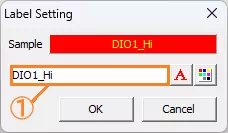
| Item | Description |
|---|---|
| Sample | Preview of the current label name, text color, and background color. |
| Label name (①) | Enter up to 12 characters. |
| Choose the text color. | |
| Choose the background color. | |
 | Save the style and close the dialog. |
 | Discard changes and close the dialog. |
Filter Setting Dialog
Use this dialog to define the protocol, channel, direction, and other conditions for the label.
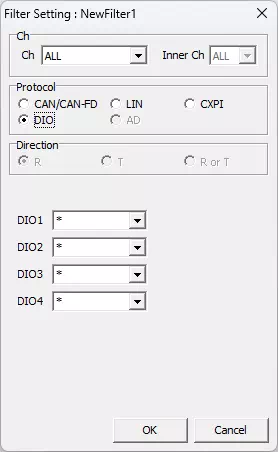
The operations are the same as the Trigger Setting dialog.