Feature Overview and Basics
Feature Overview
With the DIO/AD license, MicroPeckerX LIN Analyzer Plus provides flexible tools for analyzing previously captured logs.
| Feature | Description |
|---|---|
| Unified log analysis (Analyze tab) | Analyze multiple channels on a single timeline. - Merge channels (Ch Mixing) - Filter display - Log search - Change timestamp format - Load/Save log files - Undo/Redo |
| Per-channel analysis (Ch Log tab) | Analyze each channel separately. - Filter display - Log search - Change timestamp format - Load/Save log files |
| Merge multiple channels (Ch Mixing) | Combine multiple channels into one consolidated view. |
| Filter display (Filtering) | Narrow data by: - Hide errors (Error Filtering) - Show specific IDs (ID Filtering) - Show specific labels (Label Filtering) |
| Log search (Log Search) | Search by: - Timestamp (Time Search) - Protocol/ID/data (Log Search) - Label (Label Search) |
| Timestamp format | Switch between: - Elapsed time from monitor start - Offset relative to a selected log entry |
| Load/Save logs | Import log files for review or export the current view. |
| Undo/Redo | In Analyze tab, undo up to five filter operations and redo them if needed. |
These tools help you examine large volumes of field data, isolate issues, and evaluate performance quickly.
Basic Steps
-
Start monitoring
- Menu bar: Command → Start
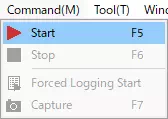
- Toolbar:

- Press F5.
- Menu bar: Command → Start
-
Stop monitoring
- Menu bar: Command → Stop
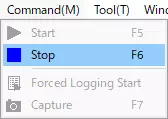
- Toolbar:

- Press F6 or Esc.
- Menu bar: Command → Stop
-
Open Analyze Window
By default, Analyze Window appears automatically when monitoring stops.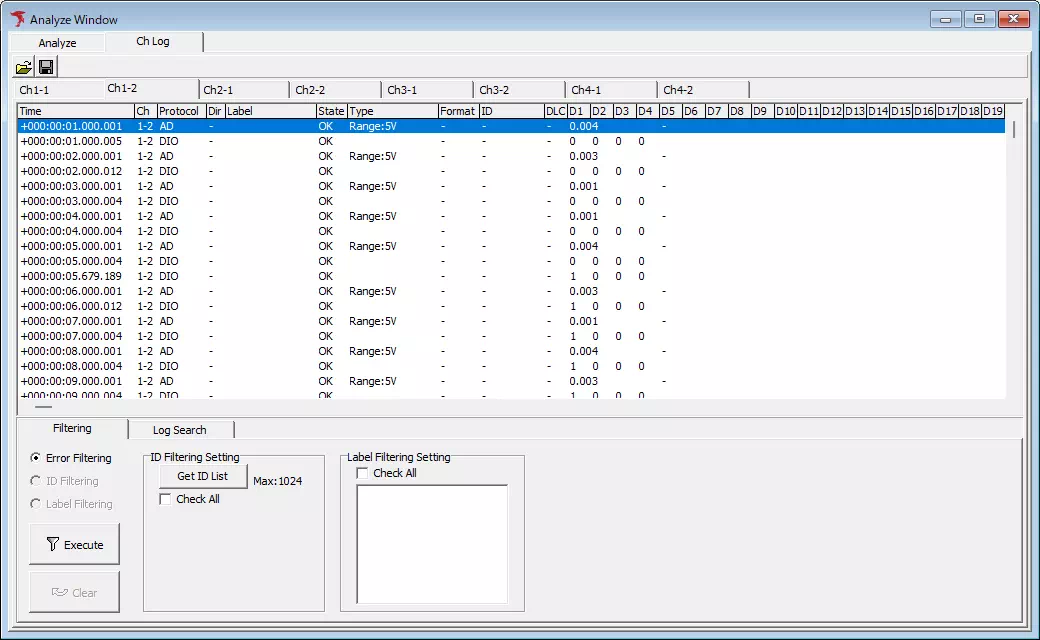
Analyze Window Overview
Analyze Window provides multiple viewpoints for exploring captured data.
Ch Log tab
Displays and analyzes logs per channel.
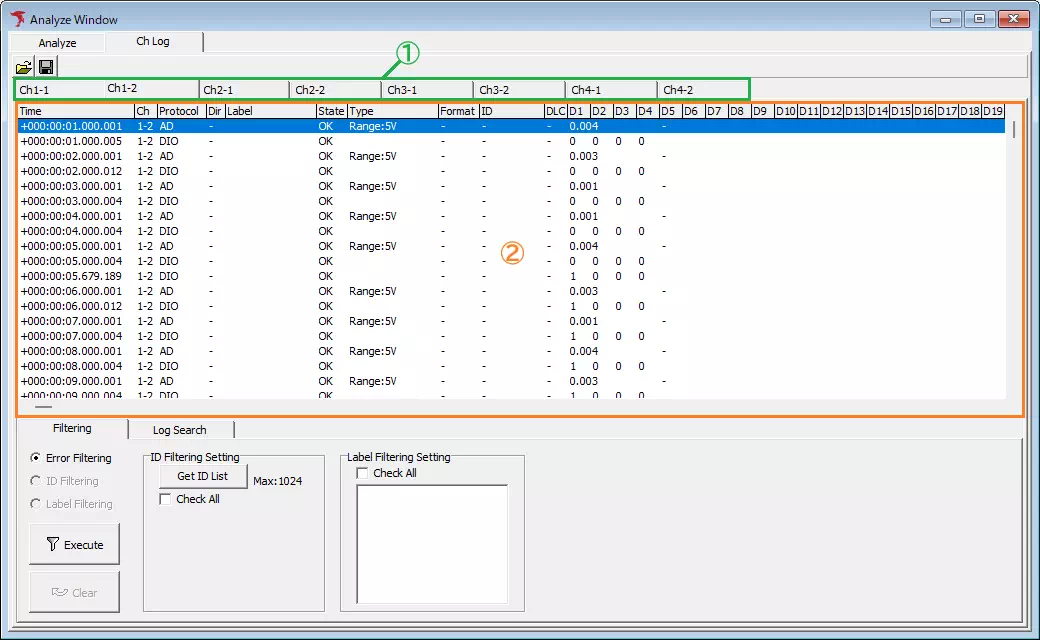
| Item | Description | Notes |
|---|---|---|
 | Open the Analyze Load Log dialog to load log files for each channel at once.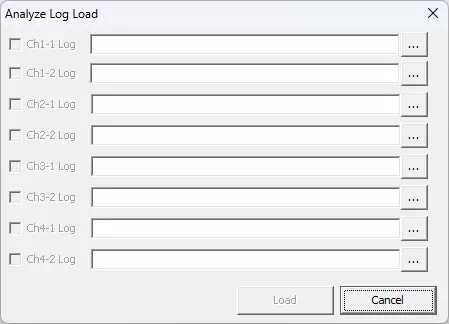 | MicroPecker Analyzer logs can also be imported; the dialog shows valid/invalid counts.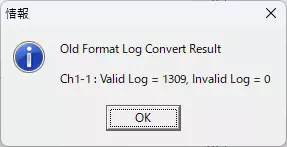 |
 | Open a save dialog to export the logs currently shown. | Disabled when no log entries are displayed. |
| Log pane (①) | Shows monitored data and/or imported log files. | |
 | Undo the most recent filter action. | Up to five steps. |
 | Redo the last undone filter action. | |
| Ch Mixing tab | Merge logs from selected channels into one view. | See Ch Mixing. |
| Filtering tab | Filter the displayed logs by conditions. | Appears after logs are merged. See Filtering. |
| Log Search tab | Search for entries matching specific criteria. | Appears after logs are merged. See Log Search. |
| CAN GW Analyze tab | Analyze CAN gateway logs (LIN/DIO/AD not supported). | Appears after logs are merged. See CAN GW analysis. |
Analyze tab (merged view)
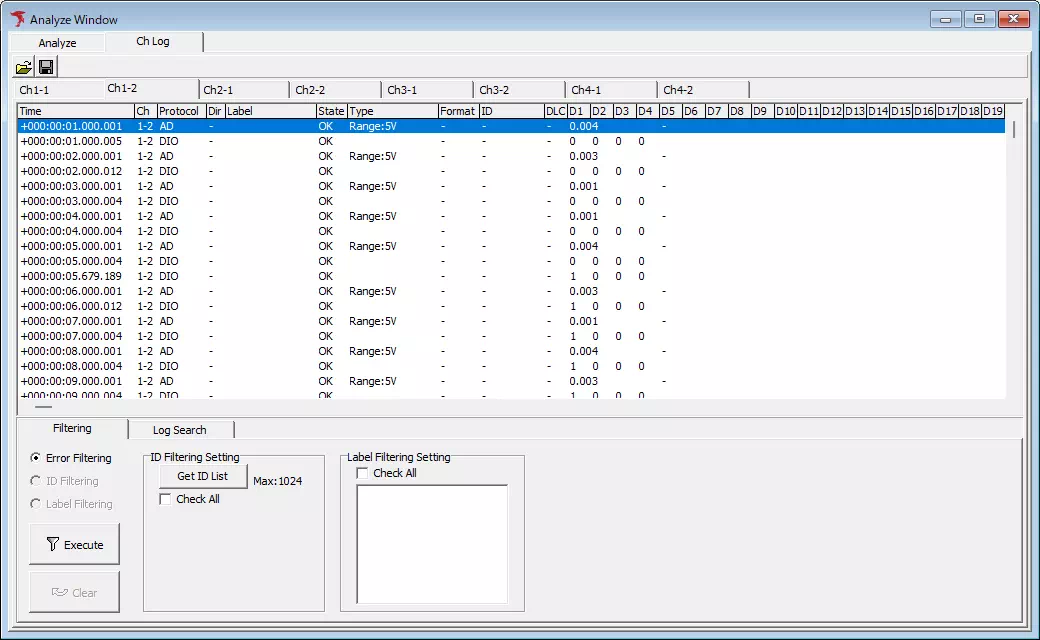
| Item | Description | Notes |
|---|---|---|
 | Load a merged log file. | MicroPecker Analyzer logs are not supported; an error dialog is shown.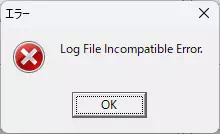 |
 | Export the current merged log. | Disabled when no data is displayed. |
| Log pane (①) | Displays merged or imported logs. | |
 | Undo the latest filter. | Up to five steps. |
 | Redo the undone filter. | |
| Ch Mixing tab | Select channels to merge. | See Ch Mixing. |
| Filtering tab | Filter logs by error, ID, or label. | See Filtering. |
| Log Search tab | Search by timestamp, protocol, data, or label. | See Log Search. |
| CAN GW Analyze tab | CAN gateway analysis. | See CAN GW analysis. |