DIO I/O Settings
Configure DIO inputs/outputs in Simulation Window.
Basic Steps
-
Open Simulation Window and choose DIO
From the menu or toolbar select Simulation Window, then pick DIO in the protocol tabs.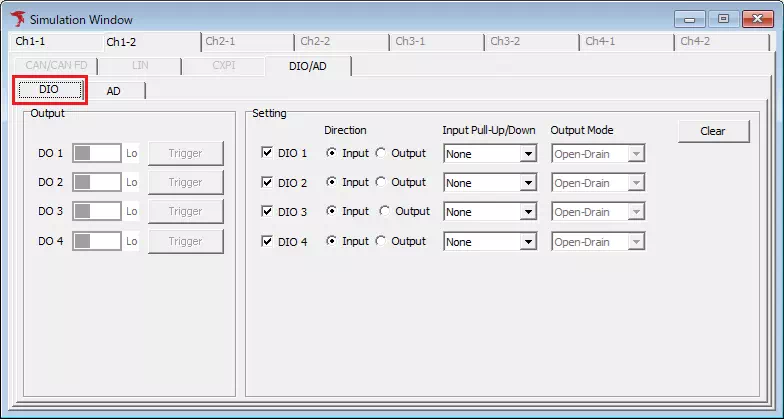
-
Enable DIO ports
Toggle the checkbox next to DIO1–DIO4. On = enabled, Off = disabled.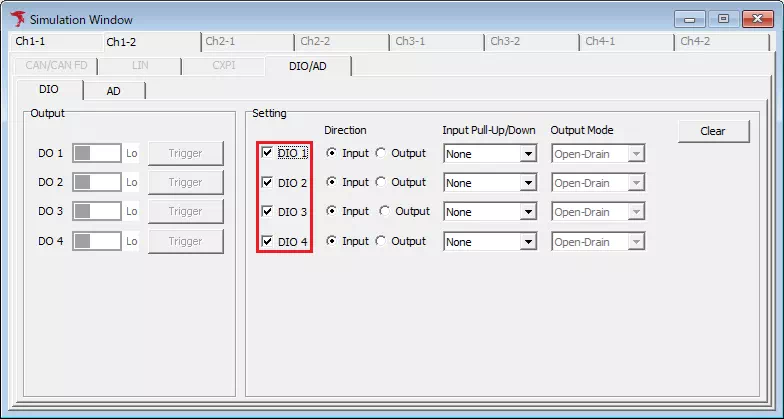
-
Choose direction
Select Input to monitor or Output to control.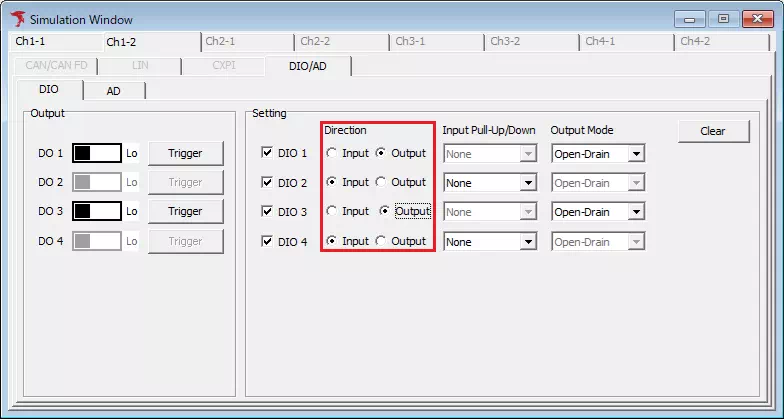
-
Set output level
When Direction = Output, use the toggle switch to set Hi/Lo for each port.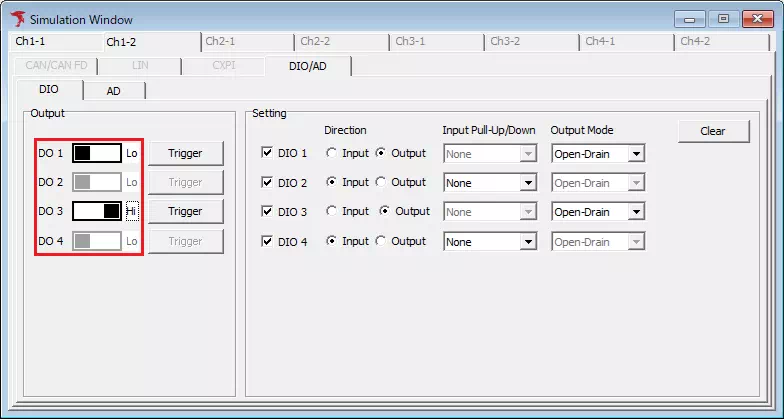
-
Start monitoring
- Menu bar: Command → Start
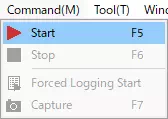
- Toolbar:

- Press F5.
- Menu bar: Command → Start
Screen Guide
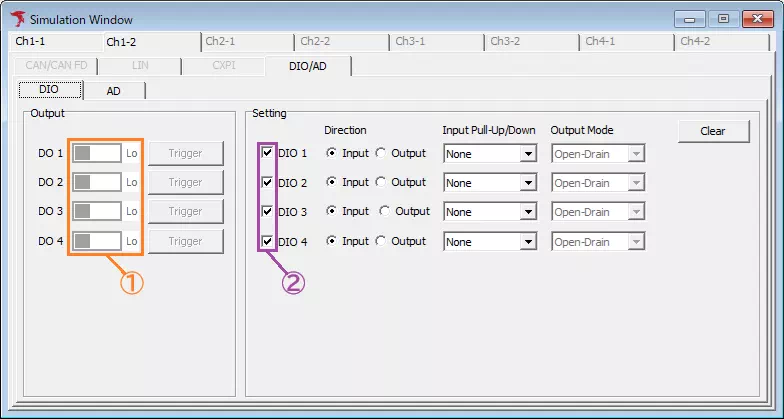
| Item | Description | Notes | |
|---|---|---|---|
| Output | DIO (①) | Set the output level. Lo — drive low. Hi — drive high. | Disabled when Direction = Input. |
 | Open DIO Output Trigger Setting to change output based on events. | ||
| Setting | DIO (②) | Enable/disable each port. | |
| Direction | Choose Input or Output. | ||
| Input Pull-Up/Down | Select None, Pull-Up, or Pull-Down. | Disabled when Direction = Output. | |
| Output Mode | Select Push-Pull or Open-Drain. | Disabled when Direction = Input. | |
 | Reset all settings after confirmation. | ||
DIO Output Trigger Setting
Change output level when specific events occur. When the configured Output: Lo event fires, the level becomes Low; Output: Hi sets it High.
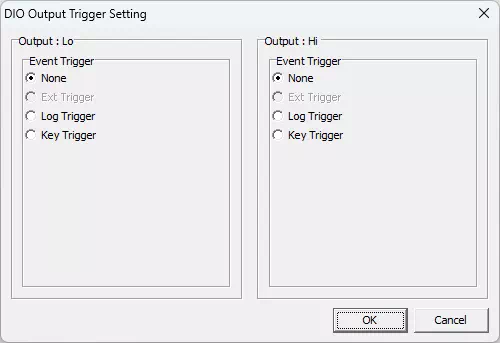
| Option | Description | Notes |
|---|---|---|
| None | No trigger. | |
| Ext Trigger | Detect external input. | Under development. |
| Log Trigger | Detect a specific monitoring log. | |
| Key Trigger | Detect a specific key input. |
Log Trigger
Set log conditions for triggering.
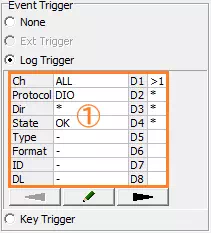
| Item | Description |
|---|---|
| Event list (①) | Displays the log condition. Double-click or click  to open Trigger Setting. to open Trigger Setting. |
See Trigger Setting dialog for details.
Key Trigger
Respond to keyboard input.
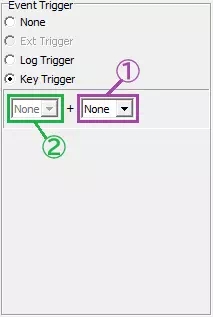
| Item | Description | Notes |
|---|---|---|
| Main key (①) | Choose None, A–Z, 0–9, F1–F12, SPACE. | None disables key events. |
| Sub key (②) | Combine with Alt, Ctrl, Shift, or None. | Sub key alone is not supported. |