Connect the Devices
Connecting and Disconnecting
This section explains how to connect and disconnect the hardware.
How to Connect the Devices
Connect to a Windows PC
Use the supplied USB cable to connect the MicroPeckerX device to a USB port on the PC.
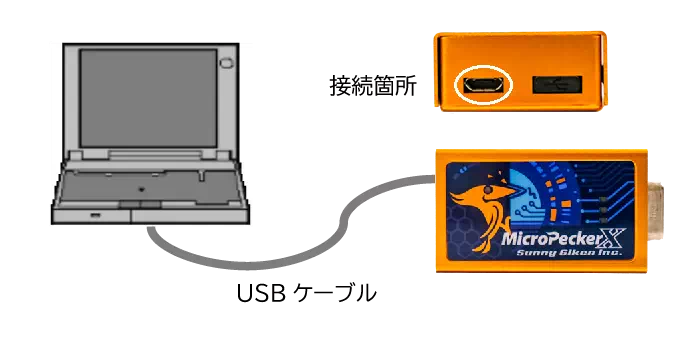
Use only the USB port on the left side. Do not remove the cap on the right.
Connect DIO/AD
Use monitor cables to connect the MicroPeckerX device to the DIO/AD signals.
For DIO, connect DIO and GND. For AD, connect A/D and GND.
Prepare the monitor cables yourself according to the “D-sub connector pin assignment.”
Connect the Sync Cable
To synchronize multiple MicroPeckerX devices, connect them with the sync cable supplied with this product.

There are two sync interfaces. They provide the same functionality, so use either one according to your setup.
Example: Connecting Three Devices
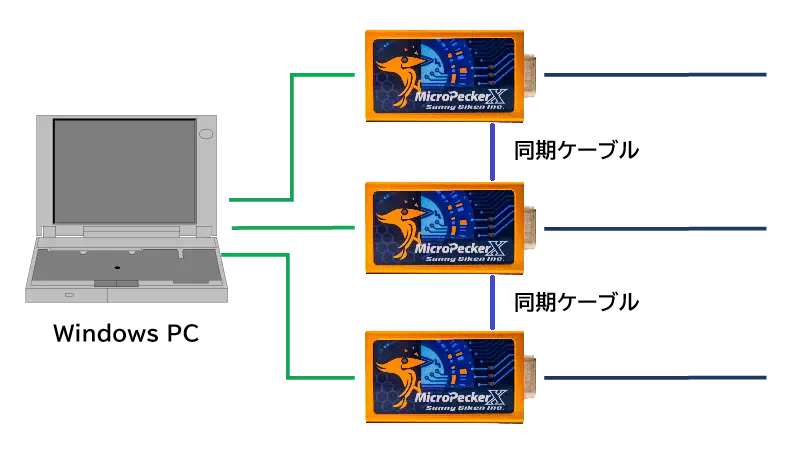
Connect or disconnect the sync cable only when monitoring is stopped.
How to Disconnect
Follow these steps to disconnect the devices.
Disconnect MicroPeckerX from the Windows PC
Remove the MicroPeckerX device from the Windows PC.

D-sub Connector Pin Assignment
The D-sub connector on the MicroPeckerX device is assigned as follows.

| Pin | Function |
|---|---|
| 1 | DIO4 |
| 2 | DIO2 |
| 3 | ISO-GND |
| 4 | AD |
| 5 | GND (for DIO/AD) |
| 6 | DIO3 |
| 7 | LIN |
| 8 | DIO1 |
| 9 | VBAT |
Do not use the shaded pins when connecting DIO/AD.
Use pin 5 (GND) for the DIO/AD ground. Do not use pin 3 (ISO-GND).
Incorrect wiring may damage both the MicroPeckerX device and the connected DIO/AD equipment.