Each ID Window
Each ID Window lists the latest message per ID so you can grasp the current state even when large volumes of data arrive. Error frames are grouped together, making it easy to notice anomalies.
| Feature | Description |
|---|---|
| Channel tabs | View up to eight channels by switching tabs. |
| Timestamp formats | Choose from: • Absolute only (000:00:02.500.476) • Absolute + previous (000:00:02.500.476 / 000:00:02.400.476) • Absolute + delta (000:00:02.500.476 / +0.100.000) |
Screen Tour
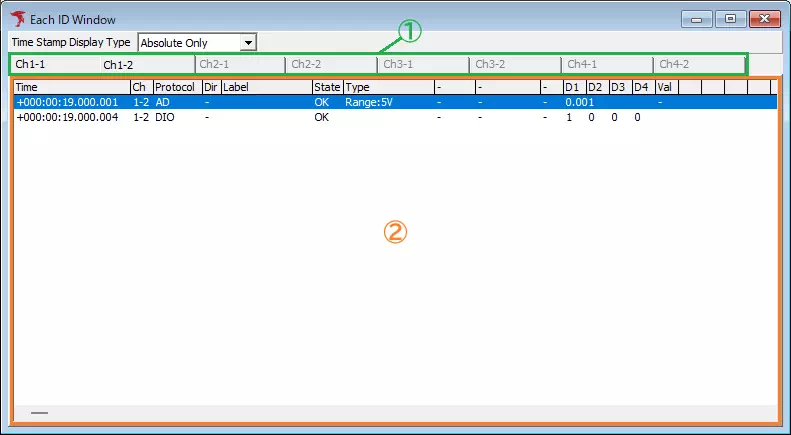
| Item | Description |
|---|---|
| Time Stamp Display Type | Select the timestamp format: Absolute Only — show only the latest timestamp. Absolute + Last — also show the previous timestamp. Absolute + Relative — also show the delta from the previous timestamp. |
| Channel tabs (①) | Choose which channel to display. |
| Log pane (②) | Shows the latest DIO/AD entries. See Log Columns. |
Log Columns
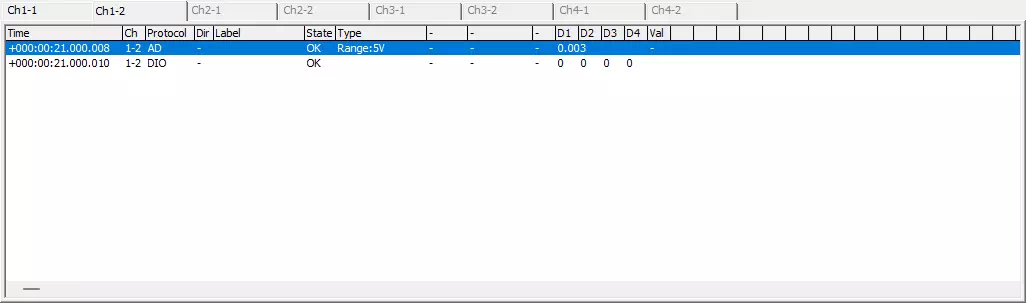
| Column | Description |
|---|---|
| Time | Timestamp (format follows the Time Stamp Form setting). |
| Ch | Channel where the data was captured. |
| Protocol | Protocol of the entry. |
| Dir | Always “-”. |
| Label | Label name when the entry matches a label filter. |
| State | OK for valid data, NG for errors. |
| Type | Shows the AD range when Protocol = AD; blank for DIO. Range is configured in Simulation Window. |
| D1–D4 | For DIO entries, shows DIO1–DIO4 levels (0=Lo, 1=Hi). For AD entries, D1 shows the measured voltage. |
| Val | For AD entries, shows the calculated physical value when enabled; otherwise “-”. |
| Count | Displays the number of detections per protocol (DIO or AD). |