Updating the MicroPeckerX Firmware
The GUI application automatically checks whether the MicroPeckerX firmware needs to be updated, so you do not need to verify it manually.
When you connect a MicroPeckerX unit to the PC and start the GUI application—or connect the unit while the application is running—the application automatically checks the firmware version. If the firmware is outdated, the MicroPeckerX Update Tool launches.
To start the Update Tool manually, open the Windows Start menu and follow the steps below:
Start → All apps → MicroPeckerX → MicroPeckerX Update Tool
The MicroPeckerX Update Tool launches.
MicroPeckerX Update Tool
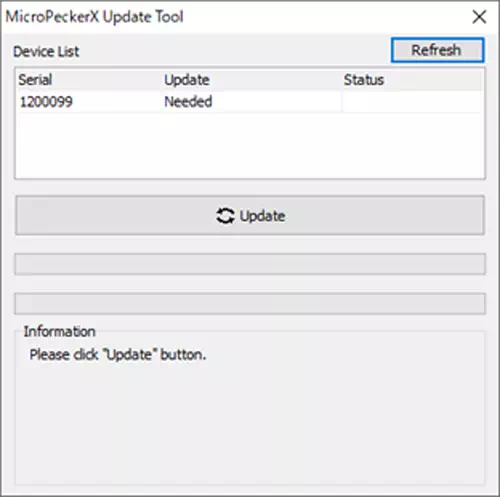
Screen Contents
The Device List area displays the following information.
| Item | Description | Display values |
|---|---|---|
| Serial | Serial number of the MicroPeckerX unit | — |
| Update | Whether an update is required | - Needed: An update is required. - Not Needed: No update is required. |
| Status | Update status/result | - (blank): Waiting - Now Updating: Updating - Waiting: In queue - Success: Update completed successfully - Failed: Update failed |
-
When the Update column shows Needed, click Update to update the firmware of the MicroPeckerX unit.
-
After the MicroPeckerX unit has been updated, the screen appears as shown below.
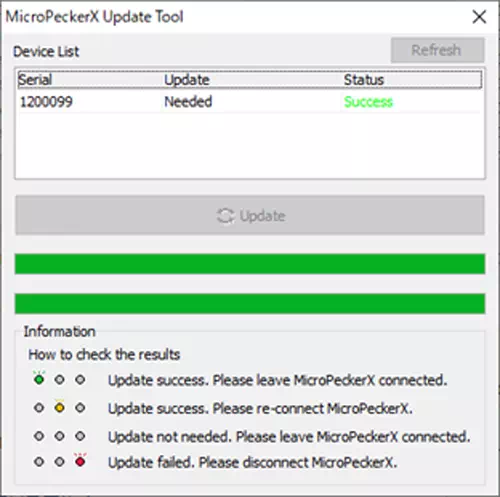
- Check the LEDs on the MicroPeckerX unit to confirm the update result and follow the instructions shown in the Information area. LED behavior differs depending on the update result.
| Status | Green LED | Yellow LED | Red LED |
|---|---|---|---|
| Update succeeded | 🟢 | ◯ | ◯ |
| Update succeeded (reconnection required) | ◯ | 🟡 | ◯ |
| Update not required | ◯ | ◯ | ◯ |
| Update failed | ◯ | ◯ | 🔴 |
- 🟢🟡🔴: Lit
- ◯: Off