Using the InstaGW Setting Tool (Configuration Software)
The configuration software allows you to read and write gateway setting files to the MicroPeckerX main unit. This section describes how to write configuration data to the device and how to read it back.
Procedure for Writing the Gateway Setting File
Follow the steps below to write configuration data to MicroPeckerX.
1. Connect MicroPeckerX to the PC and launch the InstaGW Setting Tool
- Connect the MicroPeckerX main unit to the PC with a USB cable. Use the supplied USB cable and plug it into a USB port on the PC.
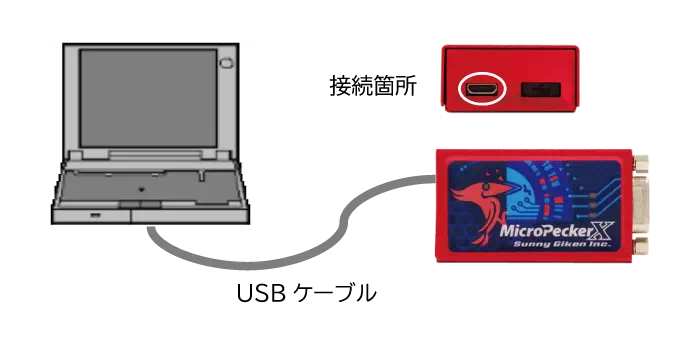
-
Click the Start button on the Windows taskbar to open the Start menu. Click All apps to display the list of installed applications.
-
Scroll to find InstaGW Setting Tool in the list or search for the application name.
- Click InstaGW Setting Tool to launch the software.
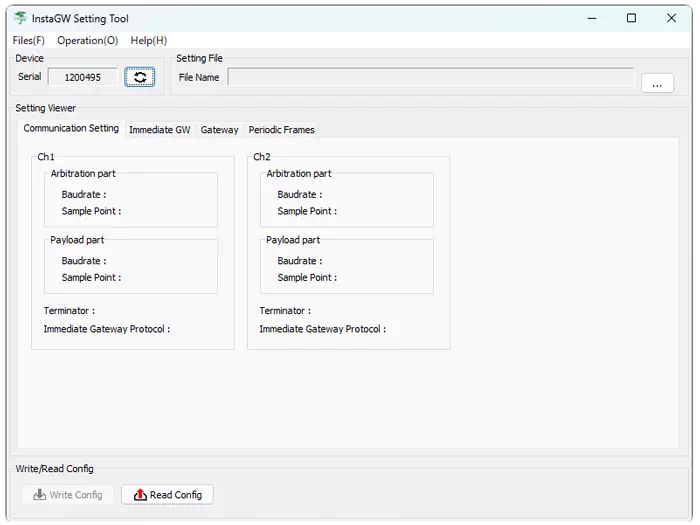
The Device section of the configuration software displays the serial number of the connected MicroPeckerX.
2. Load the gateway setting file
- Click the button in the Setting File section. A file dialog appears.

- In the dialog, select the gateway setting file (Excel format) that you want to load.
- After you select the file, the configuration software automatically reads the contents of the gateway setting file.
- When the import completes, the status shows Completed.
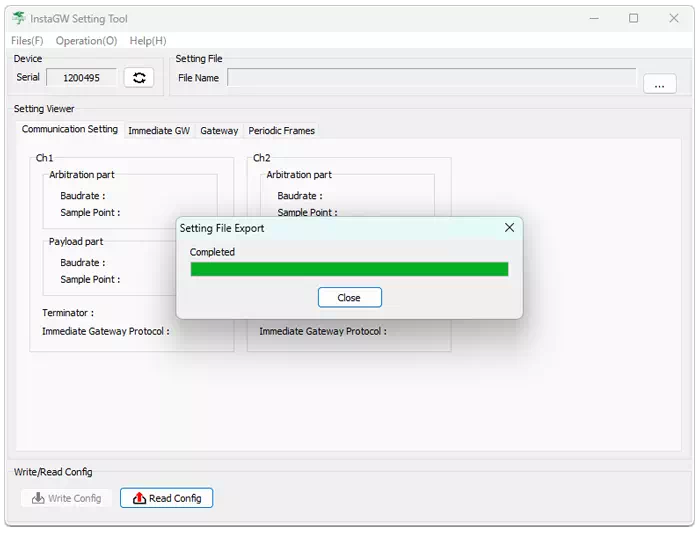
- Click Close to dismiss the dialog.
3. Check the configuration values
- The gateway setting file information appears in the Setting Viewer section of the software.
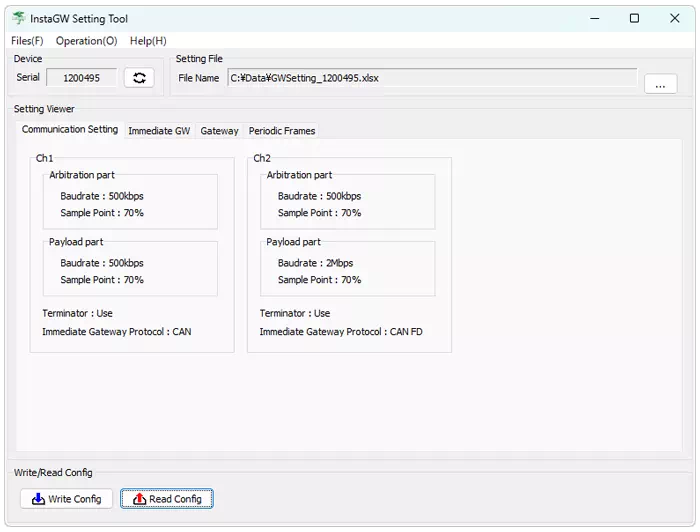
- Each tab in Setting Viewer corresponds to a sheet in the gateway setting file. Confirm that the settings were loaded correctly.
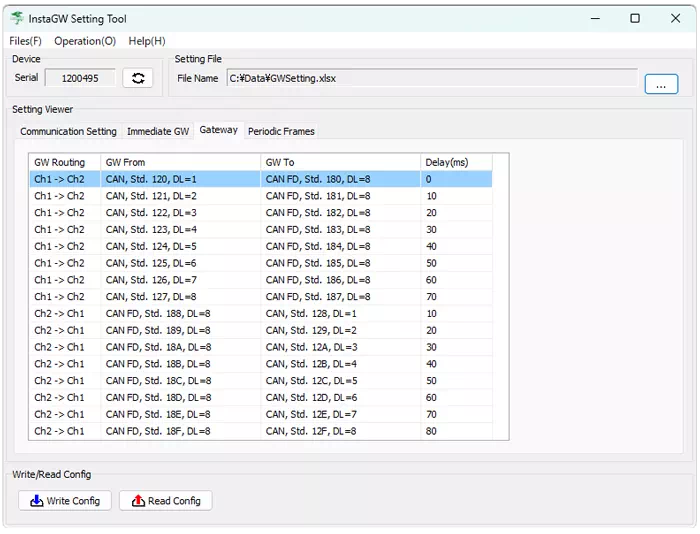
- The configuration software displays settings only. To make changes, edit the gateway setting file and reload it.
- If some settings are missing, make sure the Ena column for that row in the gateway setting file is set to 1 (enabled).
4. Write the configuration to MicroPeckerX
- In the Write/Read Config section, click Write Config to write the displayed configuration to MicroPeckerX.
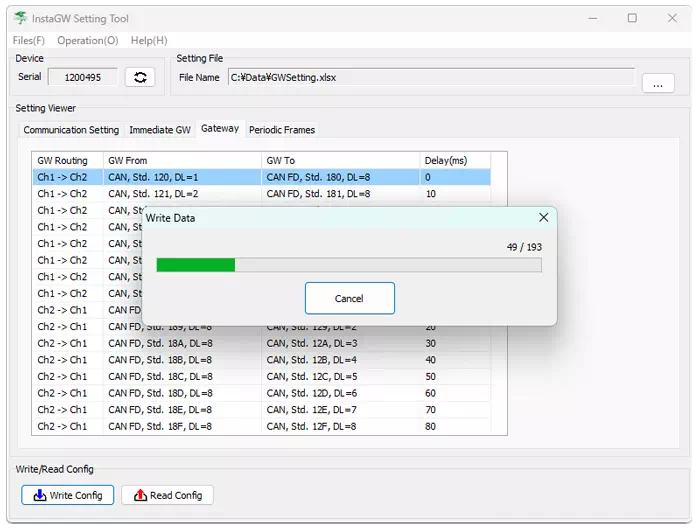
- When the write completes, Write Config Completed appears.
- Click Close to exit the dialog.
5. Exit the configuration software
- Click the × icon in the main window or choose Files → Exit (X) from the menu to close the configuration software.
Writing the gateway setting file is now complete.
Procedure for Reading the Gateway Configuration
Follow the steps below to read configuration data from MicroPeckerX.
1. Connect MicroPeckerX to the PC and launch the InstaGW Setting Tool
- Connect the MicroPeckerX main unit to the PC with a USB cable. Use the supplied USB cable and plug it into a USB port on the PC.
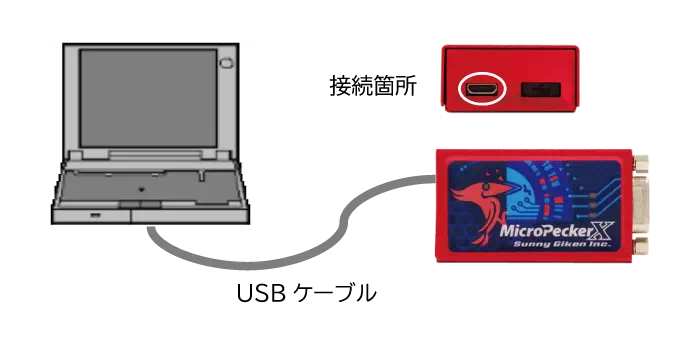
-
Click the Start button on the Windows taskbar to open the Start menu. Click All apps to display the list of installed applications.
-
Scroll to find InstaGW Setting Tool in the list or search for the application name.
- Click InstaGW Setting Tool to launch the software.
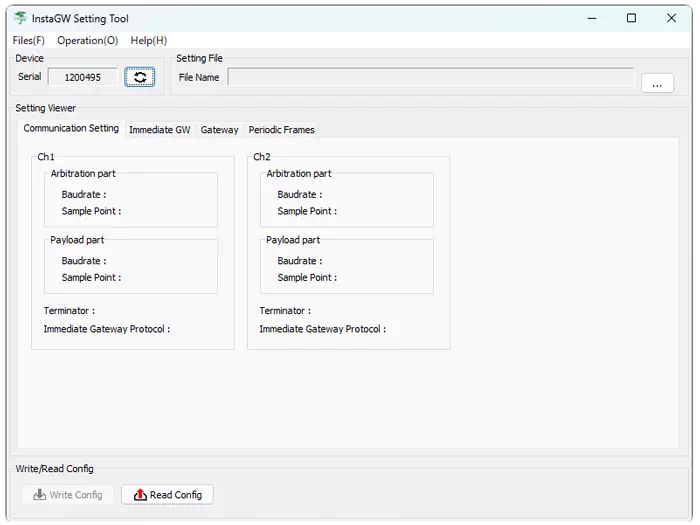
The Device section of the configuration software displays the serial number of the connected MicroPeckerX.
2. Read the configuration from MicroPeckerX
-
In the Write/Read Config section, click Read Config. A file dialog opens.
-
Specify the folder and file name to save the configuration data.
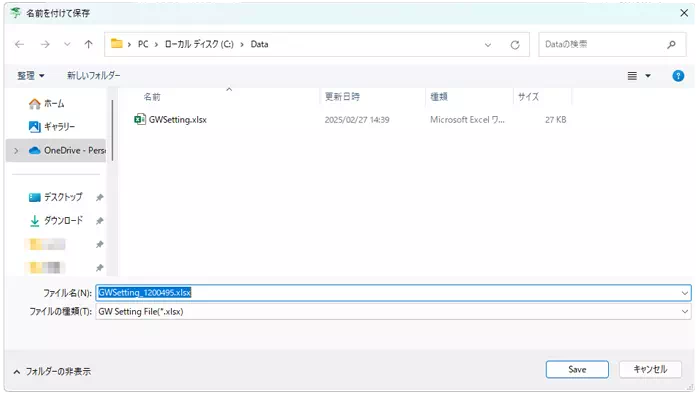
- Click Save in the dialog to read the configuration from MicroPeckerX.
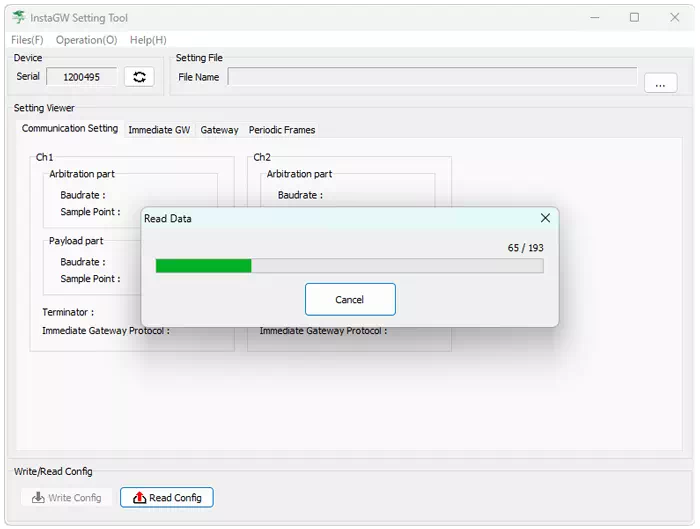
- When the read completes, the status shows Completed.
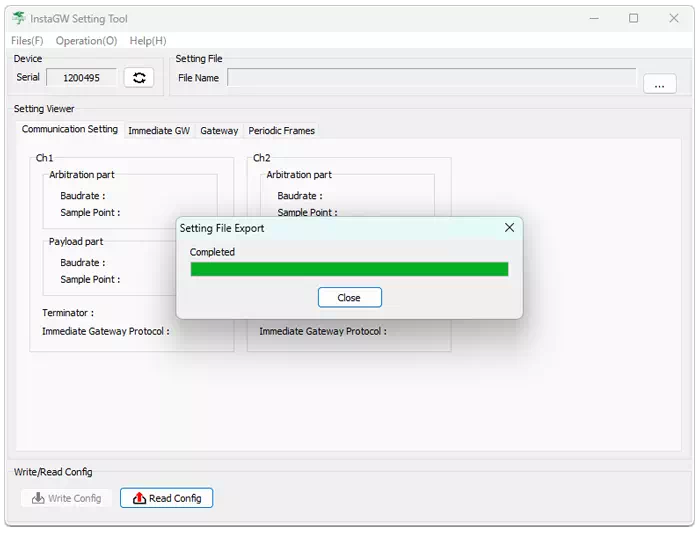
-
Click Close to dismiss the dialog.
-
If the read completed successfully, the message Read Config Completed appears. Click OK to close the dialog.
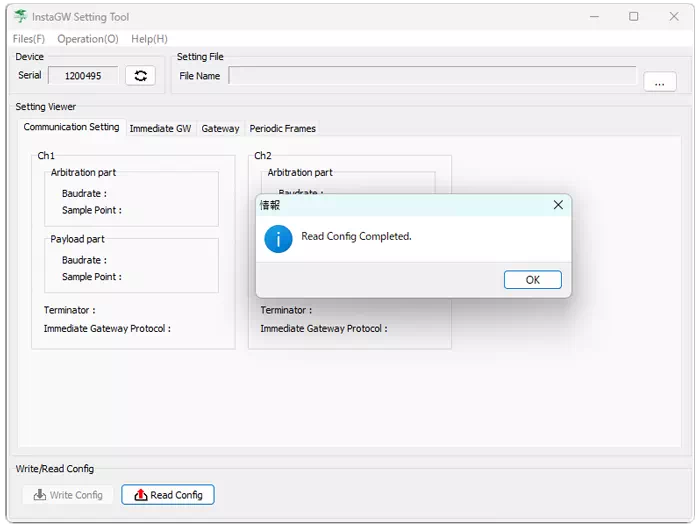
- The configuration values appear in the Setting Viewer section.
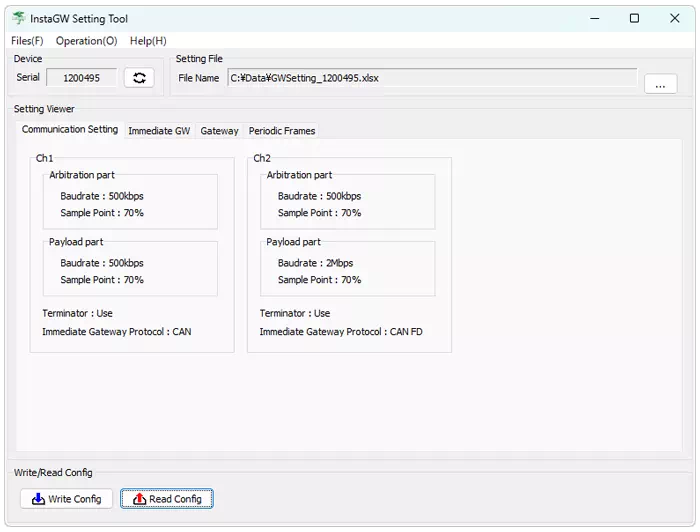
The configuration read process is now complete.
- When writing configuration data to MicroPeckerX, only the rows that are enabled (Ena = 1) are stored. If you subsequently read the configuration back, rows that were disabled (Ena = 0) in the original gateway setting file are not restored.