Filtering Records
Extract only the records that match specific conditions from the log view. Records that do not match are removed.
Basic Operations
Extract by Protocol and Direction
- Click the Filtering tab.
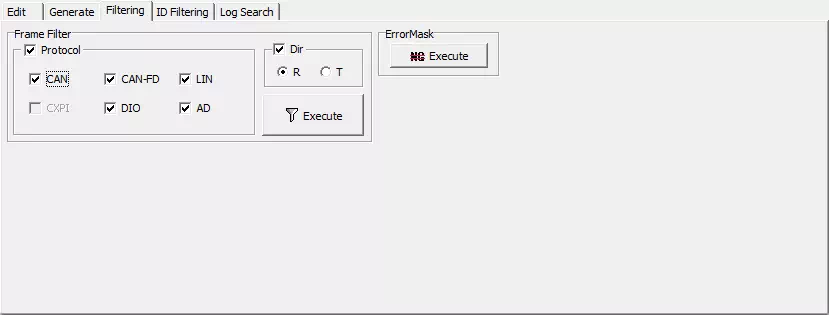
- Configure the protocol, direction, and other conditions in Frame Filter.
See Filtering tab overview for field descriptions. - Click the
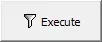 button. Only records that meet the Frame Filter conditions remain; the rest are removed.
button. Only records that meet the Frame Filter conditions remain; the rest are removed.
tip
If no records match the conditions, the dialog "There was no corresponding log." appears and nothing is removed.
Extract Records Without Errors
- Click the Filtering tab.
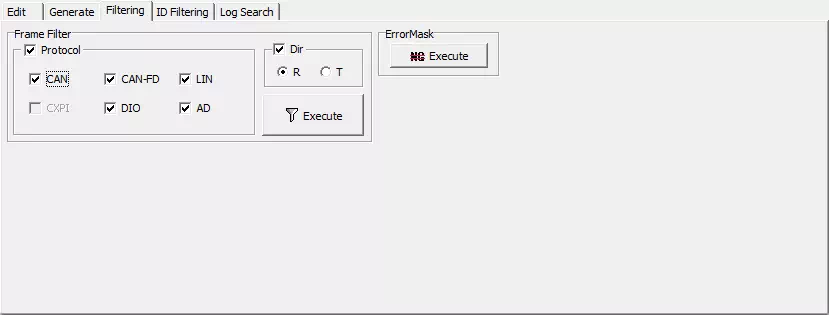
- Click the
 button in ErrorMask. Only records whose State is not NG remain; error records are deleted.
button in ErrorMask. Only records whose State is not NG remain; error records are deleted.
tip
If every record is an error (State = NG), the dialog "There was no corresponding log." appears.
Extract by ID
- Click the ID Filtering tab.
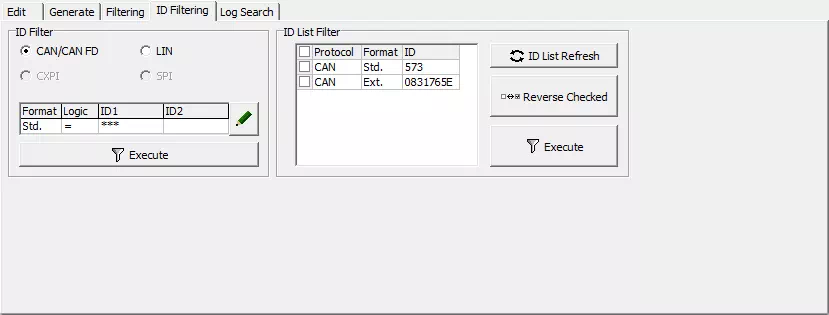
- In ID Filter, select the protocol to filter with.
- Click the
 button to open the ID Filter Setting dialog.
button to open the ID Filter Setting dialog.
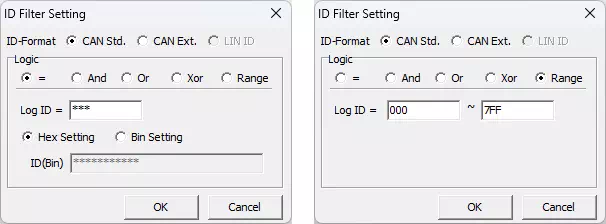
- Specify the ID condition in the dialog. See ID Filter Setting dialog for details.
- Click the
button. Only records that satisfy the ID condition remain.
tip
If no records match the condition, the dialog "There was no corresponding log." appears.
Extract by Selecting IDs from the Log
- Click the ID Filtering tab.
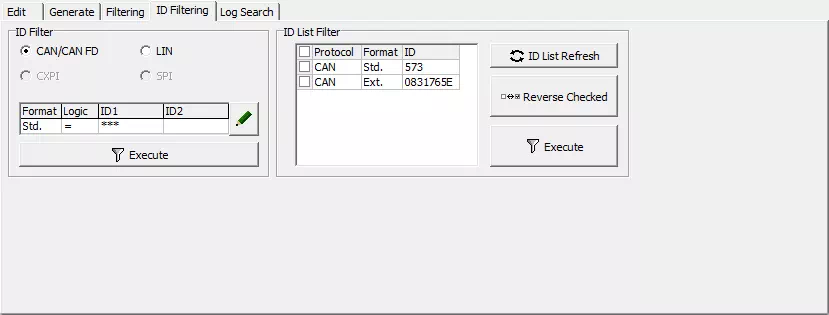
- Click
 in ID List Filter to load every ID currently present in the log into ID List.
in ID List Filter to load every ID currently present in the log into ID List. - Select one or more IDs in ID List to define the condition. See ID Filtering tab overview for details.
- Click
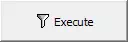 . Only the records whose IDs match the selection remain.
. Only the records whose IDs match the selection remain.
tip
Hold Shift while clicking to select a contiguous range in the ID list.
Filtering Tab Overview
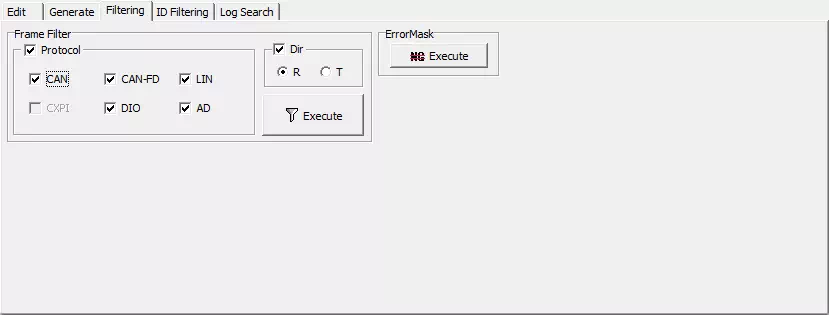
| Area | Field | Description |
|---|---|---|
| Frame Filter | Protocol | Select CAN/CAN FD/LIN/DIO/A-D/All. |
| Frame Filter | Direction | Select RX, TX, or All. |
| Frame Filter | State | Select OK, NG, or All. |
| Frame Filter | Target | Choose Keep to leave matching records, or Delete to remove them. |
| Frame Filter | 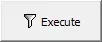 | Executes Frame Filter. |
| ErrorMask | Mask | Select which error flags to keep (NG) or remove. |
| ErrorMask | Target | Choose Keep or Delete for the records matching the mask. |
| ErrorMask |  | Executes ErrorMask. |
ID Filtering Tab Overview
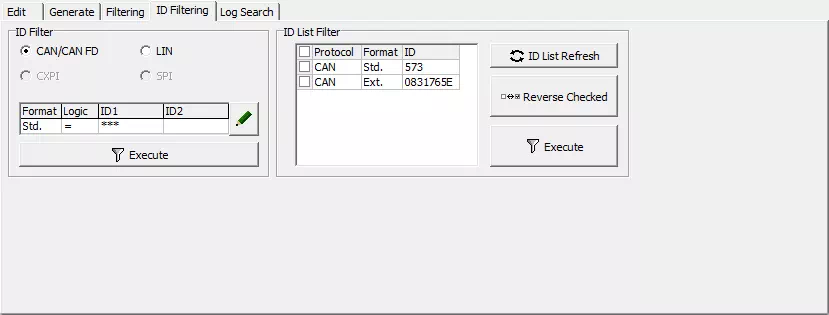
| Area | Field | Description |
|---|---|---|
| ID Filter | Protocol | Choose CAN/CAN FD or LIN. |
| ID Filter | Logic | Select the ID calculation method (see table below). |
| ID Filter | ID Setting | Choose Hex Setting or Bin Setting, then specify values for ID1 and ID2 as required. |
| ID Filter | Opens the ID Filter Setting dialog. | |
| ID Filter | Executes ID Filter. | |
| ID List Filter | ID List | Displays IDs retrieved from the current log. Use CTRL/SHIFT to select multiple entries. |
| ID List Filter |  | Loads the IDs present in the log view. |
| ID List Filter | 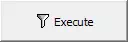 | Keeps only the records whose IDs are selected. |
ID Filter Setting Dialog
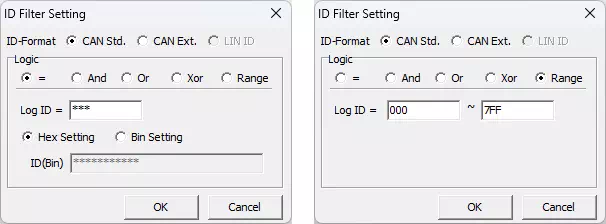
| Field | Description |
|---|---|
| Logic | Select the comparison logic (=, And, Or, Xor, Range). |
| ID Setting | Choose Hex Setting (enter hexadecimal) or Bin Setting (enter binary). |
| ID1 / ID2 | Enter filter values. ID2 is required for And/Or/Xor/Range. You can use * as a wildcard in Hex/Bin. |
Logic Definitions
| Logic | Expression | Description |
|---|---|---|
| = | Log ID = ID1 | Keeps records whose ID equals ID1. Supports wildcards (*) in Hex/Bin input. |
| And | (Log ID & ID1) = ID2 | Performs a bitwise AND with ID1 and keeps records whose result equals ID2. |
| Or | (Log ID \ | ID1) = ID2 |
| Xor | (Log ID ^ ID1) = ID2 | Performs a bitwise XOR with ID1 and keeps records whose result equals ID2. |
| Range | Log ID = ID1 - ID2 | Keeps records whose ID falls within the inclusive range from ID1 to ID2. |