How to Use
Workflow to Create a Log File
Follow the steps below to build a log file.
- Launch MicroPeckerX Log Editor.
- Change the display formats for the timestamp and CAN ID.
- Create a new log file (or load an existing file).
- Add, edit, or delete log records.
- Save the log file.
1. Launch MicroPeckerX Log Editor
You can start Log Editor from the Windows Start menu or from MicroPeckerX Control Software.
Start menu
- Click the Windows logo on the taskbar or press the Windows key to open the Start menu.
- Click All apps.
- Expand the MicroPeckerX folder.
- Click MicroPeckerX Log Editor.
MicroPeckerX Control Software
Open Tool -> Log Editor on the menu bar.
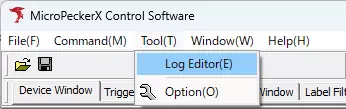
2. Change Timestamp and CAN ID Formats
Use the menu bar Option menu to change the display formats for timestamps and CAN IDs.
The default formats depend on how you launched the application.
- When launched from the Start menu, the timestamp is
+-HHH:MM:SS.mmm.uuuand the CAN ID format is ALL ID. - When launched from MicroPeckerX Control Software, both formats inherit the settings configured in the Control Software Option menu.
Change the timestamp format
Choose Option -> Time Stamp Form, then select the desired format.

Change the CAN ID format
Choose Option -> CAN ID Form, then select the desired format.
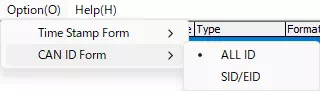
| Format | Description |
|---|---|
| ALL ID | Displays Base ID and ID Extension as one 29-bit value (upper 11 bits = Base ID, lower 18 bits = ID Extension). |
| SID/EID | Displays Base ID and ID Extension separately. |
3. Create or Load a Log File
Create a new log file
Choose File -> Create New Log. The title bar shows New Create and the log view becomes empty.
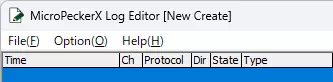
Load an existing log file
- Choose File -> Load Log.
- Select the log file in the file dialog.
After the file loads, the title bar shows the file name and the log view displays its contents.
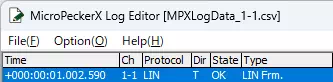
4. Add, Edit, or Delete Log Records
For DIO and A/D protocols you can only delete records (adding or modifying is not supported).
Add a single record
- Click the Edit tab.
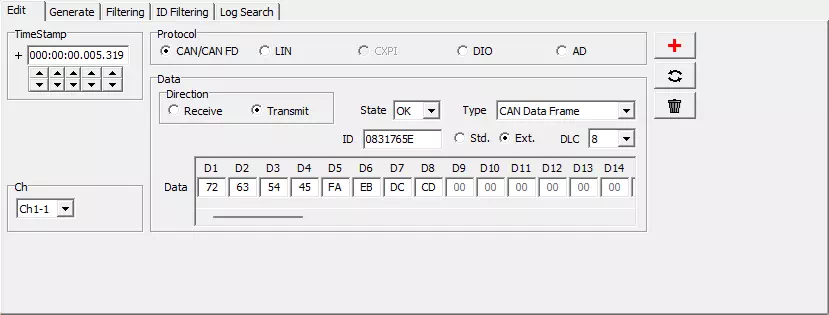
- Configure the items on the Edit tab (timestamp, protocol, data, and so on).
See Edit tab overview for details. - Click the
 button. A new record is added using the values set on the Edit tab.
button. A new record is added using the values set on the Edit tab. - Repeat steps 2 and 3 to add more records.
If a record that has the same timestamp and channel already exists, the dialog "The log of the same time and Ch cannot be added." appears and the record is not added.
Add multiple records at once
- Click the Generate tab.
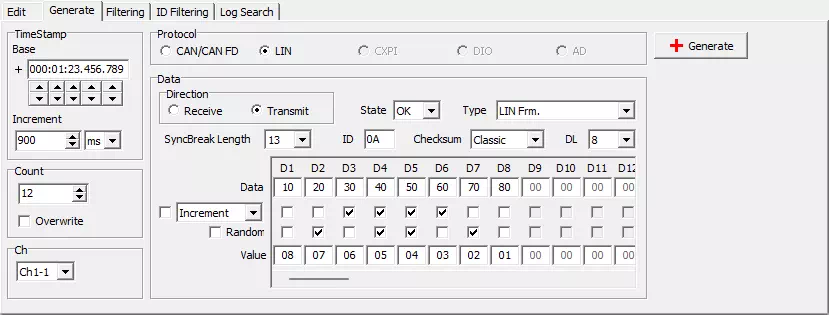
- Configure the items on the Generate tab (timestamp, number of records, protocol, data, and so on).
See Generate tab overview for details. - Click the
 button. Records are added according to the settings on the Generate tab.
button. Records are added according to the settings on the Generate tab. - Repeat steps 2 and 3 to add additional batches of records.
If records with the same timestamp and channel already exist, the dialog "The log of the same time and Ch cannot be added." appears and no records are added.
Modify a record
- Click the Edit tab.
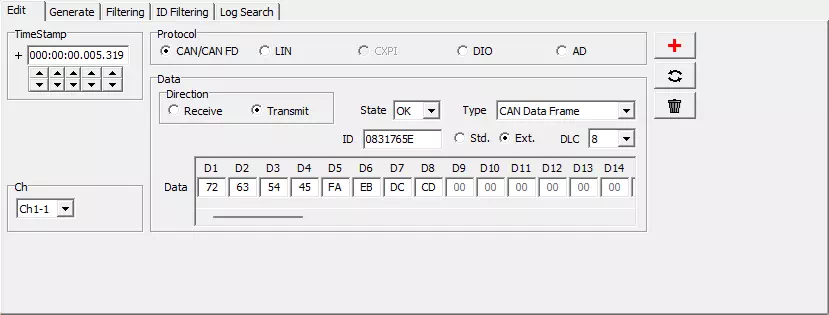
- Select the record to edit in the log view. The Edit tab fields change to match the selected record.
- Update the necessary fields on the Edit tab.
See Edit tab overview for details. - Click the
 button. The selected record is updated using the new values.
button. The selected record is updated using the new values. - Repeat steps 2-4 for other records.
If another record already exists with the same timestamp and channel, the dialog "The log of the same time and Ch cannot be added." appears and the changes are not applied.
Delete a record
- Click the Edit tab.
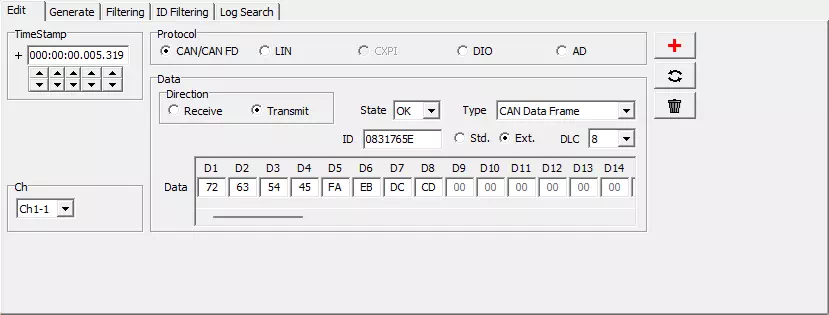
- Select the record to delete in the log view. The Edit tab fields change to match the selected record.
- Click the
 button. The selected record is deleted.
button. The selected record is deleted. - Repeat steps 2 and 3 to delete additional records.
Delete a range of records
Right-click the log view to open the context menu below. Each command removes records in the specified range.
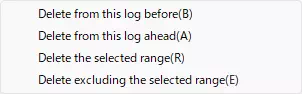
| Menu | Description |
|---|---|
| Delete from this log before | Delete every record above the selected record. |
| Delete from this log ahead | Delete every record below the selected record. |
| Delete the selected range | Delete the currently selected range. |
| Delete excluding the selected range | Delete everything except the selected range. |
To select a range in the log view, click the first record, then hold Shift and click the last record in the range.
5. Save the Log File
Save as a new file
- Choose File -> Save Log As....
- Select the destination folder and file name in the file dialog.
If you choose an existing file name, a confirmation dialog asks whether to overwrite the file.
After saving, the title bar shows the saved file name.
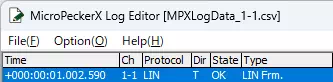
Overwrite an existing file
Choose File -> Save Log.
If the title bar still shows New Create, this command behaves the same as Save Log As....