Searching Records
Search for records that match specific conditions in the log view. Search results do not delete records; the cursor simply jumps to the matching entry.
Basic Operations
Search by Timestamp
- Click the Log Search tab.
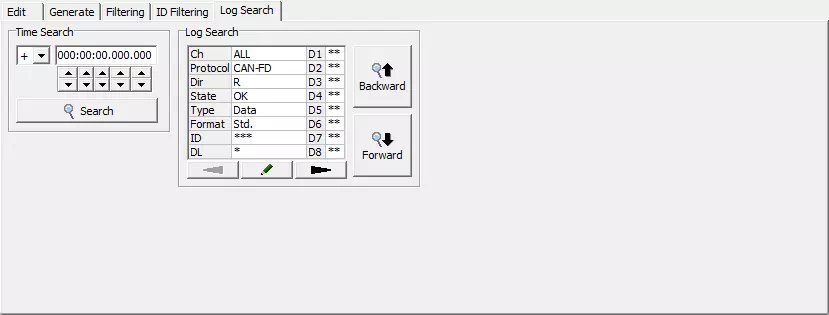
- In Time Search, specify the timestamp to search for.
- Click
 . The cursor moves to the record whose timestamp meets the condition.
. The cursor moves to the record whose timestamp meets the condition.
tip
- If multiple records share the same timestamp, the record with the smallest channel number is selected.
- If no record exactly matches, the nearest record whose timestamp does not exceed the specified value is selected instead.
Search Upward
- Click the Log Search tab.
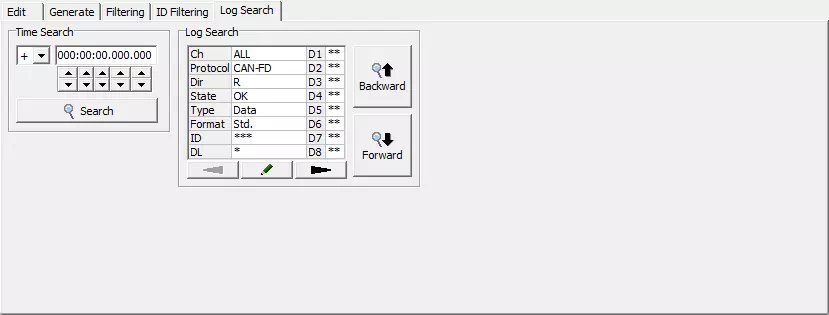
- Click
 in Log Search to open the Search Setting dialog.
in Log Search to open the Search Setting dialog.
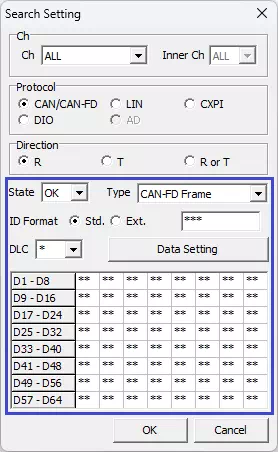
- Configure the search condition. See Search Setting dialog for details.
- Click
 to apply the condition.
to apply the condition. - Click
 . The cursor moves to the nearest matching record above the current position.
. The cursor moves to the nearest matching record above the current position.
tip
If no matching record exists above the cursor, the dialog "There was no corresponding log." appears and the cursor does not move.
Search Downward
Repeat steps 1-4 above, then click  to jump to the nearest matching record below the current position.
to jump to the nearest matching record below the current position.
tip
If no matching record exists below the cursor, the dialog "There was no corresponding log." appears and the cursor does not move.
Log Search Tab Overview
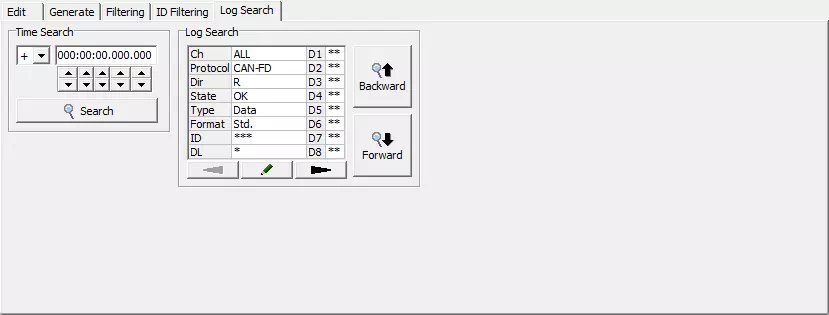
| Area | Field | Description |
|---|---|---|
| Time Search | Mode | Choose = (exact), >=, or <=. |
| Time Search | TimeStamp | Enter the timestamp to search for. |
| Time Search |  | Executes the timestamp search. |
| Log Search | Condition | Displays the current search settings. |
| Log Search |  | Opens the Search Setting dialog. |
| Log Search |  | Searches upward. |
| Log Search |  | Searches downward. |
Search Setting Dialog
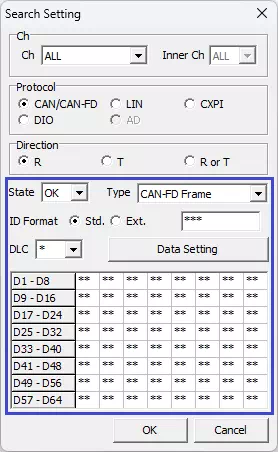
| Field | Description |
|---|---|
| Protocol | Select CAN/CAN FD, LIN, DIO, A-D, or All. |
| Direction | Select RX, TX, or All. |
| State | Select OK, NG, or All. |
| ID Filter | Specify ID conditions. Click Edit to open the ID filter detail dialog (CAN/CAN FD only). |
| Log Filter | Configure detailed conditions (data bytes, etc.). The available tabs depend on the protocol. |
 | Save and return. |
 | Discard and return. |
ID Filter (CAN/CAN FD)

| Field | Description |
|---|---|
| Mode | Choose Equal, Range, Mask, or List. |
| Equal | Enter an ID with optional wildcards (*). |
| Range | Specify From and To IDs (inclusive). |
| Mask | Enter ID/Mask pairs for bitwise matching. |
| List | Enter up to 10 IDs (comma separated). |
Log Filter - CAN/CAN FD
Hex Tab
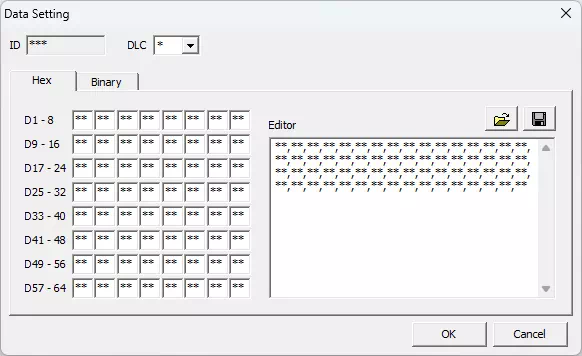
| Field | Description |
|---|---|
| ID | Displays the frame ID (read-only). |
| DLC | Select 0-8 or 12-64 (permitted DLC values). * means "ignore". |
| D1-D64 | Enter byte data in hexadecimal. Use * to ignore specific bits. |
| Editor | View/edit bytes in CSV format. Linked with D1-D64. |
| Save the Editor contents as CSV. | |
| Load CSV data saved by the Save button. | |
 | Save settings and return. |
 | Discard settings and return. |
Binary Tab
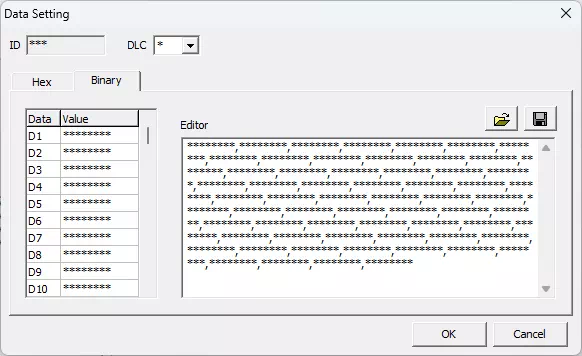
| Field | Description |
|---|---|
| ID | Displays the frame ID (read-only). |
| DLC | Select the data length (0-64 or *). |
| Data/Value | Enter bit patterns in binary. Use * to ignore bits. |
| Editor | CSV view linked with Data/Value. |
| Save / Load / OK / Cancel | Same as Hex tab. |
Log Filter - LIN
Hex Tab
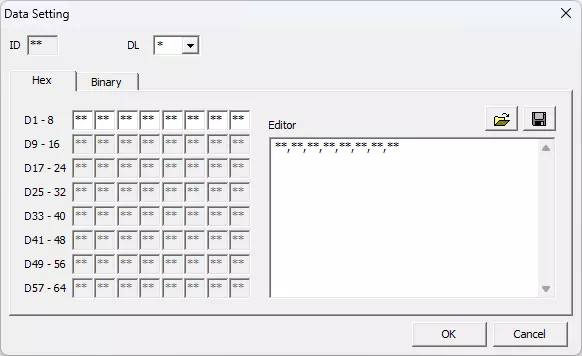
| Field | Description |
|---|---|
| ID | Frame ID (read-only). |
| DL | Select 1-8 or *. |
| D1-D64 | Enter data bytes in hexadecimal; * ignores bits. |
| Editor | CSV editor linked with D1-D64. |
| Save / Load / OK / Cancel | Same as CAN. |
Binary Tab
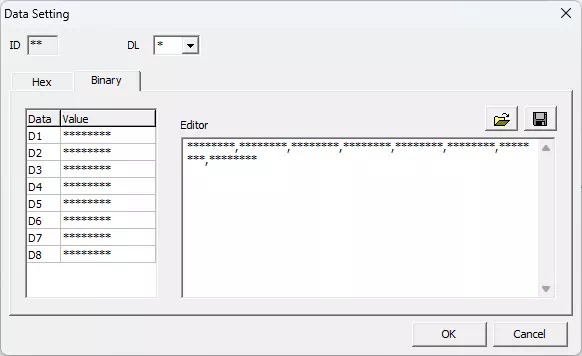
| Field | Description |
|---|---|
| ID | Frame ID (read-only). |
| DL | Select 1-8 or *. |
| Data/Value | Enter binary patterns; * ignores bits. |
| Editor | CSV editor linked with Data/Value. |
| Save / Load / OK / Cancel | Same as CAN. |