Bulk Editing
Add or remove multiple records at once.
tip
Records whose protocol is DIO or A/D can only be deleted; bulk adding is not available for those protocols.
Basic Operations
Add Multiple Records
- Click the Generate tab.
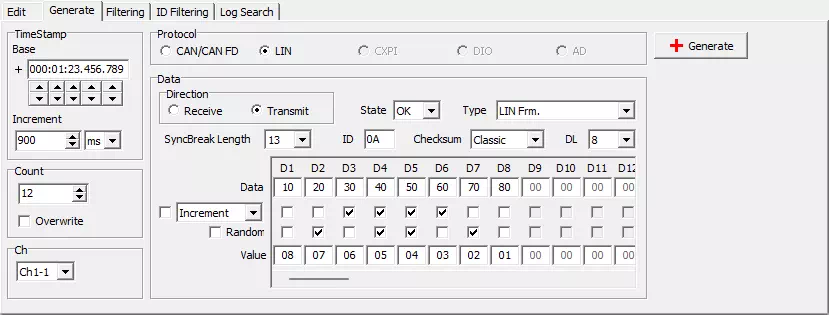
- Configure the fields on the Generate tab (timestamp, count, protocol, data, etc.).
See Generate tab overview for details. - Click the
button. Records are added according to the Generate tab settings.
- Repeat steps 2 and 3 to add additional batches.
tip
If an existing record already has the same timestamp and channel, the dialog "The log of the same time and Ch cannot be added." appears and the records are not added.
Delete a Range of Records
Right-click the log view to display the following menu and delete records in bulk.
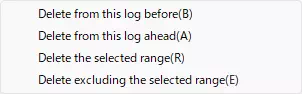
| Menu | Description |
|---|---|
| Delete from this log before | Delete every record above the selected record. |
| Delete from this log ahead | Delete every record below the selected record. |
| Delete the selected range | Delete every record inside the selected range. |
| Delete excluding the selected range | Delete everything except the selected range. |
tip
To select a range, click the first record, then hold Shift and click the last record.
Generate Tab Overview
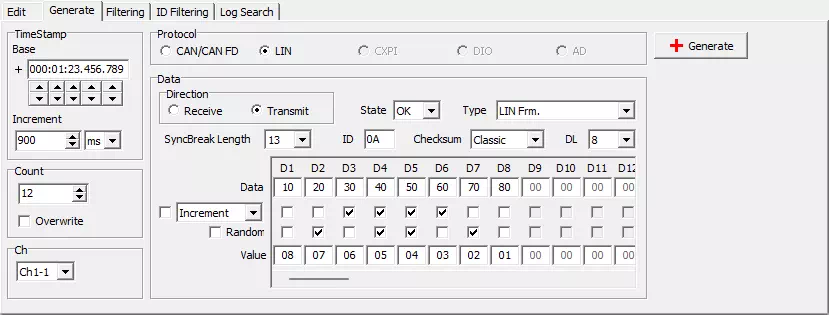
| Field | Description | |
|---|---|---|
| TimeStamp | Base | Sets the first timestamp to assign. Enter a value or use the spin buttons. |
| Increment | Sets the increment added to subsequent records. Enter the value directly; select the unit (s, ms, us) from the drop-down list. | |
| Count | Count | Number of records to generate. Enter a value or use the spin buttons. |
| Overwrite | When checked, existing records that have the same timestamp and channel are overwritten. | |
| Ch | Select the target channel from the drop-down list. | |
| Protocol | Select the protocol via radio buttons. | |
| Data | Specify the data fields. Details depend on the protocol; see CAN/CAN FD and LIN. | |
| Adds the specified number of records using the current settings. | ||
tip
If Overwrite is cleared and some generated records would duplicate timestamp + channel combinations, a confirmation dialog appears. Click OK to add only the non-duplicated records, or Cancel to abort.
Data Field Details
CAN/CAN FD

| Field | Description | Visible when |
|---|---|---|
| Frame Type | Select CAN FD Frame, CAN FD (no BRS) Frame, CAN Data Frame, or CAN Remote Frame. | Always |
| Direction | Select the transmission direction. | Always |
| State | Select the frame state (OK or NG). | Always |
| ID | Enter the frame ID in hexadecimal. | Always |
| Std./Ext. | Select the ID format (standard or extended). | Always |
| DLC | Select the data length. Options: 0, 1, 2, 3, 4, 5, 6, 7, 8, 12, 16, 20, 24, 32, 48, 64. | Always |
| Data mode | Choose how to populate the data bytes. Options: Fixed, Increment, Decrement, Random. | Type is CAN FD Frame, CAN FD (no BRS) Frame, or CAN Data Frame |
| Data | Enter the base value (hex). | Same as above |
| Value | Meaning varies by Data mode (see table below). | Data mode != Fixed |
Behavior by Data mode
| Data mode | Random | Behavior |
|---|---|---|
| Fixed | Disabled | All records use the value specified in Data. |
| Increment | Disabled | Records are generated by adding the value specified in Value to Data for each subsequent record. |
| Decrement | Disabled | Records are generated by subtracting Value from Data for each subsequent record. |
| Random | Enabled | Each record uses a random value between Data and Value (inclusive). |
| Increment | Enabled | The first record uses Data. Subsequent records add a random value between 0 and Value to Data cumulatively. |
| Decrement | Enabled | The first record uses Data. Subsequent records subtract a random value between 0 and Value from Data cumulatively. |
LIN
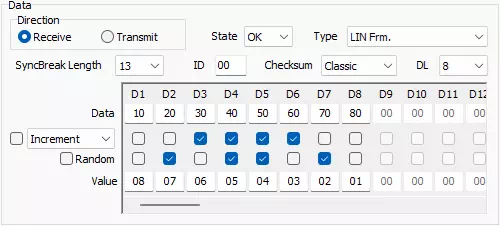
| Field | Description | Visible when |
|---|---|---|
| Frame Type | Select Header, Response, LIN Frm., Wakeup, Sleep, or B-Sleep. | Always |
| Direction | Select the transmission direction. | Frame Type != B-Sleep |
| State | Select the frame state (OK or NG). | Always |
| ID | Enter the frame ID in hexadecimal. | Frame Type = Header, Response, or LIN Frm. |
| Checksum | Select Classic or Enhanced. | Frame Type = Response or LIN Frm. |
| DL | Select 1-8. | Frame Type = Response or LIN Frm. |
| Data mode | Choose Fixed, Increment, Decrement, or Random. | Frame Type = Response or LIN Frm. |
| Data | Enter the base value (hex). | Frame Type = Response or LIN Frm. |
| Value | Used together with Data mode (same behavior as CAN/CAN FD). | Data mode != Fixed |