How to Register a License
This section explains the entire flow from launching Sunny License Manager to completing license registration.
For details on how to issue a license file, refer to the manual for each MicroPeckerX product.
License Registration Procedure
STEP 1: Connect MicroPeckerX to the PC and launch Sunny License Manager
- Connect the MicroPeckerX main unit to the PC using a USB cable. Use the supplied USB cable or another suitable cable to connect MicroPeckerX to a USB port on the PC.
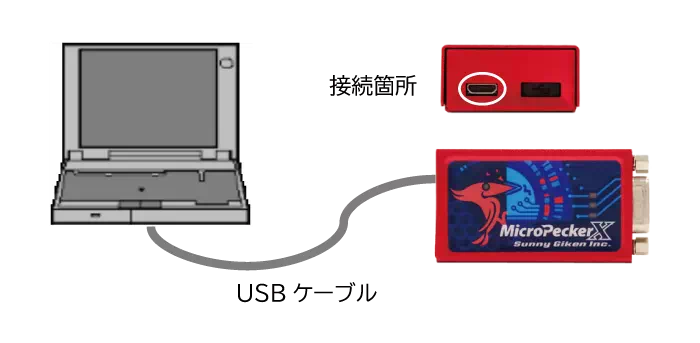
※ Only the USB port on the left side can be used. Do not remove the cap on the right side.
-
Click the Start button on the Windows taskbar to open the Start menu. Click All apps to display a list of installed applications.
-
Scroll to find the target application (Sunny License Manager) in the list, or enter the application name in the search bar to narrow the results.
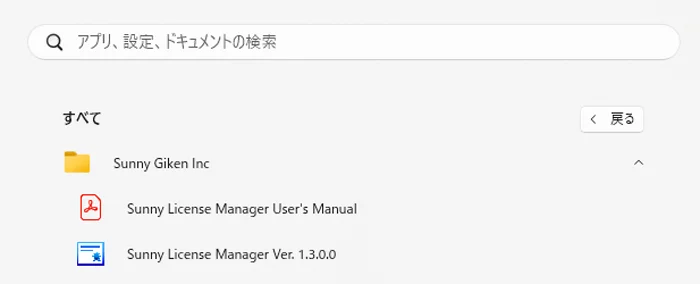
- Click Sunny License Manager to launch it.
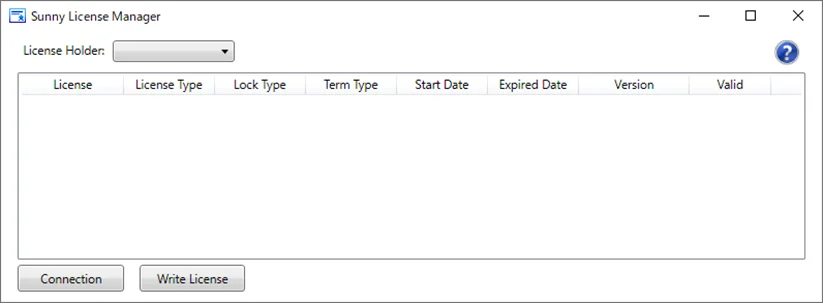
STEP 2: Write the License File
- Click the Write License button in Sunny License Manager, or drag and drop a license file (.snylic) onto the window to open the Write License dialog.
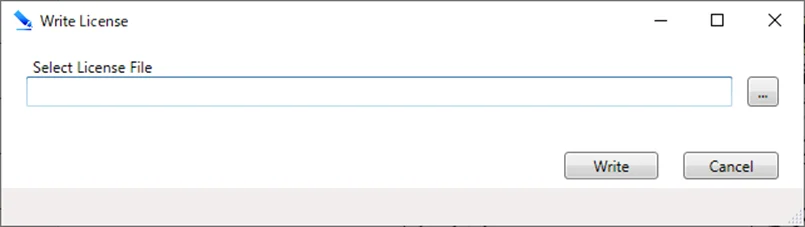
-
If you drag and drop a license file (.snylic), the full path and file name appear in Select License File. Alternatively, click the file selection button to choose a license file.
-
Click Write to register the license file to the MicroPeckerX main unit.
-
When license registration completes, the Write License dialog closes and the new license appears in the license list.
STEP 3: Confirm the License
Click the Connection button in Sunny License Manager to detect all MicroPeckerX units connected to the PC. If a unit has already been detected, it is re-detected. The detected devices appear in License Holder, and the list shows the license information for the device selected in License Holder.
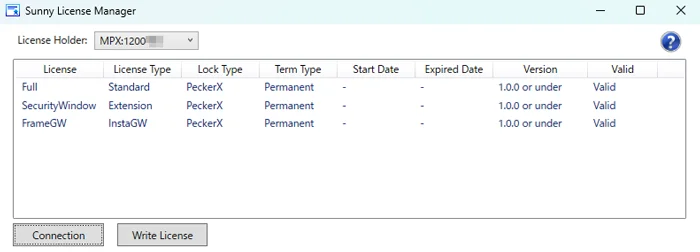
If Full appears in the license list, license registration is complete.
Screen Overview of Sunny License Manager

| No. | Item | Description |
|---|---|---|
| [1] | License Holder | Shows a pull-down list of detected devices. Select the device whose licenses you want to display. |
| [2] | License List | Displays the list of licenses registered to the device selected in License Holder. |
| License | Shows the license name. | |
| License Type | Shows the license type: Standard or Extension. | |
| Lock Type | Shows the target MicroPeckerX device format. | |
| Term Type | Shows the license term: Term (fixed period) or Permanent. | |
| Start Date | Shows the license start date when Term Type is Term. Displays “-” when Term Type is Permanent. | |
| Expired Date | Shows the license end date when Term Type is Term. Displays “-” when Term Type is Permanent. | |
| Version | Shows the applicable product version (for example: 1.0.0 or under). (※1) | |
| Valid | Shows the license status (for example: Valid). (※2) | |
| - |  button button | Click to open the user manual. |
| - | Connection button | Click to detect all devices targeted by Sunny License Manager that are connected to the PC. If devices have already been detected, clicking re-detects them. |
| - | Write License button | Click to open the dialog for registering a license file. You can also drag and drop a license file (extension “.snylic”) onto the window to open the dialog. |
※1: The display and description correspond as follows ([L] is the lower limit, [U] is the upper limit).
| Display | Description |
|---|---|
| [L] – [U] | Valid for versions from [L] to [U]. |
| [L] or over | Valid for versions [L] and later. |
| [U] or under | Valid for versions [U] and earlier. |
| (no display) | Valid for all versions. |
※2: The display and description correspond as follows.
| Display | Description |
|---|---|
| Valid | The license is valid. |
| Valid([n]days) | The license is valid, but the remaining period is 7 days or fewer ([n] indicates the number of days left). Licenses in this state appear with a red background. |
| Expired | The license is invalid because the term has expired. Licenses in this state appear with a black background. |
| Before | The license is invalid because it is not yet within the valid term. |
Screen Overview of the Write License Dialog
Use the Write License dialog to register a license from a license file.
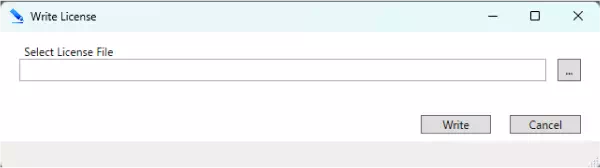
| Item | Description |
|---|---|
| Select License File | Shows the full path of the license file selected in the file dialog. (※1) (※2) |
 button button | Click to open a file dialog and select a license file. |
| Write button | Click to register the license file shown in Select License File. (※3) (※4) |
| Cancel button | Click to close the dialog without registering a license. |
※1: You can also type the file path directly or drag and drop the license file onto this dialog to select it. ※2: Depending on the folder hierarchy or path length, some folders may be abbreviated as “…”. In that case, focus the file path area to show the full path. ※3: When registration completes, the dialog closes. The device and license information you registered are selected automatically. ※4: If there are licenses whose validity period has expired, the Delete Expired License dialog opens so you can delete those licenses.
Displaying and Deleting Invalid Licenses
If expired licenses already exist when you register a license, the Delete Expired License dialog appears so you can confirm whether to delete them.
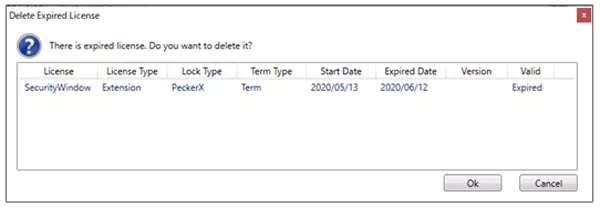
Click OK to delete all licenses shown and close the dialog.
Exiting the Application
Click the × button in the upper right of the main window, or press Alt + F4 to exit.