Downloading the Software
Sunny License Manager (license management tool) is bundled with the MicroPeckerX product installer. If you have already installed Sunny License Manager together with MicroPeckerX Control Software, you can skip the installation procedure below.
This page explains how to download the MicroPeckerX software.
STEP 1: Open the Product Download Page
Click the Product Download button below. A new tab opens the Sunny Giken website page titled "Product Download".
Product Download
STEP 2: Enter Information on the Product Download Page
- Click the MicroPeckerX products tab under Product selection. The list of MicroPeckerX products is displayed.

- Select the product you want to download software for from the list. A check mark appears inside the circle next to the selected product.
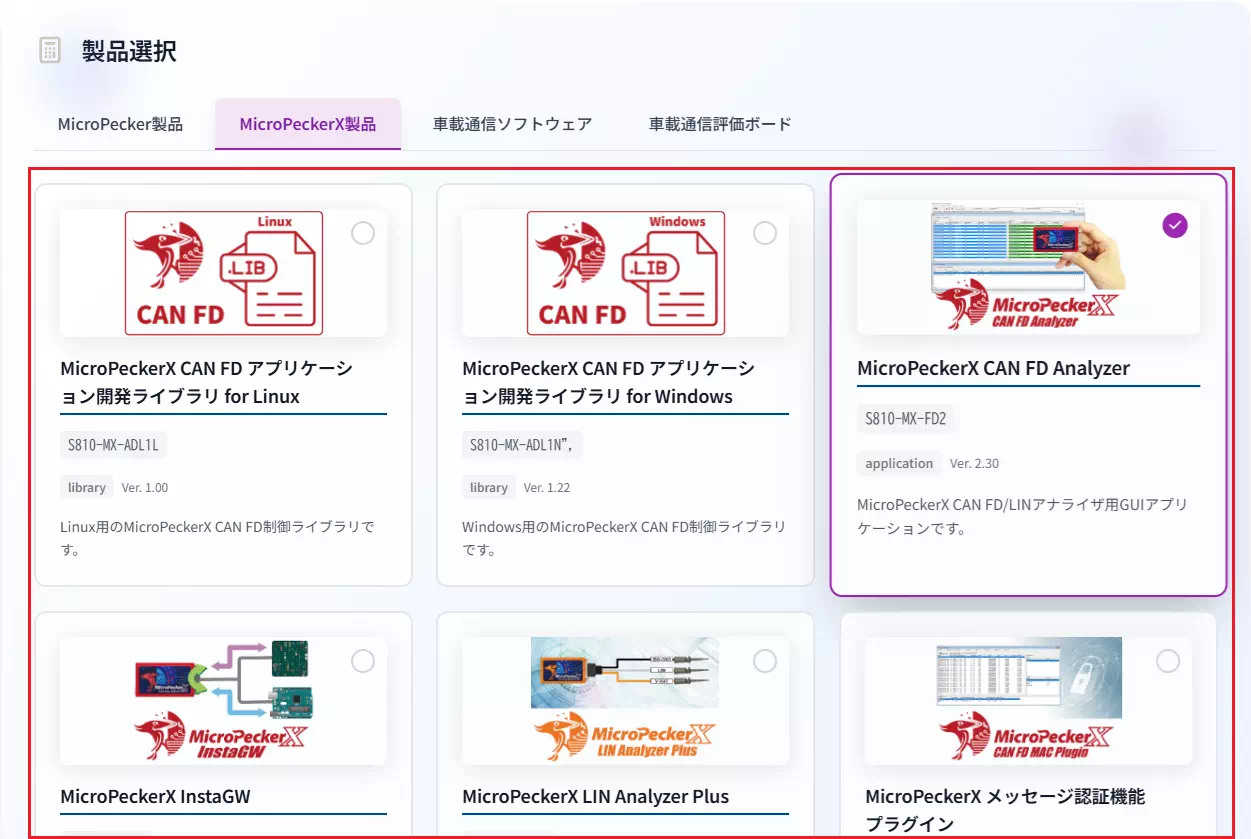
You can select only one product at a time.
- Enter the product serial number printed on the instruction manual / warranty card in the Serial number box.

If you do not have the instruction manual / warranty card, you can leave the serial number blank.
- Enter the applicant information in the Applicant information fields. Fields that are not marked as required can be left blank.
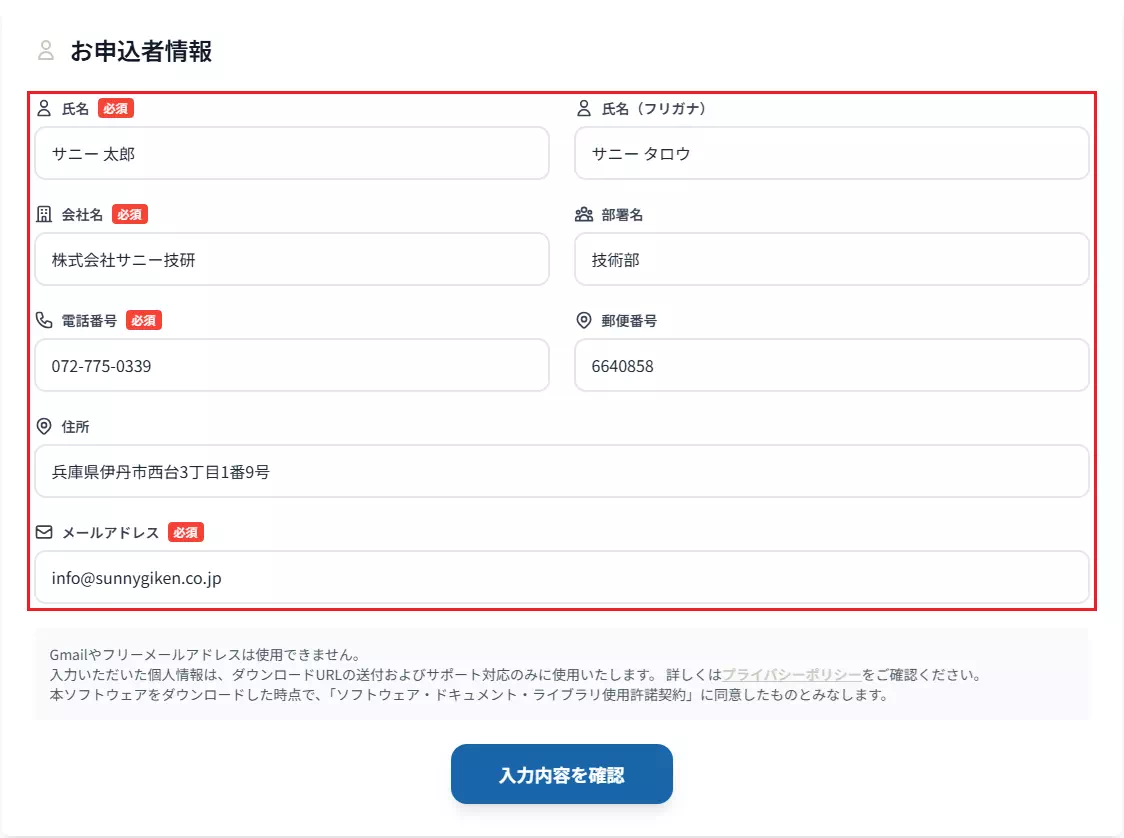
- Review the Software / Documentation / Library License Agreement on the download page. If you agree, click Confirm input.
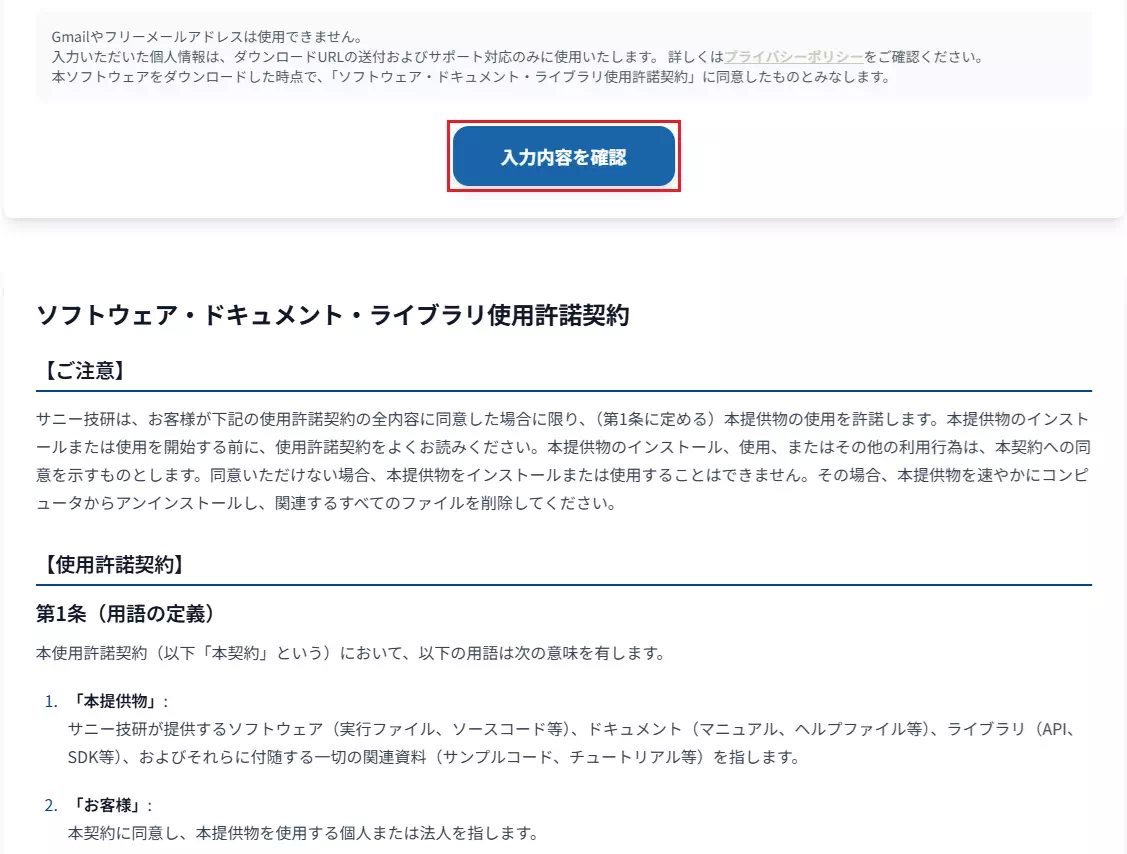
By downloading the software you are deemed to have agreed to the Software / Documentation / Library License Agreement.
- The Confirm submission dialog appears. Review the information you entered in steps 2 through 4, and click Submit if everything is correct.
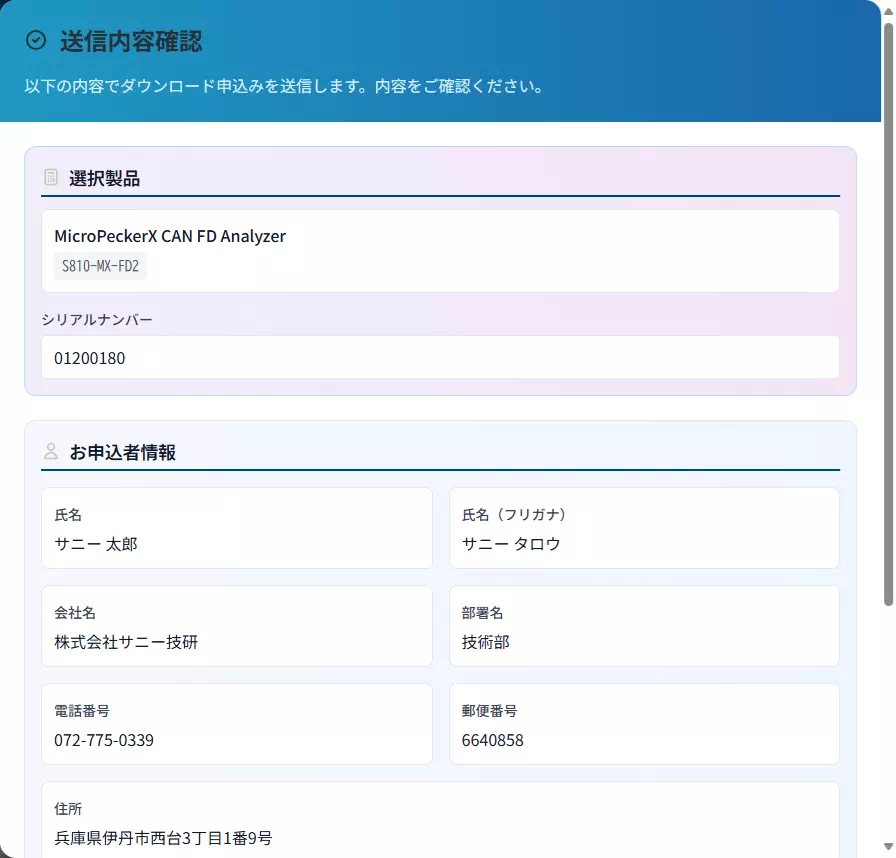
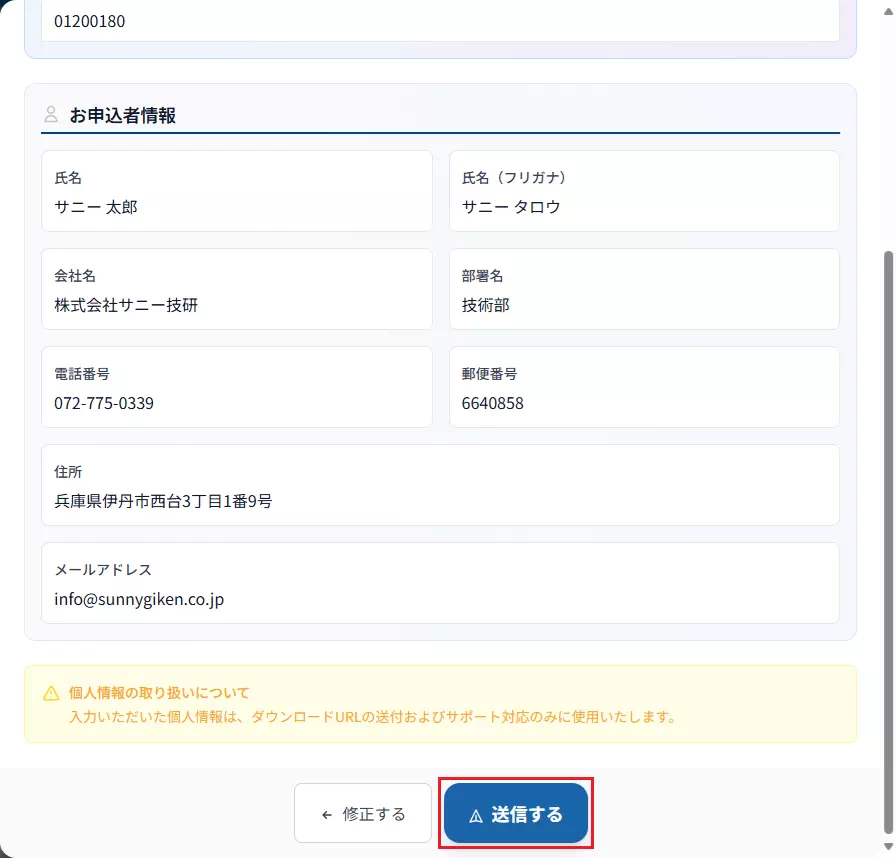
If you need to correct the information, click Modify to go back and repeat steps 1 through 5.
- After the confirmation dialog closes, make sure the Submission completed screen appears.
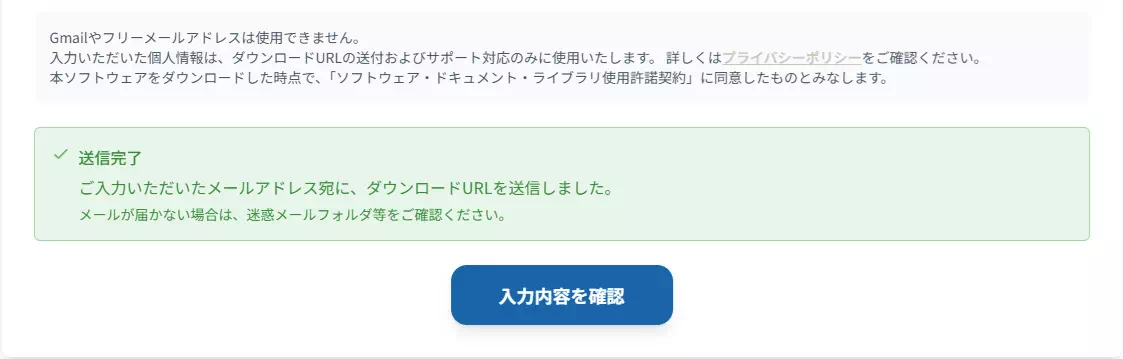
Once the completion screen appears, an email containing the download link is sent to the address you entered in step 4. See STEP 3: Download the Software via the Link for details.
STEP 3: Download the Software via the Link
- Check that the email shown below has been sent to the address you entered in step 4 of STEP 2.
- Subject: [Sunny Giken] Download Link Information
- Sender: Sunny Giken
If you do not receive the email, the address you entered may be incorrect. Repeat the procedure in STEP 2. If the address is correct but the mail still does not arrive, contact Sunny Giken support.
- Open the email and confirm that the Target product and Applicant information match what you entered in steps 2 through 4 of STEP 2.
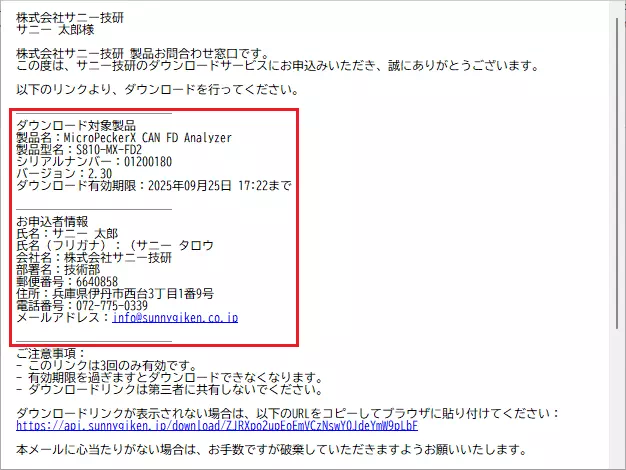
- Click the download link in the email body. The selected software is downloaded.
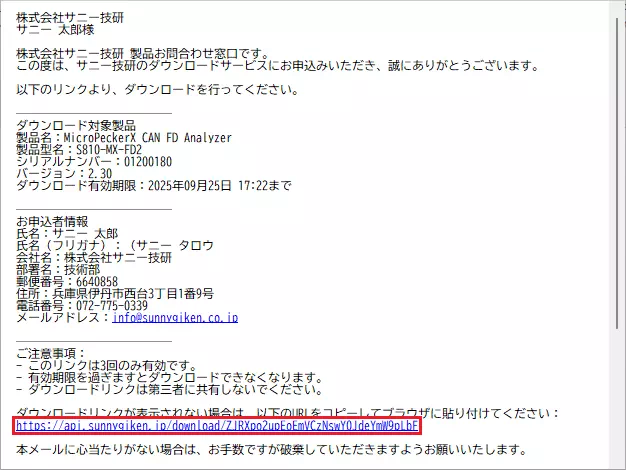
The download link becomes invalid under any of the following conditions:
- The download expiration date stated in the email has passed.
- The access limit for the download link has been reached.
If the link becomes invalid and you still need the software, repeat the procedure from STEP 1: Open the Product Download Page.