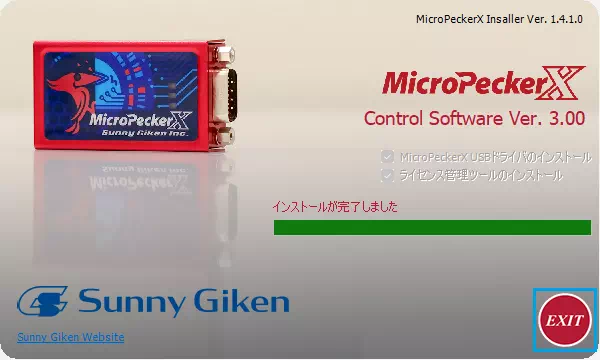Installing the Software
This page walks you through the installation process for the software package you downloaded. Running the installer will set up the following components at once:
- USB driver
- License Manager tool
- GUI applications (MicroPeckerX Control Software / InstaGW Setting Tool)
Install the USB driver and License Manager tool with a Windows account that has administrator privileges.
MicroPeckerX Control Software can only be used by the user account that performed the installation. If other Windows users need to run it, run the installer for each user account.
STEP 1 — Launch the Installer
- Run
MPXSetup.exefound inside the setup package folder. This starts the installer.

The installer shows the GUI application name and version number.
- Click Install on the installer screen to begin the installation.

You can choose whether to install the USB driver and License Manager tool by toggling their checkboxes.
- If you clear Install MicroPeckerX USB Driver and click Install, the USB driver will not be installed. In that case you can skip STEP 2 — Install the USB Driver.
- If you clear Install License Manager Tool and click Install, the License Manager tool will not be installed. In that case you can skip STEP 3 — Install the License Manager Tool.
STEP 2 — Install the USB Driver
- When the following window appears, click Next.
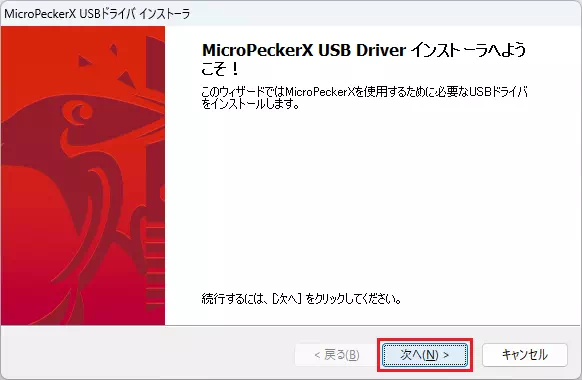
-
Wait while the USB driver is installed.
-
When the installation finishes and the confirmation window appears, click Finish.
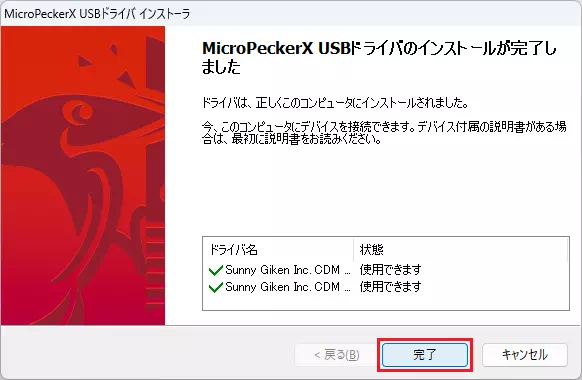
STEP 3 — Install the License Manager Tool
- When the language selection window appears, choose Japanese or English from the drop-down list and click OK.
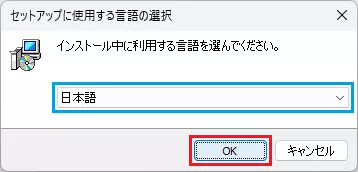
- On the welcome screen, click Next.
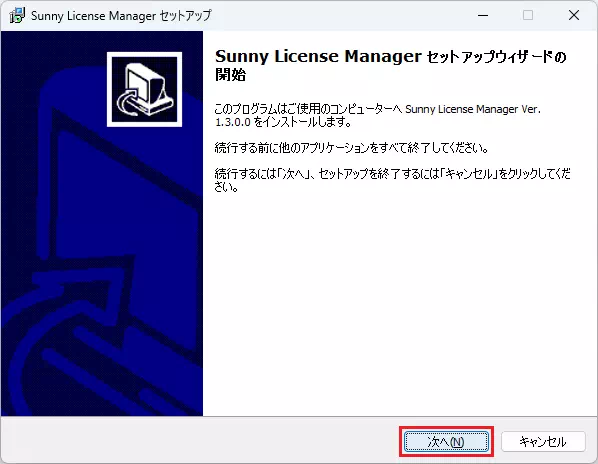
- Review the installation folder and click Next.
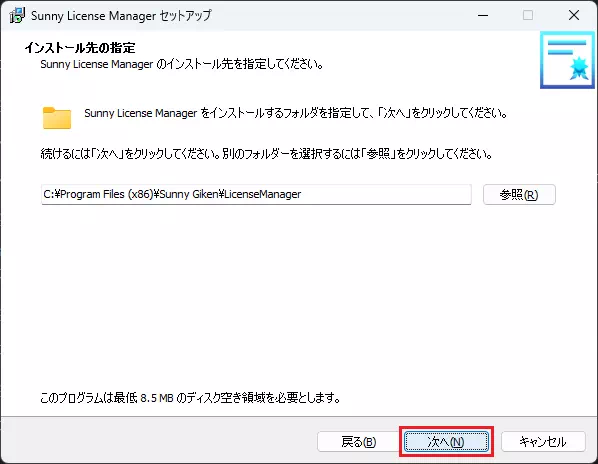
Click Browse to open a dialog and change the installation directory if required.
- Click Install to start installing the License Manager tool.
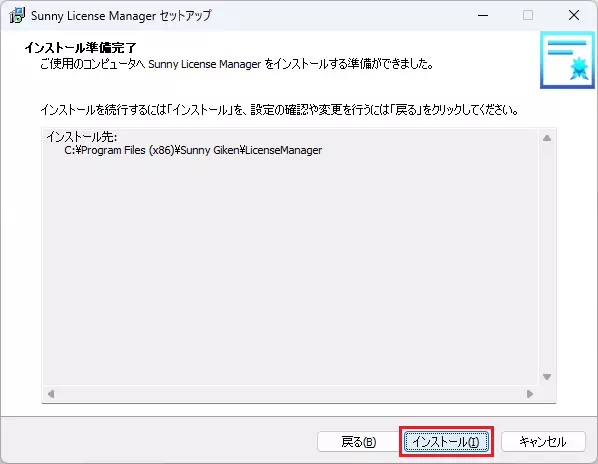
-
Wait while the License Manager tool is installed.
-
When the completion screen appears, click Finish.
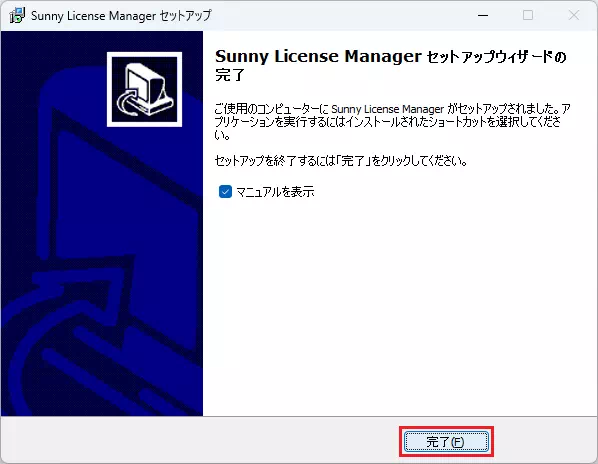
If Show manual is enabled, clicking Finish opens the License Manager user manual. Disable the checkbox before finishing if you do not need to open it.
STEP 4 — Install the GUI Applications
Install MicroPeckerX Control Software
- When the language selection window appears, choose Japanese or English from the drop-down list and click OK.
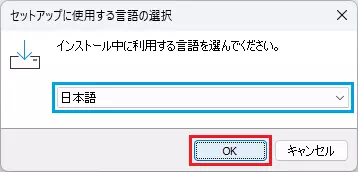
- On the welcome screen, click Next.
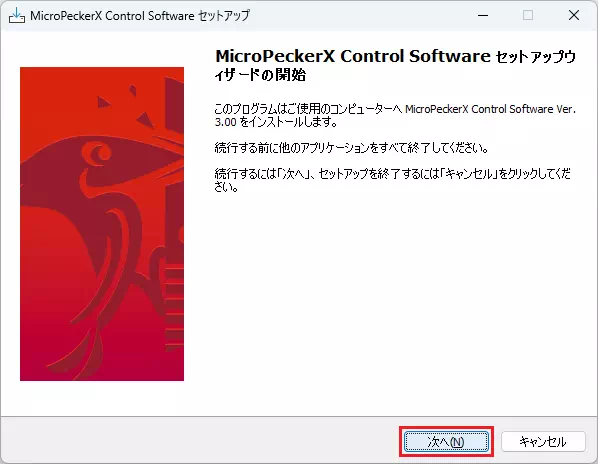
- Review the setup options and click Next.
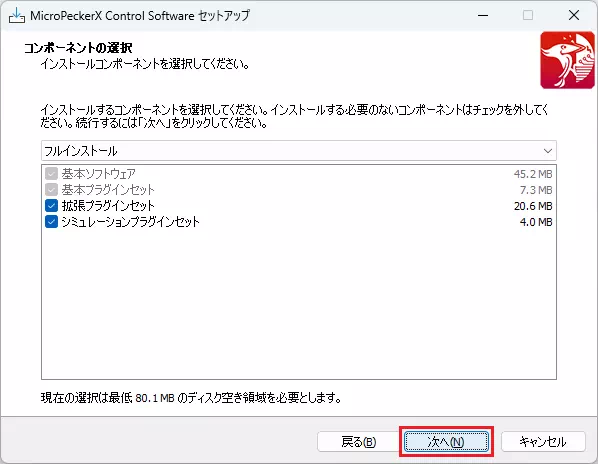
You can change the components to install or the installation folder from the drop-down lists and checkboxes. We recommend leaving the default full installation.
- Click Install to begin installing MicroPeckerX Control Software.
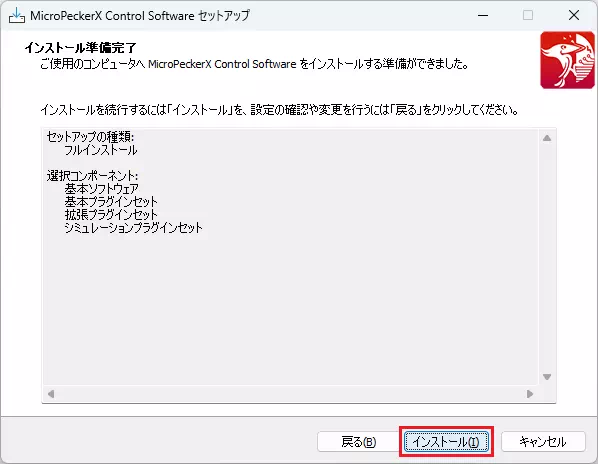
-
Wait while the installation completes.
-
When installation finishes, click Finish.

If Show quick manual is enabled, clicking Finish opens the MicroPeckerX Control Software quick manual. Disable the checkbox before finishing if you do not need to open it.
Install InstaGW Setting Tool
- When the welcome screen appears, click Next.
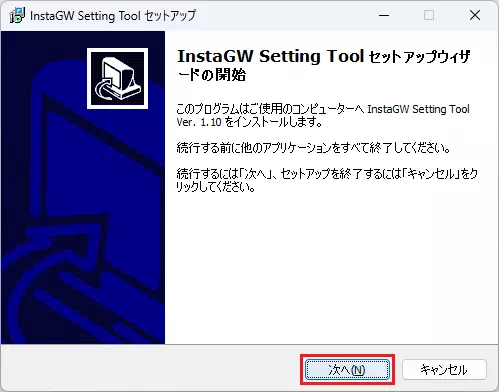
- Review the license agreement, select I Agree, and then click Next.
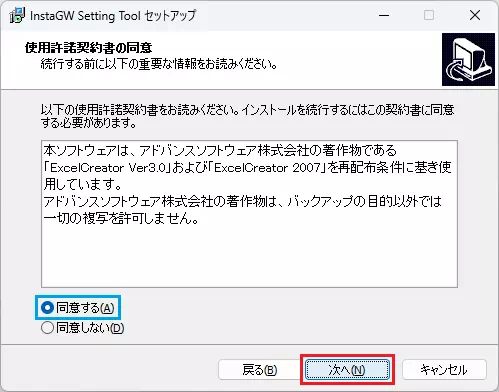
You cannot install the InstaGW Setting Tool unless you accept the license agreement.
- Click Install to start the installation.
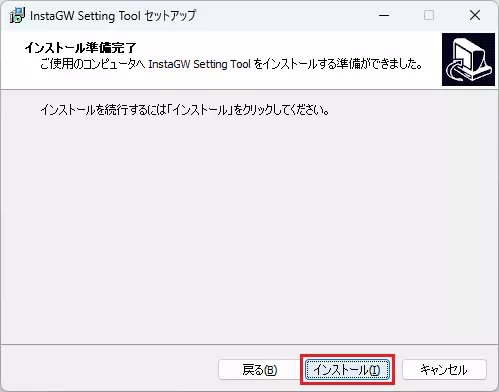
-
Wait while the application is installed.
-
When the completion window appears, click Finish.
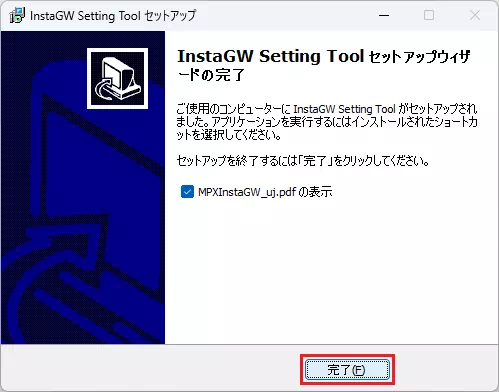
If Show MPXInstaGW_uj.pdf is enabled, clicking Finish opens the InstaGW Setting Tool user manual PDF. Disable the checkbox before finishing if you do not need to open it.
STEP 5 — Exit the Installer
- When prompted to restart, click No if you do not need to launch the update utility immediately.
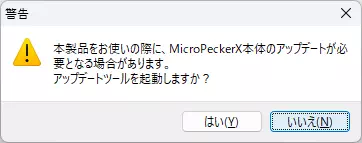
Clicking Yes launches the update utility. For details, see MicroPeckerX Update Tool.
- On the final screen, click EXIT to close the installer.